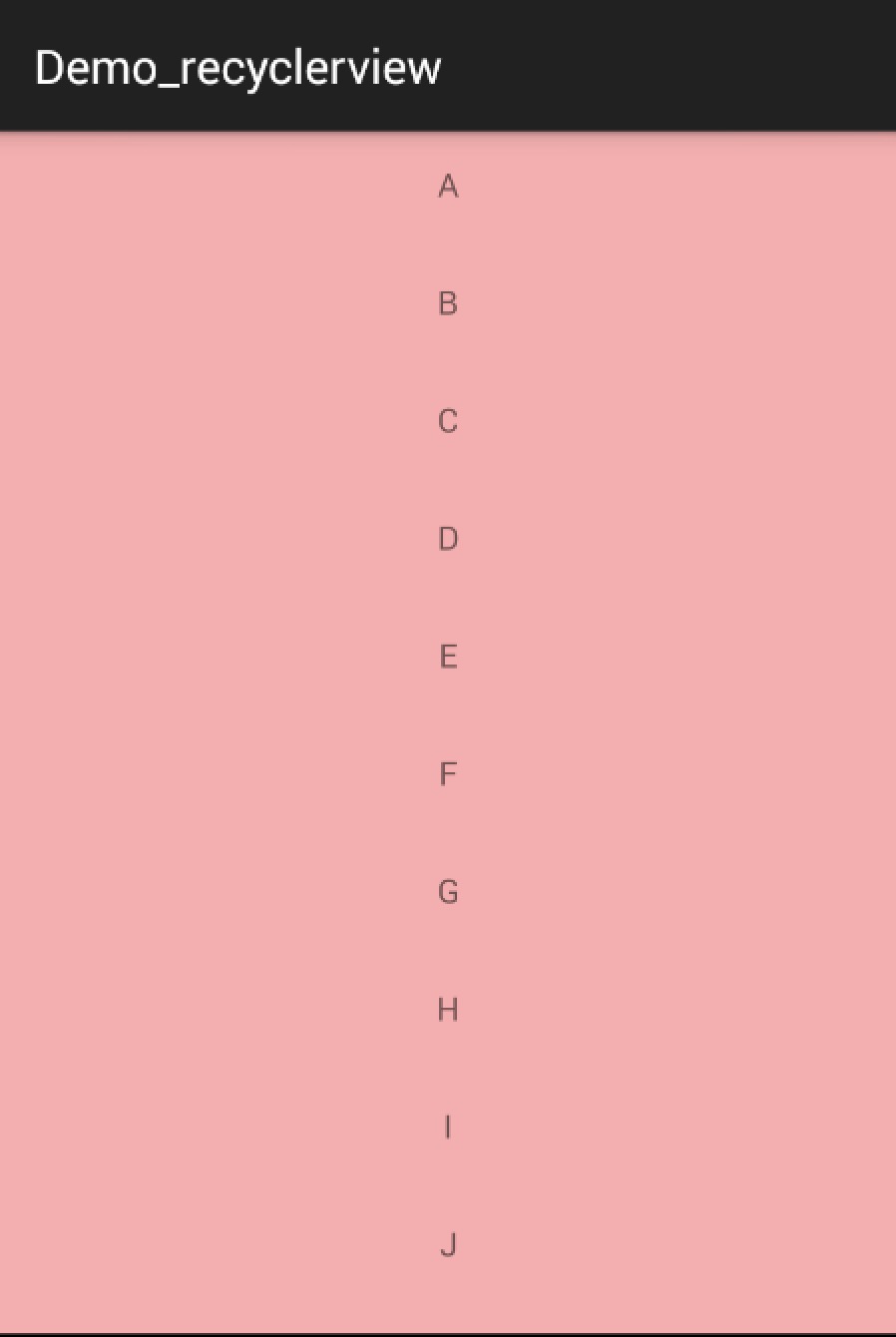Android RecyclerView 使用完全解析
概述
RecyclerView出現已經有一段時間了,相信大家肯定不陌生了,大家可以通過匯入support-v7對其進行使用。
據官方的介紹,該控制元件用於在有限的視窗中展示大量資料集,其實這樣功能的控制元件我們並不陌生,例如:ListView、GridView。
那麼有了ListView、GridView為什麼還需要RecyclerView這樣的控制元件呢?整體上看RecyclerView架構,提供了一種插拔式的體驗,高度的解耦,異常的靈活,通過設定它提供的不同LayoutManager,ItemDecoration , ItemAnimator實現令人瞠目的效果。
- 你想要控制其顯示的方式,請通過佈局管理器LayoutManager
- 你想要控制Item間的間隔(可繪製),請通過ItemDecoration
- 你想要控制Item增刪的動畫,請通過ItemAnimator
- 你想要控制點選、長按事件,請自己寫(擦,這點尼瑪。)
基本使用
鑑於我們對於ListView的使用特別的熟悉,對比下RecyclerView的使用程式碼:
- 1
- 2
- 3
- 4
- 5
- 6
- 7
- 8
- 9
- 10
- 1
- 2
- 3
- 4
- 5
- 6
- 7
- 8
- 9
- 10
ok,相比較於ListView的程式碼,ListView可能只需要去設定一個adapter就能正常使用了。而RecyclerView基本需要上面一系列的步驟,那麼為什麼會新增這麼多的步驟呢?
那麼就必須解釋下RecyclerView的這個名字了,從它類名上看,RecyclerView代表的意義是,我只管Recycler View,也就是說RecyclerView只管回收與複用View,其他的你可以自己去設定。可以看出其高度的解耦,給予你充分的定製自由(所以你才可以輕鬆的通過這個控制元件實現ListView,GirdView,瀑布流等效果)。
Just like ListView
- Activity
- 1
- 2
- 3
- 4
- 5
- 6
- 7
- 8
- 9
- 10
- 11
- 12
- 13
- 14
- 15
- 16
- 17
- 18
- 19
- 20
- 21
- 22
- 23
- 24
- 25
- 26
- 27
- 28
- 29
- 30
- 31
- 32
- 33
- 34
- 35
- 36
- 37
- 38
- 39
- 40
- 41
- 42
- 43
- 44
- 45
- 46
- 47
- 48
- 49
- 50
- 51
- 52
- 53
- 54
- 55
- 56
- 57
- 58
- 59
- 60
- 61
- 62
- 63
- 64
- 65
- 66
- 67
- 68
- 69
- 70
- 71
- 72
- 73
- 74
- 75
- 76
- 77
- 78
- 79
- 80
- 81
- 82
- 1
- 2
- 3
- 4
- 5
- 6
- 7
- 8
- 9
- 10
- 11
- 12
- 13
- 14
- 15
- 16
- 17
- 18
- 19
- 20
- 21
- 22
- 23
- 24
- 25
- 26
- 27
- 28
- 29
- 30
- 31
- 32
- 33
- 34
- 35
- 36
- 37
- 38
- 39
- 40
- 41
- 42
- 43
- 44
- 45
- 46
- 47
- 48
- 49
- 50
- 51
- 52
- 53
- 54
- 55
- 56
- 57
- 58
- 59
- 60
- 61
- 62
- 63
- 64
- 65
- 66
- 67
- 68
- 69
- 70
- 71
- 72
- 73
- 74
- 75
- 76
- 77
- 78
- 79
- 80
- 81
- 82
- Activity的佈局檔案
- 1
- 2
- 3
- 4
- 5
- 6
- 7
- 8
- 9
- 10
- 11
- 12
- 13
- 1
- 2
- 3
- 4
- 5
- 6
- 7
- 8
- 9
- 10
- 11
- 12
- 13
- Item的佈局檔案
- 1
- 2
- 3
- 4
- 5
- 6
- 7
- 8
- 9
- 10
- 11
- 12
- 13
- 1
- 2
- 3
- 4
- 5
- 6
- 7
- 8
- 9
- 10
- 11
- 12
- 13
這麼看起來用法與ListView的程式碼基本一致哈~~
看下效果圖:
看起來好醜,Item間應該有個分割線,當你去找時,你會發現RecyclerView並沒有支援divider這樣的屬性。那麼怎麼辦,你可以給Item的佈局去設定margin,當然了這種方式不夠優雅,我們文章開始說了,我們可以自由的去定製它,當然我們的分割線也是可以定製的。
ItemDecoration
我們可以通過該方法新增分割線:
mRecyclerView.addItemDecoration()
該方法的引數為RecyclerView.ItemDecoration,該類為抽象類,官方目前並沒有提供預設的實現類(我覺得最好能提供幾個)。
該類的原始碼:
- 1
- 2
- 3
- 4
- 5
- 6
- 7
- 8
- 9
- 10
- 11
- 12
- 13
- 14
- 15
- 16
- 17
- 18
- 19
- 20
- 21
- 1
- 2
- 3
- 4
- 5
- 6
- 7
- 8
- 9
- 10
- 11
- 12
- 13
- 14
- 15
- 16
- 17
- 18
- 19
- 20
- 21
當我們呼叫mRecyclerView.addItemDecoration()方法新增decoration的時候,RecyclerView在繪製的時候,去會繪製decorator,即呼叫該類的onDraw和onDrawOver方法,
- onDraw方法先於drawChildren
- onDrawOver在drawChildren之後,一般我們選擇複寫其中一個即可。
- getItemOffsets 可以通過outRect.set()為每個Item設定一定的偏移量,主要用於繪製Decorator。
接下來我們看一個RecyclerView.ItemDecoration的實現類,該類很好的實現了RecyclerView新增分割線(當使用LayoutManager為LinearLayoutManager時)。
該類參考自:DividerItemDecoration
- 1
- 2
- 3
- 4
- 5
- 6
- 7
- 8
- 9
- 10
- 11
- 12
- 13
- 14
- 15
- 16
- 17
- 18
- 19
- 20
- 21
- 22
- 23
- 24
- 25
- 26
- 27
- 28
- 29
- 30
- 31
- 32
- 33
- 34
- 35
- 36
- 37
- 38
- 39
- 40
- 41
- 42
- 43
- 44
- 45
- 46
- 47
- 48
- 49
- 50
- 51
- 52
- 53
- 54
- 55
- 56
- 57
- 58
- 59
- 60
- 61
- 62
- 63
- 64
- 65
- 66
- 67
- 68
- 69
- 70
- 71
- 72
- 73
- 74
- 75
- 76
- 77
- 78
- 79
- 80
- 81
- 82
- 83
- 84
- 85
- 86
- 87
- 88
- 89
- 90
-
相關推薦
Android Service完全解析,關於服務你所需知道的一切(下)
並且 無法 數據類型 界面 其它 wid logcat listen 程序崩潰 文章轉載至:http://blog.csdn.net/guolin_blog/article/details/9797169 這是郭霖寫的.......就是寫 "第一行代碼"的那個厲害人物,大
Android OkHttp完全解析 是時候來了解OkHttp了
JD rect eat serve 功能 sessions 文件名 -h 適合 一、概述 最近在群裏聽到各種討論okhttp的話題,可見okhttp的口碑相當好了。再加上Google貌似在6.0版本裏面刪除了HttpClient相關API,對於這個行為不做評價。為了更好的在
Android Service完全解析,關於服務你所需知道的一切(上)(筆記)
參考原文:Android Service完全解析,關於服務你所需知道的一切(上) Service的基本用法 然後新建一個MyService繼承自Service,並重寫父類的onCreate()、onStartCommand()和onDestroy()方法, 可以看到,在Sta
Android ConstraintLayout完全解析和效能分析(章節二)
這篇文章是基於Android ConstraintLayout完全解析和效能分析(章節一)基礎上對屬性的深入詳解,如果之前對Android ConstraintLayout不瞭解或者不會使用的,請檢視章節一的內容。若是有一定的瞭解,想深入對ConstraintLayout屬性的瞭解及效能的分
Android ConstraintLayout完全解析和效能分析(章節一)
一、說在前面的話 在這裡預祝大家2019年:豬事順利,青春永豬,豬圓玉潤,豬籠入水—八面來財 對於這個已經出現了兩年的新佈局ConstraintLayout,之前只是作為知識瞭解並未在真正的使用它,今天讓我們來從幾個方面解讀ConstraintLayout並對它的效能做細緻化分析。
Android HandlerThread 完全解析
1、概述話說最近股市變動不變,也成了熱火朝天的話題。不知道大家有沒有考慮做個實時更新股市資料的app呢?假設我們要做一個股市資料實時更新的app,我們可以在網上找個第三方的股市資料介面,然後在我們的app中每隔1分鐘(合適的時間)去更新資料,然後更新我們的UI即可。當
Android ViewDragHelper完全解析 自定義ViewGroup神器
一、概述在自定義ViewGroup中,很多效果都包含使用者手指去拖動其內部的某個View(eg:側滑選單等),針對具體的需要去寫好onInterceptTouchEvent和onTouchEvent這兩個方法是一件很不容易的事,需要自己去處理:多手指的處理、加速度檢測
Android Volley完全解析 四 ,帶你從原始碼的角度理解Volley
經過前三篇文章的學習,Volley的用法我們已經掌握的差不多了,但是對於Volley的工作原理,恐怕有很多朋友還不是很清楚。因此,本篇文章中我們就來一起閱讀一下Volley的原始碼,將它的工作流程整體地梳理一遍。同時,這也是Volley系列的最後一篇文章了。其實,Volley的
Android感測器完全解析
什麼是感測器維基百科是這樣定義的:感測器是一種物理裝置或生物器官,能夠探測、感受外界的訊號、物理條件(如光、熱、溼度)或化學組成(如煙霧),並將探知的資訊傳遞給其他裝置或器官。常用感測器介紹與用法Android平臺支援三個大類的感測器Motion sensors(運動
Android Webp 完全解析 快來縮小apk的大小吧
一、概述最近專案準備嘗試使用webp來縮小包的體積,於是抽空對相關知識進行了調研和學習。至於什麼是webp,使用webp有什麼好處我就不贅述了,具體可以參考騰訊isux上的這篇文章WebP 探尋之路,大致瞭解下就ok了。入手大致需要考慮以下幾個問題:如何將現有的jpe
Android Fragment完全解析,關於碎片你所需知道的一切
我們都知道,Android上的介面展示都是通過Activity實現的,Activity實在是太常用了,我相信大家都已經非常熟悉了,這裡就不再贅述。但是Activity也有它的侷限性,同樣的介面在手機上顯示可能很好看,在平板上就未必了,因為平板的螢幕非常大,手機的介面放在平板上
Android Scroller完全解析,關於Scroller你所需知道的一切
轉載請註明出處:http://blog.csdn.net/guolin_blog/article/details/48719871 2016大家新年好!這是今年的第一篇文章,那麼應CSDN工作人員的建議,為了能給大家帶來更好的閱讀體驗,我也是將部落格換成了寬屏
Android Service完全解析,關於服務你所需知道的一切(上)
相信大多數朋友對Service這個名詞都不會陌生,沒錯,一個老練的Android程式設計師如果連Service都沒聽說過的話,那確實也太遜了。Service作為Android四大元件之一,在每一個應用程式中都扮演著非常重要的角色。它主要用於在後臺處理一些耗時的邏輯,或者去執行
Android TagFlowLayout完全解析 一款針對Tag的佈局(針對多個條目的單選操作)
目錄(?)[+] 一、概述 本文之前,先提一下關於上篇博文的100多萬訪問量請無視,博文被刷,我也很鬱悶,本來想把那個文章放到草稿箱,結果放不進去,還把日期弄更新了,實屬無奈。 因為本身FlowLayout本身的預期是提供一種新的佈局的方式,但是呢,在實際的開發中
Android DiskLruCache完全解析,硬碟快取的最佳方案
概述記得在很早之前,我有寫過一篇文章Android高效載入大圖、多圖解決方案,有效避免程式OOM,這篇文章是翻譯自Android Doc的,其中防止多圖OOM的核心解決思路就是使用LruCache技術。但LruCache只是管理了記憶體中圖片的儲存與釋放,如果圖片從記憶體中被
Android Volley完全解析(一),初識Volley的基本用法
1. Volley簡介我們平時在開發Android應用的時候不可避免地都需要用到網路技術,而多數情況下應用程式都會使用HTTP協議來發送和接收網路資料。Android系統中主要提供了兩種方式來進行HTTP通訊,HttpURLConnection和HttpClient,幾乎在任
Android Volley完全解析(三),定製自己的Request
原文連結 http://blog.csdn.net/guolin_blog/article/details/17612763 經過前面兩篇文章的學習,我們已經掌握了Volley各種Request的使用方法,包括StringRequest、JsonRequest
Android-volley完全解析
1. Volley簡介 我們平時在開發Android應用的時候不可避免地都需要用到網路技術,而多數情況下應用程式都會使用HTTP協議來發送和接收網路資料。Android系統中主要提供了兩種方式來進行HTTP通訊,HttpURLConnection和HttpClie
Android ActionBar完全解析,使用官方推薦的最佳導航欄(下)
本篇文章主要內容來自於Android Doc,我翻譯之後又做了些加工,英文好的朋友也可以直接去讀原文。限於篇幅的原因,在上篇文章中我們只學習了ActionBar基礎部分的知識,那麼本篇文章我們將接著上一章的內容繼續學習,探究一下ActionBar更加高階的知識。如果你還沒有看
Android xUtils3完全解析
轉自:http://www.w2bc.com/article/156732 1.先來認識一下xUtils3 1)xUtils3簡介 xUtils是基於Afinal開發的目前功能比較完善的一個Android開源框架,最近又釋出了xUtil3.0,在增加新功能的同時又