Android 支付寶收益(折線)圖、淘寶收益圖
阿新 • • 發佈:2019-02-19
話不多說,先上圖
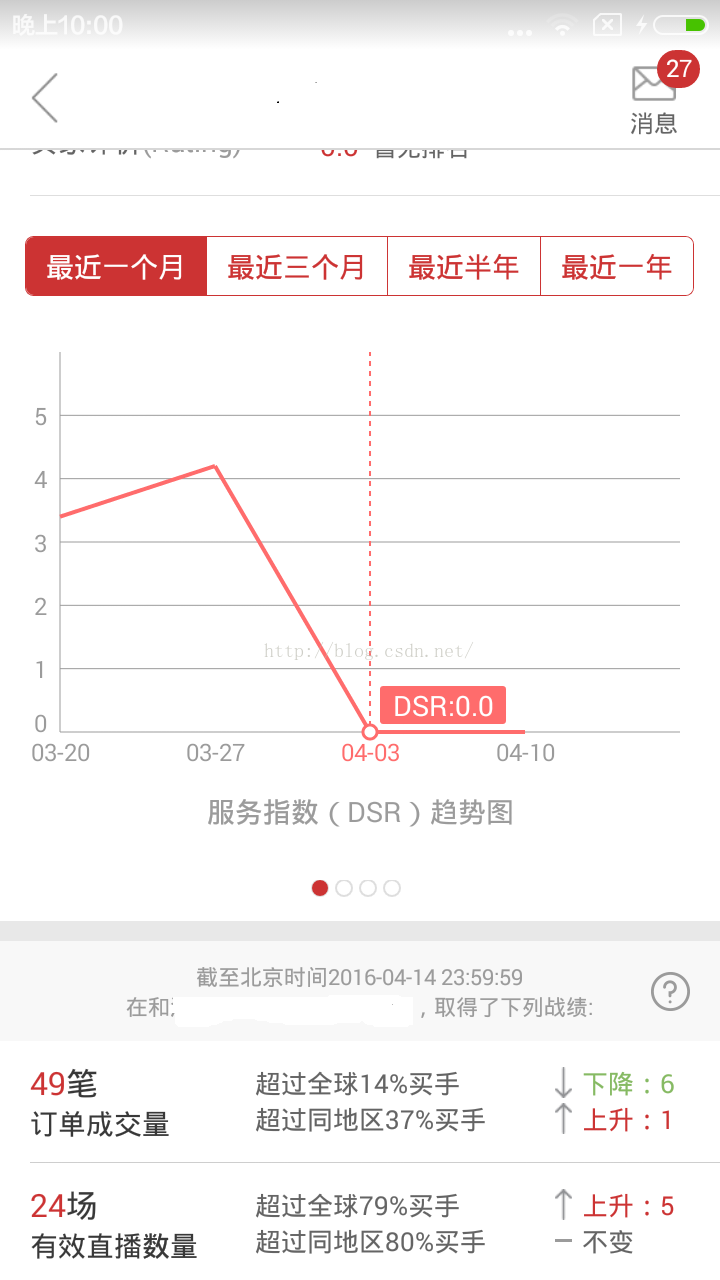
最近看了一個博文,個人覺得不錯,大家能在開發中獲取會用到這樣的東西,所以我把這位大神的文章給貼上過來,希望這個大哥看見之後,不要見怪哈!這是他的部落格地址
http://blog.csdn.net/xiangzhihong8/article/details/50990788
我們知道要實現在canvas上畫線,不就是要搞一個paint嘛,然後首先肯定要設定下paint的屬性,那麼畫文字呢,不就是Textpaint嗎,對,就是這麼簡單,接下來怎麼畫,折線圖主要分為X軸和y軸,x軸表示日期,y表示收益,好,說道這裡,大家應該知道怎麼去做了,下面直接貼程式碼,
接下來是程式碼的實現步驟:
這個方法是,畫x,y座標系的,以及上面的日期和收益了
private void drawCoordinate(Canvas canvas) {
//座標系畫筆
Paint coordinatePaint = new Paint();
coordinatePaint.setAntiAlias(true);
coordinatePaint.setStrokeWidth(1);
coordinatePaint.setColor(getResources().getColor(R.color.c5));
//座標系文字畫筆
TextPaint coordinateTextPaint = new TextPaint(); 但是產品有個需求啊,就是點選當前日期可以檢視我的收益,並且在交匯點上展示出來
private void drawCurve(Canvas canvas) {
Paint curvePaint = new Paint();//曲線畫筆
curvePaint.setColor(curveColor);
curvePaint.setAntiAlias(true);
curvePaint.setStrokeWidth(curveStrokeWidth);
float horizontalScaleStep = getHorizontalScaleStep();
float lastXPixels = 0, newYPixels = 0;
float lastYPixels = 0, newXPixels = 0;
float useHeight = getHeight() - bottomPadding - topPadding;
for (int i = 0; i < line.getSize(); i++) {
float yPercent = line.getPoint(i).getY() / maxVerticalScaleValue;
if (i == 0) {
lastXPixels = leftPadding + i * horizontalScaleStep;
lastYPixels = getHeight() - bottomPadding - useHeight * yPercent;
} else {
newXPixels = leftPadding + i * horizontalScaleStep;
newYPixels = getHeight() - bottomPadding - useHeight * yPercent;
canvas.drawLine(lastXPixels, lastYPixels, newXPixels, newYPixels, curvePaint);
lastXPixels = newXPixels;
lastYPixels = newYPixels;
}
line.getPoint(i).fLineX = lastXPixels;
line.getPoint(i).fLineY = lastYPixels;
}
}點選交匯點,有文字提示說明,
private void drawTipRect(Canvas canvas) {
if (mTouchIndex == -1) return;
LinePoint point = line.getPoint(mTouchIndex);
float x = point.fLineX;
float y = point.fLineY;
// 描繪豎線
Paint paint = new TextPaint();
PathEffect effects = new DashPathEffect(new float[]{5, 5, 5, 5}, 1);
paint.setPathEffect(effects);
paint.setAntiAlias(true);
paint.setStrokeWidth(verticalLineStrokeWidth);
paint.setColor(verticalLineColor);
canvas.drawLine(x, topPadding, x, getHeight() - bottomPadding, paint);
//描繪交匯圓點
paint.setPathEffect(null);
paint.setStyle(Paint.Style.FILL_AND_STROKE);
paint.setColor(Color.WHITE);
canvas.drawCircle(x, y, circleRadius, paint);
paint.setStyle(Paint.Style.STROKE);
paint.setColor(circleColor);
paint.setStrokeWidth(circleStrokeWidth);
canvas.drawCircle(x, y, circleRadius, paint);
float midY = (topPadding + getHeight() - bottomPadding) / 2;
float midX = (leftPadding + getWidth() - rightPadding) / 2;
//描繪圓角矩形
TextPaint textPaint = new TextPaint();
textPaint.setTextSize(tipTextSize);
textPaint.setTextAlign(Align.CENTER);
textPaint.setColor(tipTextColor);
textPaint.setAntiAlias(true);
String label = tipPrefix + point.getY();
float textWidth = textPaint.measureText(label) + 15;
float textHeight = getTextHeight(textPaint, label) + 8;
float hMargin = 10;//水平間距
float vMargin = 8;//垂直間距
float w = textWidth + hMargin * 2;//寬
float h = textHeight + vMargin * 2;//高
RectF rect = new RectF();
if (x > midX) {
rect.right = x - hMargin;
rect.left = x - w;
} else {
rect.left = x + hMargin;
rect.right = x + w;
}
if (y > midY) {
rect.top = y - h;
rect.bottom = y - vMargin;
} else {
rect.bottom = y + h;
rect.top = y + vMargin;
}
Paint roundRectPaint = new Paint();
roundRectPaint.setColor(tipRectColor);
roundRectPaint.setStyle(Paint.Style.FILL);
roundRectPaint.setAntiAlias(true);
canvas.drawRoundRect(rect, 3, 3, roundRectPaint);
// 描繪圓角矩形中間的文字
float roundTextX = (rect.left + rect.right) / 2;
float roundTextY = (rect.top + rect.bottom + getTextHeight(textPaint, label)) / 2;
canvas.drawText(label, roundTextX, roundTextY, textPaint);
}好了核心的程式碼就這麼多了,由於我們把它當做的是控制元件再用,那麼我們在初始化的時候,肯定會引入一些自定義的樣式表,
private void initViews(AttributeSet attrs, int defStyle) {
TypedArray typedArray = getContext().obtainStyledAttributes(attrs, R.styleable.LineGraph, defStyle, 0);
scaleTextSize = typedArray.getDimension(R.styleable.LineGraph_scale_text_size, 20);
scaleTextColor = typedArray.getColor(R.styleable.LineGraph_scale_text_color, getResources().getColor(R.color.c5));
tipRectColor = typedArray.getColor(R.styleable.LineGraph_tip_rect_color, getResources().getColor(R.color.c8));
tipTextSize = typedArray.getDimension(R.styleable.LineGraph_tip_text_size, 22);
tipTextColor = typedArray.getColor(R.styleable.LineGraph_tip_text_color, getResources().getColor(R.color.c12));
curveStrokeWidth = typedArray.getDimension(R.styleable.LineGraph_curve_stroke_width, 4);
curveColor = typedArray.getColor(R.styleable.LineGraph_curve_color, getResources().getColor(R.color.c8));
verticalLineStrokeWidth = typedArray.getDimension(R.styleable.LineGraph_vertical_line_stroke_width, 2);
verticalLineColor = typedArray.getColor(R.styleable.LineGraph_vertical_line_color, getResources().getColor(R.color.c8));
circleStrokeWidth = typedArray.getDimensionPixelSize(R.styleable.LineGraph_circle_stroke_width, 3);
circleColor = typedArray.getColor(R.styleable.LineGraph_circle_color, getResources().getColor(R.color.c8));
circleRadius = typedArray.getDimensionPixelSize(R.styleable.LineGraph_circle_radius, 7);
typedArray.recycle();
bottomPadding = dip2px(getContext(), 20);
topPadding = dip2px(getContext(), 10);
leftPadding = dip2px(getContext(), 20);
rightPadding = dip2px(getContext(), 10);
}樣式表文件我就不多說了,行如下面的格式
<declare-styleable name="LineGraph">
<attr name="scale_text_size" format="dimension" />
<attr name="scale_text_color" format="color" />
<attr name="tip_text_size" format="dimension" />
<attr name="tip_text_color" format="color" />
<attr name="tip_rect_color" format="color" />
<attr name="curve_stroke_width" format="dimension" />
<attr name="curve_color" format="color" />
<attr name="vertical_line_stroke_width" format="dimension" />
<attr name="vertical_line_color" format="color" />
<attr name="circle_stroke_width" format="dimension" />
<attr name="circle_color" format="color" />
<attr name="circle_radius" format="dimension" />
</declare-styleable>