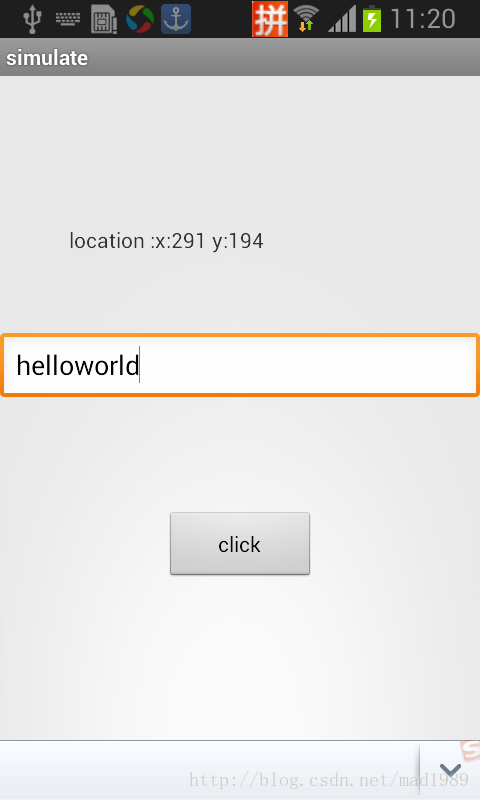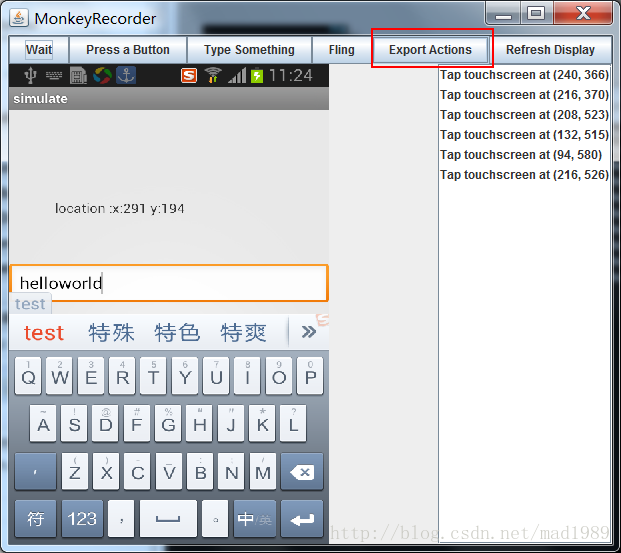MonkeyRunner 錄製與回放
MonkeyRunner
什麼是monkeyrunner
monkeyrunner工具提供了一個API,使用此API寫出的程式可以在Android程式碼之外控制Android裝置和模擬器。通過monkeyrunner,您可以寫出一個Python程式去安裝一個Android應用程式或測試包,執行它,向它傳送模擬擊鍵,擷取它的使用者介面圖片,並將截圖儲存於工作站上。monkeyrunner工具的主要設計目的是用於測試功能/框架水平上的應用程式和裝置,或用於執行單元測試套件。
monkeyrunner同monkey的區別
Monkey工具直接執行在裝置或模擬器的adb shell中,生成使用者或系統的偽隨機事件流。monkeyrunner工具則是在工作站上通過API定義的特定命令和事件控制裝置或模擬器,它支援,自己編寫外掛,控制事件,隨時截圖,簡而言之,任何你在模擬器/裝置中能幹的事情,MonkeyRunner都能幹,而且還可以記錄和回放。
monkeyrunner的測試型別
1、多裝置控制:monkeyrunner API可以跨多個裝置或模擬器實施測試套件。您可以在同一時間接上所有的裝置或一次啟動全部模擬器(或統統一起),依據程式依次連線到每一個,然後執行一個或多個測試。您也可以用程式啟動一個配置好的模擬器,執行一個或多個測試,然後關閉模擬器。
2、 功能測試: monkeyrunner可以為一個應用自動貫徹一次功能測試。您提供按鍵或觸控事件的輸入數值,然後觀察輸出結果的截圖。
3、 迴歸測試:monkeyrunner可以執行某個應用,並將其結果截圖與既定已知正確的結果截圖相比較,以此測試應用的穩定性。
4、 可擴充套件的自動化:由於monkeyrunner是一個API工具包,您可以基於Python模組和程式開發一整套系統,以此來控制Android裝置。除了使用monkeyrunner API之外,您還可以使用標準的Python os和subprocess模組來呼叫Android Debug Bridge這樣的Android工具。
執行monkeyrunner
您可以直接使用一個程式碼檔案執行monkeyrunner,抑或在互動式對話中輸入monkeyrunner語句。不論使用哪種方式,您都需要呼叫SDK目錄的tools子目錄下的monkeyrunner命令。如果您提供一個檔名作為執行引數,則monkeyrunner將視檔案內容為Python程式,並加以執行;否則,它將提供一個互動對話環境。
monkeyrunner基本語法
- monkeyrunner -plugin <plugin_jar> <program_filename> <program_options>
例項
連線真機(模擬器),開啟CMD,進入:E:\android-sdk-windows\tools資料夾內(裡面有monkeyrunner.bat)
建立一個Python指令碼檔案:testrunner.py,內容如下:
注意!如果monkeyrunner指令碼檔案要使用中文,記得格式儲存為utf8,不然會ASCNII無法支援錯誤
- #匯入我們需要用到的包和類並且起別名
- import sys
- from com.android.monkeyrunner import MonkeyRunner as mr
- from com.android.monkeyrunner import MonkeyDevice as md
- from com.android.monkeyrunner import MonkeyImage as mi
- #connect device 連線裝置
- #第一個引數為等待連線裝置時間
- #第二個引數為具體連線的裝置
- device = mr.waitForConnection(1.0,'e0d98451')
- if not device:
- print >> sys.stderr,"fail"
- sys.exit(1)
- #定義要啟動的Activity
- componentName='com.example.simulate/.ShellActivity'
- #啟動特定的Activity
- device.startActivity(component=componentName)
- mr.sleep(3.0)
- #do someting 進行我們的操作
- #輸入 helloworld
- device.type('helloworld')
- #輸入回車
- device.press('KEYCODE_ENTER')
- #return keyboard
- #device.press('KEYCODE_BACK')
- #------
- #takeSnapshot截圖
- mr.sleep(3.0)
- result = device.takeSnapshot()
- #save to file 儲存到檔案
- result.writeToFile('./shot1.png','png');
接下來命令列輸入:
- monkeyrunner testrunner.py

這是一個小的指令碼檔案,主要是啟動com.example.simulate包名下的ShellActivity介面,接下來按下Enter按鈕,最後截圖,並儲存在當前目錄下為shot1.png,可以在toosl資料夾下檢視。
這個指令碼的實質就是一個python指令碼,懂python的朋友,可以利用這個實現非常強悍的功能~~~~~~~~~~~~~~~~~~~~~~~~
monkeyRunner 的記錄和回放
這才是真正實用的功能,直接看程式碼,建立一個recoder.py:
- #!/usr/bin/env monkeyrunner
- # Copyright 2010, The Android Open Source Project
- #
- # Licensed under the Apache License, Version 2.0 (the "License");
- # you may not use this file except in compliance with the License.
- # You may obtain a copy of the License at
- #
- # http://www.apache.org/licenses/LICENSE-2.0
- #
- # Unless required by applicable law or agreed to in writing, software
- # distributed under the License is distributed on an "AS IS" BASIS,
- # WITHOUT WARRANTIES OR CONDITIONS OF ANY KIND, either express or implied.
- # See the License for the specific language governing permissions and
- # limitations under the License.
- from com.android.monkeyrunner import MonkeyRunner as mr
- from com.android.monkeyrunner.recorder import MonkeyRecorder as recorder
- device = mr.waitForConnection()
- recorder.start(device)
命令列下執行:
- monkeyrunner monkey_recorder.py
這時會彈出這樣的介面:
按鈕以及一些功能說明:
| Button | Description |
| Wait | 等待時間 |
| Press a Button | 傳送,MENU,HOME,or SEARCH 按鈕.Press,Down,or Up事件 |
| Type Something | 傳送一些字串 |
| Fling |
用來操作虛擬鍵盤 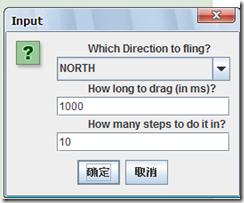 |
| Export Action | 將我們的指令碼匯出來 |
| Refresh Display | 重新整理當前介面 |
自己隨心所以建立一些事件指令碼,想做什麼就可以做什麼,通過MonkeyRecorder這個工具來操作裝置介面,事件編輯完後選擇Export Actions,匯出到我們tools目錄下命名為:action.mr
我們看一下工具生成的action.mr指令碼,如下:
- TOUCH|{'x':297,'y':533,'type':'downAndUp',}
- WAIT|{'seconds':2.0,}
- TOUCH|{'x':136,'y':278,'type':'downAndUp',}
- WAIT|{'seconds':2.0,}
- TOUCH|{'x':123,'y':356,'type':'downAndUp',}
- WAIT|{'seconds':10.0,}
- PRESS|{'name':'HOME','type':'downAndUp',}
- WAIT|{'seconds':2.0,}
- TOUCH|{'x':235,'y':720,'type':'downAndUp',}
- WAIT|{'seconds':2.0,}
- TOUCH|{'x':303,'y':630,'type':'downAndUp',}
- WAIT|{'seconds':2.0,}
- TOUCH|{'x':16,'y':71,'type':'downAndUp',}
- WAIT|{'seconds':2.0,}
- TOUCH|{'x':244,'y':735,'type':'downAndUp',}
然後需要製作一個執行這一系列動作的指令碼:monkey_playback.py,儲存到tools目錄下:
- #!/usr/bin/env monkeyrunner
- # Copyright 2010, The Android Open Source Project
- #
- # Licensed under the Apache License, Version 2.0 (the "License");
- # you may not use this file except in compliance with the License.
- # You may obtain a copy of the License at
- #
- # http://www.apache.org/licenses/LICENSE-2.0
- #
- # Unless required by applicable law or agreed to in writing, software
- # distributed under the License is distributed on an "AS IS" BASIS,
- # WITHOUT WARRANTIES OR CONDITIONS OF ANY KIND, either express or implied.
- # See the License for the specific language governing permissions and
- # limitations under the License.
- import sys
- from com.android.monkeyrunner import MonkeyRunner
- # The format of the file we are parsing is very carfeully constructed.
- # Each line corresponds to a single command. The line is split into 2
- # parts with a | character. Text to the left of the pipe denotes
- # which command to run. The text to the right of the pipe is a python
- # dictionary (it can be evaled into existence) that specifies the
- # arguments for the command. In most cases, this directly maps to the
- # keyword argument dictionary that could be passed to the underlying
- # command.
- # Lookup table to map command strings to functions that implement that
- # command.
- CMD_MAP = {
- 'TOUCH': lambda dev, arg: dev.touch(**arg),
- 'DRAG': lambda dev, arg: dev.drag(**arg),
- 'PRESS': lambda dev, arg: dev.press(**arg),
- 'TYPE': lambda dev, arg: dev.type(**arg),
- 'WAIT': lambda dev, arg: MonkeyRunner.sleep(**arg)
- }
- # Process a single file for the specified device.
- def process_file(fp, device):
- for line in fp:
- (cmd, rest) = line.split('|')
- try:
- # Parse the pydict
- rest = eval(rest)
- except:
- print 'unable to parse options'
- continue
- if cmd not in CMD_MAP:
- print 'unknown command: ' + cmd
- continue
- CMD_MAP[cmd](device, rest)
- def main():
- file = sys.argv[1]
- fp = open(file, 'r')
- device = MonkeyRunner.waitForConnection()
- process_file(fp, device)
- fp.close();
- if __name__ == '__main__':
- main()