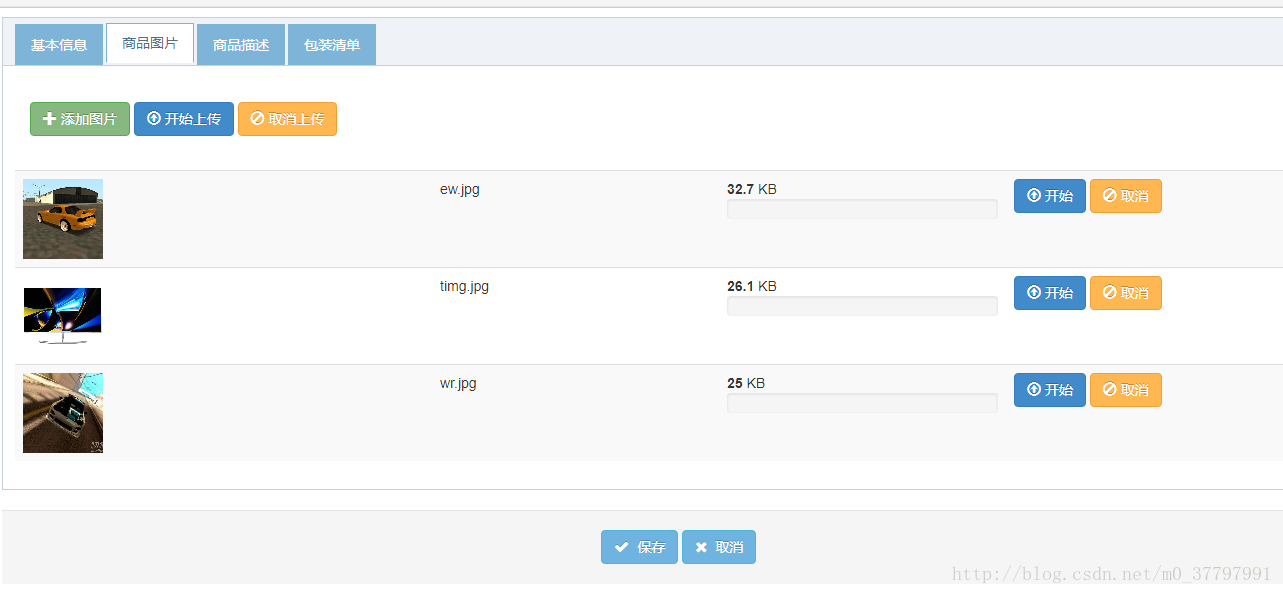Spring Boot使用FastDFS結合Dropzone.js Bootstrap上傳圖片
阿新 • • 發佈:2019-02-20
緒論
dropzone.js是一個非常強大的圖片上傳外掛,而如今bootstrap的扁平化風格又如些的流行,當然也dropzone.js也有bootstrap風格的主題。本文主要講如何在spring boot中使用dropzone.js實現圖片上傳功能。先看看效果:
配置Spring Boot對上傳圖片支援
在spring boot的啟動類中新增bean
//顯示宣告CommonsMultipartResolver為mutipartResolver
@Bean(name = "multipartResolver")
public MultipartResolver multipartResolver 上面的bean是配置multipartResolver,如果使用Spring MVC請新增:
<!-- 圖片上傳 -->
<bean id="multipartResolver" class="org.springframework.web.multipart.commons.CommonsMultipartResolver"/>頁面程式碼css
/*圖片上傳樣式*/
#actions {
margin: 2em 0;
}
/* Mimic table appearance */ 頁面html
<!-- 上傳圖片上面控制按鈕 開始 -->
<div id="actions" class="row">
<div class="col-lg-7">
<!-- The fileinput-button span is used to style the file input field as button -->
<span class="btn btn-success fileinput-button">
<i class="glyphicon glyphicon-plus"></i>
<span>新增圖片</span>
</span>
<button type="submit" class="btn btn-primary start">
<i class="glyphicon glyphicon-upload"></i>
<span>開始上傳</span>
</button>
<button type="reset" class="btn btn-warning cancel">
<i class="glyphicon glyphicon-ban-circle"></i>
<span>取消上傳</span>
</button>
</div>
<div class="col-lg-5">
<!-- The global file processing state -->
<span class="fileupload-process">
<div id="total-progress" class="progress progress-striped active" role="progressbar" aria-valuemin="0" aria-valuemax="100" aria-valuenow="0">
<div class="progress-bar progress-bar-success" style="width:0%;" data-dz-uploadprogress></div>
</div>
</span>
</div>
</div>
<!-- 上傳圖片上面控制按鈕 結束 -->
<!-- 上傳圖片表格 開始 -->
<div class="table table-striped files" id="previews">
<div id="template" class="file-row">
<!-- This is used as the file preview template -->
<div>
<span class="preview"><img data-dz-thumbnail /></span>
</div>
<div>
<p class="name" data-dz-name></p>
<strong class="error text-danger" data-dz-errormessage></strong>
</div>
<div>
<p class="size" data-dz-size></p>
<div class="progress progress-striped active" role="progressbar" aria-valuemin="0" aria-valuemax="100" aria-valuenow="0">
<div class="progress-bar progress-bar-success" style="width:0%;" data-dz-uploadprogress></div>
</div>
</div>
<div>
<button class="btn btn-primary start">
<i class="glyphicon glyphicon-upload"></i>
<span>開始</span>
</button>
<button data-dz-remove class="btn btn-warning cancel">
<i class="glyphicon glyphicon-ban-circle"></i>
<span>取消</span>
</button>
<button data-dz-remove class="btn btn-danger delete">
<i class="glyphicon glyphicon-trash"></i>
<span>刪除</span>
</button>
</div>
</div>
</div>
<!-- 上傳圖片表格 結束 -->
頁面核心js
/******************商品圖片上傳START********************/
// Get the template HTML and remove it from the doument
var previewNode = document.querySelector("#template");
previewNode.id = "";
var previewTemplate = previewNode.parentNode.innerHTML;
previewNode.parentNode.removeChild(previewNode);
//index of urls
var index = 0;
var myDropzone = new Dropzone(document.body, { // Make the whole body a dropzone
url: "${request.contextPath}/upload/uploadDropZonePics.do", // Set the url
thumbnailWidth: 80,
thumbnailHeight: 80,
uploadMultiple: true,
parallelUploads: 20,
maxFiles: 5,
//dictMaxFilesExceeded: "最多隻能上傳5張圖片!",
previewTemplate: previewTemplate,
autoQueue: false, // Make sure the files aren't queued until manually added
previewsContainer: "#previews", // Define the container to display the previews
clickable: ".fileinput-button", // Define the element that should be used as click trigger to select files.
init: function() {
this.on("success", function(file, response) {
// Handle the responseText here. For example, add the text to the preview element:
var input = document.createElement("input");
input.type = "hidden" ;
input.name = "images" ;
input.value = response.urls[index];
file.previewTemplate.appendChild(input);
index ++;
});
}
});
myDropzone.on("addedfile", function(file) {
// Hookup the start button
file.previewElement.querySelector(".start").onclick = function() { myDropzone.enqueueFile(file); };
});
// Update the total progress bar
myDropzone.on("totaluploadprogress", function(progress) {
document.querySelector("#total-progress .progress-bar").style.width = progress + "%";
});
myDropzone.on("sending", function(file) {
// Show the total progress bar when upload starts
document.querySelector("#total-progress").style.opacity = "1";
// And disable the start button
file.previewElement.querySelector(".start").setAttribute("disabled", "disabled");
});
// Hide the total progress bar when nothing's uploading anymore
myDropzone.on("queuecomplete", function(progress) {
document.querySelector("#total-progress").style.opacity = "0";
});
myDropzone.on("successmultiple", function(files, response) {
//Initializing index when success
index = 0;
});
myDropzone.on("maxfilesexceeded", function(file) {
this.removeFile(file);
reminder("最多隻能上傳<font color='red'>5</font>張圖片!")
});
// Setup the buttons for all transfers
// The "add files" button doesn't need to be setup because the config
// `clickable` has already been specified.
document.querySelector("#actions .start").onclick = function() {
myDropzone.enqueueFiles(myDropzone.getFilesWithStatus(Dropzone.ADDED));
};
document.querySelector("#actions .cancel").onclick = function() {
myDropzone.removeAllFiles(true);
};
/******************商品圖片上傳END********************/url引數對應的是fastDFS圖片上傳的地址,必填。
thumbnailWidth代表的是縮圖的寬度畫素。
thumbnailHeight代表的是縮圖的高度畫素。
uploadMultiple是否允許一次上傳多張。
parallelUploads並行上傳,一次最多允許數。
maxFiles最多上傳檔案數。
previewTemplate預覽模板。
在上面js中,我新建了一個hidden的input,用來儲存所有返回的圖片url:
var input = document.createElement("input");
input.type = "hidden" ;
input.name = "images" ;
input.value = response.urls[index];
file.previewTemplate.appendChild(input);後臺實現
/**
* dropzone.js批量上傳圖片
*
* @param pic
*/
@RequestMapping(value = ("/upload/uploadDropZonePics.do"))
@ResponseBody
public UploadResponse uploadDropZonePic(MultipartHttpServletRequest request) {
log.info("uploadPic uploadDropZonePic start.");
UploadResponse resp = new UploadResponse();
try {
Iterator<String> itr = request.getFileNames();
List<String> urls = new ArrayList<>();
while (itr.hasNext()) {
String uploadedFile = itr.next();
MultipartFile file = request.getFile(uploadedFile);
String filename = file.getOriginalFilename();
byte[] bytes = file.getBytes();
//上傳圖片
UploadFileVo vo = new UploadFileVo();
vo.setPic(bytes);
vo.setName(filename);
vo.setSize(file.getSize());
String path = uploadService.uploadPic(vo);
//圖片url
String url = Constants.IMG_URL + path;
urls.add(url);
}
resp.setIsSuccess(true);
resp.setUrls(urls);
} catch (IOException e) {
log.error("uploadDropZonePic io error:{}", e.getMessage(), e);
resp.setErrorMsg("上傳圖片失敗:" + e.getMessage());
resp.setError(1);
log.error("uploadFck error:{}", e.getMessage(), e);
} catch (BizException e) {
log.error("uploadDropZonePic biz error:{}", e.getMessage(), e);
resp.setErrorMsg("上傳圖片失敗:" + e.getMessage());
resp.setError(1);
log.error("uploadFck error:{}", e.getMessage(), e);
} catch (Exception e) {
log.error("uploadDropZonePic error:{}", e.getMessage(), e);
resp.setErrorMsg("上傳圖片失敗:" + e.getMessage());
resp.setError(1);
log.error("uploadFck error:{}", e.getMessage(), e);
}
log.info("uploadDropZonePic end.");
return resp;
}