使用cobbler批量安裝操作系統(基於Centos7.x )
1.1 cobbler簡介
Cobbler是一個Linux服務器安裝的服務,可以通過網絡啟動(PXE)的方式來快速安裝、重裝物理服務器和虛擬機,同時還可以管理DHCP,DNS等。
Cobbler可以使用命令行方式管理,也提供了基於Web的界面管理工具(cobbler-web),還提供了API接口,可以方便二次開發使用。
Cobbler是較早前的kickstart的升級版,優點是比較容易配置,還自帶web界面比較易於管理。
Cobbler內置了一個輕量級配置管理系統,但它也支持和其它配置管理系統集成,如Puppet,暫時不支持SaltStack。
Cobbler官網http://cobbler.github.io
在使用cobbler之前需要了解kickstart的使用: http://www.cnblogs.com/clsn/p/7833333.html
1.1.1 cobbler集成的服務
PXE服務支持
DHCP服務管理
DNS服務管理(可選bind,dnsmasq)
電源管理
Kickstart服務支持
YUM倉庫管理
TFTP(PXE啟動時需要)
Apache(提供kickstart的安裝源,並提供定制化的kickstart配置)
1.2 安裝cobbler
1.2.1 環境說明
[[email protected] ~]#cat /etc/redhat-release CentOS Linux release 7.4.1708 (Core) [[email protected] ~]# uname -r 3.10.0-693.el7.x86_64 [[email protected] ~]# getenforce Disabled [[email protected] ~]# systemctl status firewalld.service ● firewalld.service - firewalld - dynamic firewall daemon Loaded: loaded (/usr/lib/systemd/system/firewalld.service; disabled; vendor preset: enabled) Active: inactive (dead) Docs: man:firewalld(1) [[email protected] ~]# hostname -I 10.0.0.202 172.16.1.202
yum源說明:
curl -o /etc/yum.repos.d/CentOS-Base.repo http://mirrors.aliyun.com/repo/Centos-7.repo
curl -o /etc/yum.repos.d/epel.repo http://mirrors.aliyun.com/repo/epel-7.repo
1.2.2 使用yum安裝cobbler
yum -y install cobbler cobbler-web dhcp tftp-server pykickstart httpd
說明:cobbler是依賴與epel源下載
1.2.3 cobbler語法檢查前先啟動http與cobbler
systemctl start httpd.service
systemctl start cobblerd.service
cobbler check
1.2.4 進行語法檢查
[[email protected] ~]# cobbler check The following are potential configuration items that you may want to fix: 1 : The ‘server‘ field in /etc/cobbler/settings must be set to something other than localhost, or kickstarting features will not work. This should be a resolvable hostname or IP for the boot server as reachable by all machines that will use it. 2 : For PXE to be functional, the ‘next_server‘ field in /etc/cobbler/settings must be set to something other than 127.0.0.1, and should match the IP of the boot server on the PXE network. 3 : change ‘disable‘ to ‘no‘ in /etc/xinetd.d/tftp 4 : Some network boot-loaders are missing from /var/lib/cobbler/loaders, you may run ‘cobbler get-loaders‘ to download them, or, if you only want to handle x86/x86_64 netbooting, you may ensure that you have installed a *recent* version of the syslinux package installed and can ignore this message entirely. Files in this directory, should you want to support all architectures, should include pxelinux.0, menu.c32, elilo.efi, and yaboot. The ‘cobbler get-loaders‘ command is the easiest way to resolve these requirements. 5 : enable and start rsyncd.service with systemctl 6 : debmirror package is not installed, it will be required to manage debian deployments and repositories 7 : The default password used by the sample templates for newly installed machines (default_password_crypted in /etc/cobbler/settings) is still set to ‘cobbler‘ and should be changed, try: "openssl passwd -1 -salt ‘random-phrase-here‘ ‘your-password-here‘" to generate new one 8 : fencing tools were not found, and are required to use the (optional) power management features. install cman or fence-agents to use them Restart cobblerd and then run ‘cobbler sync‘ to apply changes.
1.2.5 解決當中的報錯
命令集

sed -i ‘s/server: 127.0.0.1/server: 172.16.1.202/‘ /etc/cobbler/settings sed -i ‘s/next_server: 127.0.0.1/next_server: 172.16.1.202/‘ /etc/cobbler/settings sed -i ‘s/manage_dhcp: 0/manage_dhcp: 1/‘ /etc/cobbler/settings sed -i ‘s/pxe_just_once: 0/pxe_just_once: 1/‘ /etc/cobbler/settings sed -ri "/default_password_crypted/s#(.*: ).*#\1\"`openssl passwd -1 -salt ‘oldboy‘ ‘123456‘`\"#" /etc/cobbler/settings sed -i ‘s#yes#no#‘ /etc/xinetd.d/tftp systemctl start rsyncd systemctl enable rsyncd systemctl enable tftp.socket systemctl start tftp.socket systemctl restart cobblerd.service sed -i.ori ‘s#192.168.1#172.16.1#g;22d;23d‘ /etc/cobbler/dhcp.template cobbler syncView 命令集 單擊+打開
詳解
解決1、2
cp /etc/cobbler/settings{,.ori} sed -i ‘s/server: 127.0.0.1/server: 172.16.1.202/‘ /etc/cobbler/settings sed -i ‘s/next_server: 127.0.0.1/next_server: 172.16.1.202/‘ /etc/cobbler/settings
問題3
sed ‘s#yes#no#g‘ /etc/xinetd.d/tftp -i
4下載包所需的軟件包
[[email protected] ~]# cobbler get-loaders [[email protected] ~]# ls /var/lib/cobbler/loaders COPYING.elilo elilo-ia64.efi menu.c32 yaboot COPYING.syslinux grub-x86_64.efi pxelinux.0 COPYING.yaboot grub-x86.efi README
5啟動rsync服務
[[email protected] ~]# systemctl start rsyncd.service [[email protected] ~]# systemctl enable rsyncd.service
6 debian相關無需修改
7、修改安裝完成後的root密碼
openssl passwd -1 -salt ‘random-phrase-here‘ ‘your-password-here‘ random-phrase-here 隨機字符串 your-password-here 密碼
示例
[[email protected] ~]# openssl passwd -1 -salt ‘CLSN‘ ‘123456‘ $1$CLSN$LpJk4x1cplibx3q/O4O/K/
管理dhcp
sed -i ‘s/manage_dhcp: 0/manage_dhcp: 1/‘ /etc/cobbler/settings
防止重裝
sed -i ‘s/pxe_just_once: 0/pxe_just_once: 1/‘ /etc/cobbler/settings
修改dhcp模板
sed -i.ori ‘s#192.168.1#172.16.1#g;22d;23d‘ /etc/cobbler/dhcp.template
cobbler組配置文件位置
/etc/cobbler/settings
註意:修改完成之後要使用cobbler sync 進行同步,否則不生效。
1.2.6 修改之後
再次檢查語法:
[[email protected] ~]# cobbler check The following are potential configuration items that you may want to fix: 1 : debmirror package is not installed, it will be required to manage debian deployments and repositories 2 : fencing tools were not found, and are required to use the (optional) power management features. install cman or fence-agents to use them Restart cobblerd and then run ‘cobbler sync‘ to apply changes.
重啟所有服務
systemctl restart httpd.service
systemctl restart cobblerd.service
systemctl restart dhcpd.service
systemctl restart rsyncd.service
systemctl restart tftp.socket
到此cobbler就安裝完成,下面進行web界面的操作。
1.3 cobbler的web及界面操作
瀏覽器訪問https://10.0.0.202/cobbler_web
註意CentOS7中cobbler只支持https訪問。
1.3.1 瀏覽器報500錯誤的解決方法
[[email protected] /]# rpm -qa | grep "python2-django" python2-django-1.11.13-4.el7.noarch 這個包只要在1.8以上,就有問題 TEMPLATE_CONTEXT_PROCESSORS was deprecated in Django 1.8 and removed in Django 1.10. It‘s not possible to import it anymore. 解決方法 1、rpm -e --nodeps python2-django 2、yum install python2-pip 3、pip install --upgrade pip 4、pip install Django==1.8.17
賬號密碼默認均為cobbler
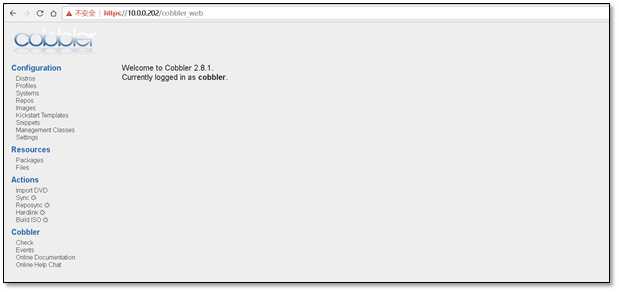
1.3.1 操作說明--導入鏡像
1)在虛擬機上添加上鏡像
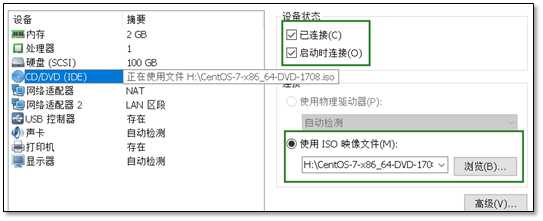
2)掛載上鏡像
[[email protected] ~]# mount /dev/cdrom /mnt/ mount: /dev/sr0 is write-protected, mounting read-only [[email protected] ~]# df -h |grep mnt /dev/sr0 4.3G 4.3G 0 100% /mnt
3)進行導入鏡像
方式一:
選擇Import DVD 輸入Prefix(文件前綴),Arch(版本),Breed(品牌),Path(要從什麽地方導入)
在導入鏡像的時候要註意路徑,防止循環導入。
信息配置好後,點擊run,即可進行導入。
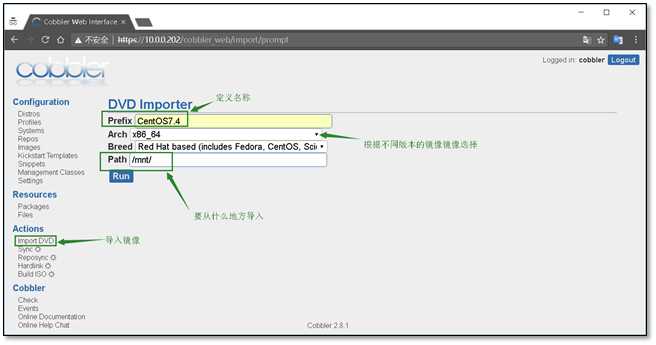
導入過程使用rsync進行導入,三個進程消失表示導入完畢
[[email protected] mnt]# ps -ef |grep rsync root 12026 1 0 19:04 ? 00:00:00 /usr/bin/rsync --daemon --no-detach root 13554 11778 12 19:51 ? 00:00:06 rsync -a /mnt/ /var/www/cobbler/ks_mirror/CentOS7.4-x86_64 --progress root 13555 13554 0 19:51 ? 00:00:00 rsync -a /mnt/ /var/www/cobbler/ks_mirror/CentOS7.4-x86_64 --progress root 13556 13555 33 19:51 ? 00:00:17 rsync -a /mnt/ /var/www/cobbler/ks_mirror/CentOS7.4-x86_64 --progress root 13590 10759 0 19:52 pts/1 00:00:00 grep --color=auto rsync
查看日誌可以發現右running進程
日誌位於 Events
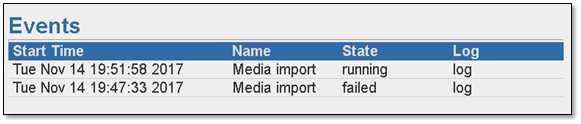
方式二:
cobbler import --path=/mnt/ --name=CentOS-7.1-x86_64 --arch=x86_64# --path 鏡像路徑# --name 為安裝源定義一個名字# --arch 指定安裝源是32位、64位、ia64, 目前支持的選項有: x86│x86_64│ia64# 安裝源的唯一標示就是根據name參數來定義,本例導入成功後,安裝源的唯一標示就是:CentOS-7.1-x86_64,如果重復,系統會提示導入失敗。
導入完成後生成的文件夾
[[email protected] ks_mirror]# pwd /var/www/cobbler/ks_mirror [[email protected] ks_mirror]# ls CentOS7.4-x86_64 config
cd /var/lib/cobbler/kickstarts/
CentOS-6.8-x86_64文件

#Kickstart Configurator for cobbler by Jason Zhao #platform=x86, AMD64, or Intel EM64T key --skip #System language lang en_US #System keyboard keyboard us #Sytem timezone timezone Asia/Shanghai #Root password rootpw --iscrypted $default_password_crypted #Use text mode install text #Install OS instead of upgrade install #Use NFS installation Media url --url=$tree #System bootloader configuration bootloader --location=mbr #Clear the Master Boot Record zerombr yes #Partition clearing information clearpart --all --initlabel #Disk partitioning information part /boot --fstype ext4 --size 1024 --ondisk sda part swap --size 16384 --ondisk sda part / --fstype ext4 --size 1 --grow --ondisk sda #System authorization infomation auth --useshadow --enablemd5 #Network information $SNIPPET(‘network_config‘) #network --bootproto=dhcp --device=em1 --onboot=on #Reboot after installation reboot #Firewall configuration firewall --disabled #SELinux configuration selinux --disabled #Do not configure XWindows skipx #Package install information %packages @ base @ chinese-support @ core sysstat iptraf ntp e2fsprogs-devel keyutils-libs-devel krb5-devel libselinux-devel libsepol-devel lrzsz ncurses-devel openssl-devel zlib-devel OpenIPMI-tools mysql lockdev minicom nmap %post #/bin/sed -i ‘s/#Protocol 2,1/Protocol 2/‘ /etc/ssh/sshd_config /bin/sed -i ‘s/^ca::ctrlaltdel:/#ca::ctrlaltdel:/‘ /etc/inittab /sbin/chkconfig --level 3 diskdump off /sbin/chkconfig --level 3 dc_server off /sbin/chkconfig --level 3 nscd off /sbin/chkconfig --level 3 netfs off /sbin/chkconfig --level 3 psacct off /sbin/chkconfig --level 3 mdmpd off /sbin/chkconfig --level 3 netdump off /sbin/chkconfig --level 3 readahead off /sbin/chkconfig --level 3 wpa_supplicant off /sbin/chkconfig --level 3 mdmonitor off /sbin/chkconfig --level 3 microcode_ctl off /sbin/chkconfig --level 3 xfs off /sbin/chkconfig --level 3 lvm2-monitor off /sbin/chkconfig --level 3 iptables off /sbin/chkconfig --level 3 nfs off /sbin/chkconfig --level 3 ipmi off /sbin/chkconfig --level 3 autofs off /sbin/chkconfig --level 3 iiim off /sbin/chkconfig --level 3 cups off /sbin/chkconfig --level 3 openibd off /sbin/chkconfig --level 3 saslauthd off /sbin/chkconfig --level 3 ypbind off /sbin/chkconfig --level 3 auditd off /sbin/chkconfig --level 3 rdisc off /sbin/chkconfig --level 3 tog-pegasus off /sbin/chkconfig --level 3 rpcgssd off /sbin/chkconfig --level 3 kudzu off /sbin/chkconfig --level 3 gpm off /sbin/chkconfig --level 3 arptables_jf off /sbin/chkconfig --level 3 dc_client off /sbin/chkconfig --level 3 lm_sensors off /sbin/chkconfig --level 3 apmd off /sbin/chkconfig --level 3 sysstat off /sbin/chkconfig --level 3 cpuspeed off /sbin/chkconfig --level 3 rpcidmapd off /sbin/chkconfig --level 3 rawdevices off /sbin/chkconfig --level 3 rhnsd off /sbin/chkconfig --level 3 nfslock off /sbin/chkconfig --level 3 winbind off /sbin/chkconfig --level 3 bluetooth off /sbin/chkconfig --level 3 isdn off /sbin/chkconfig --level 3 portmap off /sbin/chkconfig --level 3 anacron off /sbin/chkconfig --level 3 irda off /sbin/chkconfig --level 3 NetworkManager off /sbin/chkconfig --level 3 acpid off /sbin/chkconfig --level 3 pcmcia off /sbin/chkconfig --level 3 atd off /sbin/chkconfig --level 3 sendmail off /sbin/chkconfig --level 3 haldaemon off /sbin/chkconfig --level 3 smartd off /sbin/chkconfig --level 3 xinetd off /sbin/chkconfig --level 3 netplugd off /sbin/chkconfig --level 3 readahead_early off /sbin/chkconfig --level 3 xinetd off /sbin/chkconfig --level 3 ntpd on /sbin/chkconfig --level 3 avahi-daemon off /sbin/chkconfig --level 3 ip6tables off /sbin/chkconfig --level 3 restorecond off /sbin/chkconfig --level 3 postfix offView Code
CentOS-7-x86_64.cfg文件

#Kickstart Configurator for cobbler by Jason Zhao #platform=x86, AMD64, or Intel EM64T #System language lang en_US #System keyboard keyboard us #Sytem timezone timezone Asia/Shanghai #Root password rootpw --iscrypted $default_password_crypted #Use text mode install text #Install OS instead of upgrade install #Use NFS installation Media url --url=$tree #System bootloader configuration bootloader --location=mbr #Clear the Master Boot Record zerombr #Partition clearing information clearpart --all --initlabel #Disk partitioning information part /boot --fstype xfs --size 1024 --ondisk sda part swap --size 16384 --ondisk sda part / --fstype xfs --size 1 --grow --ondisk sda #System authorization infomation auth --useshadow --enablemd5 #Network information $SNIPPET(‘network_config‘) #network --bootproto=dhcp --device=em1 --onboot=on # Reboot after installation reboot #Firewall configuration firewall --disabled #SELinux configuration selinux --disabled #Do not configure XWindows skipx #Package install information %pre $SNIPPET(‘log_ks_pre‘) $SNIPPET(‘kickstart_start‘) $SNIPPET(‘pre_install_network_config‘) # Enable installation monitoring $SNIPPET(‘pre_anamon‘) %end %packages @ base @ core sysstat iptraf ntp lrzsz ncurses-devel openssl-devel zlib-devel OpenIPMI-tools mysql nmap screen %end %post systemctl disable postfix.service %endView Code
cobbler profile edit --name=CentOS-7.1-x86_64 --kickstart=/var/lib/cobbler/kickstarts/CentOS-7-x86_64.cfg
cobbler profile edit --name=CentOS-6.8-x86_64 --kickstart=/var/lib/cobbler/kickstarts/CentOS-6-x86_64.cfg
# 修改安裝系統的內核參數,在CentOS7系統有一個地方變了,就是網卡名變成eno16777736這種形式,但是為了運維標準化,我們需要將它變成我們常用的eth0,因此使用下面的參數。但要註意是CentOS7才需要下面的步驟,CentOS6不需要。
[[email protected] ~]# cobbler profile edit --name=CentOS-7.1-x86_64 --kopts=‘net.ifnames=0 biosdevname=0‘
# 查看安裝鏡像文件信息
[[email protected] ~]# cobbler distro report --name=CentOS-7.1-x86_64
# 查看所有的profile設置
[[email protected] ~]# cobbler profile report
# 查看指定的profile設置
[[email protected] ~]# cobbler profile report --name=CentOS-7.1-x86_64
cobbler sync 每次修改profile都需要同步
1.3.2 創建一臺空白虛擬機,進行測試網路安裝
註意:虛擬機的內存不能小於2G,網卡的配置要保證網絡互通
啟動虛擬機
啟動虛擬機即可發現會有cobbler的選擇界面
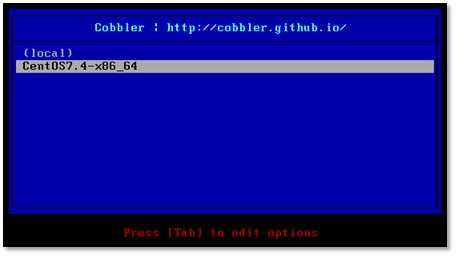
選擇CentOS7.4即可進行安裝,安裝過程與光盤安裝一致,這裏就不在復述。
1.4 定制化安裝操作系統
1.4.1 添加內核參數
1)查看導入的鏡像,點擊edit
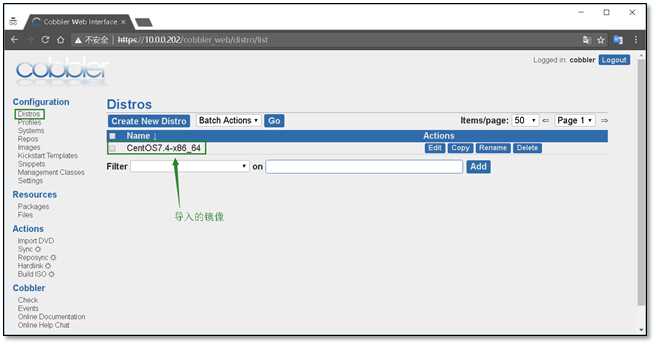
2)在內核參數中添加net.ifnames=0 biosdevname=0
能夠讓顯示的網卡變為eth0 ,而不是CentOS7中的ens33
修改完成後點擊保存
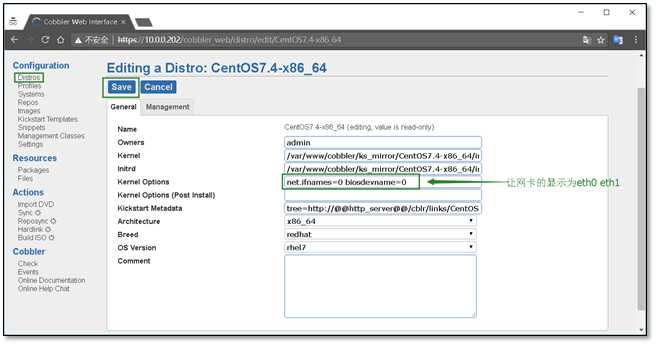
1.4.2 查看鏡像屬性
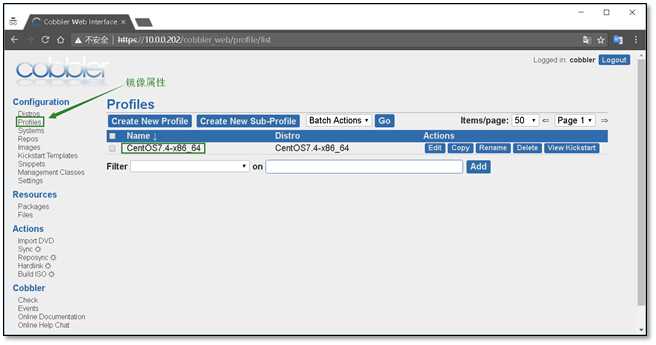
1.4.3 編寫ks文件
1)創建新的ks文件
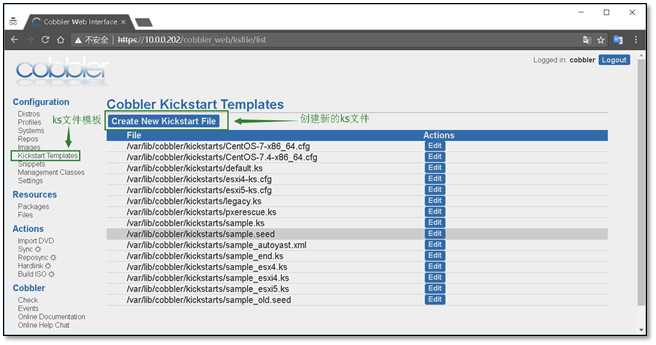
2)添加ks文件,並配置文件名
創建完成後點擊Save進行保存
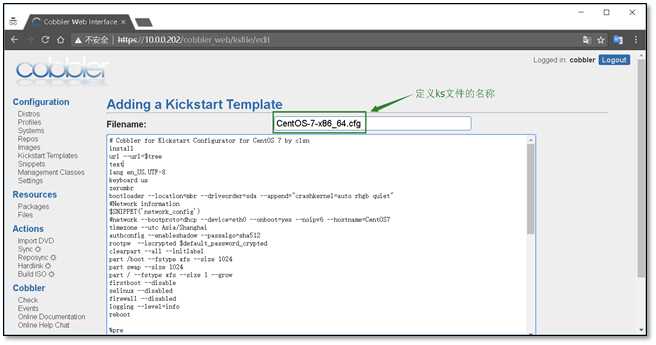
CentOS7 ks配置文件參考

1 # Cobbler for Kickstart Configurator for CentOS 7 by clsn 2 install 3 url --url=$tree 4 text 5 lang en_US.UTF-8 6 keyboard us 7 zerombr 8 bootloader --location=mbr --driveorder=sda --append="crashkernel=auto rhgb quiet" 9 #Network information 10 $SNIPPET(‘network_config‘) 11 #network --bootproto=dhcp --device=eth0 --onboot=yes --noipv6 --hostname=CentOS7 12 timezone --utc Asia/Shanghai 13 authconfig --enableshadow --passalgo=sha512 14 rootpw --iscrypted $default_password_crypted 15 clearpart --all --initlabel 16 part /boot --fstype xfs --size 1024 17 part swap --size 1024 18 part / --fstype xfs --size 1 --grow 19 firstboot --disable 20 selinux --disabled 21 firewall --disabled 22 logging --level=info 23 reboot 24 25 %pre 26 $SNIPPET(‘log_ks_pre‘) 27 $SNIPPET(‘kickstart_start‘) 28 $SNIPPET(‘pre_install_network_config‘) 29 # Enable installation monitoring 30 $SNIPPET(‘pre_anamon‘) 31 %end 32 33 %packages 34 @^minimal 35 @compat-libraries 36 @core 37 @debugging 38 @development 39 bash-completion 40 chrony 41 dos2unix 42 kexec-tools 43 lrzsz 44 nmap 45 sysstat 46 telnet 47 tree 48 vim 49 wget 50 %end 51 52 %post 53 systemctl disable postfix.service 54 %endView Code ks文件內容(centos7.x)
1.4.4 自定義安裝系統
1)選擇systems 創建一個新的系統
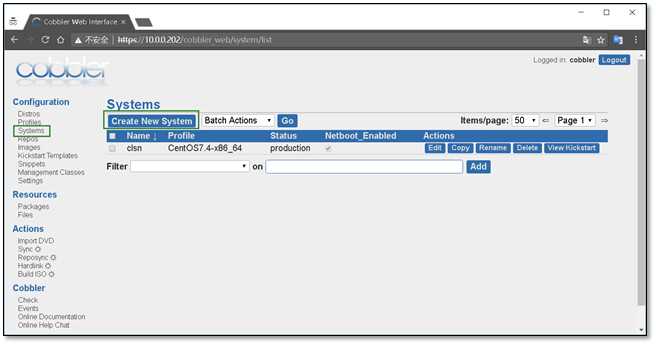
2)定義系統信息
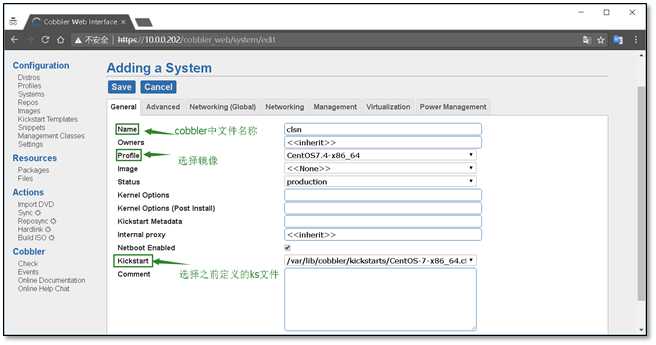
3)配置全局網絡信息
主機名、網關、DNS
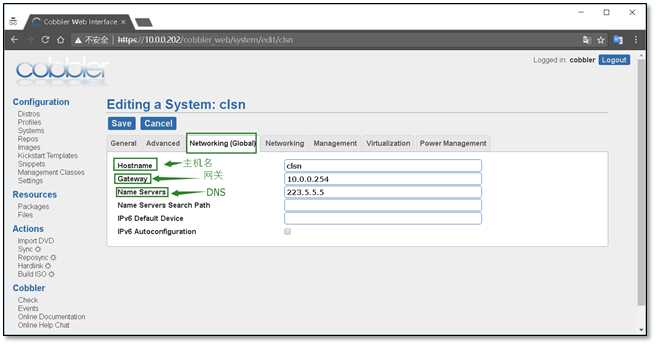
4)配置網卡信息,eth0,eth1
需要註意,選擇static靜態,
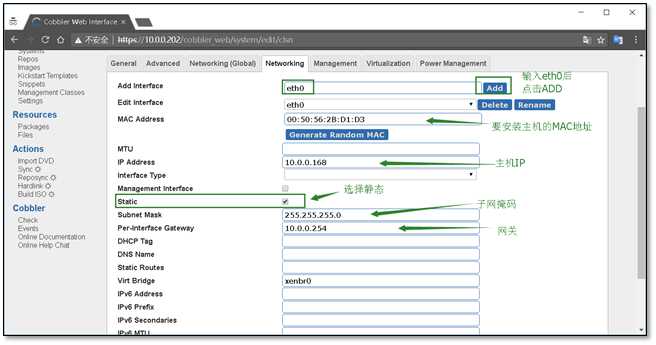
以上的所有配置完成後,點擊Save進行保存
附錄:
VMware workstation中查看虛擬機mac地址的方法。在虛擬機設置中。

cobbler web 界面說明
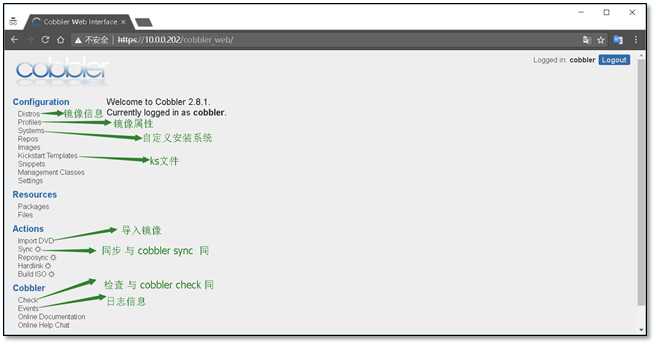
1.5 安裝虛擬機
1.5.1 開啟虛擬機
如果之前的設置就顯示安裝進度

1.5.2 安裝完成進行檢查
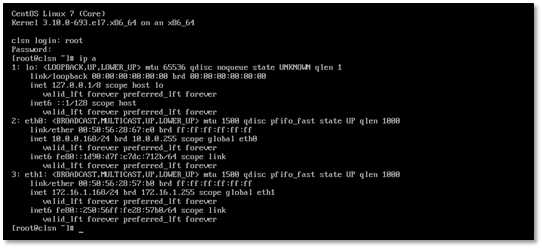
1.6 cobbler使用常見錯誤
1.6.1 cobbler check報錯
[[email protected] ~]# cobbler sync Traceback (most recent call last): File "/usr/bin/cobbler", line 36, in <module> sys.exit(app.main()) File "/usr/lib/python2.7/site-packages/cobbler/cli.py", line 662, in main rc = cli.run(sys.argv) File "/usr/lib/python2.7/site-packages/cobbler/cli.py", line 269, in run self.token = self.remote.login("", self.shared_secret) File "/usr/lib64/python2.7/xmlrpclib.py", line 1233, in __call__ return self.__send(self.__name, args) File "/usr/lib64/python2.7/xmlrpclib.py", line 1587, in __request verbose=self.__verbose File "/usr/lib64/python2.7/xmlrpclib.py", line 1273, in request return self.single_request(host, handler, request_body, verbose) File "/usr/lib64/python2.7/xmlrpclib.py", line 1306, in single_request return self.parse_response(response) File "/usr/lib64/python2.7/xmlrpclib.py", line 1482, in parse_response return u.close() File "/usr/lib64/python2.7/xmlrpclib.py", line 794, in close raise Fault(**self._stack[0]) xmlrpclib.Fault: <Fault 1: "<class ‘cobbler.cexceptions.CX‘>:‘login failed‘">
解決辦法
systemctl restart httpd.service
systemctl restart cobblerd.service
cobbler check
1.6.2 No space left on device

出現這個錯誤的原因是虛擬機的內存不足2G,
將內存調為2G即可(這個錯誤只會出現在CentOS7.3之上)
1.7 附錄cobbler_CentOS6.x_ks配置文件

# Cobbler for Kickstart Configurator for CentOS 6 by clsn install url --url=$tree text lang en_US.UTF-8 keyboard us zerombr bootloader --location=mbr --driveorder=sda --append="crashkernel=auto rhgb quiet" $SNIPPET(‘network_config‘) timezone --utc Asia/Shanghai authconfig --enableshadow --passalgo=sha512 rootpw --iscrypted $default_password_crypted clearpart --all --initlabel part /boot --fstype=ext4 --asprimary --size=200 part swap --size=1024 part / --fstype=ext4 --grow --asprimary --size=200 firstboot --disable selinux --disabled firewall --disabled logging --level=info reboot %pre $SNIPPET(‘log_ks_pre‘) $SNIPPET(‘kickstart_start‘) $SNIPPET(‘pre_install_network_config‘) # Enable installation monitoring $SNIPPET(‘pre_anamon‘) %end %packages @base @compat-libraries @debugging @development tree nmap sysstat lrzsz dos2unix telnet %end %post --nochroot $SNIPPET(‘log_ks_post_nochroot‘) %end %post $SNIPPET(‘log_ks_post‘) # Start yum configuration $yum_config_stanza # End yum configuration $SNIPPET(‘post_install_kernel_options‘) $SNIPPET(‘post_install_network_config‘) $SNIPPET(‘func_register_if_enabled‘) $SNIPPET(‘download_config_files‘) $SNIPPET(‘koan_environment‘) $SNIPPET(‘redhat_register‘) $SNIPPET(‘cobbler_register‘) # Enable post-install boot notification $SNIPPET(‘post_anamon‘) # Start final steps $SNIPPET(‘kickstart_done‘) # End final steps %endView ks文件參考 centos6.x
1.8 參考文檔
http://blog.oldboyedu.com/autoinstall-cobbler/
http://www.zyops.com/autoinstall-cobbler
使用cobbler批量安裝操作系統(基於Centos7.x )

