簡單Web UI 自動化測試框架 pyse
WebUI automation testing framework based on Selenium and unittest.
基於 selenium 和 unittest 的 Web UI自動化測試框架。
特點
- 預設使用CSS定位,同時支援多種定位方法(id\name\class\link_text\xpath\css)。
- 基於Selenium二次封裝,使用更簡單。
- 提供腳手架,快速生成自動化測試專案。
- 自動生成/reports/目錄,以及HTML測試報告生成。
- 自帶斷言方法,斷言title、URL 和 text。
- 支援用例引數化。
安裝
> pip install -U git+https://github.com/defnngj/pyse.git@master
pyse命令
1、檢視幫助:
> pyse -h usage: pyse [-h] [-V] [--startproject STARTPROJECT] [-r R] WebUI automation testing framework based on Selenium. optional arguments: -h, --help show this help message and exit -V, --version show version --startproject STARTPROJECT Specify new project name. -r R run test case
2、建立專案:
>pyse --startproject mypro 2019-11-07 00:24:57,783 - INFO - Start to create new test project: mypro 2019-11-07 00:24:57,784 - INFO - CWD: D:\ 2019-11-07 00:24:57,785 - INFO - created folder: mypro 2019-11-07 00:24:57,786 - INFO - created folder: mypro\test_dir 2019-11-07 00:24:57,787 - INFO - created folder: mypro\reports 2019-11-07 00:24:57,788 - INFO - created file: mypro\test_dir\test_sample.py 2019-11-07 00:24:57,789 - INFO - created file: mypro\run.py
3、執行專案:
> cd mypro\
> pyse -r run.py
Python 3.7.1
______ __ __ _______ _______
| _ || | | || _____|| ____|
| |_| || |_| || |_____ | |____
| ___||_ _||_____ || ____|
| | | | _____| || |____
|__| |___| |_______||_______|
generated html file: file:///D:\mypro\reports\2019_11_12_22_28_53_result.html
.1 4、檢視報告
你可以到 mypro\reports\ 目錄檢視測試報告。
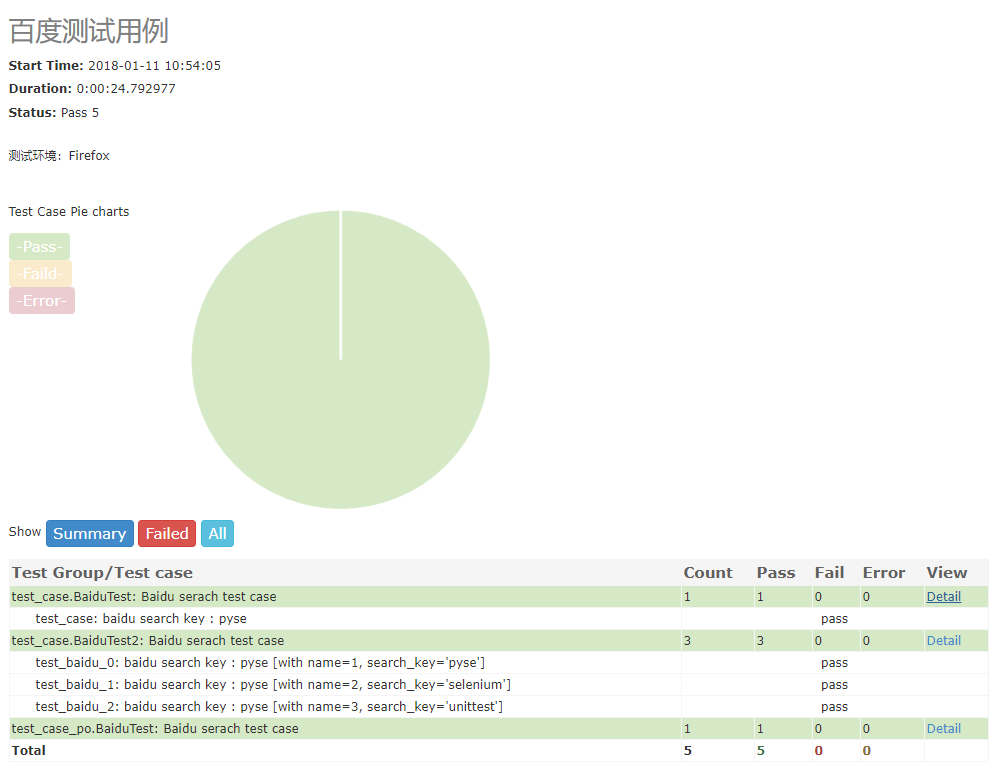
API Documents
simple demo
請檢視 test_sample.py 檔案
import pyse
class BaiduTest(pyse.TestCase):
def test_baidu(self):
''' baidu search key : pyse '''
self.open("https://www.baidu.com/")
self.type("#kw", "pyse")
self.click("#su")
self.assertTitle("pyse_百度搜索")
if __name__ == '__main__':
pyse.main("test_sample.py", debug=True)說明:
- 建立測試類必須繼承
pyse.TestCase。 - 測試用例檔案命名必須以
test開頭。 - 元素定位方式預設使用 CSS 語法
#kw, 也可以顯示的使用css=>#kw。 - pyse的封裝了
assertTitle、assertUrl和assertText等斷言方法。 - 通過
main()方法執行測試用例。
API
pyse 提供的API
self.accept_alert()
self.clear("css=>#el")
self.click("css=>#el")
self.click_text("新聞")
self.dismiss_alert()
self.double_click("css=>#el")
self.drag_and_drop("css=>#el","css=>#ta")
self.get_alert_text()
self.get_attribute("css=>#el","type")
self.get_display("css=>#el")
self.get_text("css=>#el")
self.get_title()
self.get_url()
self.js("window.scrollTo(200,1000);")
self.max_window()
self.move_to_element("css=>#el")
self.open("https://www.baidu.com")
self.open_new_window("link_text=>註冊")
self.close()
self.quit()
self.refresh()
self.right_click("css=>#el")
self.screenshots('/Screenshots/foo.png')
self.select("#nr", '20')
self.select("xpath=>//[@name='NR']", '20')
self.set_window(wide, high)
self.submit("css=>#el")
self.switch_to_frame("css=>#el")
self.switch_to_frame_out()
self.type("css=>#el","selenium")
self.wait(10)
main() 方法
pyse.main(path="./",
browser="chrome",
title="百度測試用例",
description="測試環境:Firefox",
debug=True
)說明:
- path : 指定測試目錄。
- browser: 指定測試瀏覽器,預設Chrome。
- title : 指定測試專案標題。
- description : 指定測試描述。
- debug : debug模式,設定為True不生成測試HTML測試。
Run the test
pyse.main(path="./") # 當前目錄下的所有測試檔案
pyse.main(path="./test_dir/") # 指定目錄下的所有測試檔案
pyse.main(path="./test_dir/test_sample.py") # 指定目錄下的測試檔案
pyse.main(path="test_sample.py") # 指定當前目錄下的測試檔案說明:
- 如果指定的目錄,測試檔案必須以
test開頭。 - 如果要執行子目錄下的檔案,必須在子目錄下加
__init__.py檔案。
支援的瀏覽器及驅動
如果你想指定測試用例在不同的瀏覽器中執行,非常簡單,只需要在pyse.main()方法中通過browser設定。
if __name__ == '__main__':
pyse.main(browser="firefox")
支援的瀏覽器包括:"chrome"、"firefox"、"ie"、"opera"、"edge"、"chrome_headless" 等。
不同瀏覽器驅動下載地址:
geckodriver(Firefox):https://github.com/mozilla/geckodriver/releases
Chromedriver(Chrome):https://sites.google.com/a/chromium.org/chromedriver/home
IEDriverServer(IE):http://selenium-release.storage.googleapis.com/index.html
operadriver(Opera):https://github.com/operasoftware/operachromiumdriver/releases
MicrosoftWebDriver(Edge):https://developer.microsoft.com/en-us/microsoft-edge/tools/webdriver
==========================================================
元素定位
pyse支援多種定位方式,id、name、class、link text、xpath和css。把定位方法與定位內容一體,寫起更加簡潔。
<form id="form" class="fm" action="/s" name="f">
<span class="bg s_ipt_wr quickdelete-wrap">
<input id="kw" class="s_ipt" name="wd">定位方式(推薦使用 CSS):
# 預設支援CSS語法
self.type(".s_ipt","pyse") #css
self.type("#su","pyse") #css
# id
self.type("id=>kw", "pyse") #id
# class name
self.type("class=>s_ipt", "pyse") #class定位
# name
self.type("name=>wd", "pyse") #name
# xpath
self.type("xpath=>//*[@class='s_ipt']","pyse") #xpath
self.type("xpath=>//*[@id='kw']","pyse") #xpath
# link text
self.click_text("新聞") #link text (點選百度首頁上的"新聞"連結)
css選擇器參考手冊:
http://www.w3school.com.cn/cssref/css_selectors.asp
引數化測試用例
pyse 支援引數化測試用例,集成了parameterized。
import pyse
from pyse import ddt
class BaiduTest(pyse.TestCase):
@ddt.data([
(1, 'pyse'),
(2, 'selenium'),
(3, 'unittest'),
])
def test_baidu(self, name, keyword):
"""
used parameterized test
:param name: case name
:param search_key: search keyword
"""
self.open("https://www.baidu.com")
self.clear("id=>kw")
self.type("id=>kw", keyword)
self.click("css=>#su")
self.assertTitle(keyword)
