使用 powershell 完全安裝或重灌 windows 作業系統的正確姿勢 note:完全使用 powershell 指令,絕非在 powershell 終端下鍵入傳統的 cmd 指令使用傳統的 dism.exe 指令可以展開 windows 映像,但是最大的問題是沒有一個快捷的掛載 iso 映象的方式,為此到了 powershell,完全是另一番新的天地。完全可以使用 mount-diskimage 即可輕鬆掛載 iso 映象
1.初始化磁碟
initialize-disk -number 磁碟編號
2.建立分割槽 note:
Specifies the type of GPT partition to create (by GUID). By default, the New-Partition cmdlet creates a basic G
PT data partition.
The GUIDs of valid types are:
-- System Partition (c12a7328-f81f-11d2-ba4b-00a0c93ec93b)
-- Microsoft Reserved (e3c9e316-0b5c-4db8-817d-f92df00215ae)
-- Basic data (ebd0a0a2-b9e5-4433-87c0-68b6b72699c7)
-- Microsoft Recovery (de94bba4-06d1-4d40-a16a-bfd50179d6ac)
new-partition -disknumber 磁碟編號 -size 分割槽大小 -assigndriveletter | format-volume -filesystem "檔案系統" -newfilesystemlabel "卷標名稱"
比如使用第一塊磁碟 建立 esp 分割槽:300MB
new-partition -disknumber 1 -size 300MB -assigndriveletter -gpttype
"{c12a7328-f81f-11d2-ba4b-00a0c93ec93b}" | format-volume -filesystem "FAT32" -newfilesystemlabel "ESP"
比如使用第一塊磁碟 建立 MSR 分割槽:200MB 無需碟符
new-partition -disknumber 1 -size 200MB -gpttype "{e3c9e316-0b5c4db8-817d-f92df00215ae}" | format-volume -filesystem "NTFS" newfilesystemlabel "MSR"
比如使用第一塊磁碟 建立 Windows 分割槽:剩餘空間
new-partition -disknumber 1 -usemaximumsize -assigndriveletter | formatvolume -filesystem "NTFS" -newfilesystemlabel "OS"
如果是需要建立 mbr 的系統主分割槽(啟用分割槽),請使用:
new-partition -disknumber 1 -usemaximumsize -assigndriveletter -mbrtype -ifs -isactive | format-volume -filesystem "NTFS" -newfilesystemlabel "OS" 注:
-size 指定分割槽大小,單位 MB 或 GB.
-usemaximumsize 如果想把所有剩餘空間都作為一個分割槽請使用-usemaximumsize 選項即可
-assigndriveletter:表示自動為分割槽分配碟符。如果是 MSR(微軟保留分割槽)則不需要此選
項。因為保留分割槽不需要碟符,不是屬於普通使用者使用,一般也用不上
|表示管道。
-filesystem:表示檔案系統:支援 fat32,exfat,ntfs,慎用 refs 檔案系統
-newfilesystemlabel:為分割槽命名卷標
如果你的磁碟是 mbr 需要轉換為 gpt,請使用 mbr2gpt 命令。
mbr2gpt /validate /disk:磁碟編號 /allowfullos
掛載映象:假設你的 D:\有一個 windows10.iso 的系統映象
mount-diskimage -imagepath D:\windows10.iso
get-volume:檢視卷資訊
假設剛剛掛載的系統映象,碟符是 I:\
展開映像:
比如:將 I:\sources\install.wim 映像解壓到 G:\
expand-windowsimage -imagepath I:\sources\install.wim -index 版本索引號 applypath G:\
索引號可以根據 get-windowsimage 指令獲得。比如
get-windowsimage -imagepath F:\sources\install.wim
以下選擇可選。新增 系統引導:
bcdboot C:\Windows -s C:\ -f BIOS 新增 UEFI 引導:
bcdboot C:\Windows -s Z:\ -f UEFI 新增 MBR+GPT 引導:
bcdboot C:\Windows -s Z:\ -f ALL
注:C:\表示 windows 驅動器;Z:\表示引導驅動器
restart-computer:重啟系統 進入系統初始化,完成系統安裝
完整過程圖示如下:
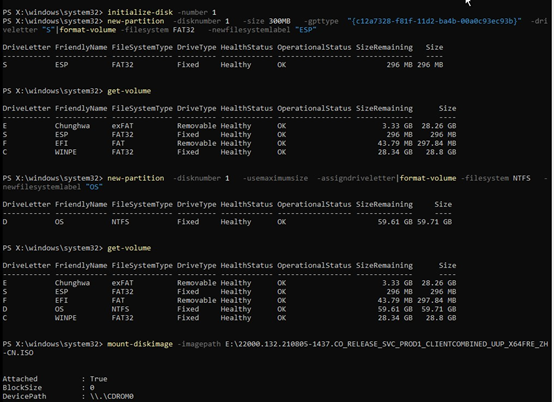
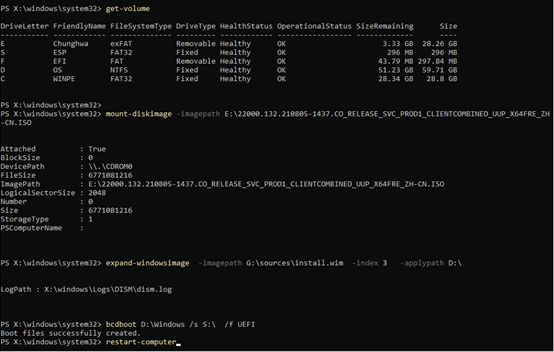
轉載請註明出處!謝謝!