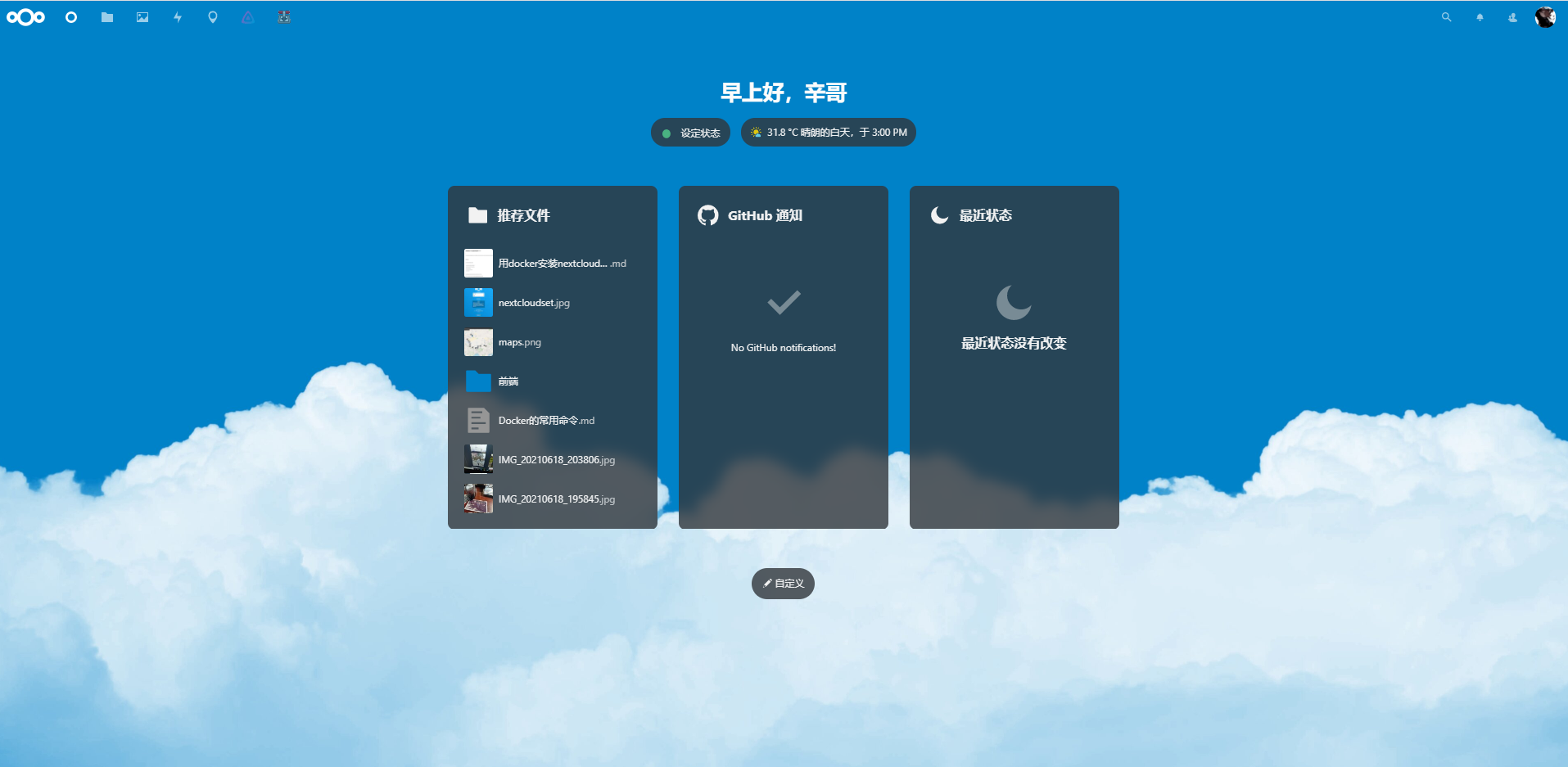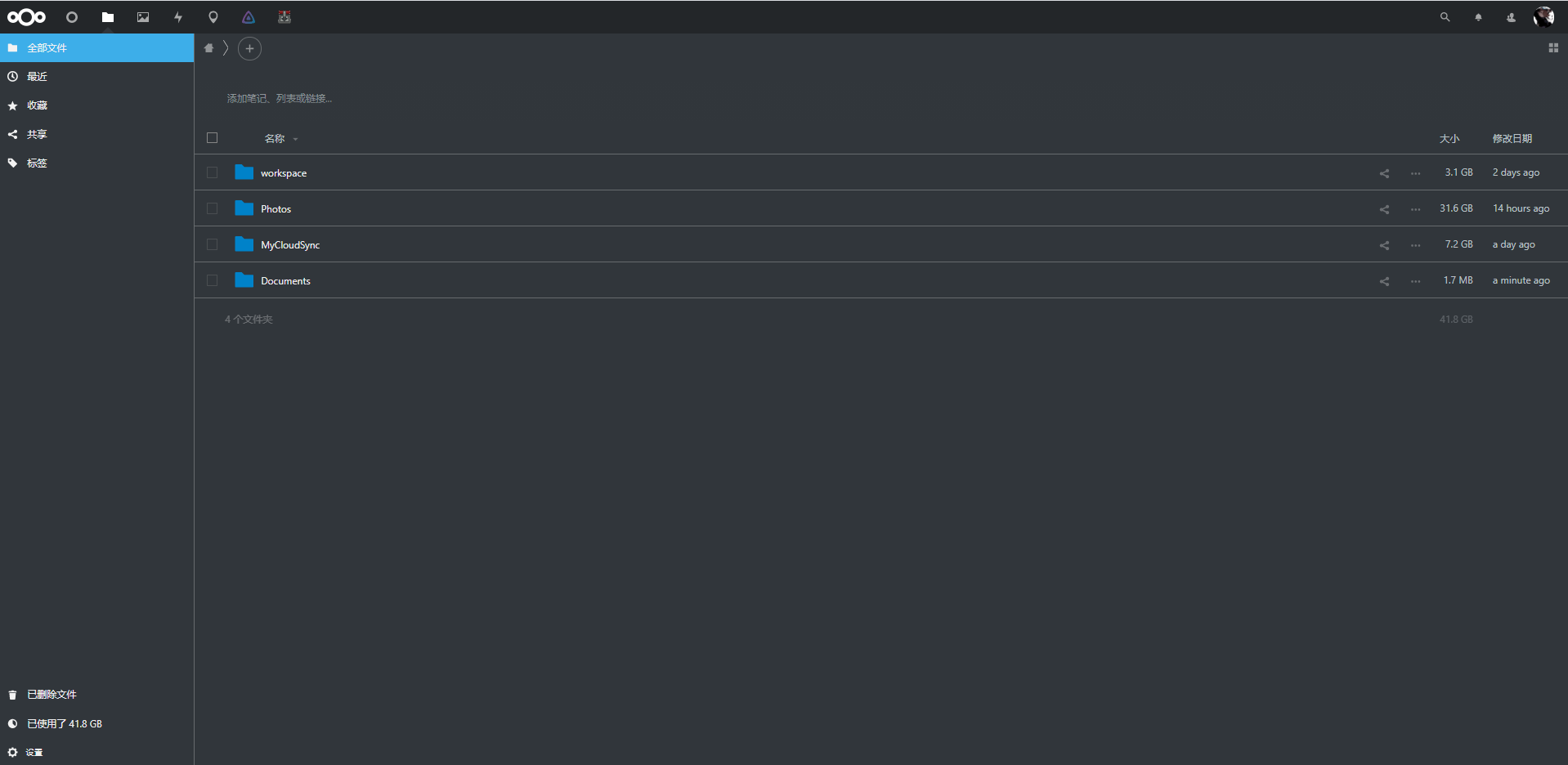docker安裝nextcloud私人網盤
之前一直用的百度網盤最近svip超級會員到期了,續費要¥199元,對於一個打工人的我來說有點兒貴.作為技術人的一員,我就來發揮發揮自己的長處,來搭建一個私人網盤用用!
功能介紹
軟體名:nextcloud給你的資料一個家
- 設定本地同步資料夾,資料夾中的檔案自動同步到雲
- 客戶端支援手機端、PC端、蘋果app store
- 自動備份手機上的照片到雲
- 支援各種豐富的外掛各種功能應有盡有
- 免費開源、社群活躍
- 安裝完maps外掛可以將你手機備份上來的照片自動顯示到地圖上噢非常的好用、像下面這樣
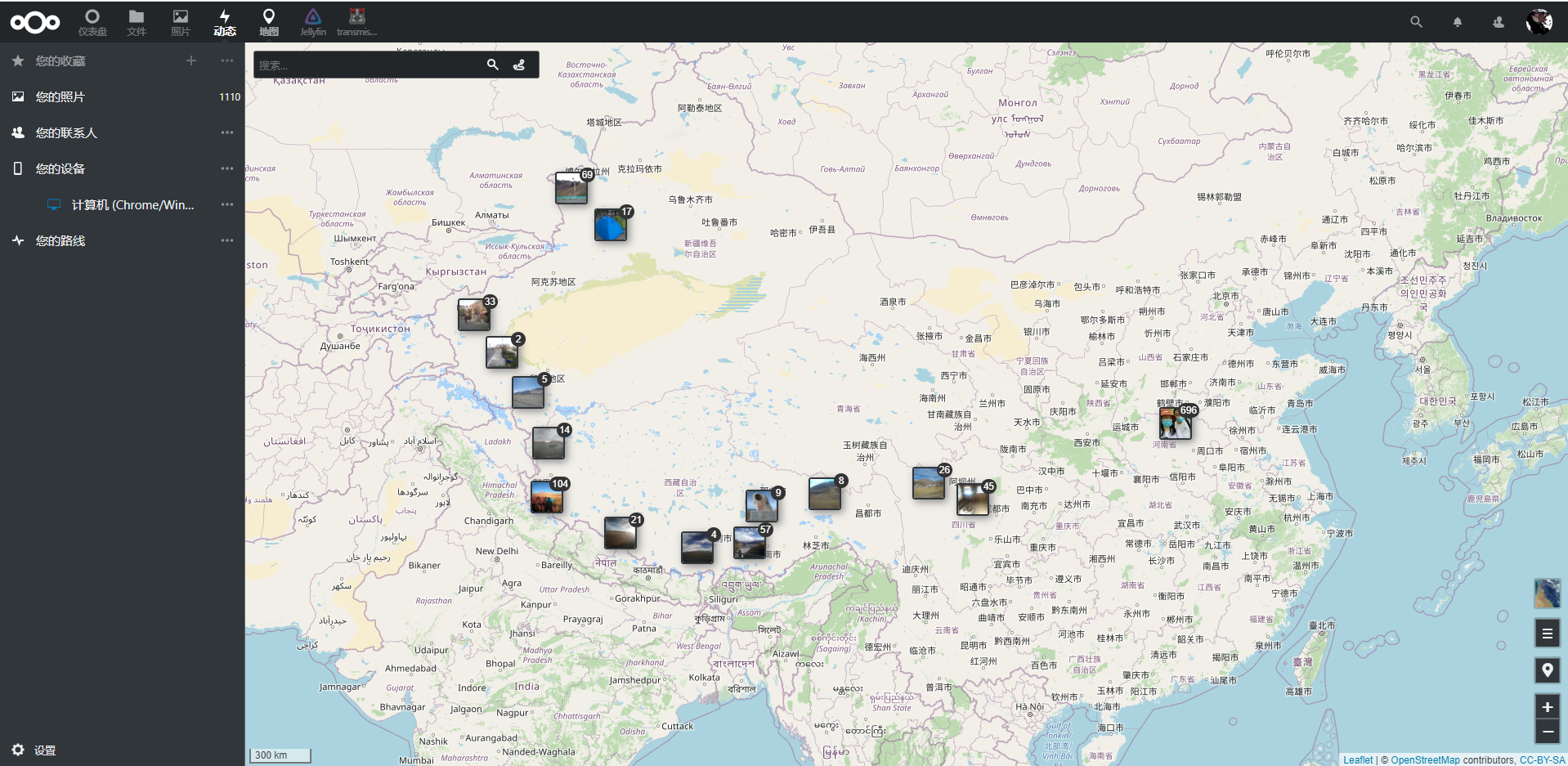
安裝服務端
準備工作:通過ssh連線到伺服器一臺linux伺服器
第一步安裝docker
解除安裝有可能存在的舊版本的docker
sudo yum remove docker \
docker-client \
docker-client-latest \
docker-common \
docker-latest \
docker-latest-logrotate \
docker-logrotate \
docker-engine
安裝需要的工具
sudo yum install -y yum-utils
配置安裝源(阿里源)# 源不可用的話可以自行百度搜索docker 阿里源
sudo yum-config-manager \
--add-repo \
http://mirrors.aliyun.com/docker-ce/linux/centos/docker-ce.repo
安裝最新版本的 Docker Engine-Community 和 containerd
yum install docker-ce docker-ce-cli containerd.io
啟動docker
systemctl start docker
執行docker的hello world驗證docker是否安裝成功
docker run hello-world
第二部安裝mysql
docker run --name mysql -p 3306:3306 -e MYSQL_ROOT_PASSWORD=你的資料庫密碼 -d mysql
這裡要保證宿主伺服器的3306埠沒有被佔用
第三步安裝nextcloud
這裡要安裝的是nextcloud:fpm版本,後面會用nginx代理到nextcloud的fpm 9000埠。使用nginx的為了方便開啟https訪問部署證書,因為nextcloud的很多外掛和功能要求使用https訪問才能夠使用docker run -d \
--name nextcloud \
-v /home/xiner/nextcloud:/var/www/html \
--link mysql:mysql \
nextcloud:fpm
第四步安裝nginx
docker run -d \
--name nginxfornextcloud \
-p 8080:80 \
-p 4433:443 \
-v /home/xiner/nextcloud:/var/www/html \
-v /docker/volumns/nginx/nginx.conf:/etc/nginx/nginx.conf \
-v /docker/volumns/nginx/conf.d:/etc/nginx/conf.d \
-v /docker/volumns/nginx/ssl_certs:/etc/nginx/ssl_certs \
--link mysql:mysql \
--link nextcloud:nextcloud \
nginx
這裡的/home/xiner/nextcloud要與第三步的/home/xiner/nextcloud掛在路徑保持一致
第五部修改配置nginx
將你的ssl證書放入第四步掛載的宿主伺服器目錄:/docker/volumns/nginx/ssl_certs 下新建一個配置檔案default.conf內容如下,放入第四步中掛載的宿主伺服器目錄:/docker/volumns/nginx/nginx.conf 下
upstream php-handler {
server nextcloud:9000; } server {
listen 80;
listen [::]:80;
server_name localhost;
# enforce https
return 301 https://$server_name:443$request_uri;
} server {
listen 443 ssl http2;
listen [::]:443 ssl http2;
server_name localhost; # Use Mozilla's guidelines for SSL/TLS settings
# https://mozilla.github.io/server-side-tls/ssl-config-generator/
# NOTE: some settings below might be redundant
ssl_certificate /etc/nginx/ssl_certs/你的證書.pem;
ssl_certificate_key /etc/nginx/ssl_certs/你的證書.key; # Add headers to serve security related headers
# Before enabling Strict-Transport-Security headers please read into this
# topic first.
#add_header Strict-Transport-Security "max-age=15768000; includeSubDomains; preload;";
#
# WARNING: Only add the preload option once you read about
# the consequences in https://hstspreload.org/. This option
# will add the domain to a hardcoded list that is shipped
# in all major browsers and getting removed from this list
# could take several months.
add_header X-Content-Type-Options nosniff;
add_header X-XSS-Protection "1; mode=block";
add_header X-Robots-Tag none;
add_header X-Download-Options noopen;
add_header X-Permitted-Cross-Domain-Policies none;
add_header Referrer-Policy no-referrer;
add_header Strict-Transport-Security 15552000;
# add_header X-Frame-Options SAMEORIGIN; # Remove X-Powered-By, which is an information leak
fastcgi_hide_header X-Powered-By; # Path to the root of your installation
root /var/www/html; # The following 2 rules are only needed for the user_webfinger app.
# Uncomment it if you're planning to use this app.
#rewrite ^/.well-known/host-meta /public.php?service=host-meta last;
#rewrite ^/.well-known/host-meta.json /public.php?service=host-meta-json last; # The following rule is only needed for the Social app.
# Uncomment it if you're planning to use this app.
#rewrite ^/.well-known/webfinger /public.php?service=webfinger last; location = /.well-known/carddav {
return 301 $scheme://$host:$server_port/remote.php/dav;
}
location = /.well-known/caldav {
return 301 $scheme://$host:$server_port/remote.php/dav;
} # set max upload size
client_max_body_size 512M;
fastcgi_buffers 64 4K; # Enable gzip but do not remove ETag headers
gzip on;
gzip_vary on;
gzip_comp_level 4;
gzip_min_length 256;
gzip_proxied expired no-cache no-store private no_last_modified no_etag auth;
gzip_types application/atom+xml application/javascript application/json application/ld+json application/manifest+json application/rss+xml application/vnd.geo+json application/vnd.ms-fontobject application/x-font-ttf application/x-web-app-manifest+json application/xhtml+xml application/xml font/opentype image/bmp image/svg+xml image/x-icon text/cache-manifest text/css text/plain text/vcard text/vnd.rim.location.xloc text/vtt text/x-component text/x-cross-domain-policy; # Uncomment if your server is build with the ngx_pagespeed module
# This module is currently not supported.
#pagespeed off; location / {
rewrite ^ /index.php$request_uri;
} location ~ ^\/(?:build|tests|config|lib|3rdparty|templates|data)\/ {
deny all;
}
location ~ ^\/(?:\.|autotest|occ|issue|indie|db_|console) {
deny all;
} location ~ ^\/(?:index|remote|public|cron|core\/ajax\/update|status|ocs\/v[12]|updater\/.+|oc[ms]-provider\/.+)\.php(?:$|\/) {
fastcgi_split_path_info ^(.+?\.php)(\/.*|)$;
include fastcgi_params;
fastcgi_param SCRIPT_FILENAME $document_root$fastcgi_script_name;
fastcgi_param PATH_INFO $fastcgi_path_info;
fastcgi_param HTTPS on;
# Avoid sending the security headers twice
fastcgi_param modHeadersAvailable true;
# Enable pretty urls
fastcgi_param front_controller_active true;
fastcgi_pass php-handler;
fastcgi_intercept_errors on;
fastcgi_request_buffering off;
} location ~ ^\/(?:updater|oc[ms]-provider)(?:$|\/) {
try_files $uri/ =404;
index index.php;
} # Adding the cache control header for js, css and map files
# Make sure it is BELOW the PHP block
location ~ \.(?:css|js|woff2?|svg|gif|map)$ {
try_files $uri /index.php$request_uri;
add_header Cache-Control "public, max-age=15778463";
# Add headers to serve security related headers (It is intended to
# have those duplicated to the ones above)
# Before enabling Strict-Transport-Security headers please read into
# this topic first.
#add_header Strict-Transport-Security "max-age=15768000; includeSubDomains; preload;";
#
# WARNING: Only add the preload option once you read about
# the consequences in https://hstspreload.org/. This option
# will add the domain to a hardcoded list that is shipped
# in all major browsers and getting removed from this list
# could take several months.
add_header X-Content-Type-Options nosniff;
add_header X-XSS-Protection "1; mode=block";
add_header X-Robots-Tag none;
add_header X-Download-Options noopen;
add_header X-Permitted-Cross-Domain-Policies none;
add_header Referrer-Policy no-referrer; # Optional: Don't log access to assets
access_log off;
} location ~ \.(?:png|html|ttf|ico|jpg|jpeg|bcmap)$ {
try_files $uri /index.php$request_uri;
# Optional: Don't log access to other assets
access_log off;
}
}
放好配置檔案後重啟nginx
docker restart nginxfornextcloud第六部安裝完成
經過上面五步你的私人云盤就搭建成功了!是不是特別簡單,現在訪問的的nginx的監聽埠吧,我的第四步對映的埠為4433所以訪問
https://[你的伺服器IP]:4433
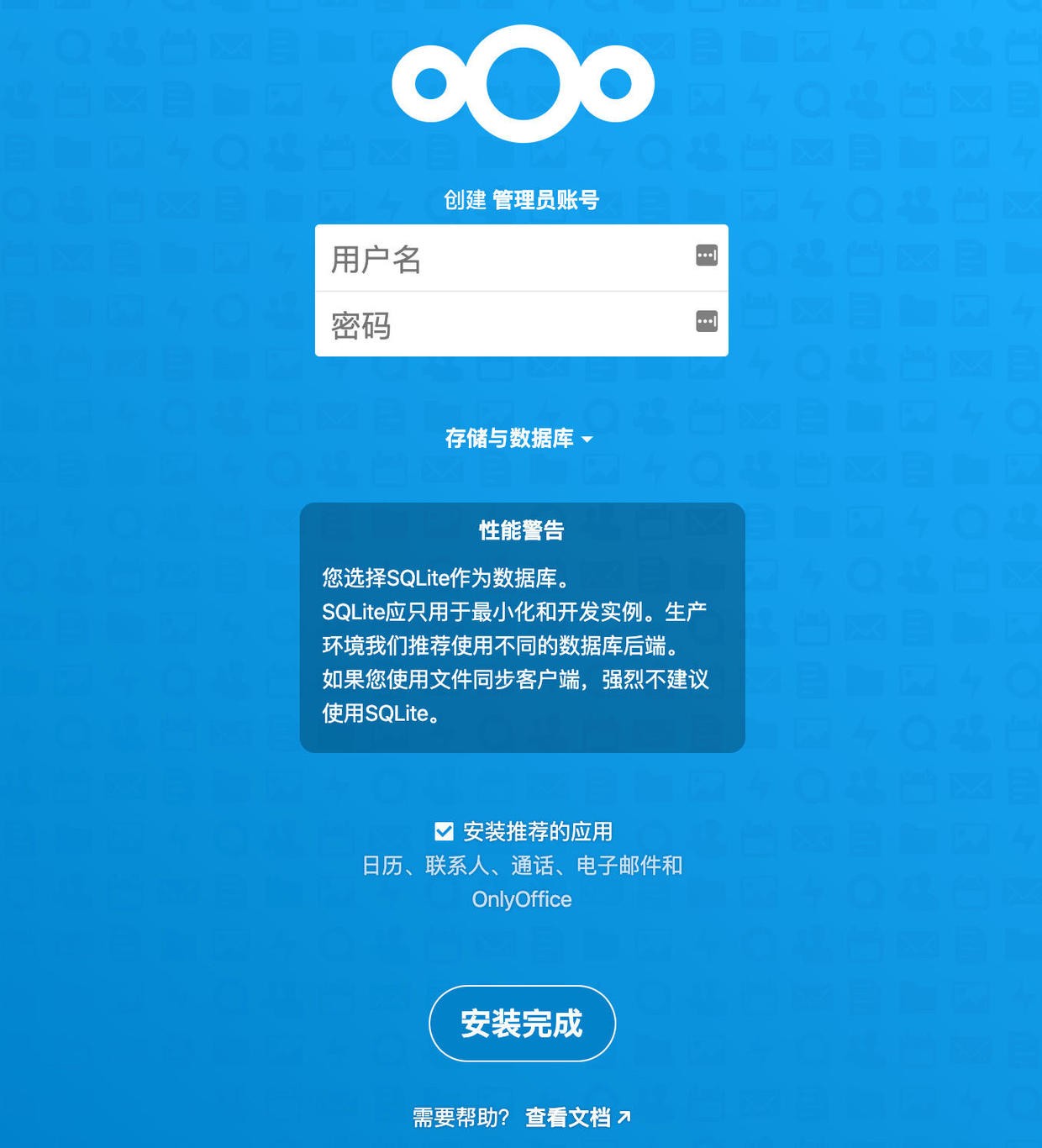
輸入你的網盤管理員使用者名稱和密碼。這裡資料庫的主機名要填寫你第三步安裝nextcloud時候的--link mysql:mysql對應我這裡應該資料庫主機名填寫:mysql
然後點選安裝等待安裝完成就可以了。第七步 探索你的私人網盤吧