作者:fungis 描述:一個熱帶生活、樂於分享、努力搬磚的giser 交流郵箱:[email protected]
shapefile是GIS中非常重要的一種資料型別,在ArcGIS中被稱為要素類(Feature Class),主要包括點(point)、線(polyline)和多邊形(polygon)。作為一種十分常見的向量檔案格式,geopandas對shapefile提供了很好的讀取和寫出支援,其DataFrame結構相當於GIS資料中的一張屬性表,使得可以直接操作向量資料屬性表,使得在python中操作地理資料更方便。本文給大家介紹下用Python指令碼中對Shapefile檔案(.shp,.shx,.dbf等格式)進行讀寫操作。
開發準備
由於geopandas有好幾個依賴庫,推薦大家使用 Miniconda或是 Anaconda來安裝geopandas。
安裝命令:
conda install -c conda-forge geopandas
國內映象:
conda install -c https://mirrors.tuna.tsinghua.edu.cn/anaconda/cloud/conda-forge geopandas
使用匯入:import geopandas
我這裡用的是geopandas 0.7的版本,版本間差異是不太大,最新0.8版本新增了一些查詢、入庫方面的特性。
shapefile檔案資訊的讀取
相比pyshp庫,geopandas庫的資料讀取、展示、分析、拓展的效果要更好。它可以讀取zip中的shapefile,還可以讀取GeoJson、ArcGIS中地理資料庫gdb,以及QGIS中GeoPackage 存放的向量資料。
import geopandas as gpd
from matplotlib import pyplot as plt
data = gpd.read_file(r'E:\gisData\行政區劃資料2019\省.shp')#讀取磁碟上的向量檔案
#data = gpd.read_file('shapefile/china.gdb', layer='province')#讀取gdb中的向量資料
print(data.crs) # 檢視資料對應的投影資訊
print(data.head()) # 檢視前5行資料
data.plot()
plt.show()#簡單展示
顯示效果:
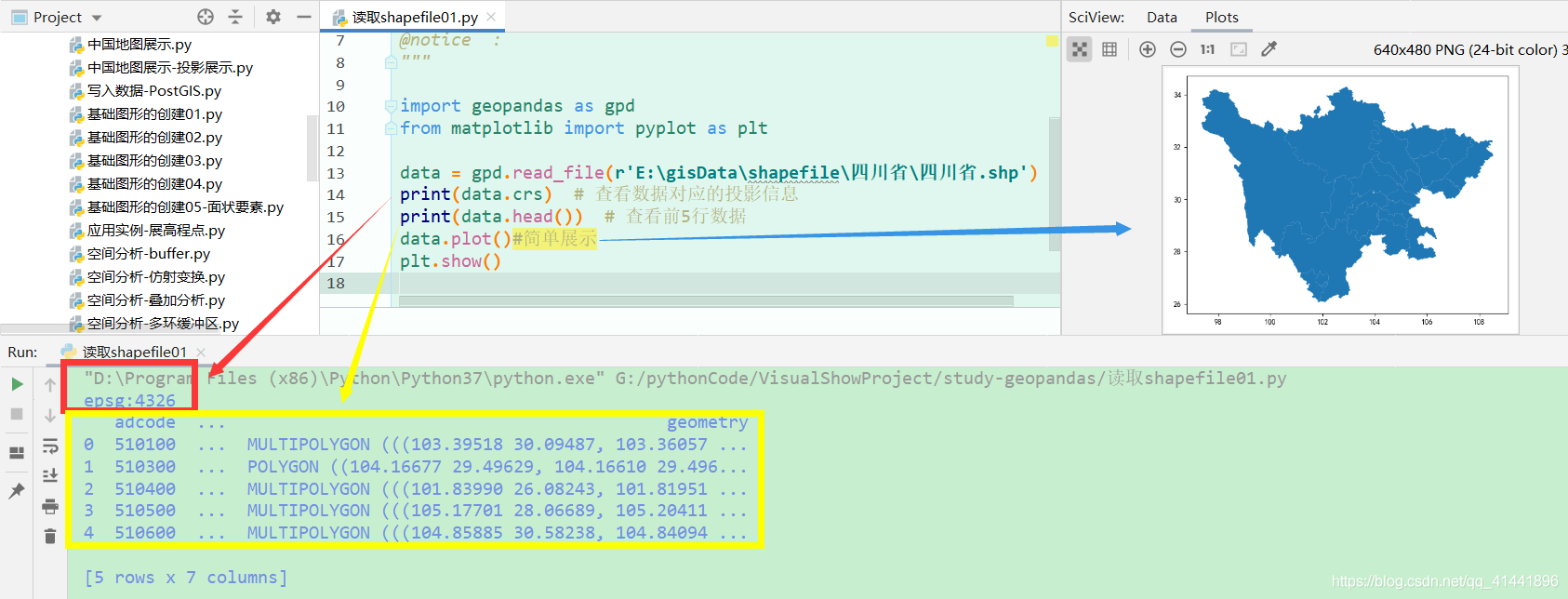
shapefile檔案的建立
要素類的建立效率很高,既能建立要素實體,也能寫入屬性資訊和定義投影。下面先簡單介紹下三種要素類的建立方法。
點狀要素類的建立
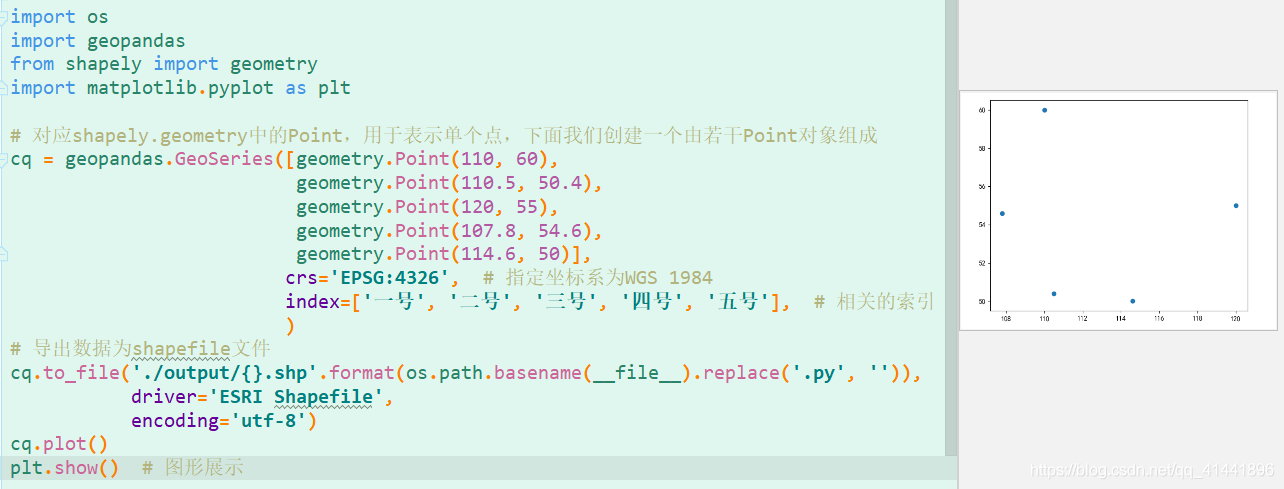
- 核心程式碼:
# 對應shapely.geometry中的Point,用於表示單個點,下面我們建立一個由若干Point物件組成
cq = geopandas.GeoSeries([geometry.Point(110, 60),
geometry.Point(110.5, 50.4),
geometry.Point(120, 55),
geometry.Point(107.8, 54.6),
geometry.Point(114.6, 50)],
crs='EPSG:4326', # 指定座標系為WGS 1984
index=['一號', '二號', '三號', '四號', '五號'], # 相關的索引
)
# 匯出資料為shapefile檔案
cq.to_file('./output/{}.shp'.format(os.path.basename(__file__).replace('.py', '')),
driver='ESRI Shapefile',
encoding='utf-8')
線狀要素類的建立
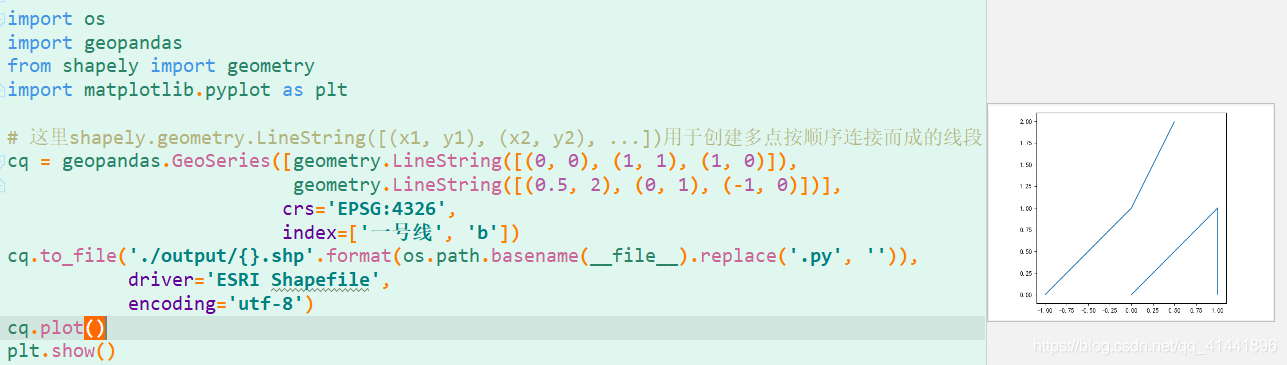
- 核心程式碼:
# 這裡shapely.geometry.LineString([(x1, y1), (x2, y2), ...])用於建立多點按順序連線而成的線段
cq = geopandas.GeoSeries([geometry.LineString([(0, 0), (1, 1), (1, 0)]),
geometry.LineString([(0.5, 2), (0, 1), (-1, 0)])],
crs='EPSG:4326',
index=['一號線', 'b'])
cq.to_file('./output/{}.shp'.format(os.path.basename(__file__).replace('.py', '')),
driver='ESRI Shapefile',
encoding='utf-8')
面狀要素類的建立
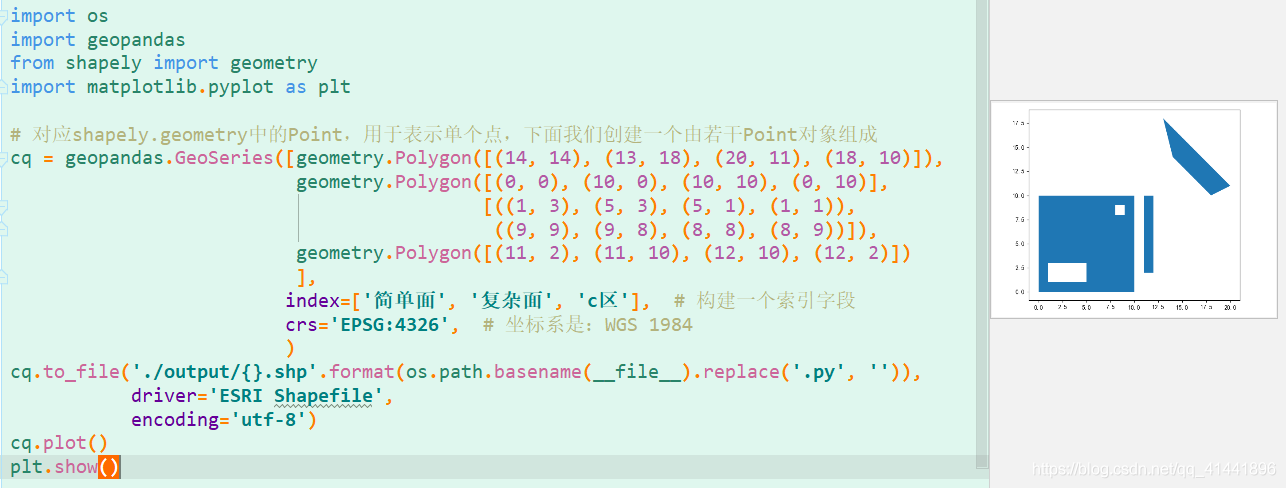
- 核心程式碼:
# 對應shapely.geometry中的Polygon,用於表示面,下面我們建立一個由若干Polygon物件組成
cq = geopandas.GeoSeries([geometry.Polygon([(14, 14), (13, 18), (20, 11), (18, 10)]),
geometry.Polygon([(0, 0), (10, 0), (10, 10), (0, 10)],
[((1, 3), (5, 3), (5, 1), (1, 1)),
((9, 9), (9, 8), (8, 8), (8, 9))]),
geometry.Polygon([(11, 2), (11, 10), (12, 10), (12, 2)])
],
index=['簡單面', '複雜面', 'c區'], # 構建一個索引欄位
crs='EPSG:4326', # 座標系是:WGS 1984
)
cq.to_file('./output/{}.shp'.format(os.path.basename(__file__).replace('.py', '')),
driver='ESRI Shapefile',
encoding='utf-8')
拓展應用例項
展高程點
高程點檔案儲存格式與CASS中讀取的DAT格式一致,示例:【1,ZDH ,450000.000,4100000,20002,DYG,450000.000,4100000,2000 】其中,“1”代表的是“點號”,“ZDH”代表的是“程式碼”,之後的分別是“東座標、北座標、高程值”即“Y、X、H ”或者是“X、Y、H ”
- AutoCAD中展點效果
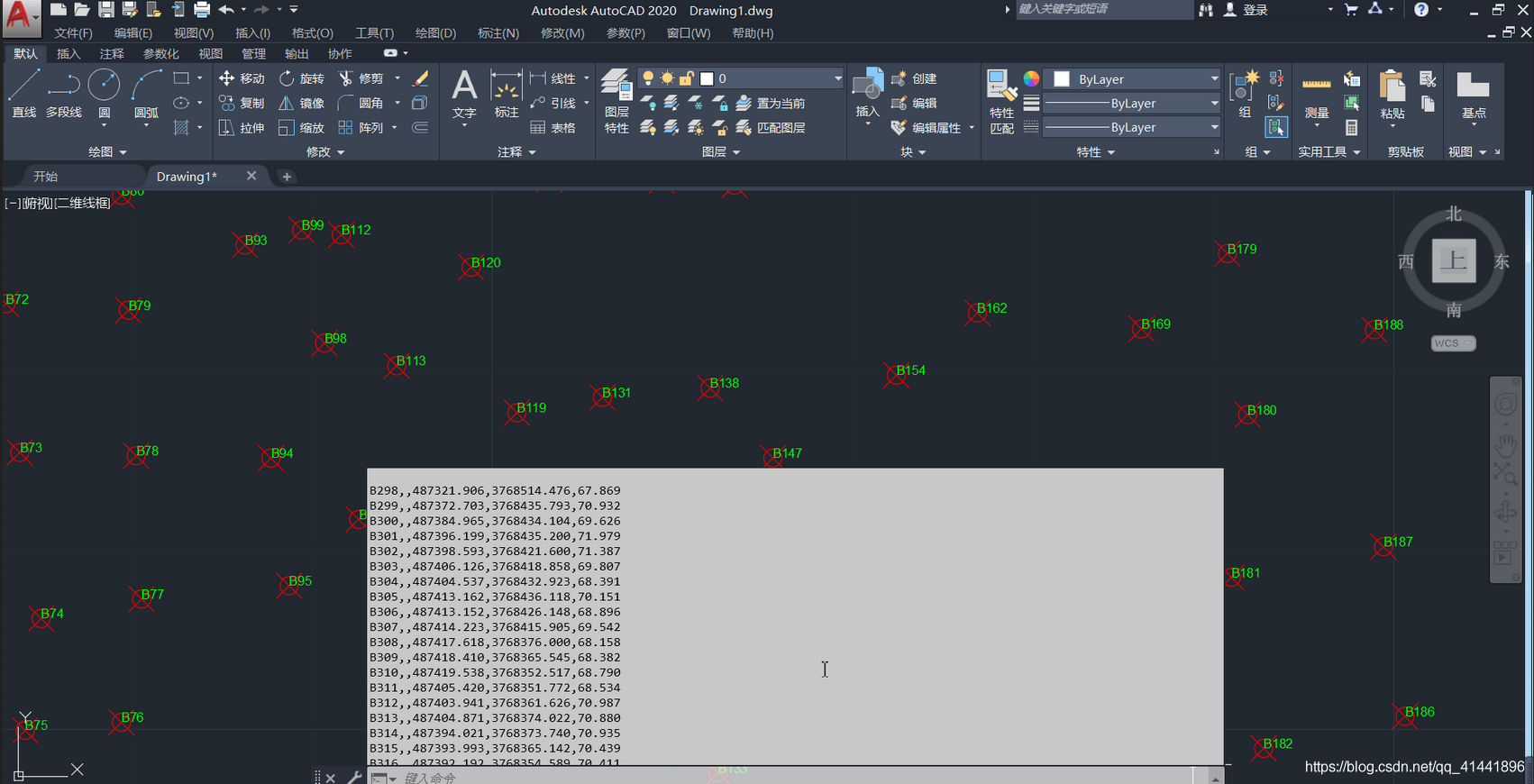
- geopandas中展點效果
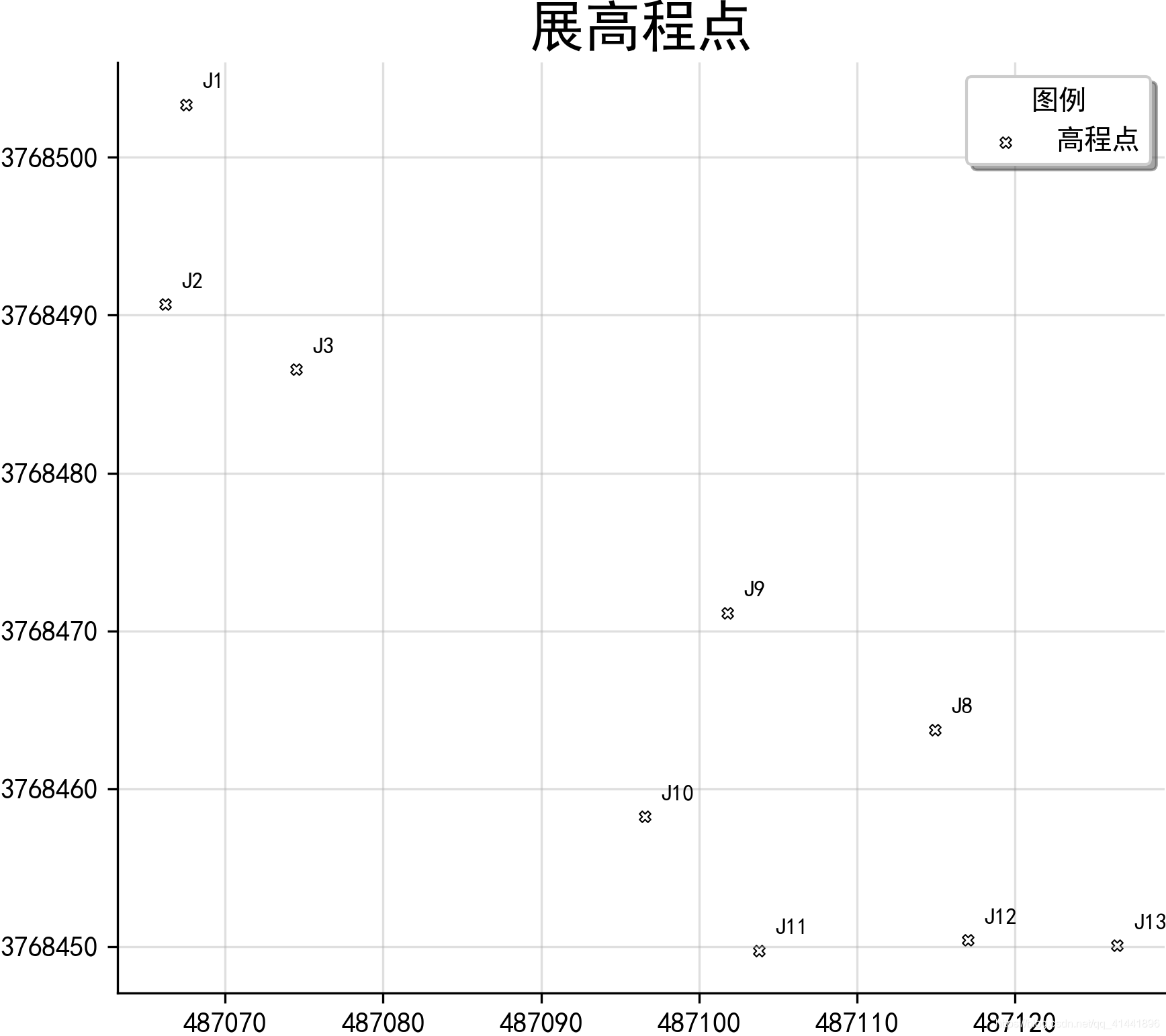
實現程式碼
# -*- coding: utf-8 -*- import pandas as pd
import geopandas as gpd
from shapely.geometry import Point
from matplotlib import pyplot as plt
from matplotlib.ticker import FuncFormatter # 讀取資料
file_path = './data-use/高程資料.csv'
rankings_colname = ['name', 'mark', 'longitude', 'latitude', 'height'];
df = pd.read_csv(file_path, header=None, names=rankings_colname)
# print(df.head(5))#輸出前五行資料檢視
xy = [Point(xy) for xy in zip(df['longitude'], df['latitude'])]
pts = gpd.GeoSeries(xy) # 建立點要素資料集
#儲存為SHP檔案
pts.to_file('./output/展高程點.shp', driver='ESRI Shapefile', encoding='utf-8')
"""fig是用來設定影象大小引數,ax是行列有多少個點"""
fig, ax = plt.subplots(figsize=(8, 6)) # 返回一個包含figure和axes物件的元組
ax = pts.plot(ax=ax,
facecolor='white',
edgecolor='black',
marker='X',
linewidth=0.5, # 內外符號比例係數
markersize=12,
label='高程點')
# 地圖標註
new_texts = [plt.text(x_ + 1, y_ + 1, text, fontsize=8) for x_, y_, text in
zip(df['longitude'], df['latitude'], df['name'])] # 設定座標軸
def formatnum(x, pos):
# return '$%.1f$x$10^{4}$' % (x / 10000)#科學計數法顯示
return int(x) # 取整顯示 formatter = FuncFormatter(formatnum)
ax.yaxis.set_major_formatter(formatter) # 美觀起見隱藏頂部與右側邊框線
ax.spines['right'].set_visible(False)
ax.spines['top'].set_visible(False)
plt.grid(True, alpha=0.4) # 顯示網格,透明度為50%
ax.legend(title="圖例", loc='lower right', ncol=1, shadow=True) # 新增圖例
plt.title('展高程點', fontdict={'weight': 'normal', 'size': 20}) # 設定圖名&改變圖示題字型
# 儲存圖片
plt.savefig('images/展高程點.png', dpi=300, bbox_inches='tight', pad_inches=0)
plt.show()
點集轉面
將一系列點的集合轉為面狀要素類,下面以甘肅省的地震帶為例(欄位對應:名稱,面索引,點索引,經度,緯度)。
- 資料預覽
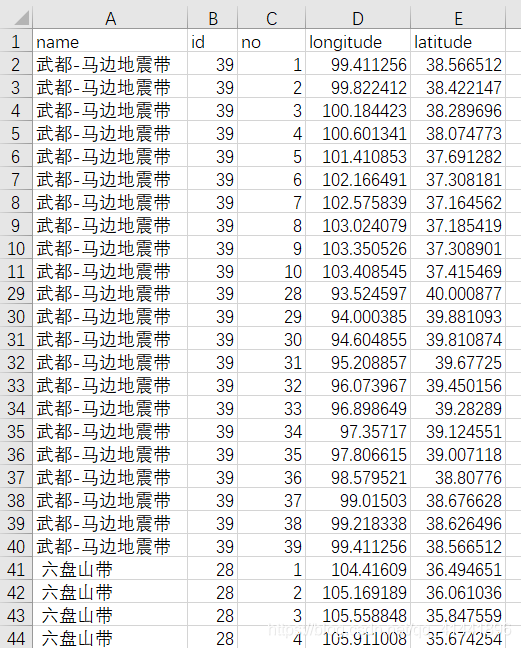
- 效果預覽
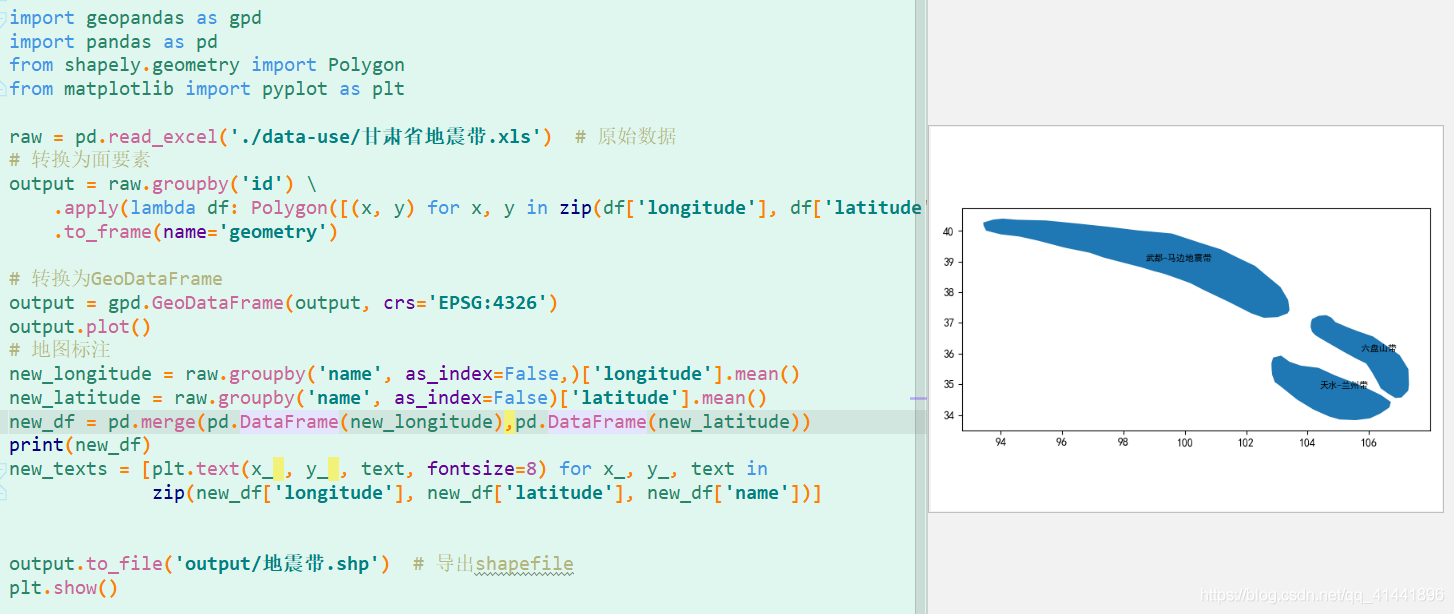

實現程式碼
import geopandas as gpd
import pandas as pd
from shapely.geometry import Polygon
from matplotlib import pyplot as plt raw = pd.read_excel('./data-use/甘肅省地震帶.xls') # 原始資料
# 轉換為面要素
output = raw.groupby('id') \
.apply(lambda df: Polygon([(x, y) for x, y in zip(df['longitude'], df['latitude'])])) \
.to_frame(name='geometry') # 轉換為GeoDataFrame
output = gpd.GeoDataFrame(output, crs='EPSG:4326')
output.plot()
# 地圖標註
new_longitude = raw.groupby('name', as_index=False,)['longitude'].mean()
new_latitude = raw.groupby('name', as_index=False)['latitude'].mean()
new_df = pd.merge(pd.DataFrame(new_longitude),pd.DataFrame(new_latitude))
new_texts = [plt.text(x_ , y_ , text, fontsize=8) for x_, y_, text in
zip(new_df['longitude'], new_df['latitude'], new_df['name'])]
# 匯出shapefile
output.to_file('output/地震帶.shp')
plt.show()
建立緩衝區、多環緩衝區
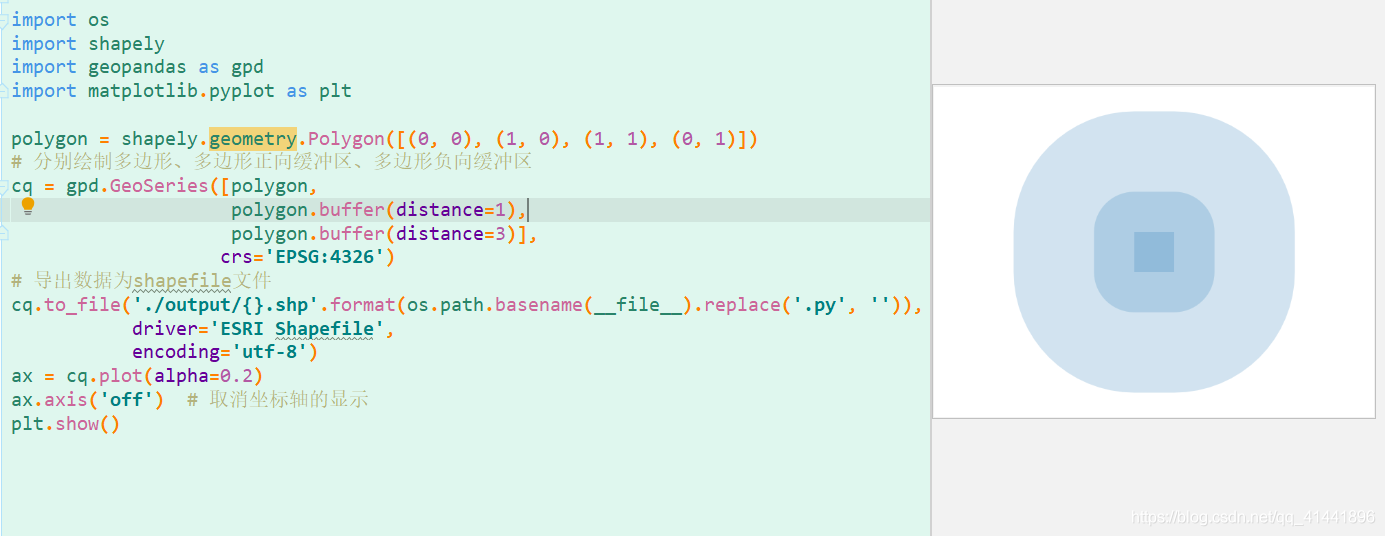
實現程式碼:
import os
import shapely
import geopandas as gpd
import matplotlib.pyplot as plt polygon = shapely.geometry.Polygon([(0, 0), (1, 0), (1, 1), (0, 1)])
# 分別繪製多邊形、多邊形正向緩衝區,座標系是WGS1984,單位是度
cq = gpd.GeoSeries([polygon,
polygon.buffer(distance=1),
polygon.buffer(distance=3)],
crs='EPSG:4326')
# 匯出資料為shapefile檔案
cq.to_file('./output/{}.shp'.format(os.path.basename(__file__).replace('.py', '')),
driver='ESRI Shapefile',
encoding='utf-8')
ax = cq.plot(alpha=0.2)
ax.axis('off') # 取消座標軸的顯示
plt.show()
寫在最後
附相關完整程式碼的下載,還有更多有趣的內容,感興趣的朋友們可以自行實踐。喜歡的朋友們可以點個關注,後續將持續更新,精彩無限^ - ^
提取碼:bfrs
最後給大家強烈安利一個geopandas學習部落格: https://www.cnblogs.com/feffery/tag/geopandas/