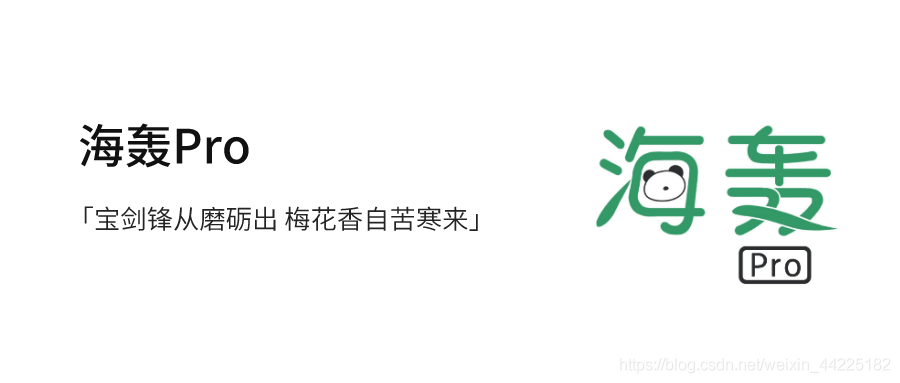前言
Hello!小夥伴!
非常感謝您閱讀海轟的文章,倘若文中有錯誤的地方,歡迎您指出~
自我介紹 ଘ(੭ˊᵕˋ)੭
暱稱:海轟
標籤:程式猿|C++選手|學生
簡介:因C語言結識程式設計,隨後轉入計算機專業,有幸拿過國獎、省獎等,已保研。目前正在學習C++/Linux(真的真的太難了~)
學習經驗:紮實基礎 + 多做筆記 + 多敲程式碼 + 多思考 + 學好英語!
【動畫消消樂】 平時學習生活比較枯燥,無意之間對一些網頁、應用程式的過渡/載入動畫產生了濃厚的興趣,想知道具體是如何實現的? 便在空閒的時候學習下如何使用css實現一些簡單的動畫效果,文章僅供作為自己的學習筆記,記錄學習生活,爭取理解動畫的原理,多多“消滅”動畫!
效果展示(初始版)

Demo程式碼
HTML
<!DOCTYPE html>
<html lang="en">
<head>
<meta charset="UTF-8">
<meta http-equiv="X-UA-Compatible" content="IE=edge">
<meta name="viewport" content="width=device-width, initial-scale=1.0">
<link rel="stylesheet" href="style.css">
<title>Document</title>
</head>
<body>
<section><span></span></section>
</body>
</html>
CSS
html, body {
margin: 0;
height: 100%;
}
body {
display: flex;
justify-content: center;
align-items: center;
background: #ed556a;
/* background-color: #82466e; */
animation: backColor 4s infinite;
}
section {
width: 650px;
height: 300px;
padding: 10px;
position: relative;
display: flex;
align-items: center;
justify-content: center;
border: 2px solid white;
}
span {
width: 12px;
height: 64px;
border-radius: 4px;
display: inline-block;
position: relative;
background: currentColor;
color: white;
/* background-color: red; */
animation: animloader61m 1s 1s linear infinite alternate;
}
span::before, span::after {
content: '';
width: 12px;
height: 64px;
border-radius: 4px;
background: currentColor;
position: absolute;
bottom: 0;
left: 20px;
animation: animloader61 1s 1.5s linear infinite alternate;
}
span::after {
left: -20px;
animation-delay: 0s;
}
@keyframes animloader61 {
0% {
height: 64px;
}
100% {
height: 5px;
}
}
@keyframes animloader61m {
0% {
height: 64px;
transform: translateY(0);
}
100% {
height: 15px;
transform: translateY(30px)
}
}
仔細觀察效果圖,其實可以明顯發現整個白色部分整體也在上下移動,只是移動距離較小。
感覺要是下方可以固定住就行了,為此,在原始碼基礎上修改了一下,得到改進後的效果,如下:
效果展示(改進版)

Demo程式碼
HTML
<!DOCTYPE html>
<html lang="en">
<head>
<meta charset="UTF-8">
<meta http-equiv="X-UA-Compatible" content="IE=edge">
<meta name="viewport" content="width=device-width, initial-scale=1.0">
<link rel="stylesheet" href="style.css">
<title>Document</title>
</head>
<body>
<section><span></span></section>
</body>
</html>
CSS
html, body {
margin: 0;
height: 100%;
}
body {
display: flex;
justify-content: center;
align-items: center;
background: #ed556a;
/* background-color: #82466e; */
animation: backColor 4s infinite;
}
section {
width: 650px;
height: 300px;
padding: 10px;
position: relative;
display: flex;
align-items: center;
justify-content: center;
border: 2px solid white;
}
span {
width: 12px;
height: 64px;
border-radius: 4px;
display: inline-block;
position: relative;
background: white;
color: white;
animation: loading 1s 1s linear infinite alternate;
}
span::before, span::after {
/* content: ''; */
width: 12px;
height: 64px;
border-radius: 4px;
background: currentColor;
position: absolute;
bottom: 0;
left: 20px;
animation: loadingx 1s 1.5s linear infinite alternate;
}
span::after {
left: -20px;
animation-delay: 0s;
}
@keyframes loadingx {
0% {
height: 64px;
}
100% {
height: 14px;
}
}
@keyframes loading {
0% {
height: 64px;
transform: translateY(0);
}
100% {
height: 14px;
transform: translateY(25px)
}
}
原理詳解
步驟1
使用span標籤,設定為
- 相對定位
- 寬度:12px 高度:64px
- border-radius: 4px
- 背景色:白色
- colore:白色
span {
width: 12px;
height: 64px;
border-radius: 4px;
position: relative;
background: white;
color: white;
}
效果圖如下
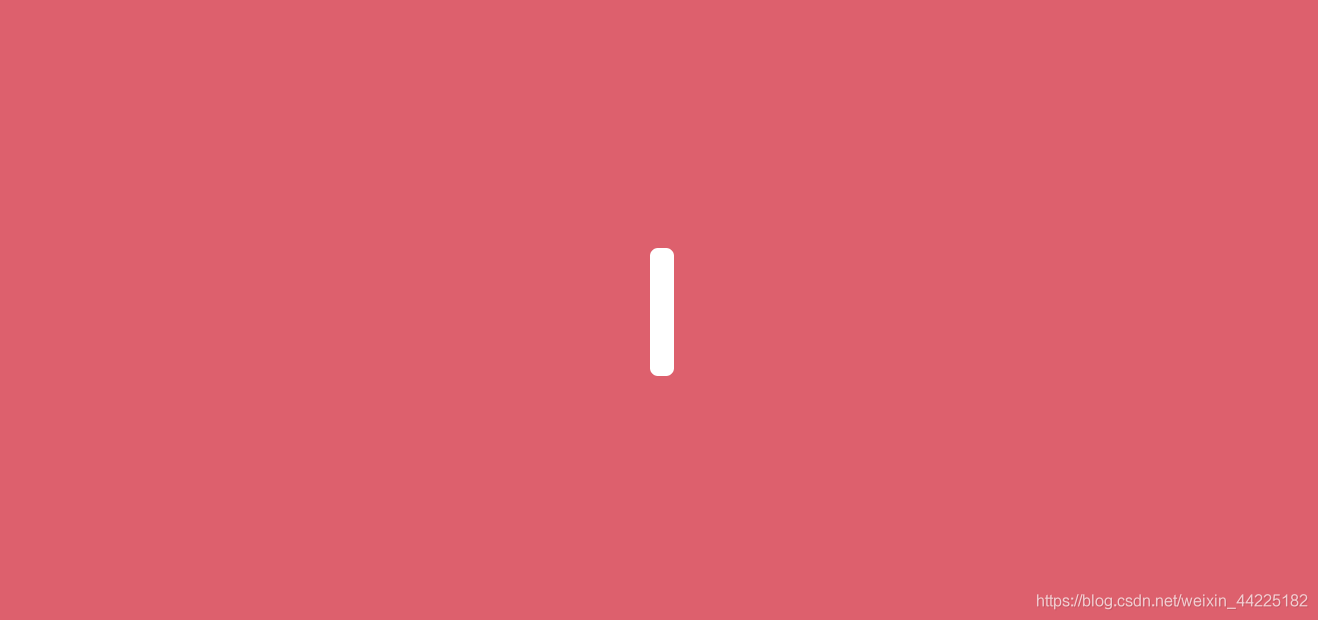
步驟2
為span新增動畫
效果簡單描述為:長度由長變短,再變短,依次迴圈
如果只是簡單的設定height屬性的變化
- 初始狀態:height=64px
- 末尾狀態:heigth=14px
程式碼為:
span {
animation: loading 1s linear infinite alternate;
}
@keyframes loading {
0% {
height: 64px;
}
100% {
height: 14px;
}
}
產生的效果如下

這是因為海轟事先將span設定為水平、豎直均位於頁面中間的,所以僅長度變化產生的效果圖如上
如何實現span一頭固定、一頭延伸呢?
這裡就需要利用translateY屬性了,不清楚的可以查查,其實就是二維平面y軸變換
- 初始狀態:height=64px transform: translateY(0)
- 末尾狀態:height=14px transform: translateY(25px)
注: 25px=(64-14)/2 px
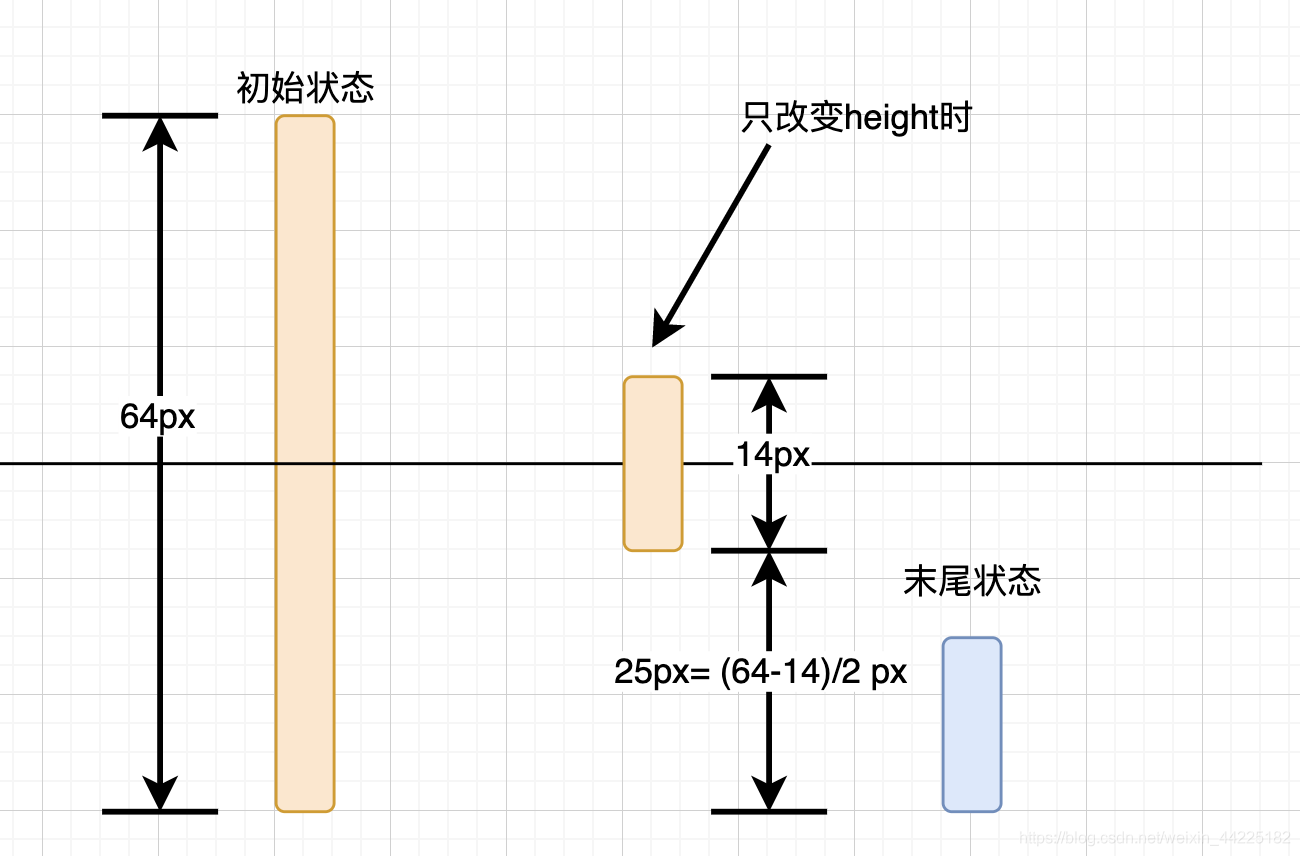
程式碼為:
span {
animation: loading 1s linear infinite alternate;
}
@keyframes loading {
0% {
height: 64px;
transform: translateY(0);
}
100% {
height: 14px;
transform: translateY(25px)
}
}
span動畫效果如下

步驟3
在使用span::before和span::after偽元素
設定為
- 絕對定位( bottom: 0 left: 20px,固定在底部)
- 寬度為12px 高度為64px
- 背景色:currentColor(這裡其實之間設定白色也行)
span::before, span::after {
content: '';
width: 12px;
height: 64px;
border-radius: 4px;
background: currentColor;
position: absolute;
bottom: 0;
left: 20px;
}
span與span::before位置關係如下
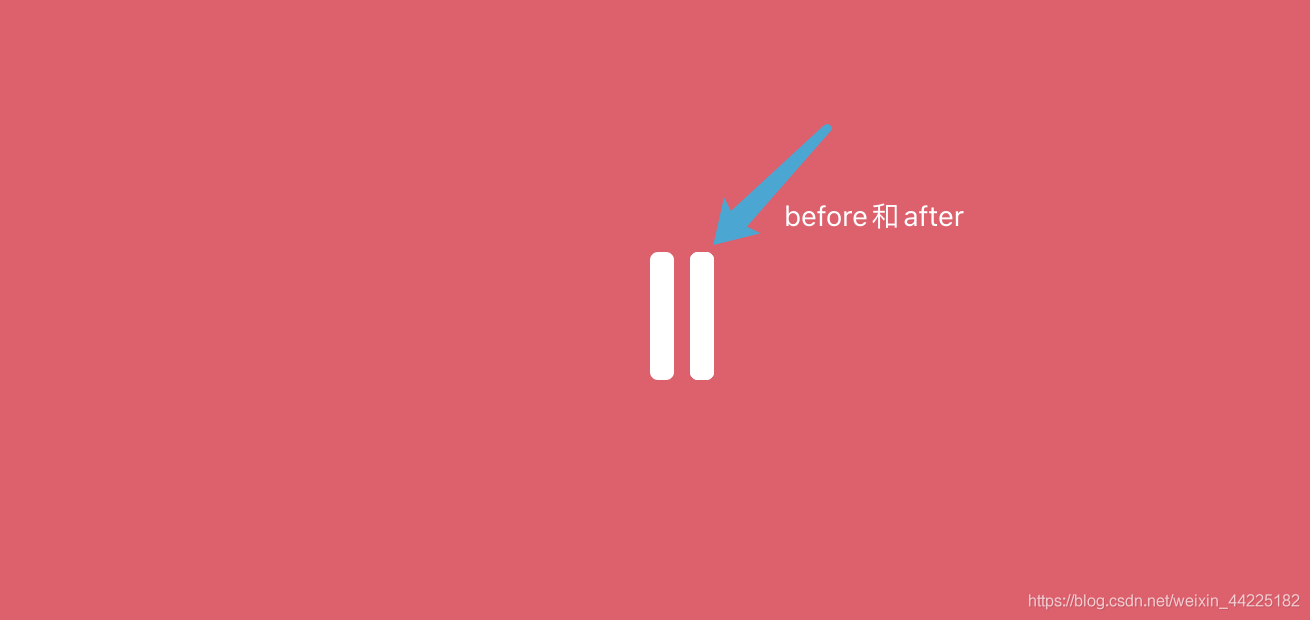
步驟4
分離span::before和span::after
將span::after位置移動至span左邊
span::after {
left: -20px;
}
位置關係如下
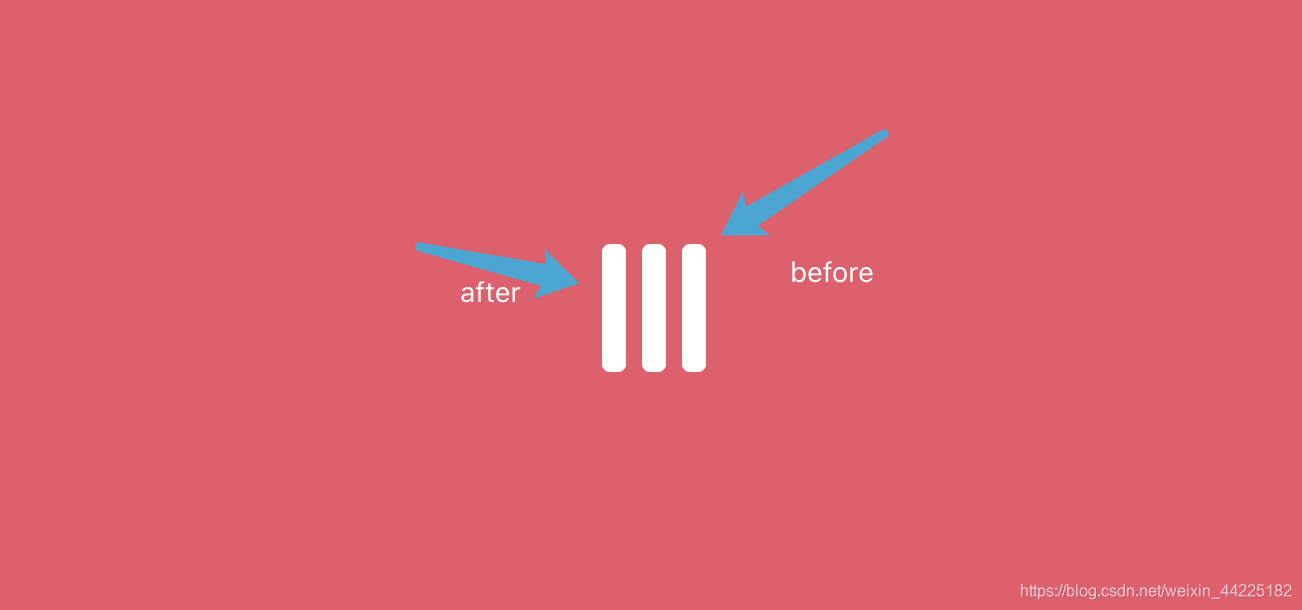
步驟5
為span::before、span::after新增動畫
只涉及長度改變
span::before, span::after {
animation: loadingx 1s linear infinite alternate;
}
@keyframes loadingx {
0% {
height: 64px;
}
100% {
height: 14px;
}
}
span::before和span::after動畫如下(span動畫不生效時)

為什麼這裡就不需要使用translateY屬性了呢?
海轟的理解:因為span::before、span::after的位置是同span一樣的,span已經設定了,那麼before和after就不需要設定了
如果再設定translateY
產生的效果圖如下

步驟6
同時開啟span、span::before、span::after動畫
同時分別設定動畫開始延時
- span:延時1s
- span::before:延時1.5s
- span::after:延時0s
注:具體資料依據自己喜好設定即可,只需要保障各部分動畫開始時有時間間隔就行
最後程式碼如下:
span {
animation: loading 1s 1s linear infinite alternate;
}
span::before, span::after {
animation: loadingx 1s 1.5s linear infinite alternate;
}
span::after {
animation-delay: 0s;
}
@keyframes loadingx {
0% {
height: 64px;
}
100% {
height: 14px;
}
}
@keyframes loading {
0% {
height: 64px;
transform: translateY(0);
}
100% {
height: 14px;
transform: translateY(25px)
}
}
得到最終效果:

結語
文章僅作為學習筆記,記錄從0到1的一個過程
希望對您有所幫助,如有錯誤歡迎小夥伴指正~
我是海轟ଘ(੭ˊᵕˋ)੭,如果您覺得寫得可以的話,請點個贊吧
謝謝支援️