詳解Nginx兩種方式實現訪問控制
基於用戶的訪問控制就是對網頁目錄進行認證配置,用戶輸入用戶名密碼之後才能訪問網頁
基於IP的訪問控制即使可以通過配置基於ip的訪問控制,達到讓某些ip能夠訪問,限制哪些ip不能訪問的效果
實驗環境
- 系統環境:CentOS7.4
- 服務器IP地址:192.168.100.71
- 客戶端IP地址:192.168.100.72
- yum掛載目錄:/mnt/sr0
- 相關源碼包下載地址:百度雲下載 ??密碼:uhzm
搭建步驟
一、準備工作
1、關閉防火墻及selinux
[root@localhost ~]# systemctl stop firewalld.service #關閉防火墻
[root@localhost ~]# systemctl disable firewalld.service #隨開機自動關閉
[root@Init5 ~]# vim /etc/sysconfig/selinux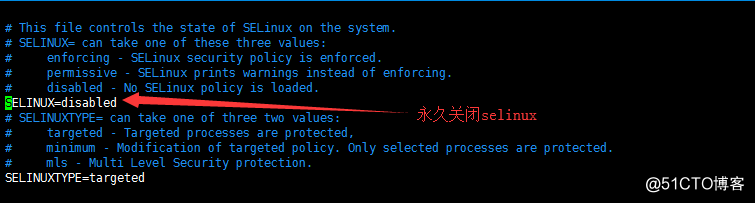
[root@localhost ~]# reboot #重啟Linux生效
二、搭建Nginx服務
1、安裝相應的工具包以及C語言編譯器
[root@localhost ~]# yum -y install pcre-devel zlib-devel gcc gcc-c++
2、創建Nginx進程用戶
[root@localhost ~]# useradd -M -s /sbin/nologin nginx
3、配置、編譯及編譯安裝Nginx源碼包
[root@localhost ~]# tar xvf nginx-1.12.0.tar.gz -C /usr/src/
[root@localhost nginx-1.12.0]# ./configure \
--prefix=/usr/local/nginx \
--user=nginx \
--group=nginx
參數解析:
prefix #指定安裝位置
user=nginx #指定nginx系統用戶
group=nginx #指定組
[root@localhost nginx-1.12.0]# make && make install
4、優化路徑
[root@localhost ~]# ln -s /usr/local/nginx/sbin/* /usr/local/sbin/
三、設置Nginx運行控制
1、檢測語法
[root@localhost ~]# nginx -t #測試配置是否有語法錯誤
2、啟動Nginx服務
[root@localhost ~]# vim /usr/local/nginx/conf/nginx.conf #修改主配置文件
[root@localhost ~]# nginx #啟動Nginx
[root@localhost ~]# netstat -anpt | grep ":80" #檢測服務是否啟動
[root@localhost ~]# cat /usr/local/nginx/logs/nginx.pid #查看pid
3、停止Nginx服務
[root@localhost ~]# kill -1 3809 #平滑重啟Nginx服務。相當於killall -s HUP nginx;nginx -s reload
[root@localhost ~]# kill -3 1514 #關閉Nginx服務。相當於killall -s QUIT nginx;nginx -s quit
[root@localhost ~]# nginx #重啟服務
[root@localhost ~]# cat /usr/local/nginx/logs/nginx.pid #查看pid號
4、編輯Nginx服務腳本
[root@localhost ~]# vim /lib/systemd/system/nginx.service
[Unit]
Description=Nginx Server Control Script #說明
After=network.target #描述服務類別[Service]
Type=forking #後臺運行形式
PIDFile=/usr/local/nginx/logs/nginx.pid #PID文件位置
ExecStart=/usr/local/nginx/sbin/nginx #啟動服務
ExecReload=/usr/bin/kill -s HUP $PIDFile #重載服務
ExecStop=/usr/bin/kill -s QUIT $PIDFile #停止服務[Install]
WanteBy=multi-user.target
[root@localhost ~]# systemctl daemon-reload #重新加載服務單元
[root@localhost ~]# systemctl enable nginx.service #設置開機自啟動
[root@localhost ~]# systemctl stop nginx.service#停止服務
[root@localhost ~]# systemctl start nginx.service#開啟服務
[root@localhost ~]# systemctl reload nginx.service#平滑重啟服務
[root@localhost ~]# systemctl restart nginx.service#重啟服務
四、設置基於授權的訪問控制
1、生成用戶密碼認證文件
[root@localhost ~]# htpasswd -c /usr/local/nginx/passwd.db tom
htpasswd在最開始編譯安裝的時候已經安裝好htpasswd,用來創建授權用戶數據文件,並維護其中的用戶賬號;
c代表create創建密碼認證文件;
tom是認證文件中的用戶名
[root@localhost ~]# cat /usr/local/nginx/passwd.db #查看密碼文件
2、修改密碼認證文件權限以及所有者
[root@localhost ~]# chmod 400 /usr/local/nginx/passwd.db
[root@localhost ~]# chown nginx /usr/local/nginx/passwd.db
3、修改主配置文件
[root@localhost ~]# vim /usr/local/nginx/conf/nginx.conf
4、重啟Nginx服務
[root@localhost ~]# nginx -t
[root@localhost ~]# systemctl restart nginx.service #重啟服務
5、訪問測試


五、設置基於客戶端的訪問控制
1、修改主配置文件
[root@localhost ~]# vim /usr/local/nginx/conf/nginx.conf
2、重啟Nginx服務
[root@localhost ~]# nginx -t
[root@localhost ~]# systemctl restart nginx.service
3、訪問測試

詳解Nginx兩種方式實現訪問控制
