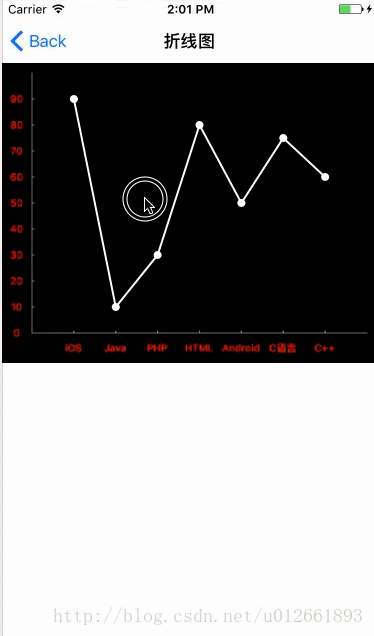iOS圖形繪製 UIBezierPath 繪製折線圖、柱狀圖、餅形圖
阿新 • • 發佈:2019-02-01
iOS圖形繪製 UIBezierPath 繪製折線圖、柱狀圖以及餅形圖(感謝Mr_Wendao,如果想檢視餅形圖原始碼請點選連線,餅形圖我借鑑了Mr_Wendao的程式碼學習,再次感謝)。
先看一下程式碼的效果圖 如下圖
下面是主要程式碼
在初始化的時候設定繪圖型別
typedef NS_ENUM(NSInteger) {
LineChart_Type = 0,//折線圖
PieChart_Type = 1, //餅形圖
BarChart_Type = 2 //柱狀圖
}DrawViewType;
@interface AXDrawView : UIView<CAAnimationDelegate 下面是實現程式碼
//圖示上下左右邊距
#define UP 10.0
#define BELOW 30.0
#define LEFT 30.0
#define RIGHT 10.0
自定義初始化方法
-(id)initWithFrame:(CGRect)frame type:(DrawViewType)type
{
self = [super initWithFrame:frame];
if (self) {
if (!_scaleArray) {
_scaleArray = [[NSArray 下面的程式碼是繪圖的主要程式碼
折線圖
-(void)drawLineChart
{
UIBezierPath *path = [UIBezierPath bezierPath];
//繪製圓點
[path addArcWithCenter:_startPint radius:3.0 startAngle:0.0 endAngle:M_PI*2 clockwise:YES];
//設定描邊寬度(為了讓描邊看上去更清楚)
[path setLineWidth:3.0];
//描邊和填充
[path stroke];
[path fill];
//繪製折線圖
[path moveToPoint:_startPint];
[path addLineToPoint:_endPoint];
path.lineJoinStyle = kCGLineJoinRound;
//設定layer層
CAShapeLayer *shaperLayer = [CAShapeLayer layer];
shaperLayer.path = path.CGPath;
shaperLayer.lineWidth = 2.0;
shaperLayer.lineCap = kCALineCapRound;
shaperLayer.lineJoin = kCALineJoinRound;
shaperLayer.strokeColor = [UIColor whiteColor].CGColor;
shaperLayer.fillColor = [UIColor whiteColor].CGColor;
//設定動畫
CABasicAnimation *anim = [CABasicAnimation animationWithKeyPath:NSStringFromSelector(@selector(strokeEnd))];
anim.delegate = self;
anim.fromValue = @0;
anim.toValue = @1;
anim.duration = 0.1;
[shaperLayer addAnimation:anim forKey:NSStringFromSelector(@selector(strokeEnd))];
[self.layer addSublayer:shaperLayer];
//將結束點設定為起始點
_startPint = _endPoint;
//繪製最後一個點
if (_number == _arrayPoint.count - 1) {
UIBezierPath *paths = [UIBezierPath bezierPath];
// 新增圓到path
[paths addArcWithCenter:_startPint radius:3.0 startAngle:0.0 endAngle:M_PI*2 clockwise:YES];
// 設定描邊寬度(為了讓描邊看上去更清楚)
[paths setLineWidth:3.0];
// 描邊和填充
[paths stroke];
[paths fill];
CAShapeLayer *shaperLayer = [CAShapeLayer layer];
shaperLayer.path = paths.CGPath;
shaperLayer.lineWidth = 2.0;
shaperLayer.strokeColor = [UIColor whiteColor].CGColor;
shaperLayer.fillColor = [UIColor whiteColor].CGColor;
CABasicAnimation *anim = [CABasicAnimation animationWithKeyPath:NSStringFromSelector(@selector(strokeEnd))];
anim.delegate = self;
anim.fromValue = @0;
anim.toValue = @1;
anim.duration = 0.5;
[shaperLayer addAnimation:anim forKey:NSStringFromSelector(@selector(strokeEnd))];
[self.layer addSublayer:shaperLayer];
}
}
柱狀圖
//繪製柱狀圖
-(void)drawBarChart
{
UIBezierPath *path = [UIBezierPath bezierPath];
//繪製折線圖
[path moveToPoint:_startPint];
[path addLineToPoint:_endPoint];
path.lineJoinStyle = kCGLineJoinRound;
//設定layer層
CAShapeLayer *shaperLayer = [CAShapeLayer layer];
shaperLayer.path = path.CGPath;
CGFloat scaleX = (self.frame.size.width - LEFT - RIGHT) / 8.0;
shaperLayer.lineWidth = scaleX;
shaperLayer.strokeColor = kPieRandColor.CGColor;
//shaperLayer.fillColor = kPieRandColor.CGColor;
//設定動畫
CABasicAnimation *anim = [CABasicAnimation animationWithKeyPath:NSStringFromSelector(@selector(strokeEnd))];
anim.delegate = self;
anim.fromValue = @0;
anim.toValue = @1;
anim.duration = 0.1;
[shaperLayer addAnimation:anim forKey:NSStringFromSelector(@selector(strokeEnd))];
[self.layer addSublayer:shaperLayer];
}
這裡監聽繪圖動畫結束,折線圖以及柱狀圖實現繪製動畫
#pragma mark CAAnimationDelegate 監聽動畫結束
-(void)animationDidStop:(CAAnimation *)anim finished:(BOOL)flag
{
if (_drawType == LineChart_Type) {
if (flag) {
[self drawAction];
}
}else if (_drawType == BarChart_Type){
if (flag) {
[self drawAction];
}
}
}
以上就是繪製圖標的主要程式碼,希望對大家有幫助,如果大家有更好的思路或者更簡潔的方法,希望大家多多指教。下面是原始碼連線
DEMO原始碼連線