GitLab 的一鍵安裝方式
一、安裝環境的介紹
Centos 6.7 x86_64 2.6.32-573.el6.x86_64 IP:192.168.159.129 #公司內部測試服務器
GitLab版本:9.1.2
軟件包下載地址:https://mirrors.tuna.tsinghua.edu.cn/gitlab-ce/yum/el6/
二、安裝過程
#rpm -ivh gitlab-ce-9.1.2-ce.0.el6.x86_64.rpm
Preparing... ########################################### [100%]
1:gitlab-ce ########################################### [100%]
hostname: Host name lookup failure
*. *.
*** ***
***** *****
.****** *******
******** ********
,,,,,,,,,***********,,,,,,,,,
,,,,,,,,,,,*********,,,,,,,,,,,
.,,,,,,,,,,,*******,,,,,,,,,,,,
,,,,,,,,,*****,,,,,,,,,.
,,,,,,,****,,,,,,
.,,,***,,,,
,*,.
_______ __ __ __
/ ____(_) /_/ / ____ _/ /_
/ / __/ / __/ / / __ `/ __ / /_/ / / /_/ /___/ /_/ / /_/ /
\____/_/\__/_____/\__,_/_.___/
gitlab: Thank you for installing GitLab!
gitlab: To configure and start GitLab, RUN THE FOLLOWING COMMAND:
sudo gitlab-ctl reconfigure
gitlab: GitLab should be reachable at http://gitlab.example.com
gitlab: Otherwise configure GitLab for your system by editing /etc/gitlab/gitlab.rb file
gitlab: And running reconfigure again.
gitlab:
gitlab: For a comprehensive list of configuration options please see the Omnibus GitLab readme
gitlab: https://gitlab.com/gitlab-org/omnibus-gitlab/blob/master/README.md
gitlab:
It looks like GitLab has not been configured yet; skipping the upgrade script.
根據上面的提示執行:
#sudo gitlab-ctl reconfigure
Starting Chef Client, version 12.12.15
resolving cookbooks for run list: ["gitlab"]
Synchronizing Cookbooks:
- gitlab (0.0.1)
- package (0.0.0)
- runit (0.14.2)
Installing Cookbook Gems:
Compiling Cookbooks...
Recipe: gitlab::default
* directory[/etc/gitlab] action create
- change mode from ‘0755‘ to ‘0775‘
init (upstart 0.6.5)
Converging 378 resources
* directory[/etc/gitlab] action create (up to date)
* directory[Create /var/opt/gitlab] action create
- create new directory /var/opt/gitlab
- change mode from ‘‘ to ‘0755‘
- change owner from ‘‘ to ‘root‘
- change group from ‘‘ to ‘root‘
* directory[/opt/gitlab/embedded/etc] action create
- create new directory /opt/gitlab/embedded/etc
- change mode from ‘‘ to ‘0755‘
- change owner from ‘‘ to ‘root‘
- change group from ‘‘ to ‘root‘
* template[/opt/gitlab/embedded/etc/gitconfig] action create
- create new file /opt/gitlab/embedded/etc/gitconfig
- update content in file /opt/gitlab/embedded/etc/gitconfig from none to 5fe039
--- /opt/gitlab/embedded/etc/gitconfig 2017-05-25 10:46:30.027207736 +0800
+++ /opt/gitlab/embedded/etc/.chef-gitconfig20170525-6666-jc6wi6 2017-05-25 10:46:30.026207736 +0800
@@ -1 +1,10 @@
+[pack]
+ threads = 1
+[receive]
+ fsckObjects = true
+[repack]
+ writeBitmaps = true
+[transfer]
+ hideRefs=^refs/tmp/
+hideRefs=^refs/keep-around/
- change mode from ‘‘ to ‘0755‘
Recipe: gitlab::web-server
* group[Webserver user and group] action create
- create group gitlab-www
* user[Webserver user and group] action create
- create user gitlab-www
Recipe: gitlab::users
……………………………… #會輸出很多初始化的信息
+
- change owner from ‘‘ to ‘root‘
- change group from ‘‘ to ‘root‘
* ruby_block[reload gitlab-monitor svlogd configuration] action nothing (skipped due to action :nothing)
* file[/opt/gitlab/sv/gitlab-monitor/down] action delete (up to date)
* link[/opt/gitlab/init/gitlab-monitor] action create
- create symlink at /opt/gitlab/init/gitlab-monitor to /opt/gitlab/embedded/bin/sv
* link[/opt/gitlab/service/gitlab-monitor] action create
- create symlink at /opt/gitlab/service/gitlab-monitor to /opt/gitlab/sv/gitlab-monitor
* ruby_block[supervise_gitlab-monitor_sleep] action run
- execute the ruby block supervise_gitlab-monitor_sleep
* service[gitlab-monitor] action nothing (skipped due to action :nothing)
* execute[/opt/gitlab/bin/gitlab-ctl start gitlab-monitor] action run
[execute] ok: run: gitlab-monitor: (pid 7720) 1s
- execute /opt/gitlab/bin/gitlab-ctl start gitlab-monitor
Recipe: gitlab::default
* link[/opt/gitlab/service/gitlab-git-http-server] action delete (up to date)
* directory[/opt/gitlab/sv/gitlab-git-http-server] action delete (up to date)
Recipe: gitlab::gitlab-rails
* execute[clear the gitlab-rails cache] action run
- execute /opt/gitlab/bin/gitlab-rake cache:clear
Recipe: gitlab::redis
* ruby_block[reload redis svlogd configuration] action create
- execute the ruby block reload redis svlogd configuration
Recipe: gitlab::postgresql
* ruby_block[reload postgresql svlogd configuration] action create
- execute the ruby block reload postgresql svlogd configuration
Recipe: gitlab::unicorn
* ruby_block[reload unicorn svlogd configuration] action create
- execute the ruby block reload unicorn svlogd configuration
Recipe: gitlab::sidekiq
* ruby_block[reload sidekiq svlogd configuration] action create
- execute the ruby block reload sidekiq svlogd configuration
Recipe: gitlab::gitaly
* service[gitaly] action restart
- restart service service[gitaly]
* ruby_block[reload gitaly svlogd configuration] action create
- execute the ruby block reload gitaly svlogd configuration
Recipe: gitlab::gitlab-workhorse
* service[gitlab-workhorse] action restart
- restart service service[gitlab-workhorse]
* ruby_block[reload gitlab-workhorse svlogd configuration] action create
- execute the ruby block reload gitlab-workhorse svlogd configuration
Recipe: gitlab::nginx
* ruby_block[reload nginx svlogd configuration] action create
- execute the ruby block reload nginx svlogd configuration
Recipe: gitlab::logrotate
* ruby_block[reload logrotate svlogd configuration] action create
- execute the ruby block reload logrotate svlogd configuration
Recipe: gitlab::prometheus
* service[prometheus] action restart
- restart service service[prometheus]
* ruby_block[reload prometheus svlogd configuration] action create
- execute the ruby block reload prometheus svlogd configuration
Recipe: gitlab::node-exporter
* ruby_block[reload node-exporter svlogd configuration] action create
- execute the ruby block reload node-exporter svlogd configuration
Recipe: gitlab::redis-exporter
* ruby_block[reload redis-exporter svlogd configuration] action create
- execute the ruby block reload redis-exporter svlogd configuration
Recipe: gitlab::postgres-exporter
* service[postgres-exporter] action restart
- restart service service[postgres-exporter]
* ruby_block[reload postgres-exporter svlogd configuration] action create
- execute the ruby block reload postgres-exporter svlogd configuration
Recipe: gitlab::gitlab-monitor
* service[gitlab-monitor] action restart
- restart service service[gitlab-monitor]
* ruby_block[reload gitlab-monitor svlogd configuration] action create
- execute the ruby block reload gitlab-monitor svlogd configuration
Running handlers:
Running handlers complete
Chef Client finished, 325/427 resources updated in 03 minutes 29 seconds
gitlab Reconfigured!
可以看到提示執行了3分鐘29秒!
查看啟動情況
#netstat -tunlp
Active Internet connections (only servers)
Proto Recv-Q Send-Q Local Address Foreign Address State PID/Program name
tcp 0 0 127.0.0.1:9121 0.0.0.0:* LISTEN 7685/redis_exporter
tcp 0 0 127.0.0.1:9090 0.0.0.0:* LISTEN 7839/prometheus
tcp 0 0 127.0.0.1:9187 0.0.0.0:* LISTEN 7850/postgres_expor
tcp 0 0 127.0.0.1:9100 0.0.0.0:* LISTEN 7638/node_exporter
tcp 0 0 127.0.0.1:9168 0.0.0.0:* LISTEN 7865/ruby
tcp 0 0 127.0.0.1:8080 0.0.0.0:* LISTEN 7519/unicorn master
tcp 0 0 0.0.0.0:80 0.0.0.0:* LISTEN 7561/nginx
tcp 0 0 0.0.0.0:22 0.0.0.0:* LISTEN 5506/sshd
tcp 0 0 127.0.0.1:25 0.0.0.0:* LISTEN 5585/master
tcp 0 0 0.0.0.0:8060 0.0.0.0:* LISTEN 7561/nginx
tcp 0 0 :::3306 :::* LISTEN 6289/mysqld
tcp 0 0 ::1:9168 :::* LISTEN 7865/ruby
tcp 0 0 :::22 :::* LISTEN 5506/sshd
tcp 0 0 ::1:25 :::* LISTEN 5585/master
關閉
# sudo gitlab-ctl stop
ok: down: gitaly: 0s, normally up
ok: down: gitlab-monitor: 1s, normally up
ok: down: gitlab-workhorse: 0s, normally up
ok: down: logrotate: 0s, normally up
ok: down: nginx: 0s, normally up
ok: down: node-exporter: 0s, normally up
ok: down: postgres-exporter: 1s, normally up
ok: down: postgresql: 1s, normally up
ok: down: prometheus: 0s, normally up
ok: down: redis: 0s, normally up
ok: down: redis-exporter: 0s, normally up
ok: down: sidekiq: 0s, normally up
ok: down: unicorn: 0s, normally up
啟動
# sudo gitlab-ctl start
ok: run: gitaly: (pid 8296) 0s
ok: run: gitlab-monitor: (pid 8301) 0s
ok: run: gitlab-workhorse: (pid 8304) 1s
ok: run: logrotate: (pid 8312) 0s
ok: run: nginx: (pid 8318) 1s
ok: run: node-exporter: (pid 8324) 0s
ok: run: postgres-exporter: (pid 8329) 1s
ok: run: postgresql: (pid 8334) 0s
ok: run: prometheus: (pid 8342) 0s
ok: run: redis: (pid 8350) 1s
ok: run: redis-exporter: (pid 8354) 0s
ok: run: sidekiq: (pid 8359) 1s
ok: run: unicorn: (pid 8362) 0s
重啟
#sudo gitlab-ctl restart #其實不加sudo也可以!
查看添加了幾個用戶,如下:
#tail -5 /etc/passwd
gitlab-www:x:498:499::/var/opt/gitlab/nginx:/bin/false
git:x:497:498::/var/opt/gitlab:/bin/sh
gitlab-redis:x:496:497::/var/opt/gitlab/redis:/bin/false
gitlab-psql:x:495:496::/var/opt/gitlab/postgresql:/bin/sh
gitlab-prometheus:x:494:495::/var/opt/gitlab/prometheus:/bin/sh三、登錄驗證
在瀏覽器輸入http://192.168.159.129 就可以看到GitLab的界面了,如下:
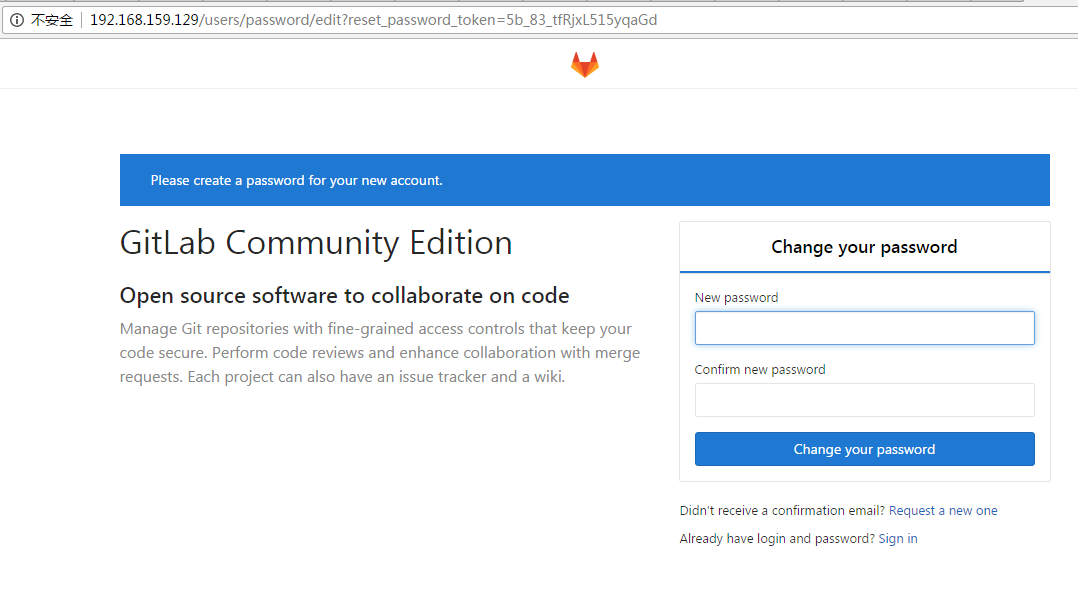
第一次登錄需要設置新密碼,並且密碼長度不能小於8!設置好之後,會跳轉到登錄界面,如下:
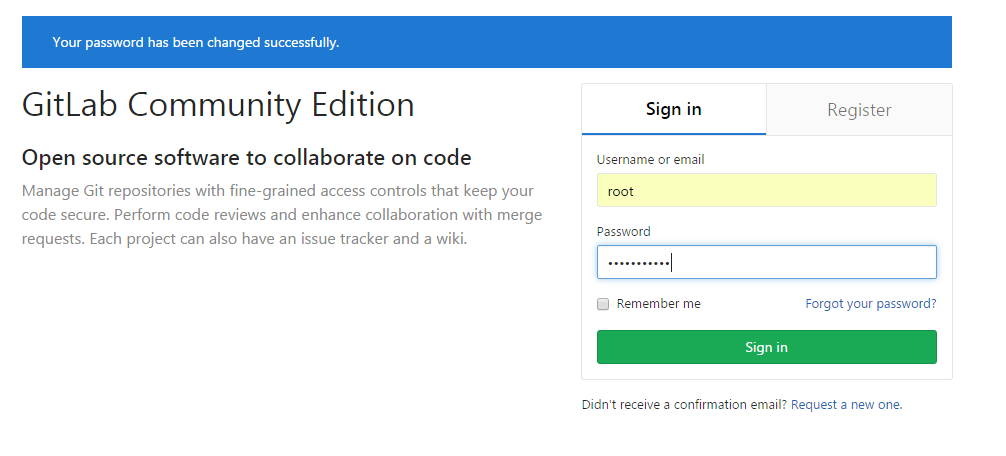
默認用戶名是root,然後輸入剛才新設置的密碼,登錄之後,界面如下:
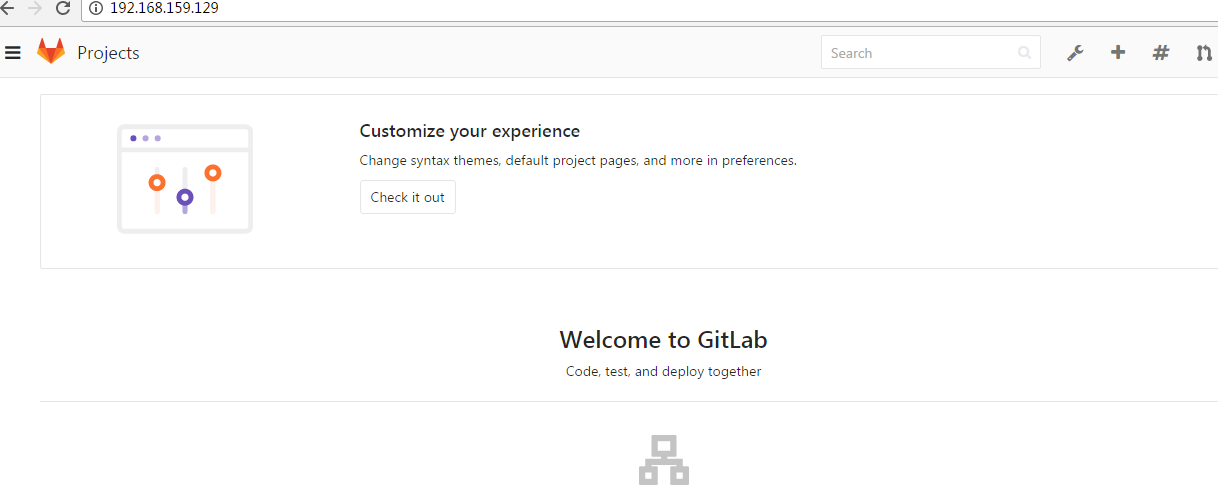
到這裏一鍵安裝GitLab就完成了,就可以進行創建項目之類的操作了。
四、postgresql相關命令介紹
註:因為使用一鍵安裝GitLab的rpm包,默認數據庫是postgresql,所以對於不熟悉的朋友,可以參考!
查看postgresql的數據存放目錄 [[email protected]
不足之處,請多多留言指教!
本文出自 “知識體系” 博客,請務必保留此出處http://linuxg.blog.51cto.com/4410110/1929362
GitLab 的一鍵安裝方式
