Android 布局優化
在開發過程中我們經常說性能優化,但性能優化是一個比較寬泛的概念。在Android開發中性能優化可能包括:Java代碼優化, 算法優化, SQLite優化, 布局優化等。那麽這篇博客就來總結並分享下Android開發中的布局優化。
布局原則
在Android UI布局過程中,通過遵守一些慣用、有效的布局原則,我們可以制作出高效且復用性高的UI,概括來說包括如下幾點:
-
盡量多使用RelativeLayout和LinearLayout, 不要使用絕對布局AbsoluteLayout,在布局層次一樣的情況下, 建議使用LinearLayout代替RelativeLayout, 因為LinearLayout性能要稍高一點,但往往RelativeLayout可以簡單實現LinearLayout嵌套才能實現的布局。
-
將可復用的組件抽取出來並通過include標簽使用;
-
使用ViewStub標簽來加載一些不常用的布局;
-
使用merge標簽減少布局的嵌套層次;
RelativeLayout VS LinearLayout
第一條原則說了布局層次一樣的情況下LinearLayout比RelativeLayout要好, 但往往RelativeLayout可以簡單實現LinearLayout嵌套才能實現的布局。假如需要實現如下布局:
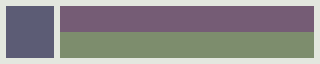
用LinearLayout來實現xml代碼如下:
<LinearLayout xmlns:android="http://schemas.android.com/apk/res/android" 而用RelativeLayout實現代碼如下:
<RelativeLayout xmlns:android="http://schemas.android.com/apk/res/android"
android:layout_width="fill_parent"
android:layout_height="?android:attr/listPreferredItemHeight"
android:padding="6dip">
<ImageView
android:id="@+id/icon"
android:layout_width="wrap_content"
android:layout_height="fill_parent"
android:layout_alignParentTop="true"
android:layout_alignParentBottom="true"
android:layout_marginRight="6dip"
android:src="@drawable/icon" />
<TextView
android:id="@+id/secondLine"
android:layout_width="fill_parent"
android:layout_height="26dip"
android:layout_toRightOf="@id/icon"
android:layout_alignParentBottom="true"
android:layout_alignParentRight="true"
android:singleLine="true"
android:ellipsize="marquee"
android:text="Simple application that shows how to use RelativeLayout" />
<TextView
android:layout_width="fill_parent"
android:layout_height="wrap_content"
android:layout_toRightOf="@id/icon"
android:layout_alignParentRight="true"
android:layout_alignParentTop="true"
android:layout_above="@id/secondLine"
android:layout_alignWithParentIfMissing="true"
android:gravity="center_vertical"
android:text="My Application" />
</RelativeLayout>可以看到用RelativeLayout實現,布局層次明顯少了,所以大多數時候優先推薦使用RelativeLayout。
查看布局層次
如何查看布局層次呢?有兩種辦法:一是通過手機的開發者選項,4.0及以上Android版本可通過設置->開發者選項->顯示布局邊界打開頁面布局顯示,看看是否有不必要的節點和嵌套。第二種就是利用SDK自帶的UI性能檢測工具HierarchyViewer。 進入sdk目錄下的tools文件夾下,找到HierarchyViewer並運行(此時保持你的模擬器或真機正在運行需要進行分析的App),雙擊我們正在顯示的這個App所代表的進程。接下來便會進入hierarchyviewer的界面,我們可以在這裏很清晰看到正在運行的UI的布局層次結構以及它們之間的關系。大概的顯示如下圖:
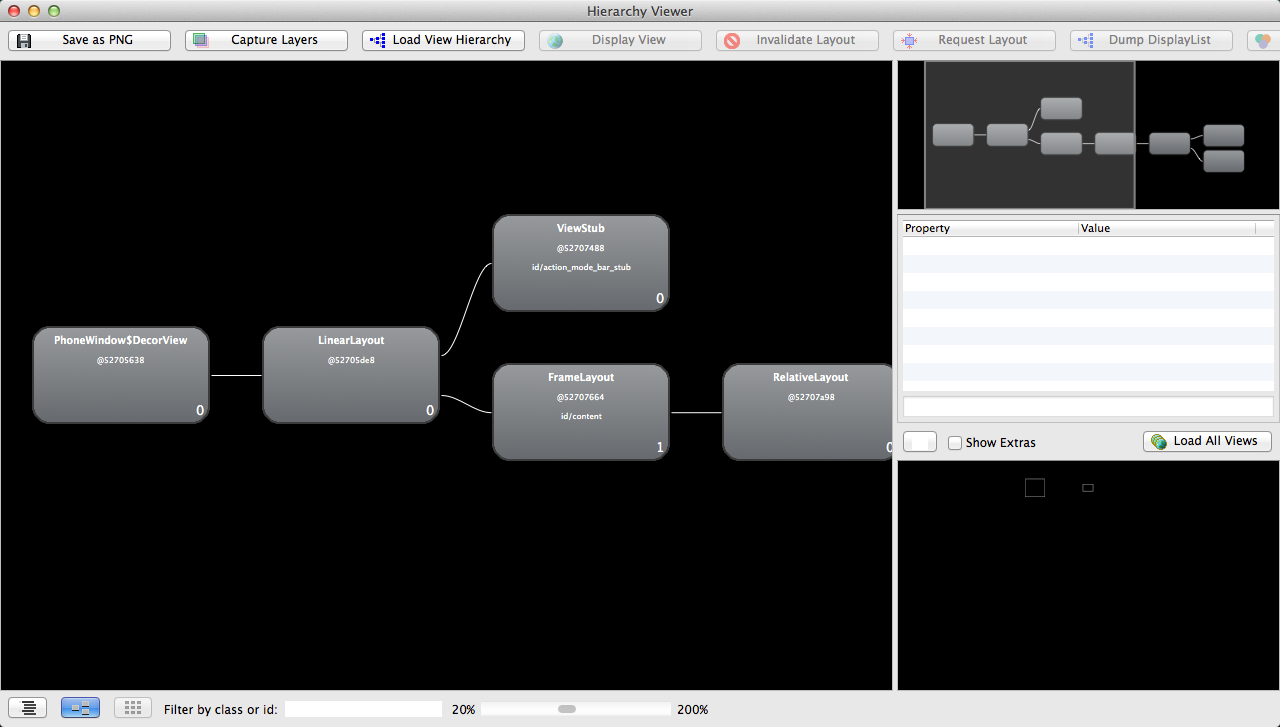
通過布局圖我們可以看到根節點DecorView下包含一個LinearLayout, 這個LinearLayout就是包含Activity布局和狀態欄的整個屏幕顯示的布局父節點,這個LinearLayout有兩個子節點, 一個是FrameLayout, FrameLayout就是Activity布局中默認的父布局節點, 這個節點下面就包含了我們自己寫的xml布局, 還有一個子節點就是ViewStub,關於這個節點我們在後面會詳細介紹。
< include />的使用
在實際開發中,我們經常會遇到一些共用的UI組件,比如帶返回按鈕的導航欄,如果為每一個xml文件都設置這部分布局,一是重復的工作量大,二是如果有變更,那麽每一個xml文件都得修改。還好,Android為我們提供了include標簽,顧名思義,通過它,我們可以將這些共用的組件抽取出來單獨放到一個xml文件中,然後使用include標簽導入共用布局,這樣,前面提到的兩個問題都解決了。下面以在一個布局main.xml中用include引入另一個布局header.xml為例。
header.xml文件
<?xml version="1.0" encoding="utf-8"?>
<RelativeLayout xmlns:android="http://schemas.android.com/apk/res/android"
android:layout_width="match_parent"
android:layout_height="match_parent" >
<Button
android:id="@+id/button"
android:layout_width="match_parent"
android:layout_height="@dimen/dp_40"
android:layout_above="@id/text"/>
<TextView
android:id="@+id/text"
android:layout_width="match_parent"
android:layout_height="@dimen/dp_40"
android:layout_alignParentBottom="true"
android:text="@string/app_name" />
</RelativeLayout>然後我們在需要引入footer的布局xml中通過include導入這個共用布局。
main.xml文件
<FrameLayout xmlns:android="http://schemas.android.com/apk/res/android"
android:layout_width="match_parent"
android:layout_height="match_parent">
<TextView
android:layout_width="match_parent"
android:layout_height="wrap_content"
android:text="hello world" />
<RelativeLayout
android:layout_width="match_parent"
android:layout_height="match_parent"
android:layout_gravity="center" >
<include layout="@layout/header" />
</RelativeLayout>
</FrameLayout>通過這種方式,我們既能提高UI的制作和復用效率,也能保證制作的UI布局更加規整和易維護。
< merge />的使用
merge標簽的作用是合並UI布局,使用該標簽能降低UI布局的嵌套層次。merge標簽可用於兩種典型情況:
-
布局根結點是FrameLayout且不需要設置background或padding等屬性,可以用merge代替,因為Activity內容布局的parent view就是個FrameLayout,所以可以用merge消除只剩一個,這一點可以從上圖中看到。
-
某布局作為子布局被其他布局include時,使用merge當作該布局的頂節點,這樣在被引入時頂結點會自動被忽略,而將其子節點全部合並到主布局中。
以第一種情況為例,main.xml布局就可以優化如下:
<merge xmlns:android="http://schemas.android.com/apk/res/android"
android:layout_width="match_parent"
android:layout_height="match_parent">
<FrameLayout
android:layout_width="match_parent"
android:layout_height="match_parent">
<TextView
android:layout_width="match_parent"
android:layout_height="wrap_content"
android:text="hello world" />
<RelativeLayout
android:layout_width="match_parent"
android:layout_height="match_parent"
android:layout_gravity="center" >
<include layout="@layout/header" />
</RelativeLayout>
</FrameLayout>
</merge>以第二種情況為例,header.xml布局可以優化如下:
<?xml version="1.0" encoding="utf-8"?>
<merge xmlns:android="http://schemas.android.com/apk/res/android"
android:layout_width="match_parent"
android:layout_height="match_parent" >
<Button
android:id="@+id/button"
android:layout_width="match_parent"
android:layout_height="@dimen/dp_40"
android:layout_above="@id/text"/>
<TextView
android:id="@+id/text"
android:layout_width="match_parent"
android:layout_height="@dimen/dp_40"
android:layout_alignParentBottom="true"
android:text="@string/app_name" />
</merge>這樣就不會有多余的FrameLayout和RelativeLayout節點了。
ViewStub標簽
viewstub標簽同include標簽一樣可以用來引入一個外部布局,不同的是,viewstub引入的布局默認不會擴張,即既不會占用顯示也不會占用位置,從而在解析layout時節省cpu和內存。 viewstub常用來引入那些默認不會顯示,只在特殊情況下顯示的布局,如進度布局、網絡失敗顯示的刷新布局、信息出錯出現的提示布局等。
我們新建一個xml文件用來顯示一個網絡錯誤時提示信息error.xml:
<RelativeLayout xmlns:android="http://schemas.android.com/apk/res/android"
xmlns:tools="http://schemas.android.com/tools"
android:layout_width="wrap_content"
android:layout_height="wrap_content" >
<TextView
android:layout_width="wrap_content"
android:layout_height="wrap_content"
android:layout_centerInParent="true"
android:background="@android:color/white"
android:padding="10dip"
android:text="Message"
android:textColor="@android:color/black" />
</RelativeLayout>然後在main.xml裏面加入ViewStub的標簽引入上面的布局:
<merge xmlns:android="http://schemas.android.com/apk/res/android"
xmlns:tools="http://schemas.android.com/tools"
android:layout_width="match_parent"
android:background="@android:color/darker_gray"
android:layout_height="match_parent" >
...
<ViewStub
android:id="@+id/error_layout"
android:layout_width="wrap_content"
android:layout_height="wrap_content"
android:layout_gravity="center"
android:layout="@layout/error" />
</merge>在java中通過(ViewStub)findViewById(id)找到ViewStub,通過stub.inflate()展開ViewStub,然後得到子View,如下:
private View errorView;
private void showError() {
// not repeated infalte
if (errorView != null) {
errorView.setVisibility(View.VISIBLE);
return;
}
ViewStub stub = (ViewStub)findViewById(R.id.error_layout);
errorView = stub.inflate();
}
private void showContent() {
if (errorView != null) {
errorView.setVisibility(View.GONE);
}
}在上面showError()中展開了ViewStub,同時我們對errorView進行了保存,這樣下次不用繼續inflate。
總結
這篇Blog沒有詳細介紹HierarchyViewer工具的使用,相信如果對布局原則比較熟練之後,對工具的依賴大大減少,開發效率也會大大的提升。除這些布局原則之外,還需要大家對Android各個組件的屬性很熟悉,比如如果要做這麽一個布局, 一個圖片和一個文本的布局,新手們往往會用一個Layout嵌套ImageView和TextView來做, 但是當我們知道TextView有drawableLeft, drawableRight等屬性時,那麽實現這樣的一個布局是非常快速高效的。總之,且學且實踐!
Android 布局優化
