Bootstrap 布局組件
阿新 • • 發佈:2017-06-25
ole 陰影 alt tro head href tab dropdown 按鈕
1.Bootstrap 字體圖標(Glyphicons)
Bootstrap 捆綁了 200 多種字體格式的字形。
1.1用法
<button type="button" class="btn btn-default btn-lg"> <span class="glyphicon glyphicon-user"></span> </button> <button type="button" class="btn btn-default btn-lg"> <span class="glyphicon glyphicon-user"></span> User </button>

1.2定制字體圖標
1.2.1定制字體尺寸
<button type="button" class="btn btn-primary btn-lg" style="font-size: 60px"> <span class="glyphicon glyphicon-user"></span> User </button>
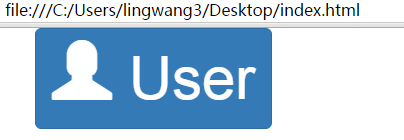
1.2.2定制字體顏色
<button type="button" class="btn btn-primary btn-lg" style="color: rgb(212, 106, 64);"> <span class="glyphicon glyphicon-user"></span> User </button>

1.2.3應用文本陰影
<button type="button" class="btn btn-primary btn-lg" style="text-shadow: black 5px 3px 3px;"> <span class="glyphicon glyphicon-user"></span> User </button>
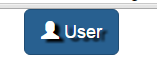
2.Bootstrap 下拉菜單(Dropdowns)
使用下拉菜單,只需要在 class .dropdown 內加上下拉菜單即可。
<div class="dropdown"> <button type="button" class="btn dropdown-toggle" id="dropdownMenu1" data-toggle="dropdown">主題 <span class="caret"></span> </button> <ul class="dropdown-menu" role="menu" aria-labelledby="dropdownMenu1"> <li role="presentation" class="dropdown-header">下拉菜單標題</li> <li role="presentation"> <a role="menuitem" tabindex="-1" href="#">Java</a> </li> <li role="presentation"> <a role="menuitem" tabindex="-1" href="#">數據挖掘</a> </li> <li role="presentation"> <a role="menuitem" tabindex="-1" href="#">數據通信/網絡</a> </li> <li role="presentation" class="divider"></li> <li role="presentation" class="dropdown-header">下拉菜單標題</li> <li role="presentation"> <a role="menuitem" tabindex="-1" href="#">分離的鏈接</a> </li> </ul> </div>
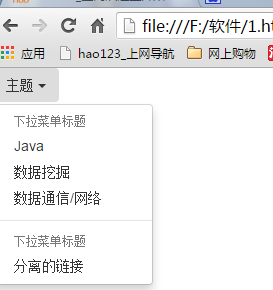
3.Bootstrap 按鈕組
<div class="btn-toolbar" role="toolbar"> <div class="btn-group btn-group-lg"> <button type="button" class="btn btn-default">按鈕 1</button> <button type="button" class="btn btn-default">按鈕 2</button> <button type="button" class="btn btn-default">按鈕 3</button> </div> <div class="btn-group btn-group-sm"> <button type="button" class="btn btn-default">按鈕 4</button> <button type="button" class="btn btn-default">按鈕 5</button> <button type="button" class="btn btn-default">按鈕 6</button> </div> <div class="btn-group btn-group-xs"> <button type="button" class="btn btn-default">按鈕 7</button> <button type="button" class="btn btn-default">按鈕 8</button> <div class="btn-group"> <button type="button" class="btn btn-default dropdown-toggle" data-toggle="dropdown"> 下列 <span class="caret"></span> </button> <ul class="dropdown-menu"> <li><a href="#">下拉鏈接 1</a></li> <li><a href="#">下拉鏈接 2</a></li> </ul> </div> </div> </div>

3.1垂直的按鈕組
<div class="btn-group-vertical"> <button type="button" class="btn btn-default">按鈕 1</button> <button type="button" class="btn btn-default">按鈕 2</button> <div class="btn-group-vertical"> <button type="button" class="btn btn-default dropdown-toggle" data-toggle="dropdown"> 下拉 <span class="caret"></span> </button> <ul class="dropdown-menu"> <li><a href="#">下拉鏈接 1</a></li> <li><a href="#">下拉鏈接 2</a></li> </ul> </div> </div>
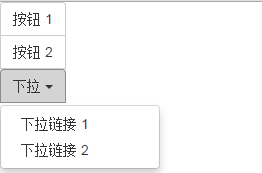
Bootstrap 布局組件
