跨平臺視頻通信項目-OpenTok
1 理論知識
1.1 OpenTok平臺簡介
即時視頻通信日益成為主流服務,通過WebRTC,開發者可以輕松地將即時視頻通信功能加入到應用中。視頻聊天創業公司TokBox推出OpenTok,可實現瀏覽器與iOS設備間跨平臺視頻聊天。
OpenTok平臺可以輕松實現以下功能:
- 高質量的互動視頻
- 消息傳遞
- 屏幕分享
1.2 基本概念
1.2.1 客戶端SDK
一組可用於Web(JavaScript),IOS和Android的代碼庫,用於設置客戶端(處理大多數OpenTok的功能能),功能包括
- 發布會話中的流
- 訂閱會話中的流
- 監聽會話事件
1.2.2 服務器SDK
服務器SDK是部署於應用服務器上,可以使用Node,PHP,Java,.NET,Python和Ruby語言分裝OpenTok REST API,為客戶端生成新的會話和令牌。
1.2.3 OpenTok REST API
HTTP接口,通過調用該接口可以調用OpenTok服務器SDK的許多方法,其余創建會話和處理高級功能需要由OpenTok Cloud來完成,如歸檔和廣播。
1.2.4 OpenTok Cloud
管理會話,客戶端連接,API調用,信令,事件以及客戶端SDK或服務器SDK未處理的其他所有內容。
1.3 OpenTok該平臺包含庫
- Web client libraries(瀏覽器客戶端庫)
- IOS client libraries(IOS客戶端庫)
- Android client libraries(安卓客戶端庫)
- Server-Side SDKs(服務器端SDK)
- Server-Side REST API(服務器端REST接口)
1.4 系統架構
1.4.1 服務器
- 服務器端SDK支持語言有
-- Node
-- PHP
-- Java
-- .NET
-- Python
-- Ruby
- 服務器端功能生成憑據
1.4.2 客戶端
-- 處理大部分的OpenTok功能
-- 連接到會話
-- 將音頻視頻流發布到會話
-- 訂閱其他客戶端的流
1.5 功能闡述
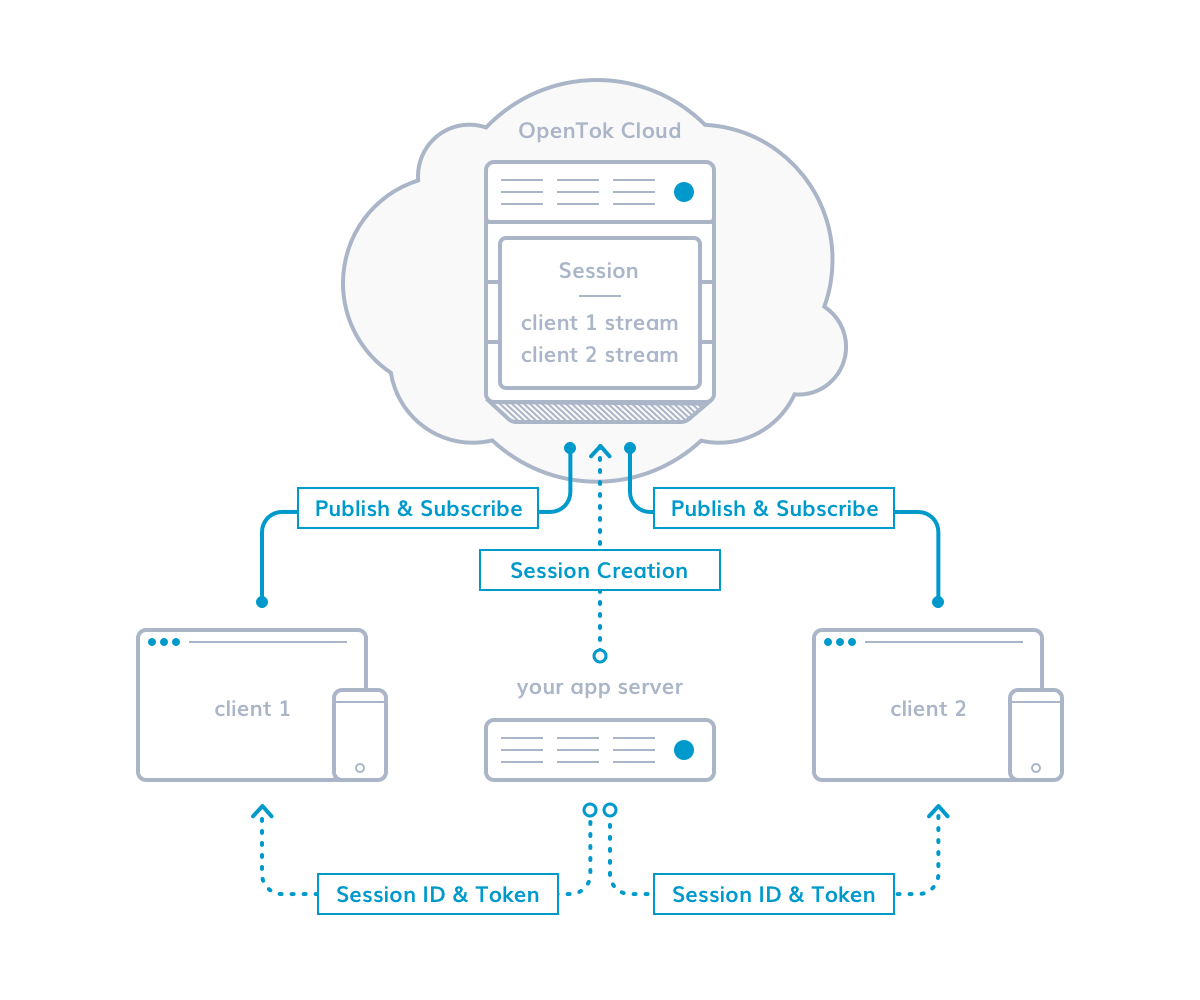
1.5.1 客戶端
-- 調用客戶端SDK
-- 從服務器獲取會話ID和令牌
-- 使用令牌連接到會話
-- 訂閱音頻視頻流
-- 監聽會話事件
1.5.2 應用服務器
- 調用服務器SDK
- 在OpenTok雲中創建會話
- 為客戶端生成令牌
- 向客戶端發送會話ID和令牌
1.5.3 會議
- OpenTok雲中的聊天室
- 將客戶端彼此連接
- 向客戶端發送時間
1.6 OpenTok的通訊過程分析
1.6.1 連接和發布訂閱
Step1 由應用服務器創建會話
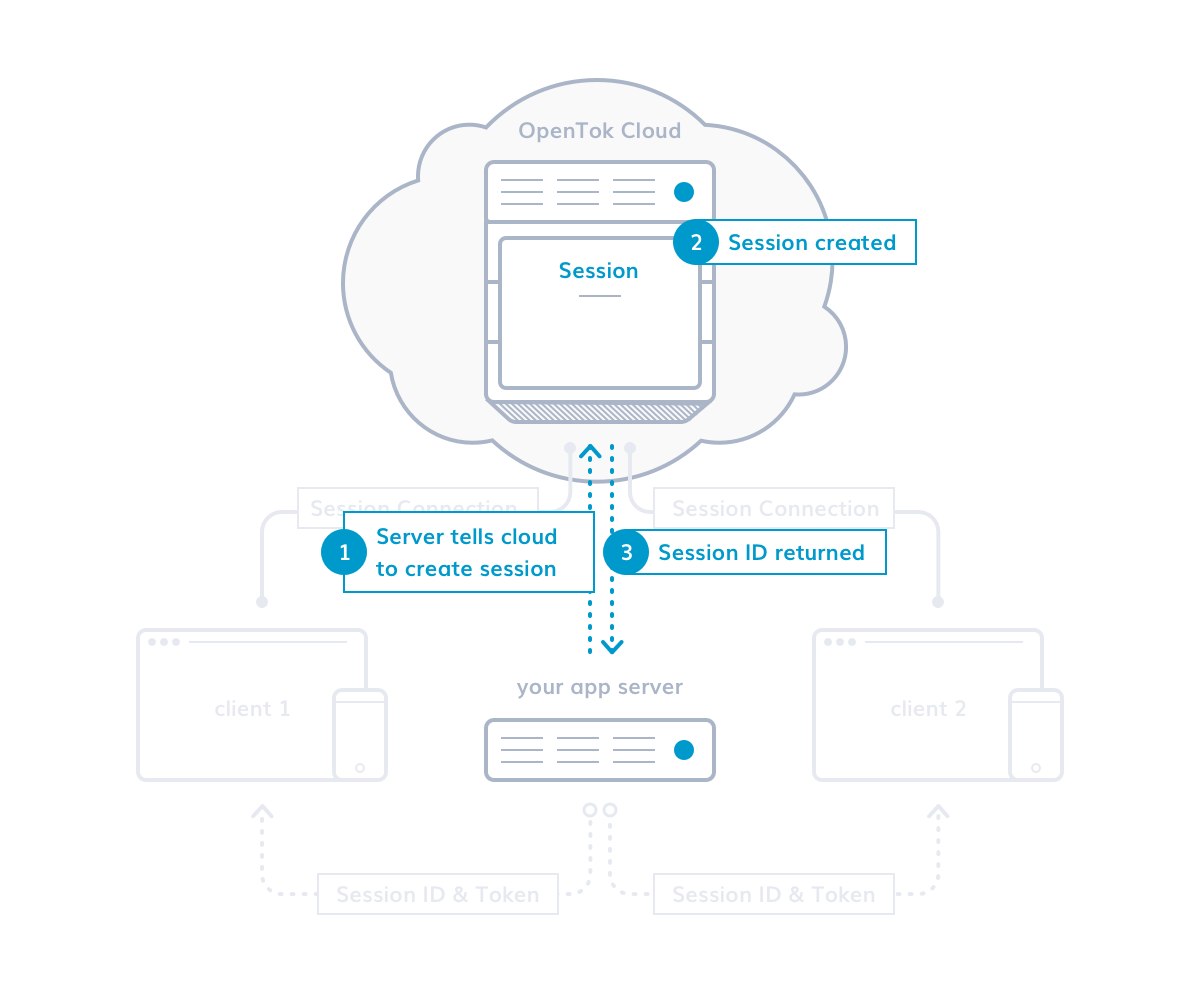
應用服務器調用OpenTok服務器SDK代碼,通過OpenTok REST API在雲中創建一個會話,並取得會話ID,將會議當做視頻聊天的房間。
Step2 客戶端加載應用程序,服務器創建令牌
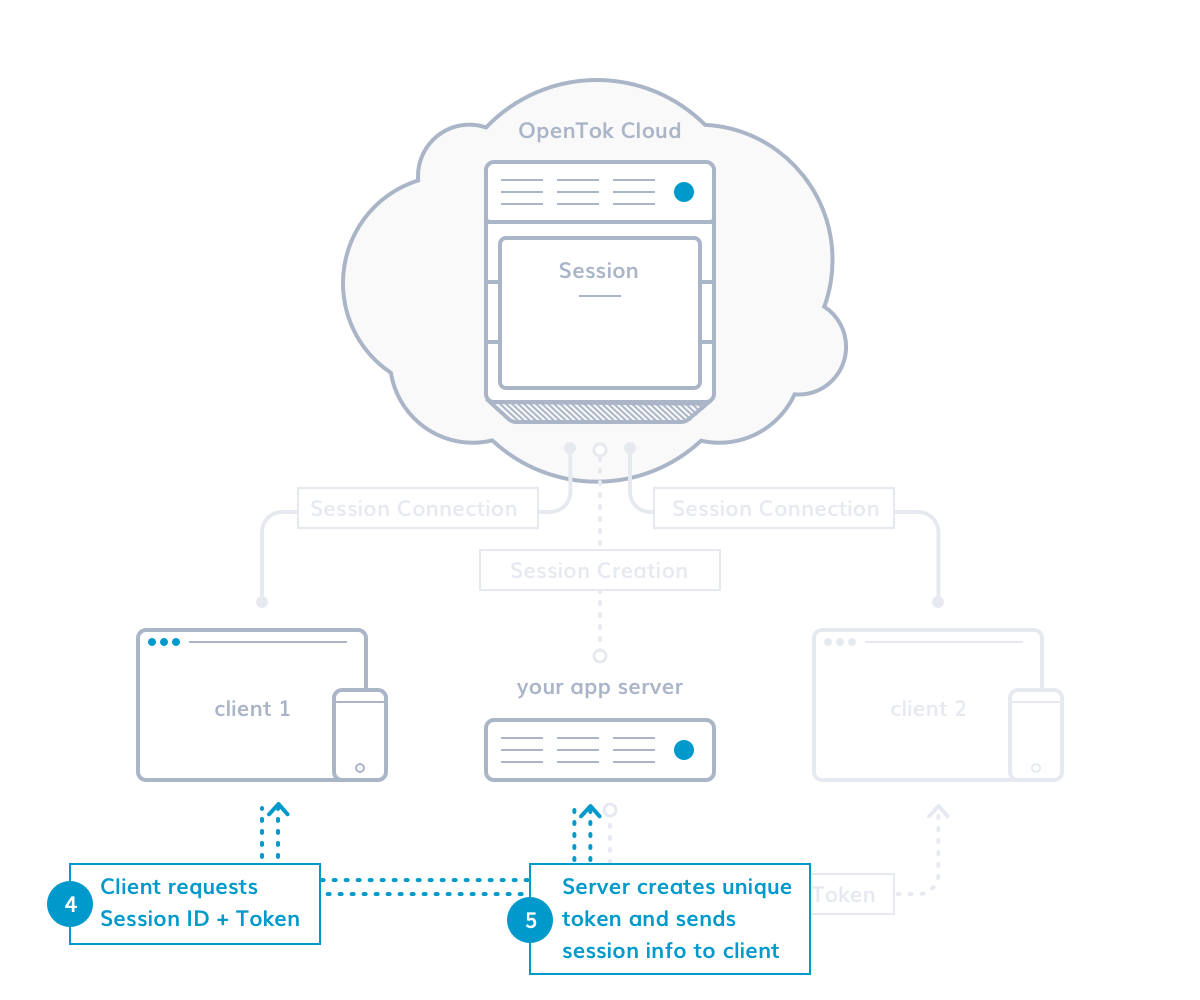
當用戶加載OpenTok Client SDK構建客戶端應用程序時,客戶端(網頁或移動應用程序)從服務器獲取會話信息(包括服務器創建的唯一身份驗證令牌,相當於客戶端與服務器校驗的密碼)
step3客戶端連接並開始流會話流
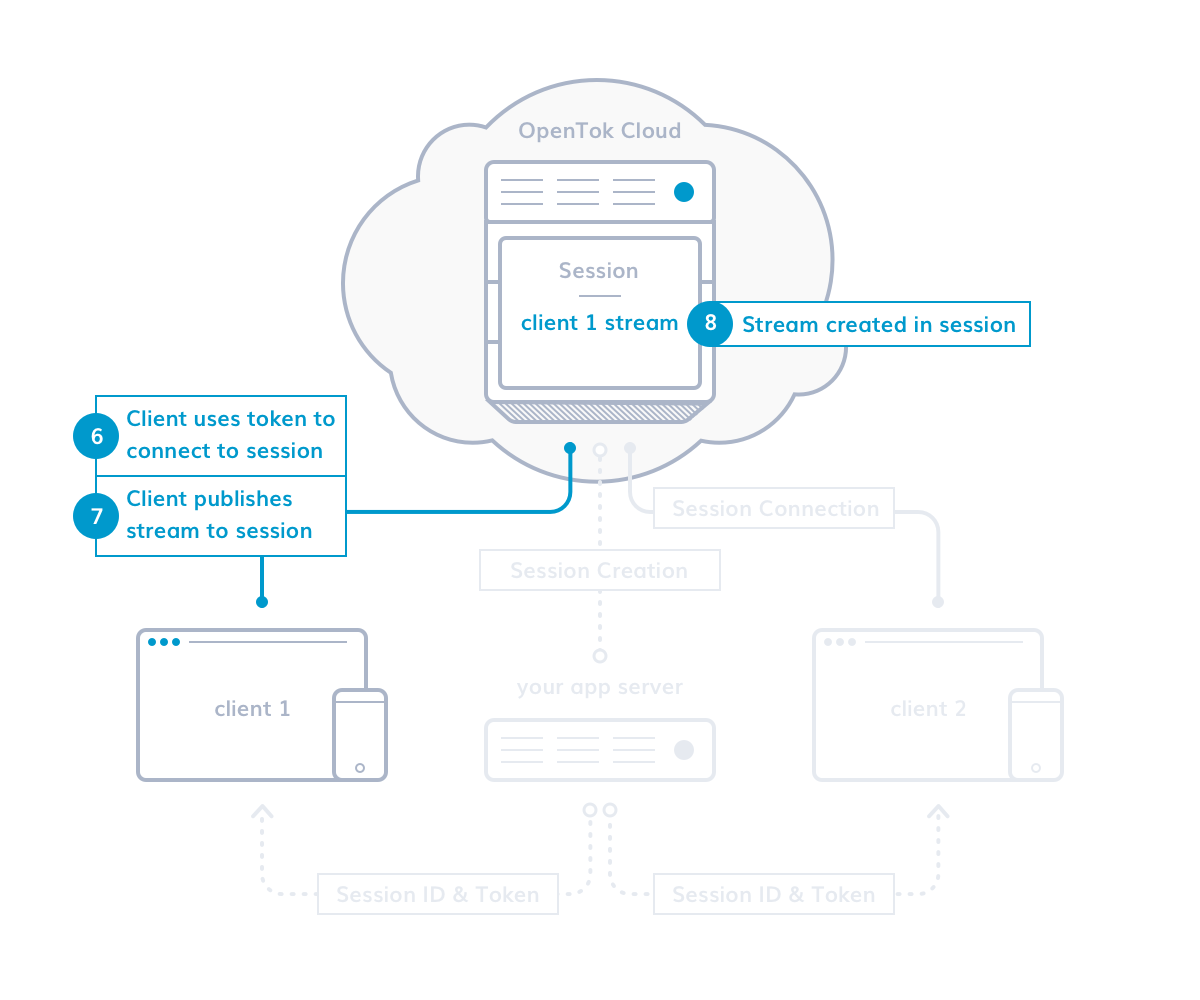
- 客戶端使用會話ID和令牌建立會話連接
- 客戶端將音頻視頻流發布到會話並監聽重要事件(例如加入會話的新用戶)
step4 新的客戶端連接到會話
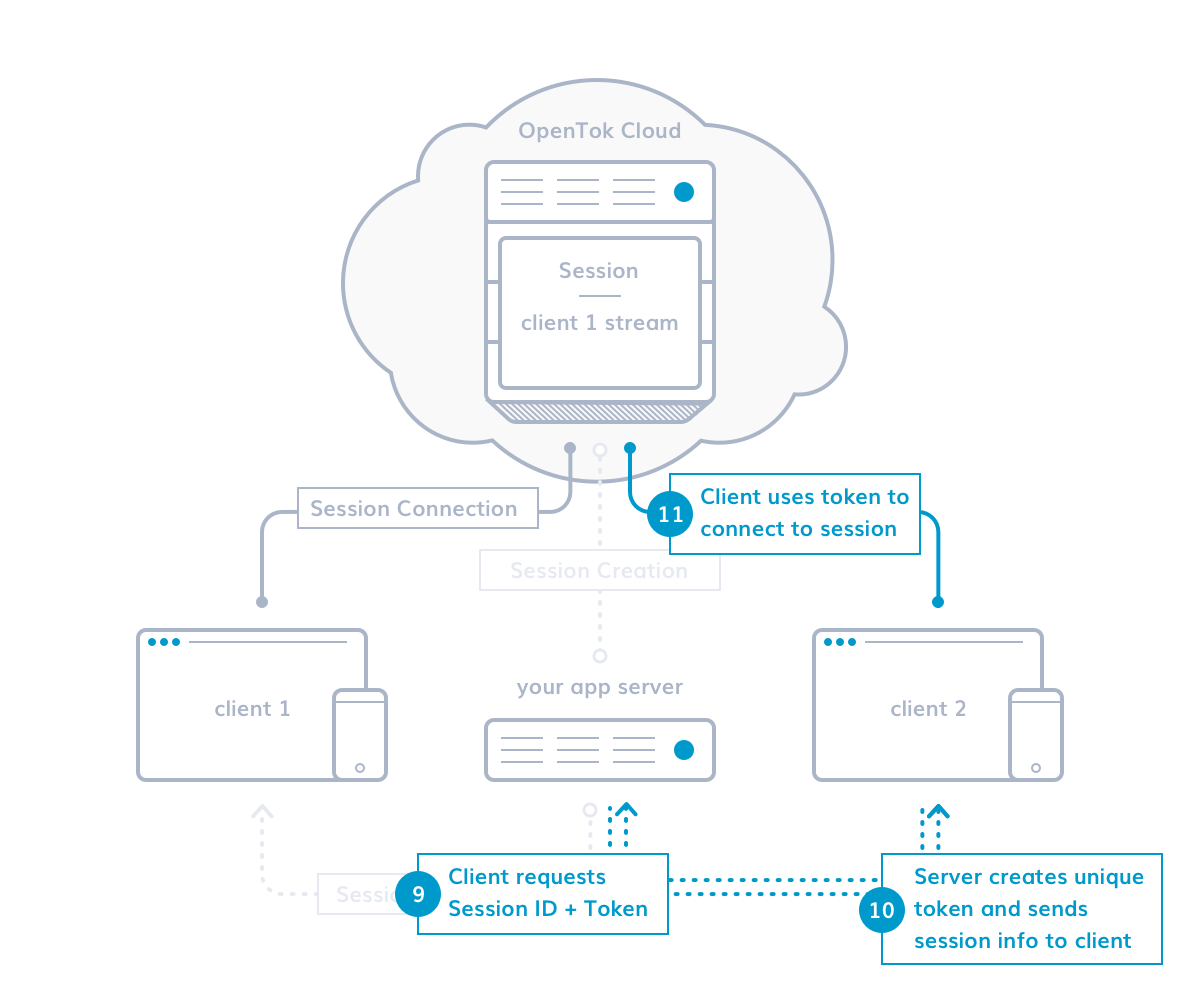
- 當心用戶在單獨的網頁或移動端(客戶端2)中加載客戶端應用程序時
- 新客戶端從應用服務器連接收到會話ID和唯一的令牌
- 客戶端使用這些信息來建立會話連接。
step5 客戶訂閱對方的流
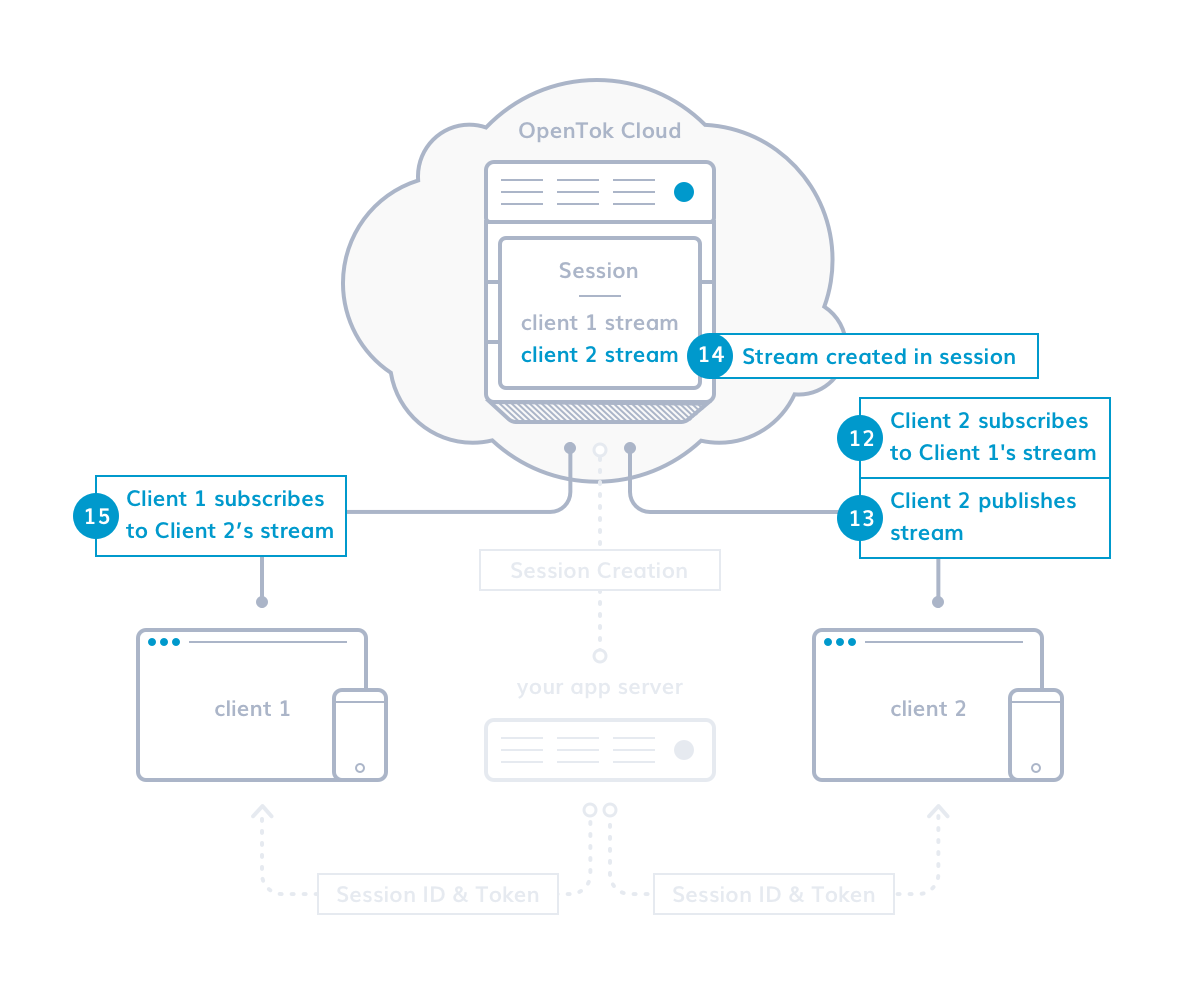
- 新的客戶端連接到會話
- 客戶端2可以訂閱客戶端1的流
- 客戶端2將自己的視頻流發布到會中並且客戶端1訂閱該視頻流
- 兩個客戶端都一對一地訂閱對方視頻流,且兩端都在傾聽新的事件(如新的會話用戶)
1.7 開發中心的資源
1.7.1 Helo World
快速演示最基本的OpenTok功能。
https://tokbox.com/developer/quickstart/
1.7.2 教程
構建OpenTok應用程序並添加高級功能逐步演練。
https://tokbox.com/developer/tutorials/
1.7.3 代碼示例
使用示例應用程序GitHub repos列表,可幫助你更快地構建應用程序。
https://tokbox.com/developer/samples/
1.7.4 視頻聊天嵌入
以最少代碼將OpenTok功能集成到你的網站的最快方式。
https://tokbox.com/developer/embeds/
1.7.5 開發人員指南
有關所有OpenTok特點和功能的全面文檔,可參考關於Web,IOS和Android的客戶端SDK的特定類,方法和事件信息。
https://tokbox.com/developer/guides/
1.7.6 REST API參考文檔
使用OpenTok REST API和服務器SDK指南
https://tokbox.com/developer/rest/
1.7.7 開發人員工具
調試會話的有用工具和測試API調用等。
https://tokbox.com/developer/tools/
1.7.8 測試版程序
一個列出所有OpenTok公開Beta以及如何加入他們的頁面。
https://tokbox.com/developer/beta/
1.7.9 支持中心
如遇到問題找不到答案,請訪問支持中心。
https://support.tokbox.com/
2 實踐部分
2.1 部署環境
2.1.1 系統部署
1)最小化安裝CentOS 7.3 x86_64,系統信息如下
OS = CentOS 7.3 x86_64
IP Address = 10.168.0.55
HostName = openTok.cmdschool.org
2)名稱解析服務
Windows客戶端運行裏面輸入如下命令
notepad \Windows\System32\drivers\etc\hosts
並增加如下記錄
10.168.0.55 www.cmdschool.org
2.1.2 安裝nginx
yum install -y http://nginx.org/packages/centos/7/noarch/RPMS/nginx-release-centos-7-0.el7.ngx.noarch.rpm yum install -y nginx
2.1.3 創建項目目錄
mkdir -p /usr/share/nginx/html/opentok
2.1.4 確認配置
cp /etc/nginx/conf.d/default.conf /etc/nginx/conf.d/ssl_default.conf vim /etc/nginx/conf.d/ssl_default.conf
確認存在如下內容:
server {
listen 443;
server_name localhost;
ssl on;
ssl_certificate 1_www.cmdschool.org_bundle.crt;
ssl_certificate_key 2_www.cmdschool.org.key;
ssl_session_timeout 5m;
ssl_protocols TLSv1 TLSv1.1 TLSv1.2;
ssl_ciphers ECDHE-RSA-AES128-GCM-SHA256:HIGH:!aNULL:!MD5:!RC4:!DHE;
ssl_prefer_server_ciphers on;
location / {
root /usr/share/nginx/html;
index index.html index.htm;
}
error_page 500 502 503 504 /50x.html;
location = /50x.html {
root /usr/share/nginx/html;
}
}2.1.5 配置nginx服務
systemctl enable nginx systemctl restart nginx
2.1.6 配置防火墻
firewall-cmd --permanent --add-service https firewall-cmd –reload firewall-cmd --list-all
2.1.7 nginx集成PHP fastCGI
1)安裝基礎軟件包
yum install -y php-fpm php
2)啟動並配置服務自啟動
systemctl enable php-fpm.service systemctl start php-fpm.service
3)配置nginx集成php fastCGI
vim /etc/nginx/conf.d/ssl_default.conf
增加如下代碼
# pass the PHP scripts to FastCGI server listening on 127.0.0.1:9000
#
location ~ \.php$ {
root /usr/share/nginx/html;
fastcgi_pass 127.0.0.1:9000;
fastcgi_index index.php;
fastcgi_param SCRIPT_FILENAME $document_root$fastcgi_script_name;
include /etc/nginx/fastcgi_params;
}重啟nginx服務
systemctl restart nginx
4)測試php fastCGI
添加調試代碼
echo ‘<?php phpinfo(); ?>‘ > /usr/share/nginx/html/index.php
訪問以下鏈接測試fastCGI
https://www.cmdschool.org/index.php
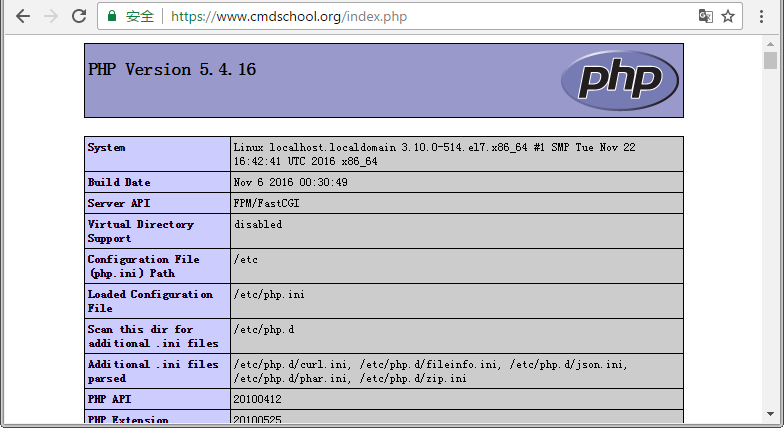
5)如下日誌可以協助你排錯
tail -f /var/log/nginx/error.log tail -f /var/log/php-fpm/error.log
2.1.8 安裝輔助工具包
yum install -y unzip
2.2 理解Web客戶端會話
2.2.1 配置Index頁引用OpenTok.js庫
vim /usr/share/nginx/html/opentok/index.html
輸入如下內容:
<html> <body> <!-- OpenTok.js library --> <script src="https://static.opentok.com/v2/js/opentok.js"></script> <script> // credentials // connect to session // create subscriber </script> </body> </html>
2.2.2 模擬創建服務器憑據
vim /var/www/html/opentok/index.html
內容加入到註釋“credentials”下:
var apiKey = ‘45828062‘; var sessionId = ‘2_MX40NTgyODA2Mn5-MTQ5NzgzNTA0MjA1NX54WnZGd2VKc3JWTkF3aW04ZlBjTXpKTFV-UH4‘; var token = ‘T1==cGFydG5lcl9pZD00NTgyODA2MiZzaWc9YjVlNjc2ZjJlOTgxOTY1YTJiNGQzMzc1NDZlZmRhYmViZDU1NTNlZjpzZXNzaW9uX2lkPTJfTVg0ME5UZ3lPREEyTW41LU1UUTVOemd6TlRBME1qQTFOWDU0V25aR2QyVktjM0pXVGtGM2FXMDRabEJqVFhwS1RGVi1VSDQmY3JlYXRlX3RpbWU9MTQ5NzgzNTEwMSZub25jZT0wLjA0NDA3NzI3NzgxOTc2MjY3JnJvbGU9cHVibGlzaGVyJmV4cGlyZV90aW1lPTE0OTc5MjE1MDE=‘;
註:必須由服務器創建有效的API秘鑰和會話以及令牌
2.2.3 模擬初始化會話
vim /var/www/html/opentok/index.html
內容加入到註釋“create subscriber”下:
var session = OT.initSession(apiKey, sessionId)
session.connect(token, function(error) {
// create publisher
})2.2.4 模擬發布視頻流
vim /var/www/html/opentok/index.html
內容加入到註釋“create publisher”下:
var publisher = OT.initPublisher(); session.publish(publisher);
代碼允許你將網絡攝像頭和麥克風的音頻和視頻流發布到會話
2.2.5 創建訂閱
vim /var/www/html/opentok/index.html
內容加入到註釋“create publisher”下:
session.on(‘streamCreated‘, function(event) {
session.subscribe(event.stream);
});代碼允許你在會話中訂閱其他客戶端的視頻流
2.3 配置基本的客戶端
2.3.1 創建項目目錄結構
mkdir -p /usr/share/nginx/html/opentok/{js,css}2.3.2 創建客戶端頁面
vim /var/www/html/opentok/index.html
加入如下內容:
<html>
<head>
<title> OpenTok Getting Started </title>
<link href="css/app.css" rel="stylesheet" type="text/css">
<script src="https://static.opentok.com/v2/js/opentok.min.js"></script>
</head>
<body>
<div id="videos">
<div id="subscriber"></div>
<div id="publisher"></div>
</div>
<script type="text/javascript" src="js/app.js"></script>
</body>
</html>代碼作用如下:
- 引用openTok.js庫以及自己創建的JS和CSS文件
- 包含發布者與訂閱者的DIV
- 將包含視頻流
2.3.3 配置認證
vim /usr/share/nginx/html/opentok/js/app.js
加入如下內容:
// replace these values with those generated in your TokBox Account var apiKey = "YOUR_API_KEY"; var sessionId = "YOUR_SESSION_ID"; var token = "YOUR_TOKEN"; // (optional) add server code here initializeSession();
註:將2.2的apiKey/sessinoId/token值替換變量值。
2.3.4 連接會話並創建發布者
vim /usr/share/nginx/html/opentok/js/app.js
在當前代碼後面加入如下內容:
// Handling all of our errors here by alerting them
function handleError(error) {
if (error) {
alert(error.message);
}
}
function initializeSession() {
var session = OT.initSession(apiKey, sessionId);
// Subscribe to a newly created stream
// Create a publisher
var publisher = OT.initPublisher(‘publisher‘, {
insertMode: ‘append‘,
width: ‘100%‘,
height: ‘100%‘
}, handleError);
// Connect to the session
session.connect(token, function(error) {
// If the connection is successful, publish to the session
if (error) {
handleError(error);
} else {
session.publish(publisher, handleError);
}
});
}代碼完成以下功能:
- initializeSession函數使用OT.initPubulisher方法創建一個publisher對象,該方法有三個參數, -- publisher視頻代替文檔對象模型的元素(指ID為publisher的DIV)
-- publisher屬性(insertMode/height/width屬性)
-- 指定完成錯誤處理
- initalizeSession方法創建一個session對象,該方法需要兩個參數,
-- apiKey,
-- sessionId
- session.connec方法將客戶端程序連接到openTok會話
- 如果連接openTok會話有錯誤,則將錯誤對象傳遞給connect事件處理程序(使用錯誤消息向控制臺發送console.error)
2.3.5 初始化用戶
vim /usr/share/nginx/html/opentok/js/app.js
在註釋後面加入如下內容:
// Subscribe to a newly created stream
session.on(‘streamCreated‘, function(event) {
session.subscribe(event.stream, ‘subscriber‘, {
insertMode: ‘append‘,
width: ‘100%‘,
height: ‘100%‘
}, handleError);
});- 在會話中創建新流,會話對象調度streamCreated事件。
- 客戶端檢測到流,我們使用session.subscribe()方法訂閱流,該方法需要四個參數,
-- 客戶端訂閱的Stream對象(event.stream)
-- 訂閱視頻代替文檔對象模型元素或ID(指ID為subscriber的DIV)
-- 訂閱視圖的外觀屬性(指inserMode,height,width屬性)
-- 錯誤處理函數(當subscribe方法返回成功或失敗時調用)
2.3.6 初始化用戶
vim /usr/share/nginx/html/opentok/css/app.css
在註釋後面加入如下內容:
body, html {
background-color: gray;
height: 100%;
}
#videos {
position: relative;
width: 100%;
height: 100%;
margin-left: auto;
margin-right: auto;
}
#subscriber {
position: absolute;
left: 0;
top: 0;
width: 100%;
height: 100%;
z-index: 10;
}
#publisher {
position: absolute;
width: 360px;
height: 240px;
bottom: 10px;
left: 10px;
z-index: 100;
border: 3px solid white;
border-radius: 3px;
}2.4 服務器的部署安裝方式概述
2.4.1 選項一Heroku上啟動簡單的REST服務器
需要簡單部署請參閱以下鏈接:
https://heroku.com/deploy?template=https://github.com/opentok/learning-opentok-php
2.4.2 選項二使用服務器SDK構建(高定制)
需要高級定制請參閱:
https://tokbox.com/developer/sdks/server/
開發者指南請參閱:
https://tokbox.com/developer/guides/
SDK下載地址:
https://github.com/opentok/opentok-php-sdk/releases
PHP語言參考:
http://www.w3school.com.cn/php/php_syntax.asp
2.4.3 選項3服務器實例應用程序
需要實例程序部署請參閱:
https://tokbox.com/developer/samples/
2.5 使用SDK構建服務器
2.5.1 安裝composer
1)配置主程序
php -r "copy(‘https://getcomposer.org/installer‘, ‘composer-setup.php‘);"
php -r "if (hash_file(‘SHA384‘, ‘composer-setup.php‘) === ‘669656bab3166a7aff8a7506b8cb2d1c292f042046c5a994c43155c0be6190fa0355160742ab2e1c88d40d5be660b410‘) { echo ‘Installer verified‘; } else { echo ‘Installer corrupt‘; unlink(‘composer-setup.php‘); } echo PHP_EOL;"
php composer-setup.php
php -r "unlink(‘composer-setup.php‘);"
mv composer.phar /usr/local/bin/composer2)設置國內源
composer config repo.packagist composer https://packagist.phpcomposer.com
註:其他使用方式請參閱,
https://pkg.phpcomposer.com/
2.5.2 部署基礎包
cd /usr/share/nginx/html mkdir backup mv opentok backup composer require opentok/opentok 2.3.1 composer require slim/slim 2.* composer require gregwar/cache 1.0.*
配置基礎包的權限
chown -R nginx:apache /usr/share/nginx/html/
2.5.3 配置php-fpm的啟動腳本環境變量
cat /usr/lib/systemd/system/php-fpm.service | grep EnvironmentFile
確認包含如下參數:
EnvironmentFile=/etc/sysconfig/php-fpm
2.5.4 定義環境變量的參數
vim /etc/sysconfig/php-fpm
輸入如下配置:
API_KEY = 0000000 API_SECRET = abcdef1234567890abcdef01234567890abcdef
註:以上只是範例,API_KEY和API_SECRET需要到雲端註冊賬號申請。
https://tokbox.com/account
2.5.5 systemd的環境變量通過腳本傳給bash
1)配置變量傳遞腳本
vim /etc/profile.d/opentok.sh
輸入如下配置:
#!/bin/bash
if [ -f /etc/sysconfig/php-fpm ]; then
oldifs=$IFS
IFS=$‘\n‘
for i in `cat /etc/sysconfig/php-fpm | egrep -v "^#|^$|^;" | sed ‘s/ //g‘`; do
export "$i"
done
IFS=$oldifs
fi2)導入bash的環境變量:
source /etc/profile
3)確認環境變量生效:
echo $API_KEY;echo $API_SECRET
顯示如下:
0000000 abcdef1234567890abcdef01234567890abcdef
2.5.6 將systemd環境變量傳給php-fpm
1)配置變量傳遞
vim /etc/php-fpm.d/www.conf
註釋後加入兩行傳參變量定義:
; Pass environment variables like LD_LIBRARY_PATH. All $VARIABLEs are taken from ; the current environment. ; Default Value: clean env ;env[HOSTNAME] = $HOSTNAME ;env[PATH] = /usr/local/bin:/usr/bin:/bin ;env[TMP] = /tmp ;env[TMPDIR] = /tmp ;env[TEMP] = /tmp env[API_KEY] = $API_KEY env[API_SECRET] = $API_SECRET
2)通過PHPINFO函數檢查傳參
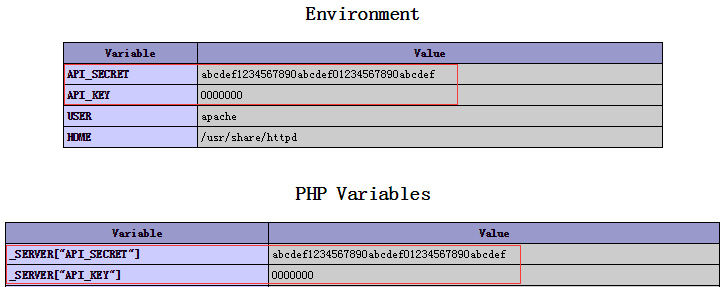
註:配置方法詳見“2.1.7 nginx集成PHP fastCGI”
2.5.7 修改PHP.ini參數
註:以下全部修改配置文件“/etc/php.ini”,以下配置都需重啟“php-fpm”服務
1)顯示調試頁面
display_errors = stderr
2)屏蔽時區錯誤
date.timezone = "Asia/Shanghai"
2.5.8 代碼調試
測試以下鏈接的代碼:
https://www.cmdschool.org/vendor/opentok/opentok/sample/HelloWorld/web/index.php
如果有錯誤請根據提示修改:
vim vendor/opentok/opentok/sample/HelloWorld/web/index.php
2.6 部署項目Demo
2.6.1 下載Demo
如果你不想調試,請使用筆者已經調試過的demo,下載地址如下
http://down.51cto.com/data/2323312
2.6.2 將代碼下載到如下目錄
/usr/share/nginx/html
2.6.3 解壓
unzip opentok.zip
2.6.4 修改權限
chown -R nginx:apache /usr/share/nginx/html/opentok chmod -R 770 /usr/share/nginx/html/opentok
2.6.5 準備調試環境
電腦中需插入如下設備:
- 攝像頭(可選)
- 麥克風(必須)
- 耳麥或音箱(可選)
2.6.6 測試運行
使用兩個以上的頁面打開如下地址:
https://www.cmdschool.org/opentok/index.php
可見如下窗口:
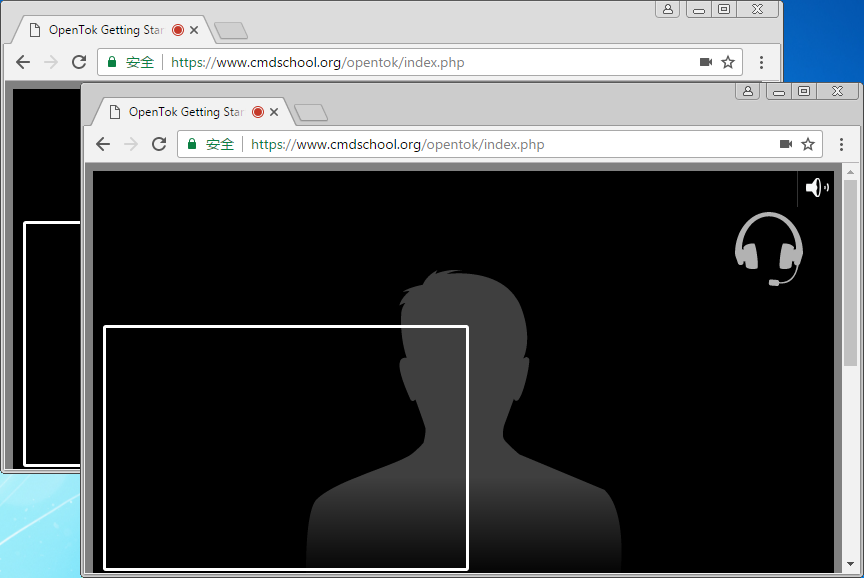
參閱文檔:
===========================================
Tutorials
https://tokbox.com/developer/tutorials/
Set up a Basic Client (Start Here)
https://tokbox.com/developer/tutorials/web/basic-video-chat/
Web sample apps for PHP,
https://github.com/opentok/learning-opentok-php
Web sample apps for
https://github.com/opentok/opentok-web-samples
本文出自 “老譚linux集群博客” 博客,謝絕轉載!
跨平臺視頻通信項目-OpenTok
