Zabbix 監控 Nginx 狀態
1、獲取 Nginx 狀態條件( 需要nginx安裝模塊)
[localhost]#/usr/local/nginx/sbin/nginx -V nginx version: nginx/1.8.0built by gcc 4.4.7 20120313 (Red Hat 4.4.7-11) (GCC) configure arguments: --prefix=/usr/local/nginx --with-http_stub_status_module --with-http_gzip_static_module
2、配置單獨的虛擬主機配置文件
vim nginx_status.conf
server {
listen 80;
server_name 127.0.0.1;
index index.php index.html index.htm;
location ~ /nginx_status {
stub_status on;
access_log off;
allow 127.0.0.1;
allow 67.134.57.88; #zabbix_server端的ip
deny all;
}
location ~ .*\.(php|php5)?$
{
fastcgi_pass 127.0.0.1:9000;
fastcgi_index index.php;
fastcgi_param SCRIPT_FILENAME $document_root$
include fastcgi.conf;
}
}3、名詞解釋
curl http://127.0.0.1/nginx_statusActive connections: 1server accepts handled requests1 1 1Reading: 0 Writing: 1 Waiting: 0
## Active connections: 對後端發起的活動連接數
## Server accepts handled requests: Nginx 總共處理了 1 個連接,成功創建了 1 次握手(沒有失敗次數),總共處理了 1 個請求
## Reading: Nginx 讀取到客戶端的 Header 信息數
## Writing: Nginx 返回給客戶端的 Header 信息數
## 在訪問效率很高,請求很快被處理完畢的情況下,Waiting 數比較多是正常的。如果 reading + writing 數較多,則說明並發訪問量很大,正在處理過程中
4、編寫腳本獲取上面的 key 值
vim /script/nginx_status.sh
#!/bin/bashcase $1 in
active)
curl -s http://127.0.0.1/nginx_status | awk ‘/Active/ {print $3}‘ ;; accepts)
curl -s http://127.0.0.1/nginx_status | awk ‘NR==3 {print $1}‘ ;; handled)
curl -s http://127.0.0.1/nginx_status | awk ‘NR==3 {print $2}‘ ;; requests)
curl -s http://127.0.0.1/nginx_status | awk ‘NR==3 {print $3}‘ ;; reading)
curl -s http://127.0.0.1/nginx_status | awk ‘/Reading/ {print $2}‘ ;; writing)
curl -s http://127.0.0.1/nginx_status | awk ‘/Writing/ {print $4}‘ ;; waiting)
curl -s http://127.0.0.1/nginx_status | awk ‘/Waiting/ {print $6}‘ ;;
*) echo "Usage: $0 { active | accepts | handled | requests | reading | writing | waiting }" ;;esac## 腳本使用 curl 結合 awk 來獲取 key 的值。
## -s 靜默模式,如果不加 -s 參數,則獲取到的結果是不正確的。
chmod a+x /script/nginx_status.sh
5、添加自定義 key 配置文件
vim /usr/local/zabbix/etc/zabbix_agentd.conf.d/nginx_status.conf ## Nginx_status UserParameter=nginx.active,/script/nginx_status.sh active UserParameter=nginx.accepts,/script/nginx_status.sh accepts UserParameter=nginx.handled,/script/nginx_status.sh handled UserParameter=nginx.requests,/script/nginx_status.sh requests UserParameter=nginx.reading,/script/nginx_status.sh reading UserParameter=nginx.writing,/script/nginx_status.sh writing UserParameter=nginx.waiting,/script/nginx_status.sh waiting
## 也可以直接加到 /usr/local/zabbix/etc/zabbix_agentd.conf 末尾
vim /usr/local/zabbix/etc/zabbix_agentd.conf Include=/usr/local/zabbix/etc/zabbix_agentd.conf.d/*.conf UnsafeUserParameters=1 # 允許自定義 Key
5、重啟 Zabbix_agentd
/etc/init.d/zabbix_agent restart
## 註意,上面全部操作都是在被監控端
6、Zabbix 服務端測試能否拿到 Key
/usr/local/zabbix/bin/zabbix_get -s 122.78.90.88 -k nginx.active 108

## 可以獲取到 key 的值,說明配置沒有問題了
## 被監控端記得要開啟 10050 端口
7、Zabbix 監控 Nginx 狀態
## 接下來就是在 web 界面,創建模板、添加監控項了
> 創建模板
## 一起跟著我點點點 Configuration -> Templates -> Create template
Template name : Template App Nginx Service
Groups In groups : Templates
Update
> 創建應用分組
## 現在又回到了模板頁,跟我一起點 Template App Nginx Service 模板後面的 Applications -> Create application
Name : Nginx status
Update
> 創建監控項
## 現在的位置是 Template App Nginx Service 模板中的 Applications 頁面,跟我一起點擊剛創建的 Nginx status 後面的 Items -> Create item
Name : nginx active ## 監控項名稱
Type : Zabbix agent ## 監控類型,默認被動模式
Key : nginx.active ## 由於是自定義 Key ,所以要自己寫上去。如果使用自帶的 Key ,點擊 Select 選擇就可以了
Type of information : Numeric( unsiqned ) ## 數據在進行類型轉化之後存入數據庫
Numeric( unsiqned ) : 64 位無符號整數
Numeric( float ) : 浮點數類型
Character : 字符串類型數據,限制為 255B
Log : 日誌文件,必須使用的 Key 為 log[]
Text : 文本,不限制大小
Data type : Decimal ## 數據類型用於存儲 Items 中 Key 所獲取的數值值,存儲在不同的表中,如:history 、history_str 等表
Boolean : 在數據存儲時將原本的值替換為 0 或 1,TRUE 存儲為 1 ,FALSE 存儲為 0 ,所有的值都區分大小寫( 任何非零都為 TRUE ,0 為 FALSE )
Octal : 八進制數的數值格式
Decimal : 十進制數的數值格式
Hexadecimal : 十六進制數的數值格式
## Zabbix 自動執行數據類型的格式轉換
Units : 留空 ## 單位符號,Zabbix 會自動處理接收到的數據,並且把數據轉換為需要顯示的格式
Use custom multiplier : 不勾選 ## 如果開啟,所接收到的數據會被乘以整數或浮點數。該選項用於單位換算,KB 、MBps 換為 B 、Bps 等
Update interval( in sec ) : 30 ## 間隔多長時間通過 Items 收集數據,單位 秒
Flexible intervals : ## 用於設置不同時間段收集數據的間隔不同,如果設置,則此時間段按這個間隔,其余的按上面參數的間隔
New flexible interval Interval( in sec ) : 50 Period 1-7,00:00-24:00 Add : ## 通過這裏來添加一個新的時間段
History storage period( in days ) : 90 ## 歷史數據保留時間
Trend storage period( in days ) : 365 ## 趨勢數據保留時間
Store value : As is ## 數據存儲時的類型
As is : 無預處理
Delta( speed per second ) : 顯示每秒速率的值( 例如網卡流量 )
Delta( simple change ) : 顯示本次數值與上次數值的差值
Show value : As is ## 無預處理( 數據顯示時的類型,值映射:將接收到的值映射為一個狀態,不改變原值,只改變顯示結果,例如將 1 映射為 Nginx service states )
New application : 留空 ## 創建一個新的應用分組
Applications : Nginx status ## 選擇一個已有的應用分組
Populates host inventory field : None ## 將此 Item 分配給某個資產管理組
Description : 留空 ## 對 Item 的描述信息
Enabled : 勾選 ## 開啟此 Item
Add
## 分別定義 active | accepts | handled | requests | reading | writing | waiting 即可
8、將模板應用到主機
> 如果沒有主機,跟著我點點點 Configuration -> Hosts -> Create host
Host name : 123.121.211.52 ## 被監控端 IP( 這裏要寫被監控端 zabbix_agentd.conf 文件中 Hostname 的值 )
Visible name : Shuma_1 ## 定義一個別名( 要顯示的名字 )
Groups In groups : Shuma ## 選擇加入到一個主機組中
New group : 留空 ## 自定義一個主機分組
Agent interfaces : ## 接口協議
IP address : 123.121.211.52 ## 被監控端的 IP
DNS name : 留空 ## 監控主機能夠解析的名稱
Connect to : IP ## 選擇什麽方式
Port : 10050 ## 被監控端要開放此端口
Description : 留空 ## 對主機的描述信息
Monitored by proxy : no proxy ## 不使用代理
Enabled : 勾選 ## 開啟監控 ( Monitored 代表主機可用,已被監控中;Not monitored 代表主機不可用,不被監控 )
Add ## 代表主機添加完成( 這裏先不點的啦,一並把模板鏈接上 )選擇當前頁面中的 Templates
> 現在的位置是主機頁中的模板選項卡中,跟著我點點點 Select
新頁面中選擇 Template App Nginx Service 之後又返回來了,點擊 Add 這樣就成功鏈接模板了
Add ## 最後來一次就可以啦
9、看一下勞動成果咯
> 跟著我點點點 Configuration -> Hosts
## 你會看到剛添加的主機,它有一個 Applications ,7 個 Items ,看到鏈接了模板,狀態為 Enabled 。
> 跟著我點點點 Monitoring -> Latest data
Hosts : Select 一下剛創建的主機,註意:它在分組裏面,點擊 Filter
## 現在,你有沒有看到 7 個監控項,並且都獲取到了數據喲
10、給主機添加一個 Graph
> 跟著我點點點 Configuration -> Hosts 之後,點擊剛創建的主機後面的 Graphs 就可以創建圖表了
## 我臨時改變主意了,直接去模板裏創建比較好,這樣就不用給每臺主機創建了
> 跟著我點點點 Configuration -> Templates 之後,點擊剛創建的模板後面的 Graphs -> Create graph
Name : Nginx status ## 圖表名稱
width : 900 ## 寬度
height : 200 ## 高度
Graph type : Normal ## 圖表類型
Normal : 常規圖表,值用線條表示
Stacked : 疊圖
pie : 餅圖
Exploded : 分解餅圖
Show legend : 勾選 ## 顯示圖表說明
Show working time : 勾選 ## 非 "工作時間" 用灰色表示,不有用於餅圖跟分解餅圖。
Show triggers : 勾選 ## 觸發達到閾值會用紅色線條顯示,不能用於餅圖跟分解餅圖,只有部分觸發器函數支持,如 min 、max
Percentile line( left ) : 不勾選 ## 左邊的 Y 軸用來顯示百分比,僅對常規圖表適用
Percentile line( right ) : 不勾選 ## 右邊的 Y 軸用來顯示百分比,僅對常規圖表適用
Y axix MIN value : Calculated ## 自動計算 Y 軸最小值
Y axis MAX value : Calculated ## 自動計算 Y 軸最大值
Items ## 點擊 Add 將之前的 7 個 item 都添加到一張圖中
Name : Item 的名稱顯示的數據
Function : 當一個 Item 存在不止一個值時,顯示哪一個數據( all 全部 ,min 僅最小值 ,avg 僅平均值 ,max 僅最大值 )
Draw style : Line ## 僅對常規圖表適用,對疊圖填充區域適用
Line :畫線條
Filled region : 畫填充區域
Bold line : 畫粗線
Dot : 畫圓點
Dashed line : 畫虛線
Y axis side : Left ## Y 軸的左側分給元素
Colour : 每種元素代表的顏色
Add ## 完成 Graph 創建,如果在主機中,可以通過第二選項卡 Preview 查看
11、查看 Graph
## 由於之前已經引用了模板,所以現在主機中自動就有了此 Graph
> 跟著我點點點 Monitoring -> Graphs
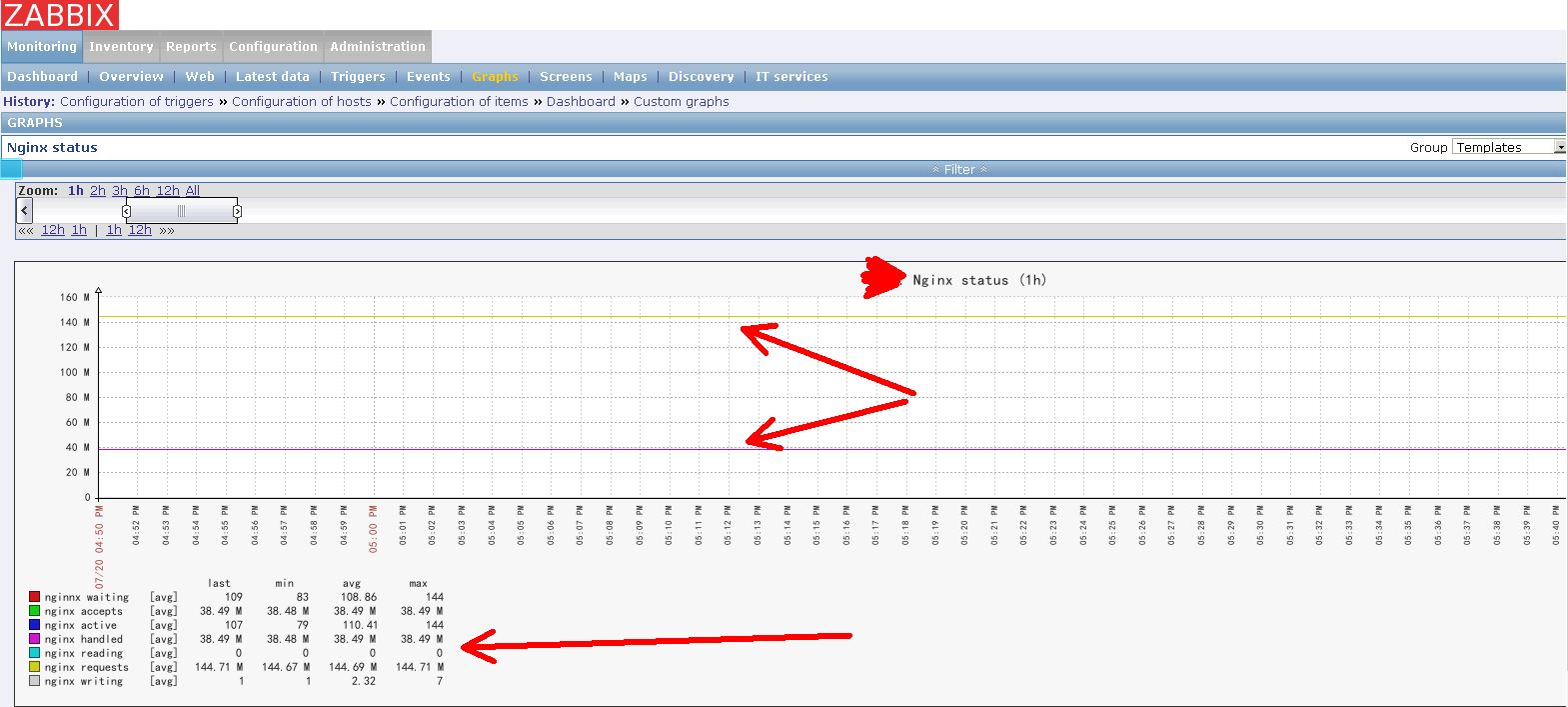
到此,zabbix監控nginx狀態完成。
本文出自 “zpp” 博客,請務必保留此出處http://1439337369.blog.51cto.com/10270624/1949480
Zabbix 監控 Nginx 狀態
