Day49:CSS屬性操作(文本、背景、邊框、列表、display、邊距)
一、CSS屬性操作
1、CSS text
文本顏色:color
顏色屬性被用來設置文字的顏色。
顏色是通過CSS最經常的指定:
- 十六進制值 - 如: #FF0000
- 一個RGB值 - 如: RGB(255,0,0)
- 顏色的名稱 - 如: red
p { color: rebeccapurple; }
水平對齊方式
text-align 屬性規定元素中的文本的水平對齊方式。
- left 把文本排列到左邊。默認值:由瀏覽器決定。
- right 把文本排列到右邊。
- center 把文本排列到中間。
- justify 實現兩端對齊文本效果。

<!DOCTYPE html> <html> <head> <meta charset="utf-8"> <title>css</title> <style> h2示例{text-align:center;} p.publish_time {text-align:right;} p.content {text-align:justify;} </style> </head> <body> <h1>CSS text-align 水平居中</h1> <p class="publish_time">2017 年 5 月 17 號</p> <p class="content"> 有個落拓不得誌的中年人每隔三兩天就到教堂祈禱,而且他的禱告詞幾乎每次都相同。第一次他到教堂時, 跪在聖壇前,虔誠地低語:“上帝啊,請念在我多年來敬畏您的份上。讓我中一次彩票吧!阿門。” 幾天後,他又垂頭喪氣回到教堂,同樣跪著祈禱:“上帝啊,為何不讓我中彩票?我願意更謙卑地來 服侍你,求您讓我中一次彩票吧!阿門。”又過了幾天,他再次出現在教堂,同樣重復他的祈禱。如此周而 復始,不間斷地祈求著。到了最後一次,他跪著:“我的上帝,為何您不垂聽我的祈求?讓我中一次彩票吧! 只要一次,讓我解決所有困難,我願終身奉獻,專心侍奉您……”就在這時,聖壇上發出一陣宏偉莊嚴的聲 音:“我一直垂聽你的禱告。可是最起碼?你也該先去買一張彩票吧!”</p> <p><b>註意:</b> 重置瀏覽器窗口大小查看 "justify" 是如何工作的。</p> </body> </html>
文本其他屬性
font-size: 10px; line-height: 200px; 文本行高 通俗的講,文字高度加上文字上下的空白區域的高度 50%:基於字體大小的百分比 vertical-align:-4px 設置元素內容的垂直對齊方式 ,只對行內元素有效,對塊級元素無效 text-decoration:none text-decoration 屬性用來設置或刪除文本的裝飾。主要是用來刪除鏈接的下劃線 font-family: ‘Lucida Bright‘ 字體 font-weight: lighter/bold/border/ 字體粗細 font-style: oblique text-indent: 150px; 首行縮進150px letter-spacing: 10px; 字母間距 word-spacing: 20px; 單詞間距 text-transform: capitalize/uppercase/lowercase ; 文本轉換,用於所有字句變成大寫或小寫字母,或每個單詞的首字母大寫
2、背景屬性
屬性介紹
- background-color 背景顏色
- background-image 背景圖片
- background-repeat 背景圖片填充方式
- background-position 位置
background-color: cornflowerblue
background-image: url(‘1.jpg‘);
background-repeat: no-repeat;(repeat:平鋪滿)
background-position: right top(20px 20px);
簡寫
background:#ffffff url(‘1.png‘) no-repeat right top;
3、邊框屬性
屬性介紹
- border-width
- border-style (required)
- border-color
border-style: solid;
border-color: chartreuse;
border-width: 20px;
簡寫
border: 30px rebeccapurple solid;
邊框-單獨設置各邊
border-top-style:dotted;
border-right-style:solid;
border-bottom-style:dotted;
border-left-style:none;
4、列表屬性
list-style-type 設置列表項標誌的類型。
list-style-image 將圖象設置為列表項標誌。
list-style-position 設置列表中列表項標誌的位置。
list-style 簡寫屬性。用於把所有用於列表的屬性設置於一個聲明中
ist-style-type屬性指定列表項標記的類型:
ul { list-style-type: square; }
使用圖像來替換列表項的標記:
ul { list-style-image: url(‘‘); }
5、display屬性
noneblockinline- inline-block
none(隱藏某標簽)
p{display:none;}
註意與visibility:hidden的區別:
visibility:hidden可以隱藏某個元素,但隱藏的元素仍需占用與未隱藏之前一樣的空間。也就是說,該元素雖然被隱藏了,但仍然會影響布局。
display:none可以隱藏某個元素,且隱藏的元素不會占用任何空間。也就是說,該元素不但被隱藏了,而且該元素原本占用的空間也會從頁面布局中消失。
block(內聯標簽設置為塊級標簽)
span {display:block;}
註意:一個內聯元素設置為display:block是不允許有它內部的嵌套塊元素。
inline(塊級標簽設置為內聯標簽)
li {display:inline;}
inline-block
display:inline-block可做列表布局,其中的類似於圖片間的間隙小bug可以通過如下設置解決:
#outer{ border: 3px dashed; word-spacing: -5px; }
6、外邊距(margine)和內邊距(padding)
盒子模型
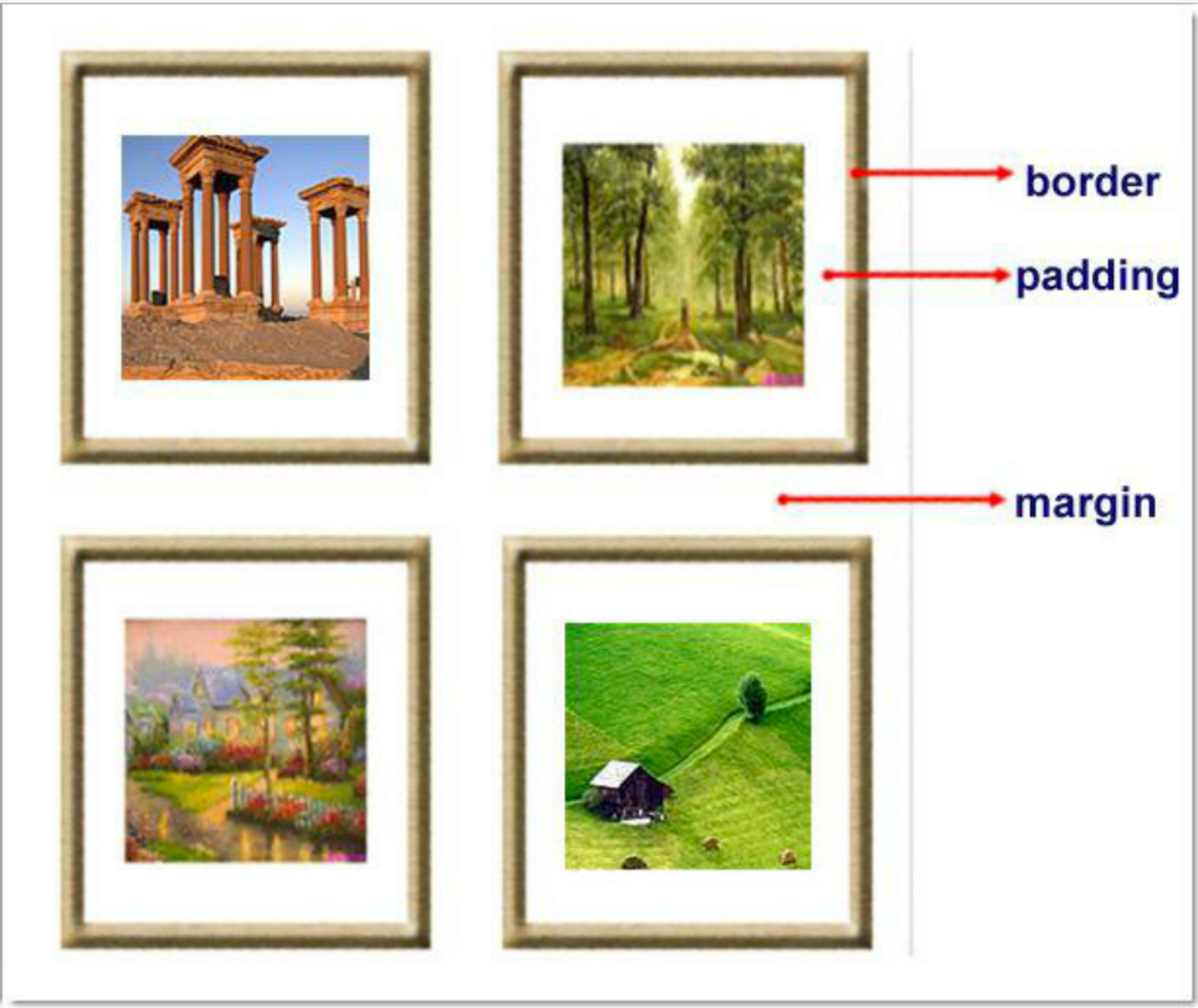
- margin: 用於控制元素與元素之間的距離;margin的最基本用途就是控制元素周圍空間的間隔,從視覺角度上達到相互隔開的目的。
- padding: 用於控制內容與邊框之間的距離;
- Border(邊框): 圍繞在內邊距和內容外的邊框。
- Content(內容): 盒子的內容,顯示文本和圖像。
margine(外邊距)
單邊外邊距屬性:
margin-top:100px;
margin-bottom:100px;
margin-right:50px;
margin-left:50px;
簡寫屬性:

margin:10px 20px 20px 10px;
上邊距為10px
右邊距為20px
下邊距為20px
左邊距為10px
margin:10px 20px 10px;
上邊距為10px
左右邊距為20px
下邊距為10px
margin:10px 20px;
上下邊距為10px
左右邊距為20px
margin:25px;
所有的4個邊距都是25px
簡寫
居中應用:
margin: 0 auto;
padding(內邊距)
單獨使用填充屬性可以改變上下左右的填充。縮寫填充屬性也可以使用,一旦改變一切都改變。
設置同margine;
頁碼實例:

<!DOCTYPE html> <html lang="en"> <head> <meta charset="UTF-8"> <title>Title</title> <style> .outer{ margin: 0 auto; width: 80%; } .content{ background-color: darkgrey; height: 500px; } a{ text-decoration: none; } .page-area{ text-align: center; padding-top: 30px; padding-bottom: 30px; background-color: #f0ad4e; } .page-area ul li{ display: inline-block; } .page-area ul li a ,.page-area ul li span{ display: inline-block; color: #369; height: 25px; width: 25px; text-align: center; line-height: 25px; padding: 8px; margin-left: 8px; border: 1px solid #e1e1e1; border-radius: 15%; } .page-area ul li .page-next{ width: 70px; border-radius:0 } .page-area ul li span.current_page{ border: none; color: black; font-weight:900; } .page-area ul li a:hover{ color: #fff; background-color: #2459a2; } </style> </head> <body> <div class="outer"> <div class="content"></div> <div class="page-area"> <ul> <li><span class="current_page">1</span></li> <li><a href="#" class="page-a">2</a></li> <li><a href="#" class="page-a">3</a></li> <li><a href="#" class="page-a">4</a></li> <li><a href="#" class="page-a">5</a></li> <li><a href="#" class="page-a">6</a></li> <li><a href="#" class="page-a">7</a></li> <li><a href="#" class="page-a">8</a></li> <li><a href="#" class="page-a">9</a></li> <li><a href="#" class="page-a">10</a></li> <li><a href="#" class="page-a page-next">下一頁</a></li> </ul> </div> </div> </body> </html>頁碼、下一頁
思考1:body的外邊距
邊框在默認情況下會定位於瀏覽器窗口的左上角,但是並沒有緊貼著瀏覽器的窗口的邊框,這是因為body本身也是一個盒子(外層還有html),在默認情況下,body距離html會有若幹像素的margin,具體數值因各個瀏覽器不盡相同,所以body中的盒子不會緊貼瀏覽器窗口的邊框了,為了驗證這一點,加上:
body{
border: 1px solid;
background-color: cadetblue;
}
>>>>解決方法:
body{
margin: 0;
}
思考2:margin collapse(邊界塌陷或者說邊界重疊)
1、兄弟div:
上面div的margin-bottom和下面div的margin-top會塌陷,也就是會取上下兩者margin裏最大值作為顯示值
2、父子div:
if 父級div中沒有border,padding,inlinecontent,子級div的margin會一直向上找,直到找到某個標簽包括border,padding,inline content中的其中一個,然後按此div 進行margin;

<!DOCTYPE html> <html lang="en" style="padding: 0px"> <head> <meta charset="UTF-8"> <title>Title</title> <style> body{ margin: 0px; } .div1{ background-color: rebeccapurple; width: 300px; height: 300px; overflow: hidden; } .div2{ background-color: green; width: 100px; height: 100px; margin-bottom: 40px; margin-top: 20px; } .div3{ background-color:teal; width: 100px; height: 100px; margin-top: 20px; } </style> </head> <body> <div style="background-color: bisque;width: 300px;height: 300px"></div> <div class="div1"> <div class="div2"></div> <div class="div3"></div> </div> </body> </html>View Code
>>>> 解決方法:
overflow: hidden;
二、課後作業
1、


<!DOCTYPE html> <html lang="en"> <head> <meta charset="UTF-8"> <meta http-equiv="x-ua-compatible" content="IE=edge"> <meta name="viewport" content="width=device-width, initial-scale=1"> <title>Title</title> <style> .a li{ width: 25px; height: 25px; text-align: center; line-height: 25px; margin: 5px; padding: 5px 5px; list-style: none; border: 1px solid darkorchid; border-radius: 15%; float: left; user-select: none; } #next{ width: 60px; border-radius: 10%; } .a li:hover{ background: deepskyblue; color: white; } a { text-decoration: none; } </style> </head> <body> <ul class="a"> <li><a href="">1</a></li> <li><a href="">2</a></li> <li>3</li> <li>4</li> <li>5</li> <li>6</li> <li>7</li> <li>8</li> <li>9</li> <li>10</li> <li id="next">下一頁</li> </ul> </body> </html>參考答案
Day49:CSS屬性操作(文本、背景、邊框、列表、display、邊距)

