通過Excel生成PowerDesigner表結構設計
阿新 • • 發佈:2017-08-15
doc tables log ksh word 文件 aps 結構 image
說明:近期做部分表結構設計,在word裏設計調整好了,需要整理到PowerDesigner中,但是手工錄入太麻煩。
找了個工具(地址:http://www.cnblogs.com/hwaggLee/p/5542078.html),將其做了部分修改和完善,並支持多個表同時導入。
使用方法:
1、整理Excel。文件名為Temp.xlsx,放到D:根盤目錄下。每個sheet頁是一個表,格式如下:
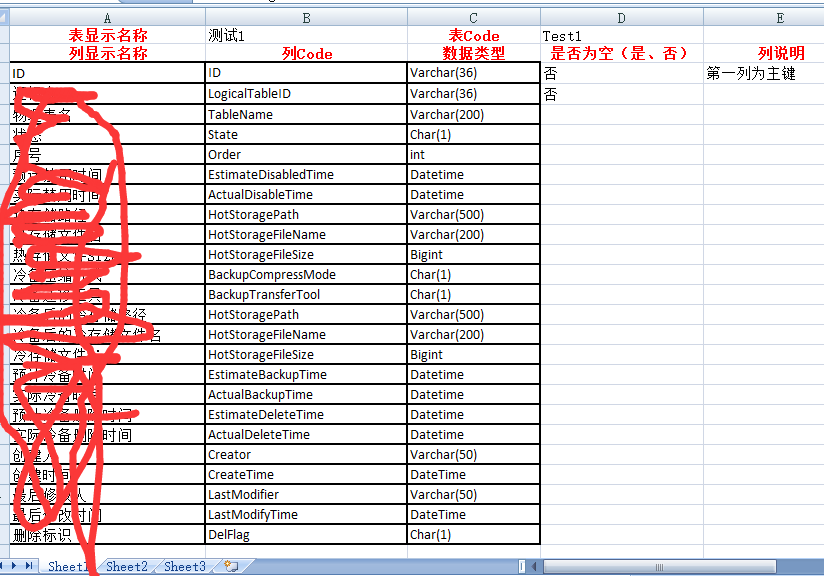
2、打開PowerDesinger,新建模型
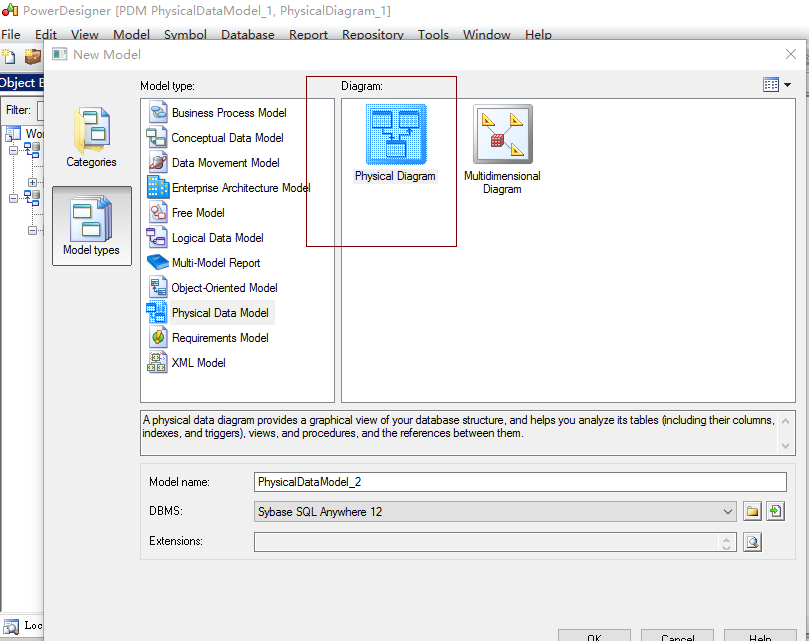
3、打開命令執行功能。
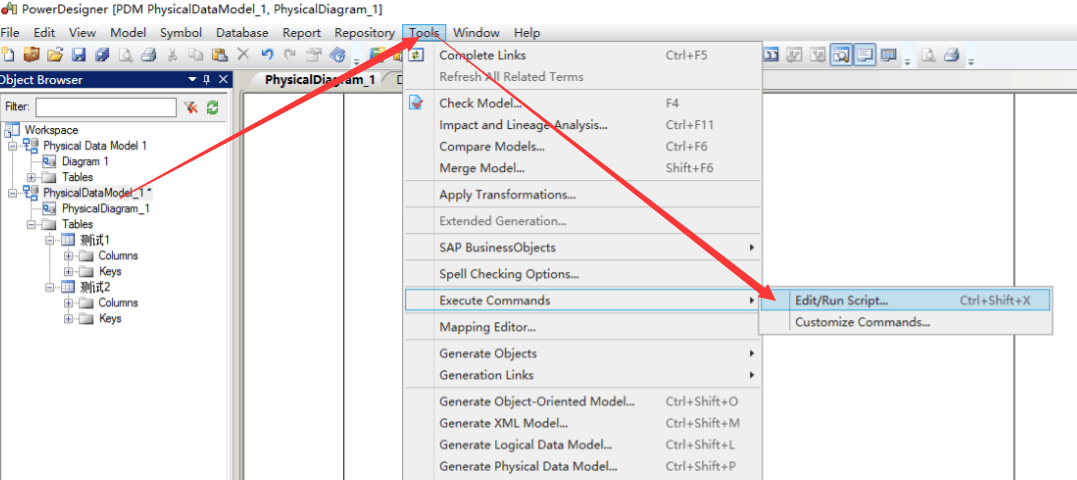
4、將腳本復制到窗口中,點Run,生成PD結構
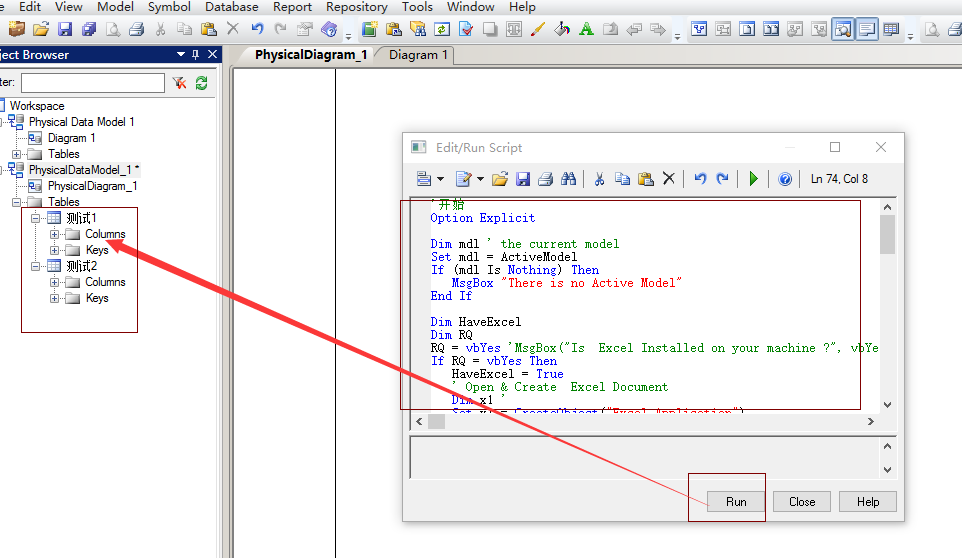
附:腳本文件
‘開始
Option Explicit
Dim mdl ‘ the current model
Set mdl = ActiveModel
If (mdl Is Nothing) Then
MsgBox "There is no Active Model"
End If
Dim HaveExcel
Dim RQ
RQ = vbYes ‘MsgBox("Is Excel Installed on your machine ?", vbYesNo + vbInformation, "Confirmation")
If RQ = vbYes Then
HaveExcel = True
‘ Open & Create Excel Document
Dim x1 ‘
Set x1 = CreateObject("Excel.Application")
x1.Workbooks.Open "D:\Temp.xlsx" ‘指定 excel文檔路徑
Else
HaveExcel = False
End If
a x1, mdl
sub a(x1, mdl)
dim rwIndex
dim tableName
dim colname
dim table
dim col
dim count
dim sheetIndex
on error Resume Next
For sheetIndex = 1 To 200 ‘指定要遍歷的 Sheet
x1.Workbooks(1).Worksheets(sheetIndex).Activate ‘指定要打開的sheet名稱
With x1.Workbooks(1).Worksheets(sheetIndex)
If .Cells(1, 1).Value = "" Then
Exit For
End If
set table = mdl.Tables.CreateNew ‘創建一個 表實體
table.Name = .Cells(1, 2).Value ‘指定 表名,如果在 Excel文檔裏有,也可以 .Cells(rwIndex, 3).Value 這樣指定
table.Code = .Cells(1, 4).Value ‘指定 表名
count = count + 1
For rwIndex = 3 To 1000 ‘指定要遍歷的 Excel行標 由於第2行是列的 表頭, 從第3行開始
If .Cells(rwIndex, 1).Value = "" Then
Exit For
End If
set col = table.Columns.CreateNew ‘創建一列/字段
‘MsgBox .Cells(rwIndex, 1).Value, vbOK + vbInformation, "列"
If .Cells(rwIndex, 1).Value = "" Then
col.Name = .Cells(rwIndex, 2).Value ‘指定列名-----如果第1列(Name)為空,則顯示第2列的Code
Else
col.Name = .Cells(rwIndex, 1).Value
End If
‘MsgBox col.Name, vbOK + vbInformation, "列"
col.Code = .Cells(rwIndex, 2).Value ‘指定列名-------第2列是Code
col.DataType = .Cells(rwIndex, 3).Value ‘指定列數據類型-----第3列是類型
col.Comment = .Cells(rwIndex, 5).Value ‘指定列說明-------第5列是列說明
If .Cells(rwIndex, 4).Value = "否" Then
col.Mandatory = true ‘指定列是否可空 true 為不可空 ------第4列指定列是否允許為空
End If
If rwIndex = 3 Then
col.Primary = true ‘指定主鍵-------第3行是主鍵列
End If
Next
MsgBox "生成數據 表結構共計 " + CStr(count), vbOK + vbInformation, " 表"
End With
Next
Exit Sub
End sub
說明:
可進一步完善,將類型和長度分開、增加精度、表說明等等。
通過Excel生成PowerDesigner表結構設計
