Linux下vmware安裝部署
Linux下vmware下載:
地址-Linux vmware : http://www.vmware.com/products/workstation/workstation-evaluation
安裝依賴:
yum -y install perl gcc kernel-devel libX11 libXinerama libXcursor libXtst yum install kernel-headers.x86_64 -y
安裝桌面:
yum groupinstall "Desktop" "Desktop Platform" yum groupinstall "X Window System" "Graphics Creation Tools"
vmware安裝:
手動一步步安裝:
賦予vmware軟件可執行權限:
chmod +x VMware-Workstation-Full-12.5.7-5813279.x86_64.bundle
安裝過程會出現如下一些選項:
1、安裝過程中的一段協議:
2.6 Open Source Software. Notwithstanding anything herein to the
contrary, Open Source Software is licensed to You under such OSS‘s own
applicable license terms, which can be found in the
open_source_licenses.txt file, the Documentation or as applicable, the
corresponding source files for the Software available at
www.vmware.com/download/open_source.html. These OSS license terms
are consistent with the license granted in Section 2 (License Grant), and
may contain additional rights benefiting You. The OSS license terms shall
take precedence over this EULA to the extent that this EULA imposes
greater restrictions on You than the applicable OSS license terms. To the
extent the license for any Open Source Software requires VMware to
make available to You the corresponding source code and/or modifications
(the "Source Files"), You may obtain a copy of the applicable Source
Files from VMware‘s website at
www.vmware.com/download/open_source.html or by sending a written
request, with Your name and address to: VMware, Inc., 3401 Hillview
Avenue, Palo Alto, CA 94304, United States of America. All requests
should clearly specify: Open Source Files Request, Attention: General
Counsel. This offer to obtain a copy of the Source Files is valid for three
years from the date You acquired this Software.
3. RESTRICTIONS; OWNERSHIP.
...............more............
解決:按"q"鍵退出瀏覽說明.
2、Do you agree? [yes/no]: 輸入:yes
3、下面是安裝的過程選項:
1.3 "Guest Operating Systems" means instances of third-party operating
Do you agree? [yes/no]: yes
Would you like to check for product updates on startup? [yes]: no
Would you like to help make VMware software better by sending
anonymous system data and usage statistics to VMware? [yes]: yes
Please enter the user that will initially connect to Workstation
Server. Without setting this correctly, you will not be able to share
VMs with other users. Additional users and administrators can be
configured later in Workstation by selecting "Shared VMs" and clicking
"Permissions". [root]: root
Please choose a directory for your shared virtual machines.
[/var/lib/vmware/Shared VMs]: /data/vmware/vm1 #虛擬機存放的目錄,自己建的方便找
Please enter the port to use for https access to Workstation Server.
(HTTPS port:) [443]: 443
Enter license key. (optional) You can enter this information later.:
The product is ready to be installed. Press Enter to begin
installation or Ctrl-C to cancel. 按"Enter"繼續安裝;按"Ctrl-C"退出
Installing VMware Workstation 12.5.7
Configuring...
[######################################################################] 100%
Installation was successful.
#安裝完成.
第二種安裝方法:
VMware命令行含義:
--console #以命令行模式安裝,默認為gui模式 。
--eulas-agreed #自動同意安裝協議,如果不使用,需要按q和yes。
--required #顯示安裝協議後,並自動安裝。
-s vmware-workstation serialNumber #輸入vmware序列號
./VMware-Workstation-Full-12.5.7-5813279.x86_64.bundle --console --eulas-agreed --required -s vmware-workstation serialNumber MA491-6NL5Q-AZAM0-ZH0N2-AAJ5A
安裝完成啟動vmware報錯處理:
報錯:C header files matching your running kernel were not found
處理:
查看yum源安裝的以下兩個包的版本
#yum list | grep kernel-devel #yum list | grep kernel-headers
uuname -a 查看系統內核的版本是否相同
如果不相同,卸載yum安裝的版本:
yum remove kernel-headers -y yum install kernel-devel -y
掛載安裝系統的光盤或者iso鏡像,去Packages安裝這兩個包:
mount /dev/cdrom /mnt/
cd /mnt/cd Packages/
[[email protected] Packages]# ls | grep kernel
abrt-addon-kerneloops-2.0.8-21.el6.centos.x86_64.rpm
dracut-kernel-004-335.el6.noarch.rpm
kernel-2.6.32-431.el6.x86_64.rpm
kernel-abi-whitelists-2.6.32-431.el6.noarch.rpm
kernel-debug-2.6.32-431.el6.x86_64.rpm
kernel-debug-devel-2.6.32-431.el6.x86_64.rpm
kernel-devel-2.6.32-431.el6.x86_64.rpm
kernel-doc-2.6.32-431.el6.noarch.rpm
kernel-firmware-2.6.32-431.el6.noarch.rpm
kernel-headers-2.6.32-431.el6.x86_64.rpm
libreport-plugin-kerneloops-2.0.9-19.el6.centos.x86_64.rpm
[[email protected] Packages]# rpm -ivh kernel-headers-2.6.32-431.el6.x86_64.rpm
Preparing... ########################################### [100%]
1:kernel-headers ########################################### [100%]
[[email protected] Packages]# rpm -ivh kernel-devel-2.6.32-431.el6.x86_64.rpm
Preparing... ########################################### [100%]
1:kernel-devel ########################################### [100%]
報錯:not fountd gcc
因為卸載了kernel-devel包,也就卸載了gcc,yum安裝下:
yum install gcc -y
遠程到圖形話下點擊vmware ,會提示輸入序列號:
VMware Workstation 12專業版永久序列號(任選其一)
5A02H-AU243-TZJ49-GTC7K-3C61N
VF5XA-FNDDJ-085GZ-4NXZ9-N20E6
UC5MR-8NE16-H81WY-R7QGV-QG2D8
ZG1WH-ATY96-H80QP-X7PEX-Y30V4
AA3E0-0VDE1-0893Z-KGZ59-QGAVF
listen 輸入正確會看到如圖所示:
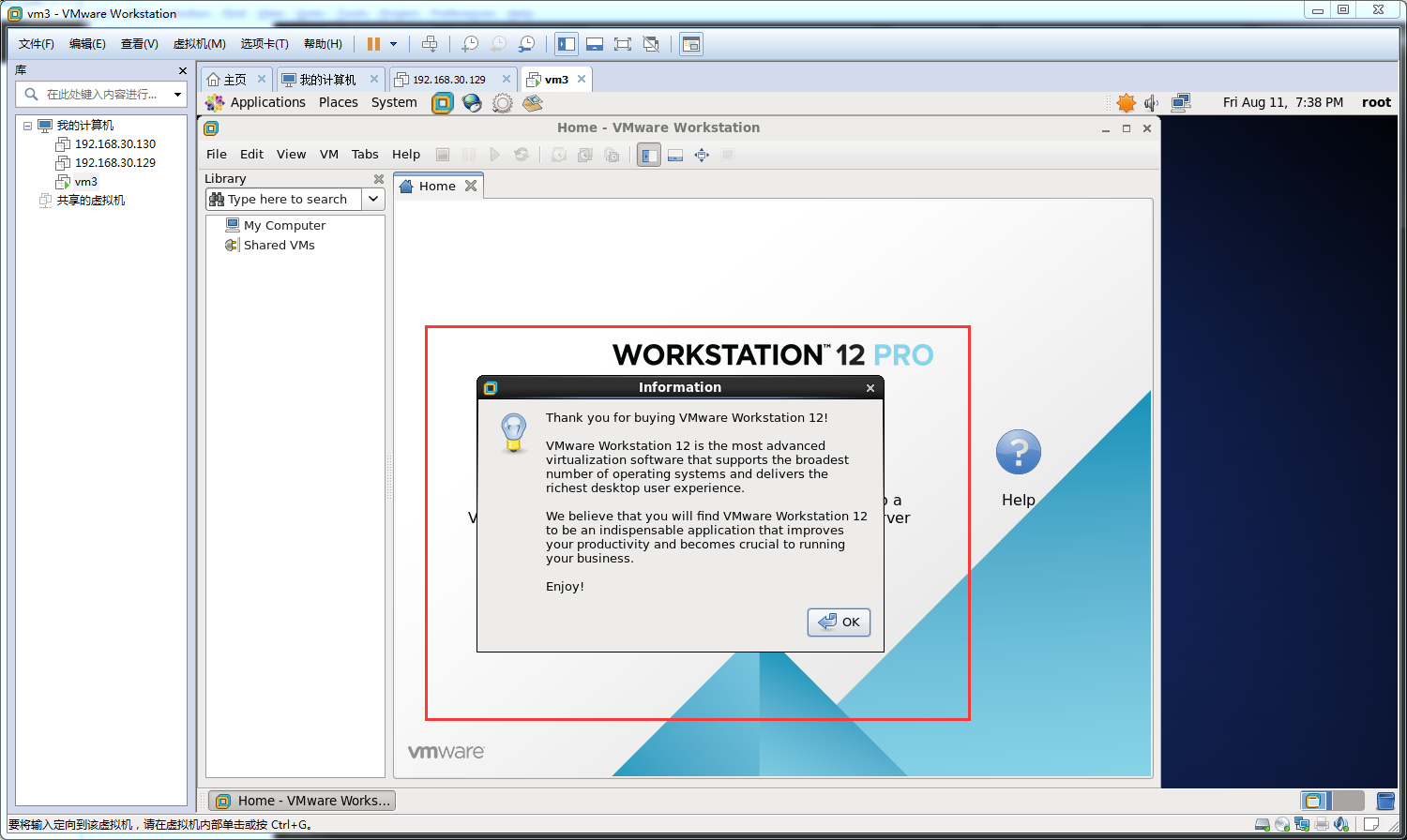
後續的步驟其實就和在windown下的一樣了,創建一個虛擬機,安裝系統....操作:
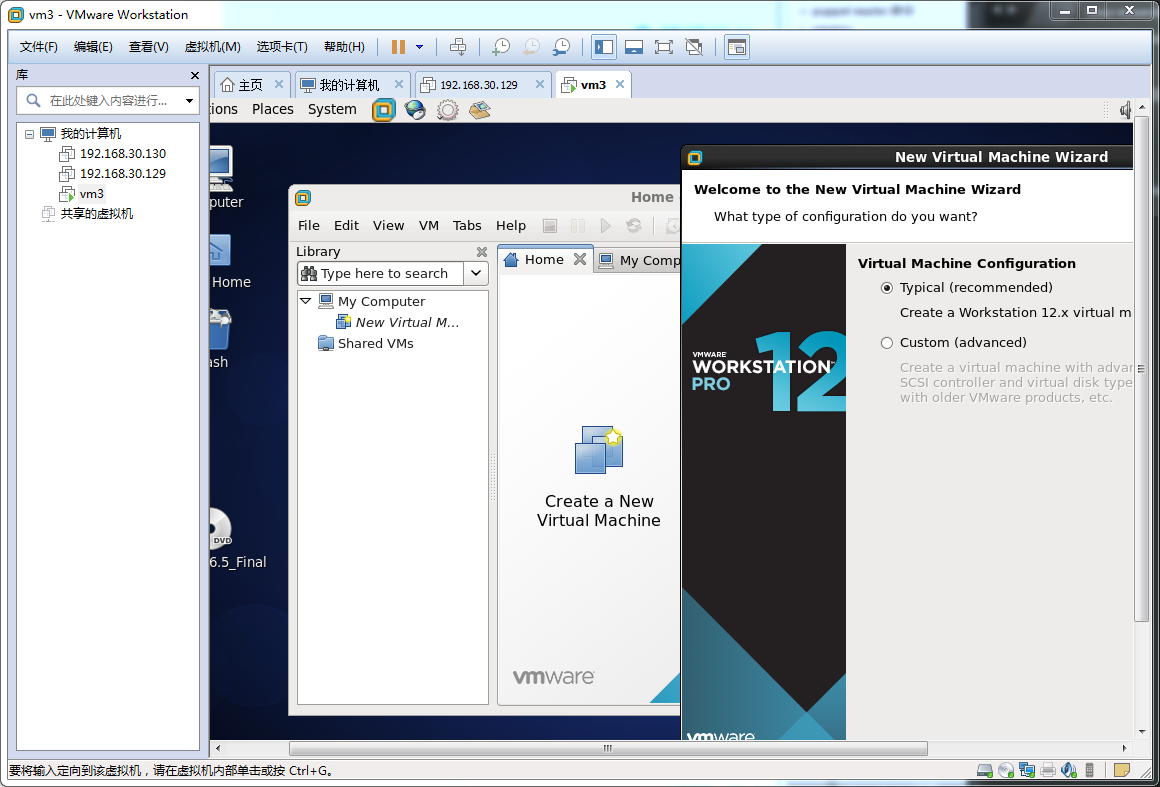
本文出自 “螞蟻” 博客,請務必保留此出處http://215687833.blog.51cto.com/6724358/1958589
Linux下vmware安裝部署
