nfs網絡共享服務基礎
阿新 • • 發佈:2017-09-14
star bind 就會 showmount oca -c tar nfs設置 連通性
nfs原理
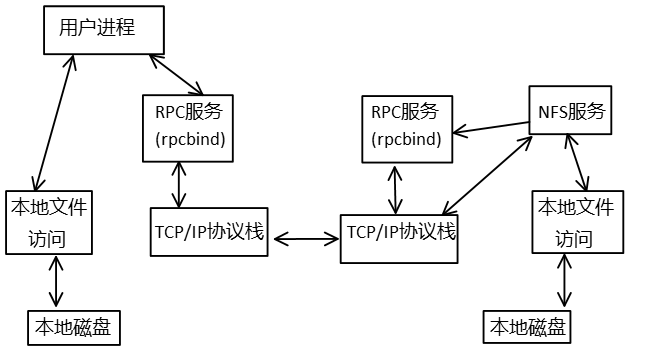
1.開啟RPC服務
2.NFS向RPC服務註冊啟動的端口
3.用戶向RPC詢問NFS服務的端口
4.RPC返回端口給客戶端
5.客戶端通過獲得的端口與NFS服務器進行數據傳輸
實驗步驟
一、準備
1.檢查系統版本信息
2.檢查是否安裝nfs和rpc服務
3.安裝服務
二、配置
1.啟動rpc服務和nfs服務
2.查看nfs是否有向rpc註冊端口
3.設置開機自啟動
4.編輯nfs配置文件,並重啟服務
5.在客戶端進行掛載
三、測試
1.測試客戶端與服務端的連通性
2.在分享目錄內創建文件並在客戶機上測試
詳細配置:
註意:關閉selinux和iptables
服務端:
檢查系統版本
[[email protected] ~]# cat /etc/redhat-release CentOS release 6.8 (Final) [[email protected] ~]# uname -r 2.6.32-642.el6.x86_64 [[email protected] ~]# uname -m x86_64
檢查是否安裝服務
[[email protected] ~]# rpm -aq nfs-utils rpcbind
安裝服務
#這裏可以有兩種方法,一種是正常yum安裝,另一種是yum組安裝 #分別在服務端和客戶端使用這兩種方法 [[email protected] ~]# yum install nfs-utils rpcbind -y
啟動rpc服務
#必須先開啟rpc服務,在開啟nfs服務,否則nfs服務會啟動不了,並且可能會發生錯誤
[[email protected] ~]# /etc/init.d/rpcbind restart
Stopping rpcbind: [ OK ]
Starting rpcbind: [ OK ]
[[email protected] ~]# ps -ef |grep rpc
rpcuser 1258 1 0 18:36 ? 00:00:00 rpc.statd
rpc 1630 1 0 18:53 ? 00:00:00 rpcbind
root 1634 1546 0 18:54 pts/0 00:00:00 grep --color=auto rpc
#檢查nfs是否有向rpc註冊端口
[[email protected] ~]# rpcinfo -p localhost
program vers proto port service
100000 4 tcp 111 portmapper
100000 3 tcp 111 portmapper
100000 2 tcp 111 portmapper
100000 4 udp 111 portmapper
100000 3 udp 111 portmapper
100000 2 udp 111 portmapper
#此處結果顯示表示rpc自己使用的端口
[[email protected] ~]# rpcinfo -p localhost
rpcinfo: can‘t contact portmapper: RPC: Remote system error - Connection refused
#此處即為rpc沒有開啟而產生的報錯
開啟nfs服務
[[email protected] ~]# /etc/init.d/nfs start
Starting NFS services: [ OK ]
Starting NFS mountd: [ OK ]
Starting NFS daemon: [ OK ]
Starting RPC idmapd: [ OK ]
[[email protected] ~]# rpcinfo -p localhost
program vers proto port service
100000 4 tcp 111 portmapper
100000 3 tcp 111 portmapper
100000 2 tcp 111 portmapper
100000 4 udp 111 portmapper
100000 3 udp 111 portmapper
100000 2 udp 111 portmapper
100005 1 udp 44683 mountd
100005 1 tcp 53742 mountd
100005 2 udp 45815 mountd
100005 2 tcp 37259 mountd
100005 3 udp 43988 mountd
100005 3 tcp 48220 mountd
100003 2 tcp 2049 nfs
100003 3 tcp 2049 nfs
100003 4 tcp 2049 nfs
100227 2 tcp 2049 nfs_acl
100227 3 tcp 2049 nfs_acl
100003 2 udp 2049 nfs
100003 3 udp 2049 nfs
100003 4 udp 2049 nfs
100227 2 udp 2049 nfs_acl
100227 3 udp 2049 nfs_acl
100021 1 udp 43032 nlockmgr
100021 3 udp 43032 nlockmgr
100021 4 udp 43032 nlockmgr
100021 1 tcp 52980 nlockmgr
100021 3 tcp 52980 nlockmgr
100021 4 tcp 52980 nlockmgr
#這種輸出才是nfs向rpc註冊端口後的結果,由於nfs提供多種服務,所以會申請多個端口
#還可以在/etc/sysconfig/nfs中設定監聽端口,便於iptbales的書寫
echo"LOCKD_TCPPORT=32803" >>/etc/sysconfig/nfs
將rpc和nfs設置為開機自啟動
[[email protected] ~]# chkconfig nfs on [[email protected] ~]# chkconfig rpcbind on [[email protected] ~]# chkconfig --list nfs nfs 0:off 1:off 2:on 3:on 4:on 5:on 6:off [[email protected] ~]# chkconfig --list rpcbind rpcbind 0:off 1:off 2:on 3:on 4:on 5:on 6:off #其實查看/etc/init.d/nfs | rpcbind即可得知,rpc於nfs先啟動,後關閉
配置nfs服務並重啟
[[email protected] ~]# mkdir /data [[email protected] data]# chown -R nfsnobody.nfsnobody /data/ #如果沒有修改共享目錄的屬主,則可能會出現如下報錯 #touch: cannot touch `hehe‘: Permission denied #實際上nfs在開啟服務後會自動創建nfsnobody這個用戶,可在/var/lib/nfs/etab 查看默認設置 [[email protected]erver ~]# cat /etc/exports ##share my miss for glx at 2017/09/13 /data 192.168.1.0/24(rw,sync) [[email protected] ~]# /etc/init.d/nfs reload #ps:reload平滑重啟不會影響正在訪問客戶 #重啟後檢查 [[email protected] ~]# showmount -e localhost Export list for localhost: /data 192.168.1.0/24 #ps:如果出現clnt_create: RPC: Program not registered錯誤,則是rpc和nfs的啟動順序出錯,將兩者都停止並按fpc,nfs順序重新啟動即可
客戶端:
安裝服務
[[email protected] ~]# yum groupinstall "NFS file server" -y #其實這個安裝包組中包含了nfs及rpc,實際上客戶端只需要rpc即可
啟動rpc服務,並設置成開機自啟動
[[email protected] ~]# /etc/init.d/rpcbind start Starting rpcbind: [ OK ] [[email protected] ~]# chkconfig rpcbind on [[email protected] ~]# chkconfig --list rpcbind rpcbind 0:off 1:off 2:on 3:on 4:on 5:on 6:off
測試與服務端的連通性
[[email protected] ~]# ping 192.168.1.111 [[email protected] ~]# telnet 192.168.1.111 111
掛載共享目錄到本地
[[email protected] ~]# mount -t nfs 192.168.1.111:/data /mnt [[email protected] ~]# df -h Filesystem Size Used Avail Use% Mounted on /dev/sda2 7.1G 907M 5.9G 14% / tmpfs 495M 0 495M 0% /dev/shm /dev/sda1 190M 30M 150M 17% /boot /dev/sr0 3.7G 3.7G 0 100% /media/cd 192.168.1.111:/data 12G 2.0G 8.9G 19% /mnt #這樣掛載重啟就會失效,所以如果對安全沒特別要求可寫入/etc/fstab中 #或者echo "mount -t nfs 192.168.1.111:/data /mnt" >> /etc/rc.local
nfs網絡共享服務基礎
