SharePoint備份文件
阿新 • • 發佈:2017-09-18
void 直接 [] iar 保存 ppa ext art str
一、導出stp文件
1、打開SharePoint裏的網站,在"Site Actions"下選擇"Site Settings",然後選擇Look and Feel欄下的"Save site as template"即可;
2、在SharePoint裏打開一個List,點擊"Settings"下的"List Settings",在“Permissions and Management”下點擊"Save List as template"即可。
二、導入stp文件創建Site及List
打開SharePoint的Home頁,點擊Site Actions —> Site Settings —> Modify All Site Settings,在Galleries下選擇Site templates或List templates進入Site Template Gallery頁或List Template Gallery頁,將相應的Site stp文件或List stp文件上傳到Gallery。然後在新建網站或新建List時就可以選擇上傳的木板進行創建。
stp文件:SharePoint的.stp文件
在做一個和SharePoint有關的項目時,由於對SharePoint的unfamiliar,所以客戶發了幾個後綴為.stp的文件將我納悶了半天,不知為何物。
按常理,只知道.stp文件是3D 的一個標準交換文件,需要用AutoCAD、PRO/E或SW等三維處理軟件來打開,但看客戶給我的文件大小非常小,應該不可能是3D文件啊。後來Avrin告訴我stp文件是Sharepoint裏的Template file時我才恍然大悟,孤陋寡聞,慚愧啊....
這裏的stp文件果然是SharePoint裏的模板文件,用於將SharePoint裏的List或site等結構保存下來以便移植到別的SharePoint上。實際上這個stp文件是個Cab文件,可以強行更改其後綴為.cab,直接打開或解壓縮後可以看到裏面的文件,其中有個manifest.xml的XML文件。關於這個的具體描述在另外一篇文章《SharePoint Customization: Using WSS List Templates in SPS Areas》裏說得很詳細,可以參考。
一、導出stp文件
1、打開SharePoint裏的網站,在"Site Actions"下選擇"Site Settings",然後選擇Look and Feel欄下的"Save site as template"即可;
2、在SharePoint裏打開一個List,點擊"Settings"下的"List Settings",在“Permissions and Management”下點擊"Save List as template"即可。
二、導入stp文件創建Site及List
打開SharePoint的Home頁,點擊Site Actions —> Site Settings —> Modify All Site Settings,在Galleries下選擇Site templates或List templates進入Site Template Gallery頁或List Template Gallery頁,將相應的Site stp文件或List stp文件上傳到Gallery。然後在新建網站或新建List時就可以選擇上傳的木板進行創建。
using System;
using System.Collections.Generic;
using System.Linq;
using System.Text;
using System.Threading.Tasks;
using System.Configuration;
using System.IO;
using Microsoft.SharePoint;
using CodeArt.SharePoint;
using CodeArt.SharePoint.CamlQuery;
namespace BackFile
{
class Program
{
static void Main(string[] args)
{
string SPSiteUrl = ConfigurationManager.AppSettings["SPSiteUrl"];
string SPWebUrl = ConfigurationManager.AppSettings["SPWebUrl"];
string SPDocumentLibraryName = ConfigurationManager.AppSettings["SPDocumentLibrary"];
string BackupPath = ConfigurationManager.AppSettings["BackupPath"];
SPSite site = null;
SPWeb rootWeb = null;
SPSecurity.RunWithElevatedPrivileges(delegate()
{
using (site = new SPSite(SPSiteUrl))
{
using (rootWeb = site.OpenWeb(SPWebUrl))
{
}
}
});
SPDocumentLibrary doclib = (SPDocumentLibrary)rootWeb.Lists[SPDocumentLibraryName];
MakeFile(doclib.RootFolder, BackupPath);
Console.ReadLine();
}
public static void MakeFile(SPFolder folder, string BackupPath)
{
Console.WriteLine("Current Folder:" + folder.Url);
string folderPath = BackupPath + "\\" + folder.Url;
if (!System.IO.Directory.Exists(folderPath))
{
Console.WriteLine("Create Folder:" + folder.Url);
Directory.CreateDirectory(folderPath);
}
foreach (SPFile file in folder.Files)
{
Console.WriteLine("Create File:" + folderPath + "\\" + file.Name);
byte[] bs = file.OpenBinary();
File.Create(folderPath + "\\" + file.Name);
}
foreach (SPFolder subfolder in folder.SubFolders)
{
MakeFile(subfolder, BackupPath);
}
}
}
}
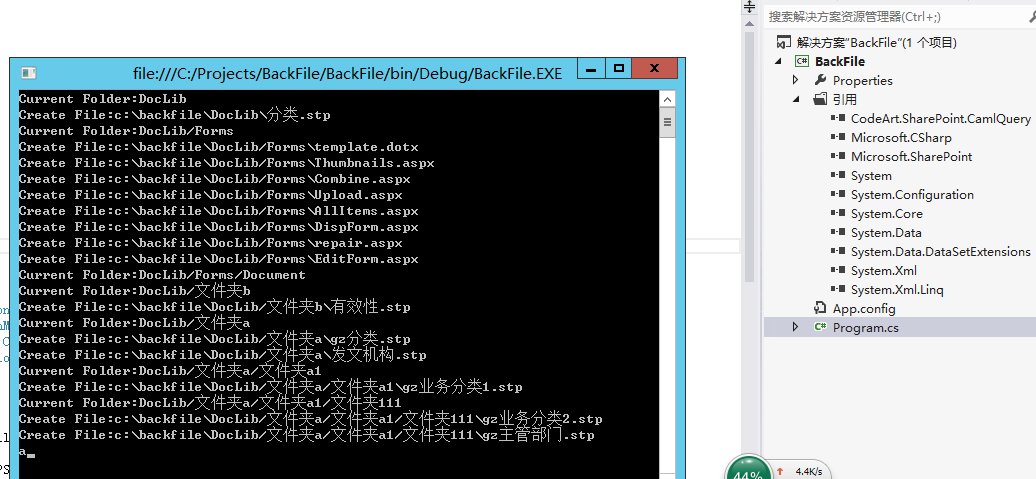
SharePoint備份文件
