【HTML基礎】表格和表單
本次博客的主要內容如下:
- meta和link
- 表格
- 表單
meta和link
meta
meta的屬性有兩種:name和http-equiv。
name屬性主要用於描述網頁內容,對應與網頁內容。
1.關鍵字,當搜索引擎在爬取內容的時候,會根據關鍵字判斷:
<head> <title></title> <meta name="keywords" content="豆瓣,廣播,登陸豆瓣"> </head>
2.網頁描述
<!-- 網頁描述 --> <meta name="description" content="提供圖書、電影、音樂唱片的推薦、評論和價格比較,以及城市獨特的文化生活。">
上面的例子來自於豆瓣,這裏我們在搜索引擎裏面搜“登錄豆瓣”,查看效果,網頁描述會被顯示:
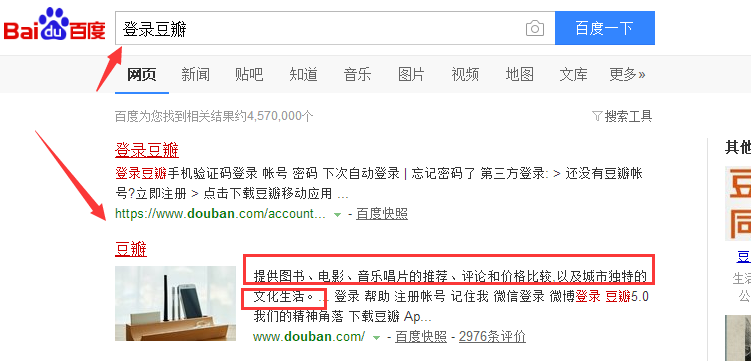
3.網頁重定向
<meta http-equiv="refresh" content="3;url=http://www.google.com">
效果圖:
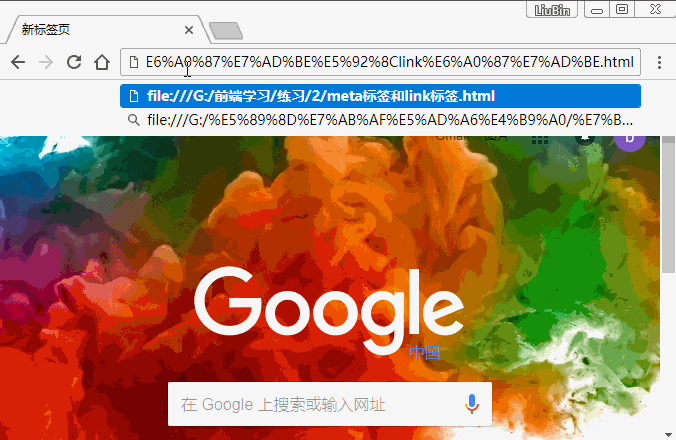
link
作用:引用外部css或者是title圖片
1.引用外部css
<link rel="stylesheet"type="text/css" href="1.css">
2.設置icon圖標
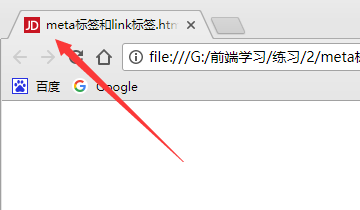
表格(table)
表格基礎和標準結構
表格可以更好的顯示數據,比如要顯示一個課程表,這個時候表格的作用就非常大了。
<body> <table> 表格 <tr> 行 <td></td> 列 <td></td> <td></td> </tr></table> </body>
屬性:
border="1" 單元格邊框的寬度
width="500" 表格的寬度
height="300" 表格的高度
cellspacing="2" 單元格與單元格的距離
cellpadding="2" 內容距邊框的距離
bgcolor="red" 背景顏色
align="left|right|center" 內容的的位置,也可以用於表格,如果直接給表格用align="center",表格居中,如果給tr或者td使用,tr或者td內容居中。
有如下表格:
<!DOCTYPE html> <html> <head> <title></title> </head> <body> <table border="1" width="500" height="300" cellspacing="0" align="center" bgcolor="green"> <tr> <td>關宏峰</td> <td>30</td> <td>警察</td> </tr> </table> </body> </html>
效果圖:
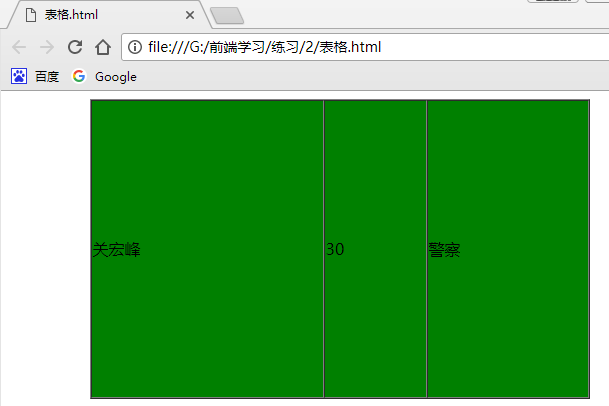
表格的標準結構
<thead> 表格頭部,也就是第一行 <tr> <td></td> <td></td> </tr> </thead> <tbody> 表格主體 <tr> <td></td> <td></td> </tr> </tbody> <tfoot> 表格底部,也就是最後一行 <tr> <td></td> <td></td> </tr> </tfoot>
使用標準的表格主體,也易於搜索引擎的搜索。
表頭和單元格合並
現在有如下表:
<table border="1" cellspacing="0" width="500" height="300" align="center"> <tr> <td></td> <td></td> <td></td> <td></td> </tr> <tr> <td></td> <td></td> <td></td> <td></td> </tr> <tr> <td></td> <td></td> <td></td> <td></td> </tr> </table>
為其加上表頭:
<table border="1" cellspacing="0" width="500" height="300" align="center"> <caption>課程表</caption>
效果圖:
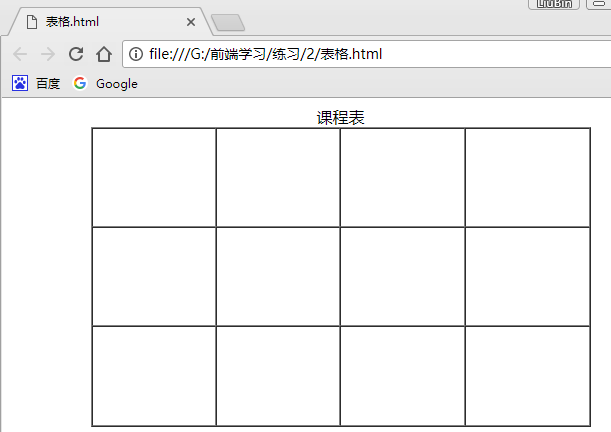
合並同行的單元格:
<caption>課程表</caption> <tr> <td colspan="2"></td> <!-- <td></td> --> <td></td> <td></td> </tr>
使用屬性colspan可以合並同行的單元格,後面指定合並的單元格數目。
效果圖:
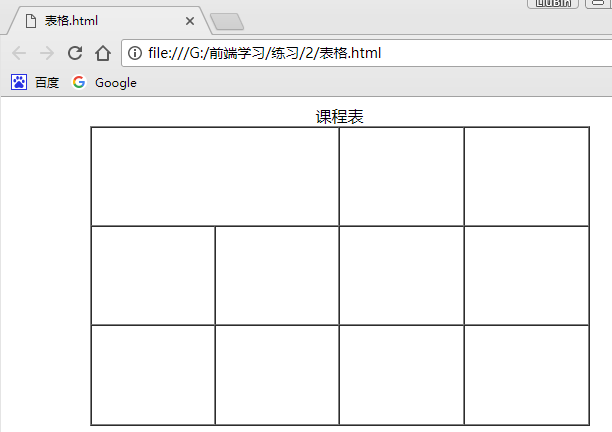
合並同列的單元格:
<tr> <td rowspan="2"></td> <td></td> <td></td> <td></td> </tr> <tr> <!-- <td></td> --> <td></td> <td></td> <td></td> </tr>
使用屬性rowspan可以合並同列的單元格,後面指定合並的單元格數目。
效果圖:
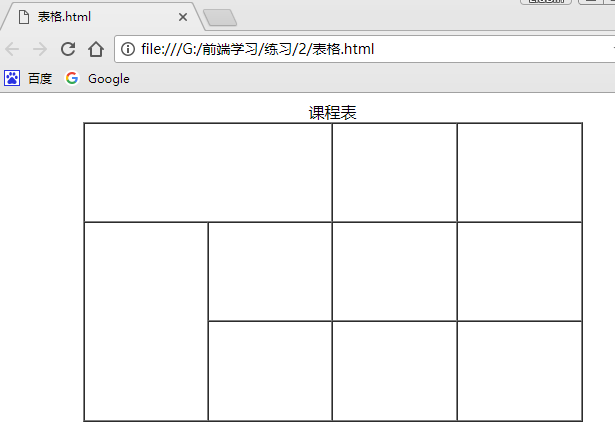
表格標題、邊框顏色、內容垂直對齊
表格標題使用<th></th>,和<td></td>的用法是一樣的,標題的文字自動加粗且水平居中對其。
<table border="1" cellspacing="0" width="500" height="300" align="center"> <tr> <th>姓名</th> <th>性別</th> <th>年齡</th> <th>居住地</th> </tr> <tr align="center"> <td>周巡</td> <td>男</td> <td>30</td> <td>津港</td> </tr> <tr align="center"> <td>周舒桐</td> <td>女</td> <td>23</td> <td>津港</td> </tr> </table>
效果圖:
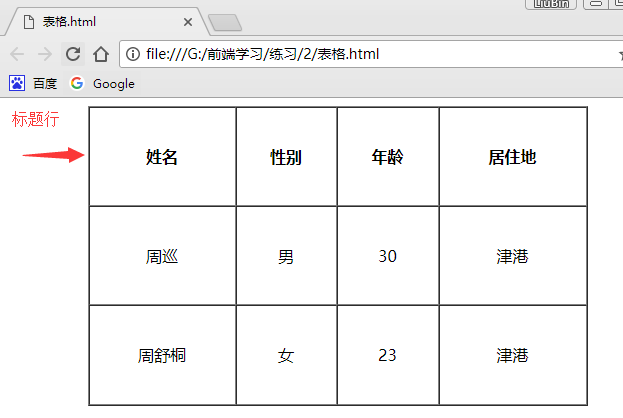
邊框顏色:
<table border="1" cellspacing="0" width="500" height="300" align="center" bordercolor="red">
bordercolor可以設置邊框顏色。
效果圖:
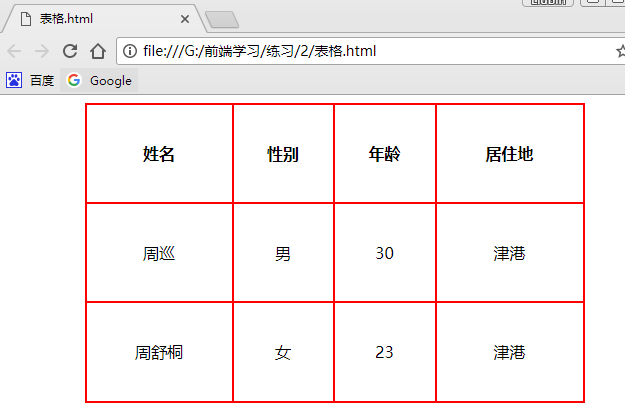
內容垂直對齊方式:
<td valign="bottom">周巡</td>
valign設置內容的垂直對齊方式,默認是居中(middle),也可以是頂部垂直(top)和底部垂直(bottom)。
效果圖:
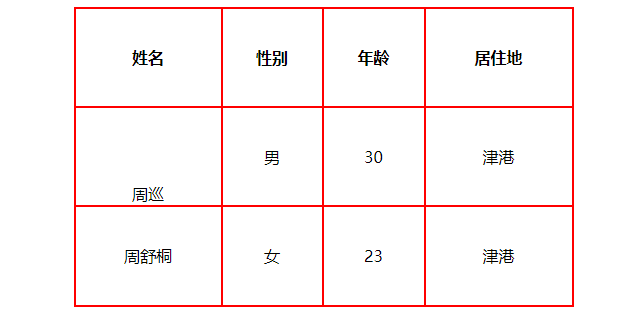
思路擴展:上面例子顯示的表格邊框的寬度都是2個像素,因為每個單元格的最小的寬度為1個像素,所以兩個單元格合並之後的寬度為2個像素,現在如果想要實現一個像素寬度的表格該怎樣寫呢?
實現方式如下:
<table bgcolor="red" width="400" height="300" cellspacing="1" > <tr bgcolor="white"> <th>姓名</th> <th>性別</th> <th>年齡</th> <th>居住地</th> </trb> <tr bgcolor="white" align="center"> <td>周巡</td> <td>男</td> <td>30</td> <td>津港</td> </tr> <tr bgcolor="white" align="center"> <td>周舒桐</td> <td>女</td> <td>23</td> <td>津港</td> </tr> </table>
解釋:
1.將表格背景設置為紅色,不用設置單元格邊框(也就是border不設置)。
2.將單元格的背景色設置為白色,單元格之間的距離設置為1即可。
效果圖:
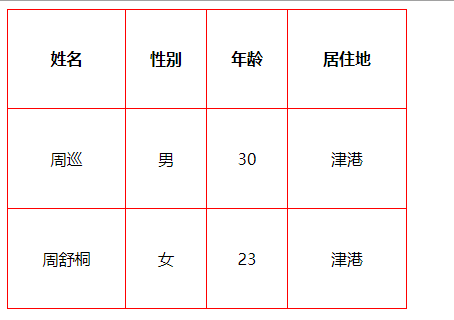
表單(form)
常見的表單:比如各種賬號的註冊,學習錄入等等。
作用:主要負責數據的采集功能。
比如網易的郵箱註冊界面:
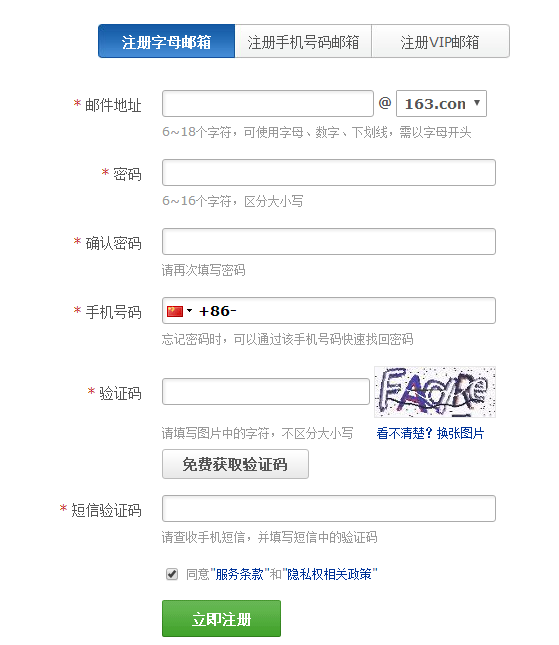
表單的組成:
提示信息:一個表單中通常還需要包含一些說明性的文字,提示用戶進行填寫和操作。
表單控件:包含了具體的表單功能項,如單行文本輸入框、密碼輸入框、復選框、提交按鈕、重置按鈕等。
表單域:他相當於一個容器,用來容納所有的表單控件和提示信息,可以通過他定義處理表單數據所用程序的url地址,以及數據提交到服務器的方法。如果不定義表單域,表單中的數據就無法傳送到後臺服務器。
創建表單:
<form action="1.php" method="post"> </form>
表單屬性:
action:用來指定表單處理程序的位置,也就是將收集到數據發送的位置(服務器端腳本處理程序)
name:定義表單的名字
method:定義表單將數據傳送到服務器的方式,默認是get,但是get是通過地址欄提供信息的,安全性差,建議使用post,直接通過action指定的腳本來處理信息,安全性更高。
文本輸入框:
<form action="1.php" method="post"> 用戶名:<input type="text" name="username" maxlength="6" > </form>
屬性:
maxlength:指定輸入的字符最大長度
readonly="readonly":將輸入框設置為只讀的狀態
disable="disable":輸入框設置為未激活狀態
name="username":輸入框的名稱
value="frank":將輸入框的內容傳給處理的腳本,後面如果指定內容則為默認內容。
效果圖:
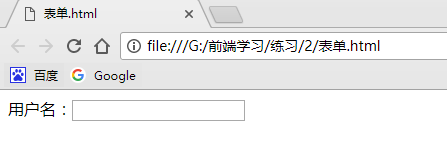
密碼輸入框:
密 碼:<input type="password" name="pwd" >
文本輸入框的屬性對密碼輸入框均有效。
效果圖:
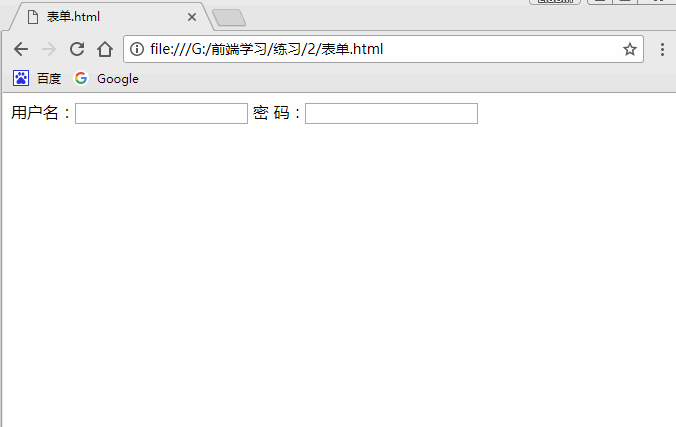
單選框:
<input type="radio" name="gender" checked="checked">男 <input type="radio" name="gender" >女
如果只需要在多個選項中選擇一個,只需要將name設置成一樣的即可,checked這裏設置代表默認選項。
效果圖:
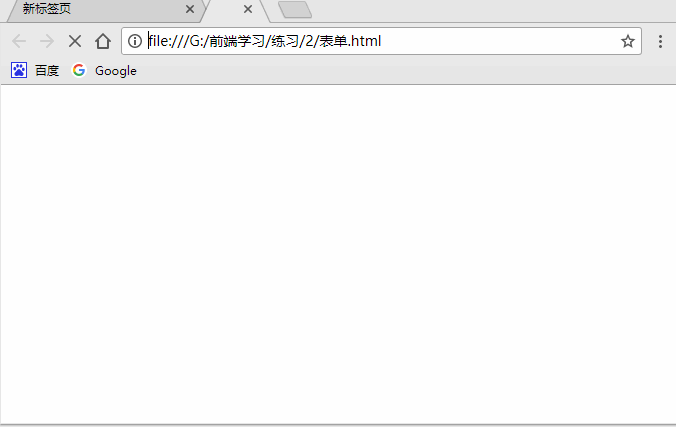
下拉列表:
居住地:<select> <option>北京</option> <option>上海</option> <option selected="selected">天津</option> </select>
屬性:
multiple="multiple":將下拉列表設置為多選項
selected="selected":設置為默認的選中項
效果圖:
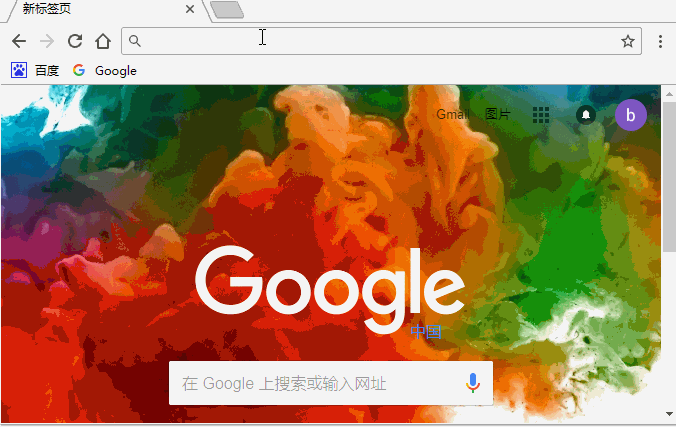
使用optgroup標簽可以對下拉列表進行分組:
居住地:<select> <optgroup label="上海市"> <option>長寧區</option> <option>靜安區</option> <option>浦東新區</option> <option>奉賢區</option> <option>楊浦區</option> <option>普陀區</option> <option selected="selected">松江區</option> </optgroup> <optgroup label="安徽省"> <option>合肥市</option> <option>蕪湖市</option> <option>馬鞍山市</option> <option>安慶市</option> <option>宿州市</option> <option>阜陽市</option> </optgroup> </select>
label指定了組名,不能被選定:
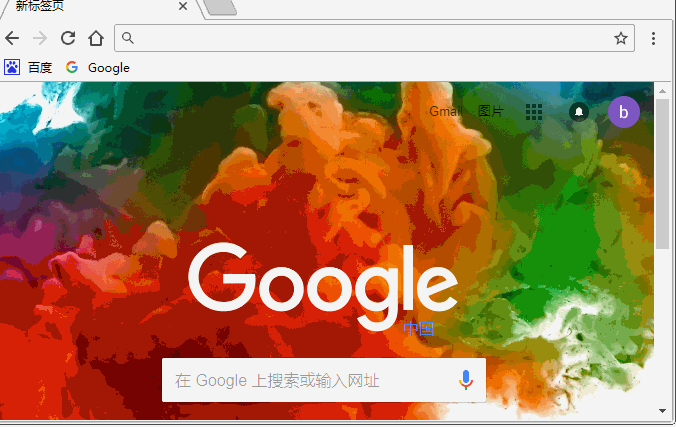
多選框:
興趣愛好: <input type="checkbox" checked="checked">讀書 <input type="checkbox">看電影 <input type="checkbox">玩遊戲
效果圖:
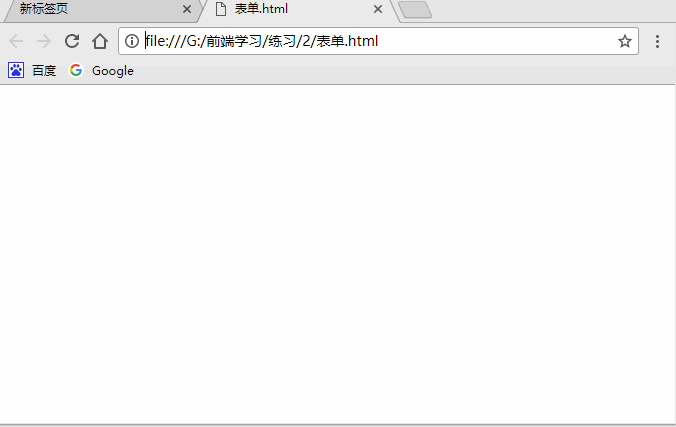
多行文本框
自我介紹: <br /> <br /> <textarea cols="30" rows="10">這裏填寫自我介紹哦!</textarea>
屬性:
cols:控制輸入的字符個數
rows:控制輸入的行數
效果圖:
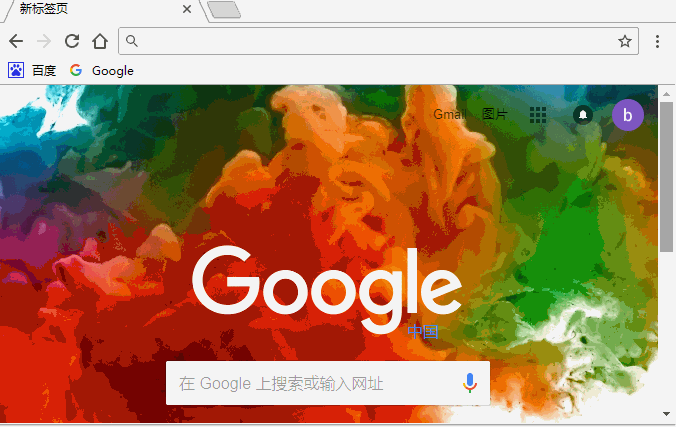
文件上傳控件
設置頭像: <br /> <br /> <input type="file">
可用於上傳文件。
效果圖:
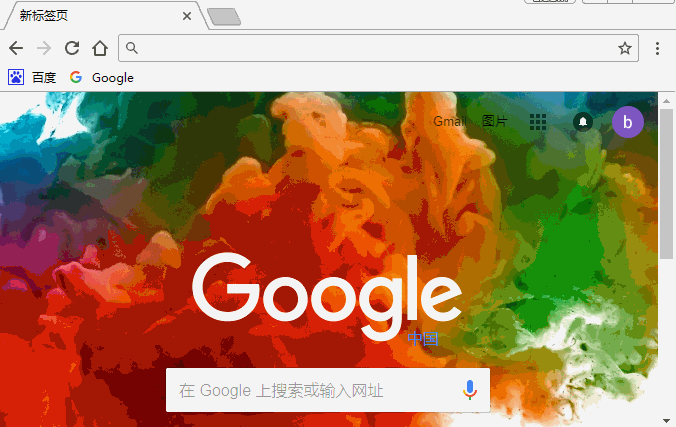
文件提交按鈕
<input type="submit">
可以實現信息的提交功能。
效果圖:

普通按鈕
<input type="button" value="點我啊">
不能實現信息的提交,必須要配合JS的使用。
效果圖:

圖片按鈕
<input type="image" src="an.jpg">
能夠實現數據的提交。
效果圖:

重置按鈕
<input type="reset">
可以重置輸入的內容,也就是恢復到表單的原始狀態。
效果圖:
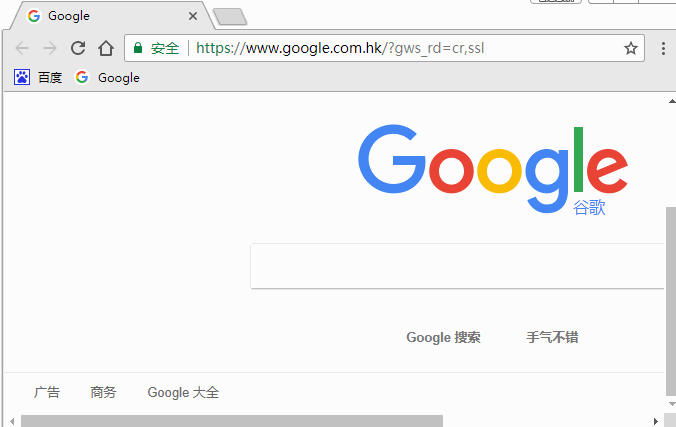
表單信息分組
<form action="1.php" method="post"> <fieldset> <legend>用戶信息註冊</legend> 用戶名:<input type="text" name="username" maxlength="6" > 密 碼:<input type="password" name="pwd" > <br /><br /> <input type="radio" name="gender" checked="checked">男 <input type="radio" name="gender" >女 <br /><br /> 居住地:<select> <optgroup label="上海市"> <option>長寧區</option> <option>靜安區</option> <option>浦東新區</option> <option>奉賢區</option> <option>楊浦區</option> <option>普陀區</option> <option selected="selected">松江區</option> </optgroup> <optgroup label="安徽省"> <option>合肥市</option> <option>蕪湖市</option> <option>馬鞍山市</option> <option>安慶市</option> <option>宿州市</option> <option>阜陽市</option> </optgroup> </select> <br /> <br /> 興趣愛好: <input type="checkbox" checked="checked">讀書 <input type="checkbox">看電影 <input type="checkbox">玩遊戲 </fieldset> </form>
