服務(1)====一個lamp的腳本以及基於lamp安裝wordpress
阿新 • • 發佈:2017-10-08
服務lamp word press博客
#!/bin/bash
#部署一個LAMP的環境
#文檔整理人:dingxue
#整理日期:2017-10-6
#提取部署好yum環境,也可以使用網絡yum操作
#說明:本文檔部署環境的機器是:Linux redhat_6.5_x64
#請將所需的源碼包拷貝到服務器的"/usr/local/lamp/"目錄裏面
log_file="/usr/local/lamp_install.log"
[ -f $log_file ] && > $log_file
echo -e "\t`date +"%F %T"` 開始部署環境" | tee -a $log_file
c_err(){
echo -e "\033[5;31m`date +"%F %T"`------ [email protected] ------ \033[0m" | tee -a $log_file
}
c_scc(){
echo -e "\033[32m`date +"%F %T"`------ [email protected] ------ \033[0m" | tee -a $log_file
}
#退出狀態檢查
#echo $?
#--> 1 表示rpm包安裝失敗
#--> 2 表示iptables或selinux關閉失敗
#--> 5 表示/usr/local/src/lamp文件不存在
#--> 10 表示apache安裝失敗
#--> 15 表示cmake安裝失敗
#--> 20 表示mysql安裝失敗
#--> 26 表示php安裝失敗
#遇到yum不能用的時候,使用下面的方式操作
# wget -q http://mirrors.tencentyun.com/install/softinst.sh && chmod +x softinst.sh && ./softinst.sh
yum -y install gcc* &> /dev/null
[ $? -ne 0 ] && c_err "rpm package install fail!!" && exit 1 || c_scc "rpm package install Success!!"
#off iptables
service iptables stop &>/dev/null
chkconfig iptables off &>/dev/null
[ $? -ne 0 ] && c_err "iptables Close fail !!" && exit 2 || c_scc "iptables Success Close!!"
#off selinux (修改配置文件關閉selinux,需要重啟機器才能生效)
sed -i.bak ‘s/SELINUX=enforcing/#&/‘ /etc/selinux/config
sed -i ‘s/SELINUXTYPE=targeted/#&/‘ /etc/selinux/config
sed -i ‘$a SELINUX=disabled‘ /etc/selinux/config
#使用getenforce可以查詢當前selinux的狀態(Enforcing-開啟1、permissive-->關閉0)
#臨時關閉(不用重啟機器) (0 --> permissive,1 --> Enforcing)
setenforce 0 &> /dev/null
[ $? -ne 0 ] && c_err "selinux Close fail !!" && exit 2 || c_scc "selinux Success Close!!"
#The installation package path is stored in the same "/usr/local/src"
[ ! -d /usr/local/lamp/ ] && mkdir -p /usr/local/lamp/ && c_scc "lamp文件是空的,請拷貝相關源碼包!!"&& exit 5
#轉換文件格式. win>>>linux
yum -y install dos2unix &> /dev/null
##################################################################
###### http(apache) server install ######
##################################################################
rpm_http=`rpm -qa | grep httpd | wc -l`
[ $rpm_http -ne 0 ] && rpm -e `rpm -qa | grep httpd` --nodeps
#測試使用curl
yum -y install curl-devel &> /dev/null
cd /usr/local/lamp
tar xf httpd-2.2.17.tar.gz -C ../
cd ../httpd-2.2.17/
./configure --prefix=/usr/local/httpd --disable-authn-file --disable-authn-default --disable-authz-groupfile --disable-authz-user --disable-authz-default --disable-auth-basic --disable-include --enable-so --with-mpm=prefork &>/dev/null
#選項解釋:
#--prefix=/usr/local/apache2 --> 指定安裝目錄
#--enable-so --> 允許運行時加載DSO模塊
#--with-mpm=prefork --> 指定使用的MPM的類型
make &> /dev/null && make install &> /dev/null
apache_num=`echo $?`
[ $apache_num -ne 0 ] && c_err "apache install fail" && exit 10 || c_scc "apache install Success"
/bin/cp /usr/local/httpd/bin/apachectl /etc/init.d/httpd
sed -i ‘2i #chkconfig: 35 85 21‘ /etc/init.d/httpd
chkconfig --add httpd
sed -i ‘97 s/#//‘ /usr/local/httpd/conf/httpd.conf
sed -i ‘97 s/example/benet/‘ /usr/local/httpd/conf/httpd.conf
#配置文件53行內容是加載php的內容,由於還沒有安裝php,故暫時禁用,待安裝完php後在開啟
sed -i ‘53 s/^/#/‘ /usr/local/httpd/conf/httpd.conf
/usr/local/httpd/bin/apachectl start #啟動apache服務器
#service httpd start 需要自己配置該啟動方式
curl http://127.0.0.1 &> /dev/null
[ $? -eq 0 ] && c_scc "web server Can normally access!!" || c_err "web server Access failed!!"
#在客戶端的機器上輸入:http://192.168.2.6查看是否可以打開默認網頁
##################################################################
###### mysql server install ######
##################################################################
rpm_mysql=`rpm -qa | grep mysql | wc -l`
[ $rpm_mysql -ne 0 ] && rpm -e `rpm -qa | grep mysql` --nodeps
groupadd mysql &> /dev/null #創建mysql組
useradd -M -s /sbin/nologin mysql -g mysql #創建mysql用戶
chown -R mysql:mysql /usr/local/mysql &> /dev/null #將目錄屬主屬組給改為mysql
#需要使用cmake編譯,因此需要提前安裝cmake
#可以使用yum 安裝 --> yum -y install cmake
cd /usr/local/lamp
tar xf cmake-2.8.6.tar.gz -C /usr/local
cd /usr/local/cmake-2.8.6/
./bootstrap --prefix=/usr/local/cmake &> /dev/null
gmake &> /dev/null && gmake install &> /dev/null
cmake_num=`echo $?`
[ $cmake_num -ne 0 ] && c_err "cmake install fail" && exit 15 || c_scc "cmake install Success"
#mysql 所需rpm package
yum -y install ncurses-devel* &> /dev/null
#源碼安裝mysql
cd /usr/local/lamp
tar xf mysql-5.5.22.tar.gz -C /usr/local
cd /usr/local/mysql-5.5.22/
cmake -DCMAKE_INSTALL_PREFIX=/usr/local/mysql -DSYSCONFDIR=/etc -DDEFAULT_CHARSET=utf8 -DDEFAULT_COLLATION=utf8_general_ci -DWITH_EXTRA_CHARSETS=all
#-DDEFAULT_COLLATION=utf8_general_ci
#-DMYSQL_TCP_PORT=3306 --> MySQL的監聽端口
make &> /dev/null && make install &>/dev/null #mysql數據庫編譯安裝需要等待一定時間,大約20分鐘
mysql_num=`echo $?`
[ $mysql_num -ne 0 ] && c_err "mysql install fail" && exit 20 || c_scc "mysql install Success"
#源碼安裝完後要進行數據庫的初始化操作
cd /usr/local/mysql-5.5.22/
rm -rf /etc/my.cnf
cp support-files/my-medium.cnf /etc/my.cnf
cp support-files/mysql.server /etc/init.d/mysqld #復制到系統,制作啟動服務
/usr/local/mysql/scripts/mysql_install_db --user=mysql --basedir=/usr/local/mysql --datadir=/usr/local/mysql/data/
chmod 755 /etc/init.d/mysqld #修改屬性
chkconfig --add /etc/init.d/mysqld #添加為服務
chkconfig mysqld --level 235 on #設置在235
/etc/init.d/mysqld start &> /dev/null
#service mysqld start
netstat -nltp | grep ‘3306‘ &> /dev/null
[ $? -eq 0 ] && c_scc "3306 port open!!" || c_err "3306 port off!!" #檢查3306端口是否開通
#讓mysql可以正常執行,需要導入一下命令
echo "PATH=$PATH:/usr/local/mysql/bin" >> /etc/profile
source /etc/profile
[ $? -eq 0 ] && c_scc "mysql server Can normally access!!" || c_err "mysql server Access failed!!"
. /etc/profile
. /etc/profile
#[[email protected] ~]#mysql 或 /usr/local/mysql/bin/mysql --> 測試mysql是否正常,沒有密碼直接進入數據庫
##################################################################
###### PHP server install ######
##################################################################
rpm -e php php-cli php-ldap php-common php-mysql --nodeps &>/dev/null
yum -y install zlib-devel* libxml2-devel*
#安裝擴展工具
#安裝libmcrypt
cd /usr/local/lamp
tar zxf libmcrypt-2.5.8.tar.gz -C /usr/src/
cd /usr/src/libmcrypt-2.5.8/
./configure && make && make install
[ $? -eq 0 ] && echo "success" || echo "fail" exit
ln -s /usr/local/lib/libmcrypt.* /usr/lib/
#安裝mhash
cd /usr/local/lamp
tar zxf mhash-0.9.9.9.tar.gz -C /usr/src/
cd /usr/src/mhash-0.9.9.9/
./configure && make && make install
ln -s /usr/local/lib/libmhash* /usr/lib/
安裝mcrypt
cd /usr/local/lamp
tar zxf mcrypt-2.6.8.tar.gz -C /usr/src
cd /usr/src/mcrypt-2.6.8/
export LD_LIBRARY_PATH=/usr/local/lib:$LD_LIBRARY_PATH
./configure && make && make install
./configure && make && make install
[ $? -eq 0 ] && echo "success" || echo "fail" exit
#安裝php
cd /usr/local/lamp
tar zxf php-5.3.6.tar.gz -C /usr/src
cd /usr/src/php-5.3.6/
./configure --prefix=/usr/local/php5 --with-mcrypt --with-apxs2=/usr/local/httpd/bin/apxs --with-mysql=/usr/local/mysql --with-config-file-path=/usr/local/php5 --enable-mbstring
make && make install
[ $? -eq 0 ] && echo "success" || echo "fail" exit
#配置php
cp /usr/src/php-5.3.6/php.ini-development /usr/local/php5/php.ini
#安裝擴展工具
cd /usr/local/lamp/
tar zxvf ZendGuardLoader-php-5.3-linux-glibc23-x86_64.tar.gz -C /usr/src
cd /usr/src/ZendGuardLoader-php-5.3-linux-glibc23-x86_64/php-5.3.x/
cp ZendGuardLoader.so /usr/local/php5/lib/php
#修改php.ini配置文件
echo Zend_extension=/usr/local/php5/lib/php/ZendGuardLoader.so >> /usr/local/php5/php.ini
echo Zend_loader.enable=1 >> /usr/local/php5/php.ini
#httpd.conf 配置的調整
sed -i ‘310i AddType application/x-httpd-php .php‘ /usr/local/httpd/conf/httpd.conf
sed -i ‘167 s/html/php/‘ /usr/local/httpd/conf/httpd.conf
touch /usr/local/httpd/htdocs/ceshi.php
echo -e "<?php\nphpinfo();\n?>" > /usr/local/httpd/htdocs/ceshi.php #測試apache與PHP是否可以調試通
sed -i ‘53 s/^#//‘ /usr/local/httpd/conf/httpd.conf
/usr/local/httpd/bin/apachectl start &> /dev/null
/usr/local/httpd/bin/apachectl restart &> /dev/null
curl http://127.0.0.1/ceshi.php &> /dev/null
[ $? -eq 0 ] && c_scc "web server and php Access Success !!" || c_err "web server and php Access failed!!"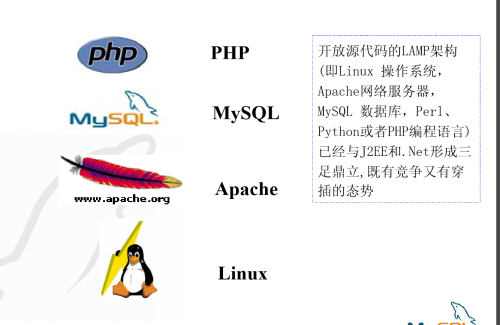
需要的包如下,這是我用的包。
[[email protected] lamp]# ls
cmake-2.8.6.tar.gz mcrypt-2.6.8.tar.gz php-5.3.6.tar.gz
httpd-2.2.17.tar.gz mhash-0.9.9.9.tar.gz phpMyAdmin-3.3.10-all-languages.tar.gz
libmcrypt-2.5.8.tar.gz mysql-5.5.22.tar.gz ZendGuardLoader-php-5.3-linux-glibc23-x86_64.tar.gz
安裝wordpress(我是在linux虛擬機裏面)
1.安裝phpMyadmin,在本地登錄創建一個數據庫用於wp 的數據庫。
2.官網下載wordpress,解壓文件。
3.找到安裝的http的目錄,在httpd的htdocs中創建一個文件夾,任意取名,最好叫wp.
4.把wp解壓好的文件移動到該目錄下
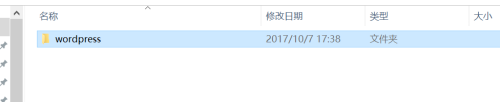

5.打開瀏覽器輸入http://localhost/wp/wordpress安裝向導安裝即可。
本文出自 “IT生活” 博客,請務必保留此出處http://dingxue.blog.51cto.com/12290895/1970683
服務(1)====一個lamp的腳本以及基於lamp安裝wordpress
