echars關系圖
阿新 • • 發佈:2017-11-03
style 連接 boot true echarts html otc blog nim
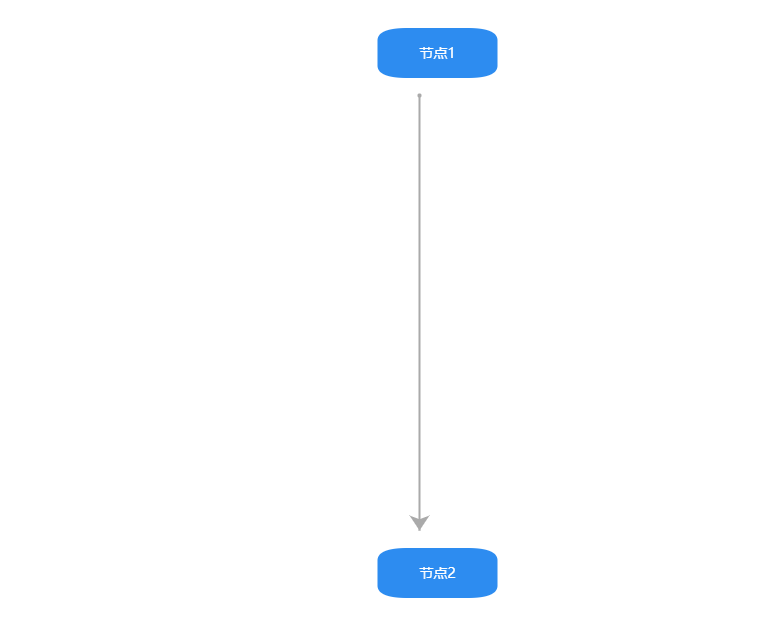
<!DOCTYPE html>
<html>
<head>
<meta name="viewport" content="width=device-width" />
<meta charset="utf-8">
<title>echars關系圖</title>
<script src="https://cdn.bootcss.com/echarts/3.7.2/echarts.min.js"></script>
<style>
body, html, #main {
width:
echars關系圖
