C# 如何添加表格到Word文檔
阿新 • • 發佈:2017-11-15
c# .net 添加表格 word
表格是組織整理數據的一種重要手段,應在生活中的方方面面。在Word文檔中將繁雜的文字表述內容表格化,能快速、直接地獲取關鍵內容信息。那麽,通過C#,我們也可以在Word文檔中添加表格,這裏將介紹兩種不同的表格添加方法。
使用工具:Spire.Doc for .NET
使用方法:安裝後,添加引用dll文件到項目中即可
表格添加方法一:動態地向Word添加表格行和單元格內容,需調用方法section. AddTable()、table. AddRow和row. AddCell()
using System;
using Spire.Doc;
using Spire.Doc.Documents;
using Spire.Doc.Fields;
using System.Drawing;
namespace CreateTable_Doc
{
class Program
{
static void Main(string[] args)
{
//創建一個Document類實例,並添加section
Document doc = new Document();
Section section = doc.AddSection();
//添加表格
Table table = section.AddTable(true);
//添加表格第1行
TableRow row1 = table.AddRow();
//添加第1個單元格到第1行
TableCell cell1 = row1.AddCell();
cell1.AddParagraph().AppendText("序列號");
//添加第2個單元格到第1行
TableCell cell2 = row1.AddCell();
cell2.AddParagraph().AppendText("設備名稱");
//添加第3個單元格到第1行
TableCell cell3 = row1.AddCell();
cell3.AddParagraph().AppendText("設備型號");
//添加第4個單元格到第1行
TableCell cell4 = row1.AddCell();
cell4.AddParagraph().AppendText("設備數量");
//添加第5個單元格到第1行
TableCell cell5 = row1.AddCell();
cell5.AddParagraph().AppendText("設備價格");
//添加表格第2行
TableRow row2 = table.AddRow(true, false);
//添加第6個單元格到第2行
TableCell cell6 = row2.AddCell();
cell6.AddParagraph().AppendText("1");
//添加第7個單元格到第2行
TableCell cell7 = row2.AddCell();
cell7.AddParagraph().AppendText("機床");
//添加第8個單元格到第2行
TableCell cell8 = row2.AddCell();
cell8.AddParagraph().AppendText("M170010");
//添加第9個單元格到第2行
TableCell cell9 = row2.AddCell();
cell9.AddParagraph().AppendText("12");
//添加第10個單元格到第2行
TableCell cell10 = row2.AddCell();
cell10.AddParagraph().AppendText("8W");
table.AutoFitBehavior(AutoFitBehaviorType.wdAutoFitWindow);
//保存文檔
doc.SaveToFile("Table.docx");
}
}
}效果示例:
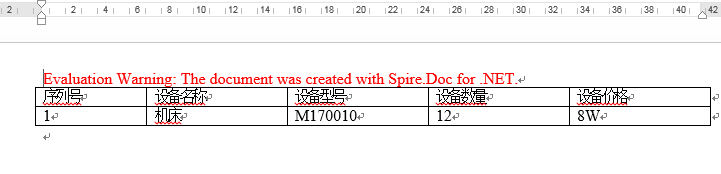
表格添加方法二:預定義表格行和列
using System;
using Spire.Doc;
using Spire.Doc.Fields;
using System.Drawing;
namespace CreateTable2_Word
{
class Program
{
static void Main(string[] args)
{
//創建一個Document類實例,並添加section
Document document = new Document();
Section section = document.AddSection();
//添加表格指定表格的行數和列數(2行,5列)
Table table = section.AddTable(true);
table.ResetCells(2, 5);
//獲取單元格(第1行第1個單元格)並添加文本內容,設置字體字號顏色等(單元格中內容及個性化設置可以根據需要來進行調整)
TextRange range = table[0, 0].AddParagraph().AppendText("序列號");
range.CharacterFormat.FontName = "Arial";
range.CharacterFormat.FontSize = 12;
range.CharacterFormat.TextColor = Color.Brown;
range.CharacterFormat.Bold = true;
//獲取單元格(第1行第2個單元格)並添加文本
range = table[0, 1].AddParagraph().AppendText("設備名稱");
range.CharacterFormat.FontName = "Arial";
range.CharacterFormat.FontSize = 12;
range.CharacterFormat.TextColor = Color.Brown;
range.CharacterFormat.Bold = true;
//獲取單元格(第1行第3個單元格)並添加文本
range = table[0, 2].AddParagraph().AppendText("設備型號");
range.CharacterFormat.FontName = "Arial";
range.CharacterFormat.FontSize = 12;
range.CharacterFormat.TextColor = Color.Brown;
range.CharacterFormat.Bold = true;
//獲取單元格(第1行第4個單元格)並添加文本
range = table[0, 3].AddParagraph().AppendText("設備數量");
range.CharacterFormat.FontName = "Arial";
range.CharacterFormat.FontSize = 12;
range.CharacterFormat.TextColor = Color.Brown;
range.CharacterFormat.Bold = true;
//獲取單元格(第1行第5個單元格)並添加文本
range = table[0, 4].AddParagraph().AppendText("設備價格");
range.CharacterFormat.FontName = "Arial";
range.CharacterFormat.FontSize = 12;
range.CharacterFormat.TextColor = Color.Brown;
range.CharacterFormat.Bold = true;
//獲取單元格(第2行第1個單元格)並添加文本
range = table[1, 0].AddParagraph().AppendText("1");
range.CharacterFormat.FontName = "Arial";
range.CharacterFormat.FontSize = 12;
//獲取單元格(第2行第2個單元格)並添加文本
range = table[1, 1].AddParagraph().AppendText("機床");
range.CharacterFormat.FontName = "Arial";
range.CharacterFormat.FontSize = 12;
//獲取單元格(第2行第3個單元格)並添加文本
range = table[1, 2].AddParagraph().AppendText("M170010");
range.CharacterFormat.FontName = "Arial";
range.CharacterFormat.FontSize = 12;
//獲取單元格(第2行第4個單元格)並添加文本
range = table[1, 3].AddParagraph().AppendText("12");
range.CharacterFormat.FontName = "Arial";
range.CharacterFormat.FontSize = 12;
//獲取單元格(第2行第5個單元格)並添加文本
range = table[1, 4].AddParagraph().AppendText("8W");
range.CharacterFormat.FontName = "Arial";
range.CharacterFormat.FontSize = 12;
//保存文檔
document.SaveToFile("Table2.docx");
}
}
}
以上介紹的兩種方法中,你可以根據自己的需要添加內容或者設置內容格式等。如果覺得對你有用的話,歡迎轉載!感謝閱讀。
本文出自 “E-iceblue” 博客,請務必保留此出處http://eiceblue.blog.51cto.com/13438008/1981983
C# 如何添加表格到Word文檔
