Vue的移動端多圖上傳插件vue-easy-uploader
原文地址
前言
這段時間趕項目,需要用到多文件上傳,用Vue進行前端項目開發。在網上找了不少插件,都不是十分滿意,有的使用起來繁瑣,有的不能適應本項目。就打算自己折騰一下,寫一個Vue的上傳插件,一勞永逸,以後可以直接使用。
目前vue-easy-uploader已上傳到GitHub和NPM,使用起來方便簡單,不需要繁瑣的配置即可投入生產,不過需要後端配合,實現上傳接口。
本項目GitHub地址: https://github.com/quanzaiyu/vue-easy-uploader
本項目NPM地址: https://www.npmjs.com/package/vue-easy-uploader
詳細的使用方法都在倉庫Readme中,就不贅述,這裏談下本插件的設計開發思路。
插件介紹
vue-easy-uploader是一個多圖上傳插件。主要特性包括:
- 多文件上傳
- 上傳圖片預覽
- 上傳狀態監測
- 刪除指定圖片
- 清空圖片
- 重新上傳
後期版本叠代將不限於圖片,往通用文件上傳進行改進。
先看看上傳插件使用時候的效果圖:
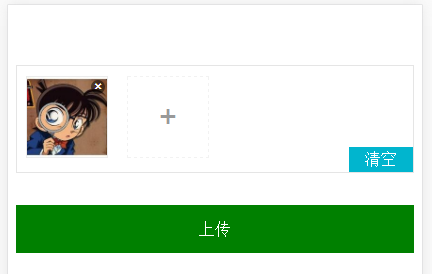
目錄結構

index.js # 主入口文件
store.js # 狀態管理
uploader.vue # 上傳組件文件解析
index.js
import uploader from ‘./uploader‘
import store from ‘./store‘
let plugin = {}
plugin.install = function 這是插件的主入口文件,註冊了全局的上傳組件和狀態管理,使用時只需要在項目入口文件(一般是main.js)中加入以下代碼即可引入此插件:
import Vue from ‘vue‘
import Vuex from ‘vuex‘
import uploader from ‘vue-easy-uploader‘
let store = new Vuex store.js
此文件為狀態管理配置文件,主要包含三個state:
img_upload_cache # 上傳文件緩存
img_paths # 上傳狀態,包括 ready selected uploading finished
img_status # 上傳後的路徑反饋數組(數據結構為Set集合)針對每個state都有自己的mutation,用於改變state,規範上mutation都需要使用大寫字母加下劃線的形式,本人習慣使用小寫字母,不過都不是原則上的問題。
最重要的一個state是img_status,用於監視圖片上傳的狀態。包括以下幾個狀態:
ready # 上傳開始前的準備狀態
selected # 已選擇上傳文件
uploading # 開始上傳
finished # 上傳完畢 在組件中可以通過改變上傳狀態實現文件的上傳,同時也可以監聽上傳狀態的變化而執行回調。如:
methods: {
upload () {
this.$store.commit(‘set_img_status‘, ‘uploading‘)
},
submit () {
// some code
}
}
computed: {
...mapState({
imgStatus: state => state.imgstore.img_status
})
},
watch: {
imgStatus () {
if (this.imgStatus === ‘finished‘) {
this.submit()
}
}
}上述代碼中,使用upload方法更新了上傳狀態,讓圖片開始執行上傳操作,使用watch進行上傳狀態的監視,當上傳完成(img_status狀態變為finished),執行回調函數submit。
源文件如下:
// Created by quanzaiyu on 2017/10/25 0025.
var state = {
img_upload_cache: [],
img_paths: [],
img_status: ‘ready‘ // 上傳狀態 ready selected uploading finished
}
const actions = {}
const getters = {}
const mutations = {
set_img_upload_cache (state, arg) {
state.img_upload_cache = arg
},
set_img_paths (state, arg) {
state.img_paths = arg
},
set_img_status (state, arg) {
state.img_status = arg
}
}
export default {
state,
mutations,
actions,
getters
}uploader.vue
先看源代碼(為了節省空間,未貼出style部分的代碼):
<template>
<div class="imgUploader">
<div class="file-list">
<section
v-for="(file, index) in imgStore" :key="index"
class="file-item draggable-item"
>
<img :src="file.src" ondragstart="return false;">
<span class="file-remove" @click="remove(index)">+</span>
</section>
<section class="file-item" v-if="imgStatus !== ‘finished‘">
<div class="add">
<span>+</span>
<input type="file" pictype=‘30010003‘ multiple
data-role="none" accept="image/*"
@change="selectImgs"
ref="file"
>
</div>
</section>
</div>
<div class="uploadBtn">
<section>
<span v-if="imgStore.length > 0" class="empty"
@click="empty">
{{imgStatus === ‘finished‘ ? ‘重新上傳‘ : ‘清空‘}}
</span>
</section>
</div>
</div>
</template>
<script>
import { mapState } from ‘vuex‘
export default {
props: [‘url‘],
data () {
return {
files: [], // 文件緩存
index: 0 // 序列號
}
},
computed: {
...mapState({
imgStore: state => state.imgstore.img_upload_cache,
imgPaths: state => state.imgstore.img_paths,
imgStatus: state => state.imgstore.img_status
})
},
methods: {
// 選擇圖片
selectImgs () { # ①
let fileList = this.$refs.file.files
for (let i = 0; i < fileList.length; i++) {
// 文件過濾
if (fileList[i].name.match(/.jpg|.gif|.png|.bmp/i)) {
let item = {
key: this.index++,
name: fileList[i].name,
size: fileList[i].size,
file: fileList[i]
}
// 將圖片文件轉成BASE64格式
let reader = new FileReader() # ②
reader.onload = (e) => {
this.$set(item, ‘src‘, e.target.result)
}
reader.readAsDataURL(fileList[i])
this.files.push(item)
this.$store.commit(‘set_img_upload_cache‘, this.files) // 存儲文件緩存
this.$store.commit(‘set_img_status‘, ‘selected‘) // 更新文件上傳狀態
}
}
},
// 上傳圖片
submit () {
let formData = new FormData() # ③
this.imgStore.forEach((item, index) => {
item.name = ‘imgFiles[‘ + index + ‘]‘ # ④
formData.append(item.name, item.file)
})
formData.forEach((v, k) => console.log(k, ‘ => ‘, v))
// 新建請求
const xhr = new XMLHttpRequest() # ⑤
xhr.open(‘POST‘, this.url, true)
xhr.send(formData)
xhr.onload = () => {
if (xhr.status === 200 || xhr.status === 304) {
let datas = JSON.parse(xhr.responseText)
console.log(‘response: ‘, datas)
// 存儲返回的地址
let imgUrlPaths = new Set() # ⑥
datas.forEach(e => { // error === 0為成功狀態
e.error === 0 && imgUrlPaths.add(e.url)
})
this.$store.commit(‘set_img_paths‘, imgUrlPaths) // 存儲返回的地址
this.files = [] // 清空文件緩存
this.index = 0 // 初始化序列號
this.$store.commit(‘set_img_status‘, ‘finished‘) // 更新文件上傳狀態
} else {
alert(`${xhr.status} 請求錯誤!`)
}
}
},
// 移除圖片
remove (index) {
this.files.splice(index, 1)
this.$store.commit(‘set_img_upload_cache‘, this.files) // 更新存儲文件緩存
},
// 清空圖片
empty () {
this.files.splice(0, this.files.length)
this.$store.commit(‘set_img_upload_cache‘, this.files) // 更新存儲文件緩存
this.$store.commit(‘set_img_paths‘, [])
}
},
beforeCreate () {
this.$store.commit(‘set_img_status‘, ‘ready‘) // 更新文件上傳狀態
},
destroyed () {
this.$store.commit(‘set_img_upload_cache‘, [])
this.$store.commit(‘set_img_paths‘, [])
},
watch: {
imgStatus () {
if (this.imgStatus === ‘uploading‘) {
this.submit() # ⑦
}
},
imgStore () {
if (this.imgStore.length <= 0) {
this.$store.commit(‘set_img_status‘, ‘ready‘) // 更新文件上傳狀態
}
}
}
}
</script>
<style lang="less" scoped>
...
</style>以上代碼中有一些註釋序號,是此插件設計的主要思路,其他代碼都比較容易理解,分別說下
- ① 選擇文件後執行,
img_status狀態變為selected。 - ② 將帶上傳的圖片文件轉化為Base64格式,用於縮略圖顯示。
- ③ 創建一個表單對象,用於存儲待上傳的文件。
- ④ 註意這裏的
name屬性值,暫時寫死,後面設計打算從組件中指定name屬性,如果是多文件的話,name屬性的數組序號從0開始遞增。 - ⑤ 未依賴任何Ajax請求插件,使用原生的
XMLHttpRequest對象創建請求。 - ⑥ 存儲上傳成功後服務器返回的上傳路徑。
- ⑦ 檢測上傳狀態,當在使用此插件時將
img_status的狀態設置為uploading時執行上傳操作。
使用
參考本項目的GItHub和NPM。
註意
使用此插件時,需要與後端約定返回的數據格式,如下:
[{"error":0,"url":"\/uploads\/api\/201711\/25\/fde412bd83d3ec5d6a49769bd0c143cd.jpg"},{"error":0,"url":"\/uploads\/api\/201711\/25\/c6fd51f0388c63a0b6d350331c945fb1.jpg"}]預覽如下:
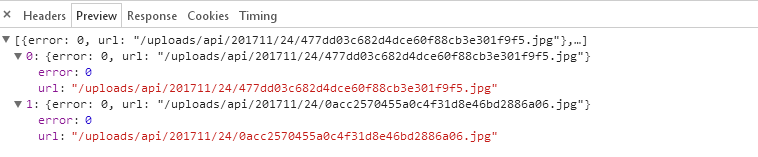
返回的是一個上傳後的路徑數組,包括error和url字段,每個文件有自己的上傳狀態,當error為0的時候為上傳成功,並返回上傳後的路徑url
改進
後續版本打算進行如下改進
- 把表單的
name屬性名稱通過組件傳遞。 - 自定義上傳成功後服務器響應的數據格式,比如自定義
error的名稱和其值所表示的狀態。 - 支持其他類型文件的上傳,可以在組件中自行制定上傳的文件類型,及其預覽方式。
Vue的移動端多圖上傳插件vue-easy-uploader
