Django+xadmin打造在線教育平臺(四)
Django+xadmin打造在線教育平臺(四)
代碼
github下載
七、授課機構功能
7.1.模板繼承
(1)創建母板
把org-list.html拷貝到templates目錄下,新建base.html,剪切org-list.html內容到裏面
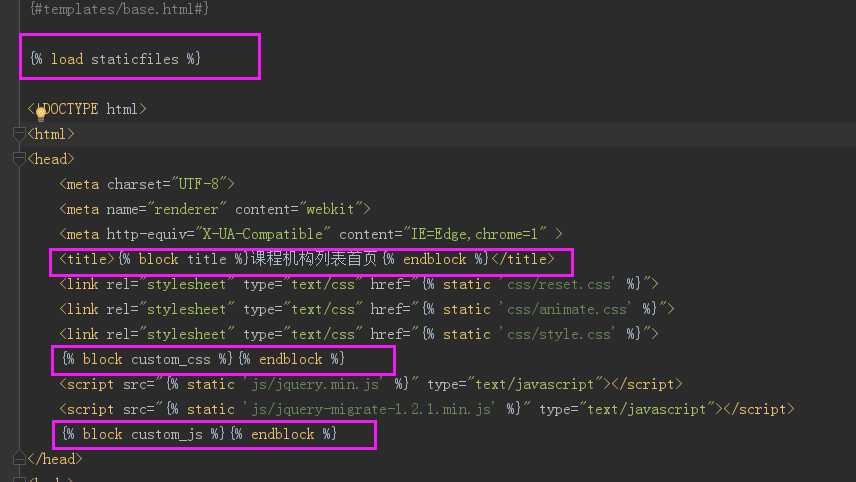
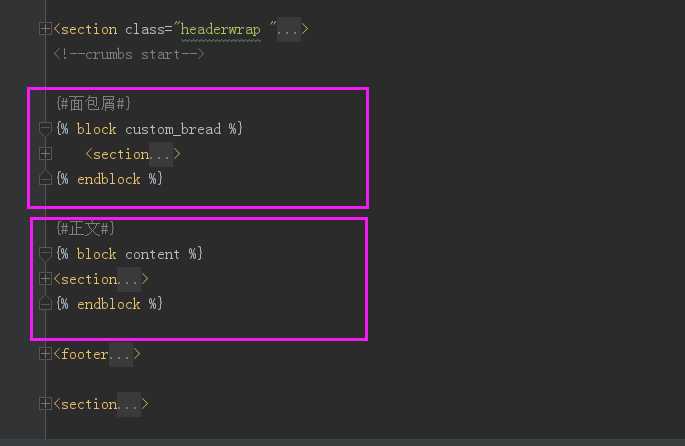
再修改一下靜態文件的地址(css、就是、image和media)
(2)機構首頁路由
from organization.views import OrgView path(‘org_list/‘,OrgView.as_view(),name = ‘org_list‘),
(3)機構views
class OrgView(View):
‘‘‘課程機構‘‘‘
def get(self,request):
return render(request,‘org-list.html‘)(4)org-list.html繼承base

{#templates/org-list.html#}
{% extends ‘base.html‘ %}
{% block title %}
課程機構列表
{% endblock %}

訪問:http://127.0.0.1:8000/org_list/ 可以看到org_list頁面
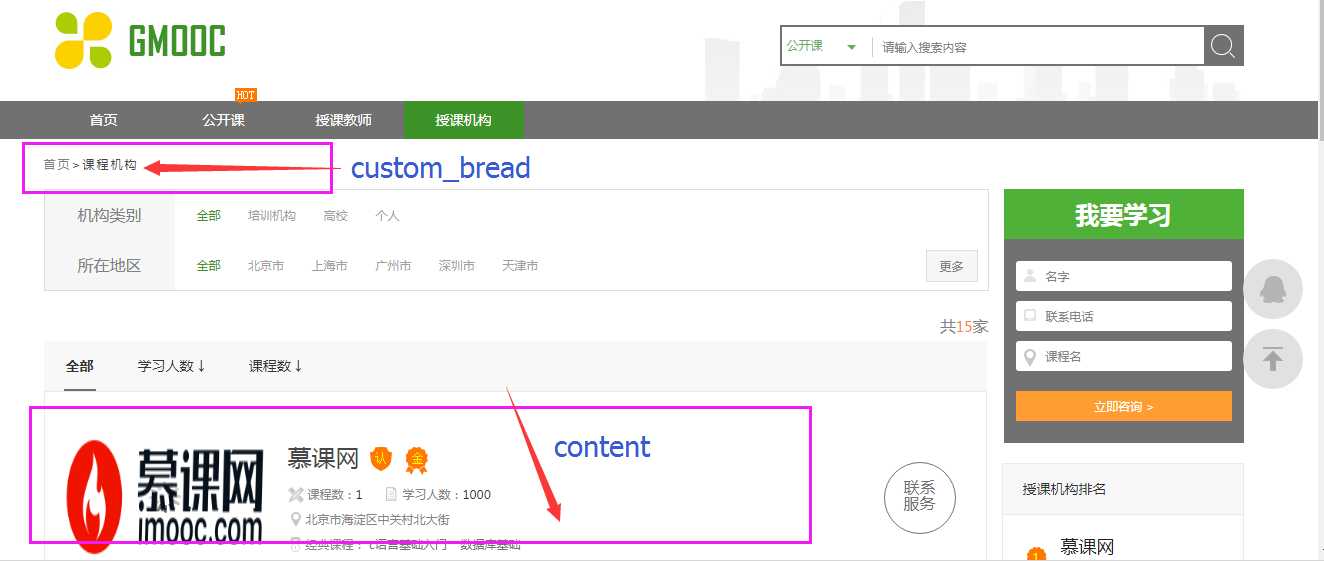
(5)修改base模板
把base中custom_bread和content兩個block的內容剪切到org-list.html裏面
base.html

org-list.html

7.2.添加城市和課程機構
(1)進xadmin後臺添加城市

這裏機構是靜態固定不變的,所在地區是動態的,從數據庫中獲取得到的
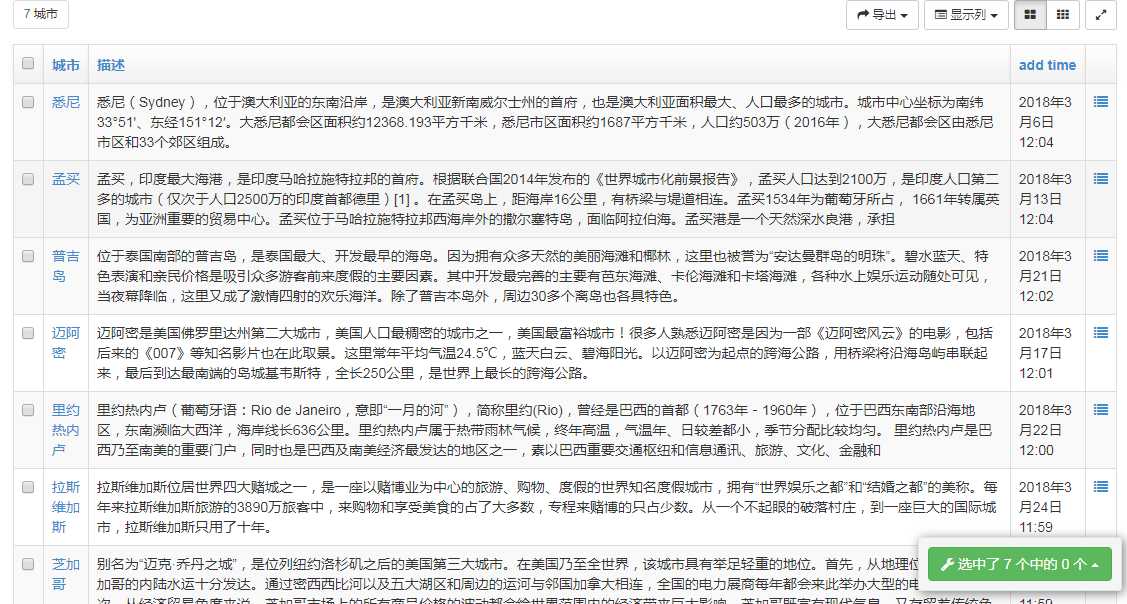
(2)修改機構的models,添加一個機構類別字段
organization/models.py:

class CourseOrg(models.Model):
ORG_CHOICES = (
("pxjg", u"培訓機構"),
("gx", u"高校"),
("gr", u"個人"),
)
#添加字段
category = models.CharField(max_length=20, choices=ORG_CHOICES, verbose_name=u"機構類別", default="pxjg")

 全部代碼
全部代碼添加後makemigrations-->>migrate
(3)添加機構
添加機構信息的時候要上傳機構的圖片
在項目目錄下面新建一個目錄“media”,用來存放上傳的圖片
setting中要配置我們把文件存放在哪個根目錄之下
#settings.py # 設置上傳文件的路徑 MEDIA_URL = ‘/media/‘ MEDIA_ROOT = os.path.join(BASE_DIR,‘media‘) #指定根目錄
會跟upload裏面拼接完整的路徑
“/media/org/2018/月份/圖片名字”

然後在後臺添加十個機構

7.3.顯示課程機構和城市
(1)寫視圖函數organization/views.py

class OrgView(View):
‘‘‘課程機構‘‘‘
def get(self,request):
# 取出所有課程機構
all_orgs = CourseOrg.objects.all()
org_onums = all_orgs.count()
# 取出所有城市
all_citys = CityDict.objects.all()
return render(request, "org-list.html", {
"all_orgs": all_orgs,
"all_citys": all_citys,
‘org_onums‘:org_onums,
})

(2)修改org-list.html
顯示機構總共數量

顯示城市
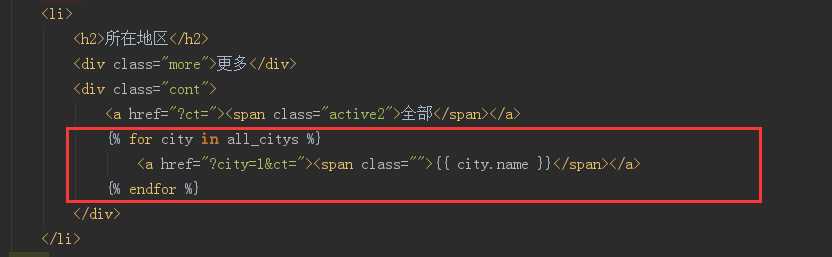
顯示機構
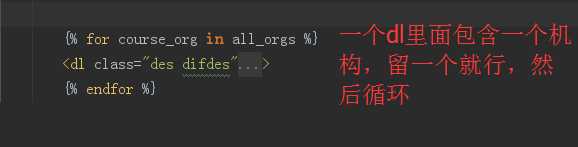
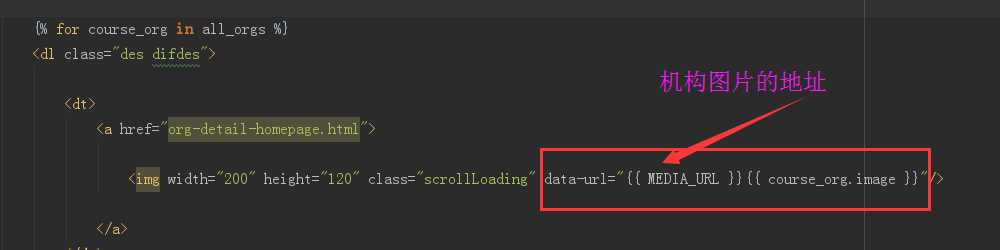
然後還要做下面的設置
如何將image Field轉換成圖片地址
數據庫中image以字符串格式保存的,是相對路徑,直接取是取不出來的,必須補全路徑

data-url="{{ MEDIA_URL }}{{ course_org.image }}"
MEDIA_URL = ‘/media/‘,這個是之前settings中設置好了
要向使用{{ MEDIA_URL }},要先在settings中TEMPLATES 裏面添加media處理器:‘django.core.context_processors.media‘
然後也要添加處理圖片相應路徑的url

TEMPLATES = [
{
‘BACKEND‘: ‘django.template.backends.django.DjangoTemplates‘,
‘DIRS‘: [os.path.join(BASE_DIR, ‘templates‘)]
,
‘APP_DIRS‘: True,
‘OPTIONS‘: {
‘context_processors‘: [
‘django.template.context_processors.debug‘,
‘django.template.context_processors.request‘,
‘django.contrib.auth.context_processors.auth‘,
‘django.contrib.messages.context_processors.messages‘,
#添加圖片處理器,為了在課程列表中前面加上MEDIA_URL
‘django.template.context_processors.media‘,
],
},
},
]

urls.py

from django.views.static import serve
from MxOnline.settings import MEDIA_ROOT
# 處理圖片顯示的url,使用Django自帶serve,傳入參數告訴它去哪個路徑找,我們有配置好的路徑MEDIAROOT
re_path(r‘^media/(?P<path>.*)‘, serve, {"document_root": MEDIA_ROOT })

四個地方

7.4.分頁功能
使用 分頁神器 django-pure-pagination 分頁,github上面有介紹使用方法
(1)安裝
pip install django-pure-pagination
(2)settings裏面添加
INSTALLED_APPS = (
...
‘pure_pagination‘,
)
(3)views中使用方法

class OrgView(View):
‘‘‘課程機構‘‘‘
def get(self, request):
# 所有課程機構
all_orgs = CourseOrg.objects.all()
# 有多少家機構
org_nums = all_orgs.count()
# 所有城市
all_citys = CityDict.objects.all()
# 對課程機構進行分頁
# 嘗試獲取前臺get請求傳遞過來的page參數
# 如果是不合法的配置參數默認返回第一頁
try:
page = request.GET.get(‘page‘, 1)
except PageNotAnInteger:
page = 1
# 這裏指從allorg中取五個出來,每頁顯示5個
p = Paginator(all_orgs, 5, request=request)
orgs = p.page(page)
return render(request, "org-list.html", {
"all_orgs": orgs,
"all_citys": all_citys,
"org_nums": org_nums,
})

(4)修改org-list.html
這裏變成 "all_orgs.object_list"
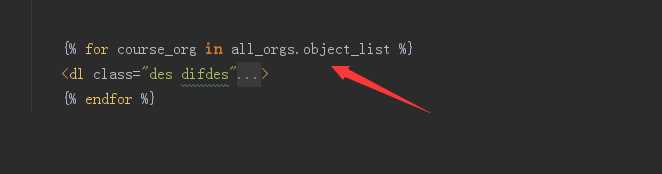
分頁功能

<div class="pageturn">
<ul class="pagelist">
{% if all_orgs.has_previous %}
<li class="long"><a href="?{{ all_orgs.previous_page_number.querystring }}">上一頁</a></li>
{% endif %}
{% for page in all_orgs.pages %}
{% if page %}
{% ifequal page all_orgs.number %}
<li class="active"><a href="?{{ page.querystring }}">{{ page }}</a></li>
{% else %}
<li><a href="?{{ page.querystring }}" class="page">{{ page }}</a></li>
{% endifequal %}
{% else %}
<li class="none"><a href="">...</a></li>
{% endif %}
{% endfor %}
{% if all_orgs.has_next %}
<li class="long"><a href="?{{ all_orgs.next_page_number.querystring }}">下一頁</a></li>
{% endif %}
</ul>
</div>

改成每頁顯示2個列表,如下:

7.5.列表篩選功能
(1)城市列表篩選

- 點城市,篩選出對應的課程機構
- 默認“全部”是‘active’狀態(綠色),如果點了某個城市,應該城市是‘active’狀態
- 當用戶點擊city時,應該把city的id傳到後臺,然後後臺在傳到模板中,是的可以知道哪個城市被選中,然後加上‘’active‘’
後臺處理city篩選

class OrgView(View):
‘‘‘課程機構‘‘‘
def get(self, request):
# 所有課程機構
all_orgs = CourseOrg.objects.all()
# 有多少家機構
org_nums = all_orgs.count()
# 所有城市
all_citys = CityDict.objects.all()
city_id = request.GET.get(‘city‘,‘‘)
if city_id:
all_orgs = all_orgs.filter(city_id=int(city_id))
# 對課程機構進行分頁
# 嘗試獲取前臺get請求傳遞過來的page參數
# 如果是不合法的配置參數默認返回第一頁
try:
page = request.GET.get(‘page‘, 1)
except PageNotAnInteger:
page = 1
# 這裏指從allorg中取五個出來,每頁顯示5個
p = Paginator(all_orgs, 2, request=request)
orgs = p.page(page)
return render(request, "org-list.html", {
"all_orgs": orgs,
"all_citys": all_citys,
"org_nums": org_nums,
‘city_id‘:city_id,
})

前端頁面

<h2>所在地區</h2>
<div class="more">更多</div>
<div class="cont">
<a href="?ct="><span class="{% ifequal city_id ‘‘ %}active2{% endifequal %}">全部</span></a>
{% for city in all_citys %}
<a href="?city={{ city.id }}"><span class="{% ifequal city.id|stringformat:‘i‘ city_id %}active2{% endifequal %}">{{ city.name }}</span></a>
{% endfor %}
</div>

因為city.id是一個int類型,要轉換成字符串,再作比較。
{% ifequal city_id ‘‘ %} 如果為空,說明沒有city選中,則“全部”是“active”
(2)類別篩選

後臺處理

# 類別篩選
category = request.GET.get(‘ct‘,‘‘)
if category:
all_orgs = all_orgs.filter(category=category)
# 有多少家機構
org_nums = all_orgs.count()

把org_numsf放到後面,先篩選在統計數量
模板中

<h2>機構類別</h2>
<div class="cont">
<a href="?city={{ city_id }}"><span
class="{% ifequal category ‘‘ %}active2{% endifequal %}">全部</span></a>
<a href="?ct=pxjg&city={{ city_id }}"><span
class="{% ifequal category ‘pxjg‘ %}active2{% endifequal %}">培訓機構</span></a>
<a href="?ct=gx&city={{ city_id }}"><span
class="{% ifequal category ‘gx‘ %}active2{% endifequal %}">高校</span></a>
<a href="?ct=gr&city={{ city_id }}"><span
class="{% ifequal category ‘gr‘ %}active2{% endifequal %}">個人</span></a>
</div>


<h2>所在地區</h2>
<div class="more">更多</div>
<div class="cont">
<a href="?ct={{ category }}"><span
class="{% ifequal city_id ‘‘ %}active2{% endifequal %}">全部</span></a>
{% for city in all_citys %}
<a href="?city={{ city.id }}&ct={{ category }}"><span
class="{% ifequal city_id city.id|stringformat:"i" %}active2{% endifequal %}">{{ city.name }}</span></a>
{% endfor %}
</div>

進行城市與分類的聯動:
- 當選擇全部類別的時候,就只通過當前城市id。
- 當選擇全部城市的時候,就只通過當前目錄id。
- 當兩者都選的時候使用&連接。

(3)課程機構排名篩選
後臺處理
按點擊量排名,只取前三個
# 熱門課程機構排名 hot_orgs = all_orgs.order_by(‘-click_nums‘)[:3]
模板中

<div class="right companyrank layout">
<div class="head">授課機構排名</div>
{% for curent_org in hot_orgs %}
<dl class="des">
<dt class="num fl">{{ foorloop.counter }}</dt>
<dd>
<a href="/company/2/"><h1>{{ curent_org.name }}</h1></a>
<p>{{ curent_org.address }}</p>
</dd>
</dl>
{% endfor %}
</div>

循環時內置變量forloop.counter取當前循環到第幾次

(4)學習人數和課程的篩選

在models中添加學習人數和課程數兩個字段
students = models.IntegerField("學習人數",default=0)
course_nums = models.IntegerField("課程數",default=0)
 CourseOrg
CourseOrg
migrate到數據庫
後臺處理

# 學習人數和課程數篩選
sort = request.GET.get(‘sort‘, "")
if sort:
if sort == "students":
all_orgs = all_orgs.order_by("-students")
elif sort == "courses":
all_orgs = all_orgs.order_by("-course_nums")

 OrgView
OrgView
前端

<div class="head">
<ul class="tab_header">
<li class="{% if sort == ‘‘ %}active{% endif %}"><a href="?sort=students&ct={{ category }}&city={{ city_id }}">全部</a></li>
<li class="{% if sort == ‘students‘ %}active{% endif %}"><a href="?sort=students&ct={{ category }}&city={{ city_id }}">學習人數 ↓</a></li>
<li class="{% if sort == ‘courses‘ %}active{% endif %}"><a href="?sort=courses&ct={{ category }}&city={{ city_id }}">課程數 ↓</a></li>
</ul>
</div>

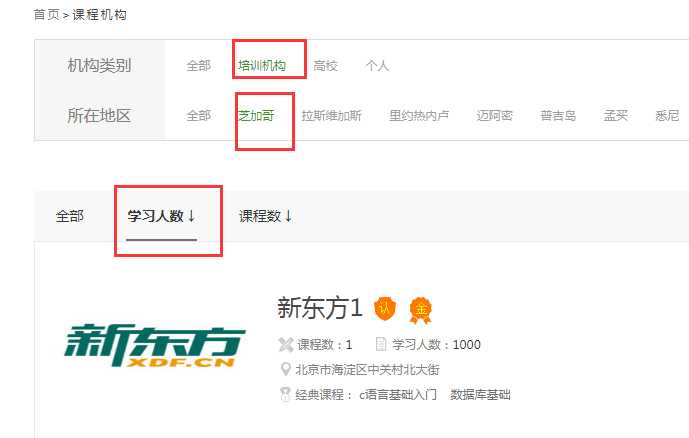
7.6.提交我要學習咨詢
(1)用ModelForm來實現
在organazition目錄下創建forms.py文件
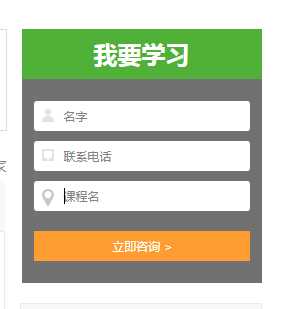

# organization/forms.py
from django import forms
from operation.models import UserAsk
class UserAskForm(forms.Form):
‘‘‘我要咨詢‘‘‘
class Meta:
model = UserAsk
fields = [‘name‘,‘mobile‘,‘course_name‘]

(2)include路由分發
 MxOnline/urls.py
MxOnline/urls.py
刪掉org_list的那個路由,改成include
path("org/", include(‘organization.urls‘, namespace="org")),
使用命名空間防止重復
然後在organization/urls.py中添加

# organization/urls.py
from organization.views import OrgView
from django.urls import path,re_path
# 要寫上app的名字
app_name = "organization"
urlpatterns = [
path(‘list/‘,OrgView.as_view(),name=‘org_list‘),
]

html中使用命名空間的方式:
修改base.html中“課程機構的鏈接”
<li class="active" ><a href="{% url ‘org:org_list‘ %}">授課機構</a></li>
(3)視圖函數

from django.http import HttpResponse
from .forms import UserAskForm
class AddUserAskView(View):
"""
用戶添加咨詢
"""
def post(self, request):
userask_form = UserAskForm(request.POST)
if userask_form.is_valid():
user_ask = userask_form.save(commit=True)
# 如果保存成功,返回json字符串,後面content type是告訴瀏覽器返回的數據類型
return HttpResponse(‘{"status":"success"}‘, content_type=‘application/json‘)
else:
# 如果保存失敗,返回json字符串,並將form的報錯信息通過msg傳遞到前端
return HttpResponse(‘{"status":"fail", "msg":"添加出錯"}‘, content_type=‘application/json‘)

 views.py
views.py
這裏要用到Ajax提交,不會對頁面整體刷新,應該給前端返回一個Json數據
HttpResponse可以指定傳遞到前端的數據類型
(4)配置url

# organization/urls.py
from organization.views import OrgView,AddUserAskView
from django.urls import path,re_path
# 要寫上app的名字
app_name = "organization"
urlpatterns = [
path(‘list/‘,OrgView.as_view(),name=‘org_list‘),
path(‘add_ask/‘, AddUserAskView.as_view(), name="add_ask"),
]

(5)在ModelForm中自定義一個手機號驗證的方法

# organization/forms.py
import re
from django import forms
from operation.models import UserAsk
class UserAskForm(forms.ModelForm):
class Meta:
model = UserAsk
fields = [‘name‘, ‘mobile‘, ‘course_name‘]
def clean_mobile(self):
"""
驗證手機號碼是否合法
"""
mobile = self.cleaned_data[‘mobile‘]
REGEX_MOBILE = "^1[358]\d{9}$|^147\d{8}$|176\d{8}$"
p = re.compile(REGEX_MOBILE)
if p.match(mobile):
return mobile
else:
raise forms.ValidationError(u"手機號碼非法", code="mobile_invalid")

(6)模板中使用Ajax方式提交
org-list.html

<div class="right companyright">
<div class="head">我要學習</div>
<form class="rightform" id="jsStayForm">
<div>
<img src="{% static ‘images/rightform1.png‘ %}"/>
<input type="text" name="name" id="companyName" placeholder="名字" maxlength="25"/>
</div>
<div>
<img src="{% static ‘images/rightform2.png‘ %}"/>
<input type="text" name="mobile" id="companyMobile" placeholder="聯系電話"/>
</div>
<div>
<img src="{% static ‘images/rightform3.png‘ %}"/>
<input type="text" name="course_name" id="companyAddress" placeholder="課程名" maxlength="50"/>
</div>
<p class="error company-tips" id="jsCompanyTips"></p>
<input class="btn" type="text" id="jsStayBtn" value="立即咨詢 >"/>
{% csrf_token %}
</form>
</div>


<script>
$(function () {
$(‘#jsStayBtn‘).on(‘click‘, function () {
$.ajax({
cache: false,
type: "POST",
url: "{% url "org:add_ask" %}",
data: $(‘#jsStayForm‘).serialize(),
async: true,
success: function (data) {
if (data.status == ‘success‘) {
$(‘#jsStayForm‘)[0].reset();
alert("提交成功")
} else if (data.status == ‘fail‘) {
$(‘#jsCompanyTips‘).html(data.msg)
}
},
});
});
})
</script>

 org-list.html全部代碼
org-list.html全部代碼
提交數據不合法時

合法時,提示成功信息,數據保存到數據庫
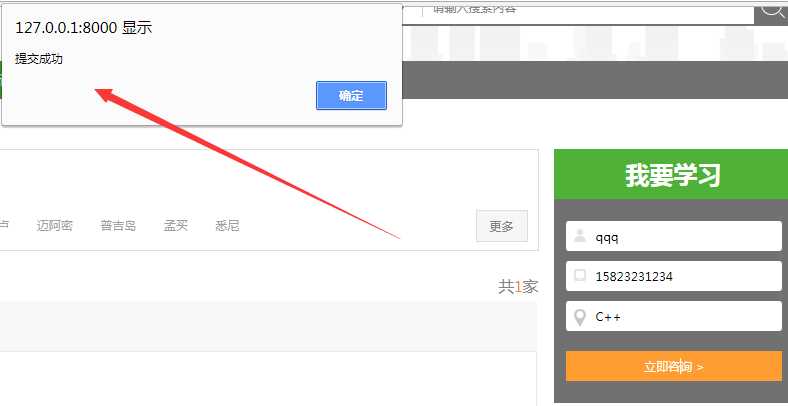
7.7.機構首頁
(1)給courses添加一個外鍵
from organization.models import CourseOrg course_org = models.ForeignKey(CourseOrg, on_delete=models.CASCADE, verbose_name="所屬機構", null=True, blank=True)
 全部代碼
全部代碼
在後臺添加課程和講師
(2)模板
把課程機構頁面的四個文件拷貝到templates目錄下
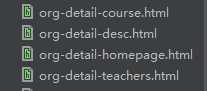
新建一個模板,命名為“org_base.html”,復制org-detail-homepage.html的內容到裏面
添加block,修改靜態文件路徑

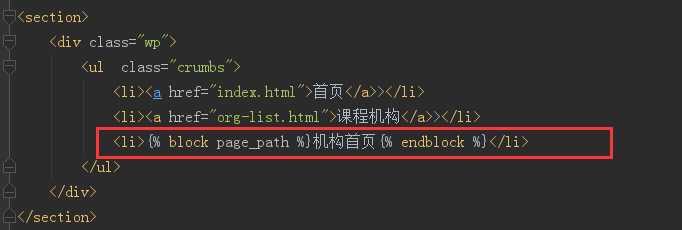
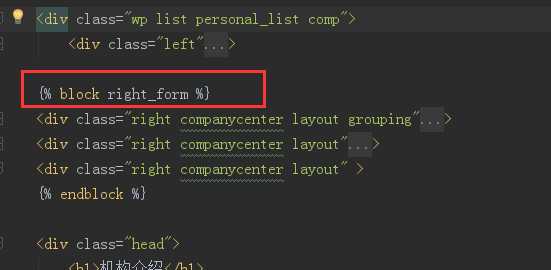
 org_base.html
org_base.html
(3)org-detail-home.html繼承模板
把org_base中的三個“right”剪切到home裏面

(4)home頁面的url
from .views import OrgHomeView re_path(‘home/(?P<org_id>\d+)/‘, OrgHomeView.as_view(), name="org_home"),
(5)後端邏輯處理

class OrgHomeView(View):
‘‘‘機構首頁‘‘‘
def get(self,request,org_id):
# 根據id找到課程機構
course_org = CourseOrg.objects.get(id=int(org_id))
# 反向查詢到課程機構的所有課程和老師
all_courses = course_org.course_set.all()[:4]
all_teacher = course_org.teacher_set.all()[:2]
return render(request,‘org-detail-homepage.html‘,{
‘course_org‘:course_org,
‘all_courses‘:all_courses,
‘all_teacher‘:all_teacher,
})

(6)顯示全部課程

<div class="brief group_list">
{% for course in all_courses %}
<div class="module1_5 box">
<a href="course-detail.html"><img width="214" src="{{ MEDIA_URL }}{{ course.image }}"/></a>
<div class="des">
<a href="course-detail.html"><h2>{{ course.name }}</h2></a>
<span class="fl">課時:<i class="key">{{ course.learn_times }}</i></span>
<span class="fr">參加人數:{{ course.students }}</span>
</div>
<div class="bottom">
<span class="fl">{{ course.course_org.name }}</span>
<span class="star fr notlogin
" data-favid="13" data-fav-type="4">
{{ course.fav_nums }}
</span>
</div>
</div>
{% endfor %}
</div>

在org-list.html中修改鏈接,點擊機構,跳到對應機構主頁
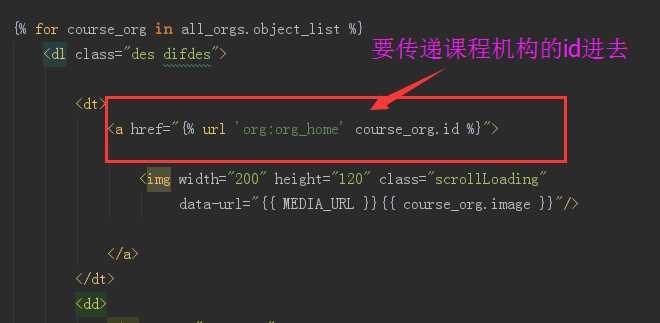
(6)修改org-base.html
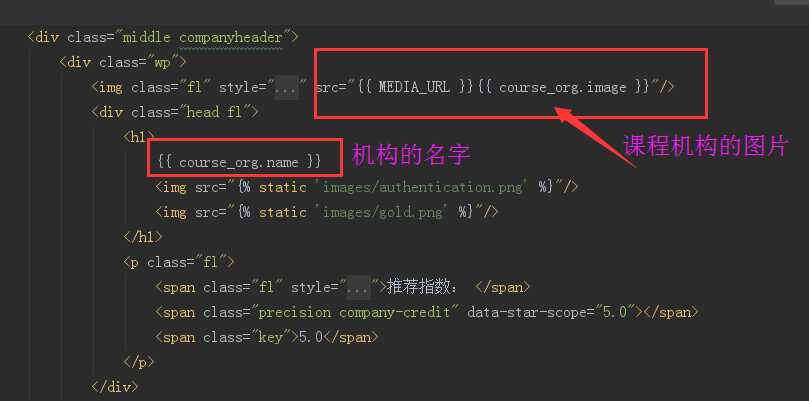
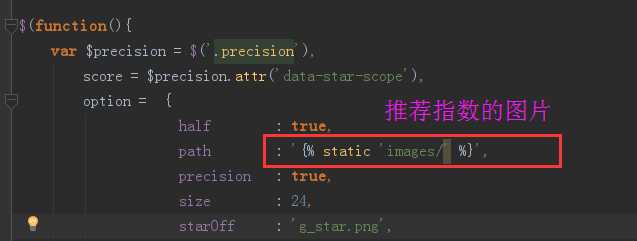
(7)為teacher添加一個圖形字段
image = models.ImageField(
default= ‘‘,
upload_to="teacher/%Y/%m",
verbose_name="頭像",
max_length=100)
(8)顯示機構教師

(9)顯示機構詳情
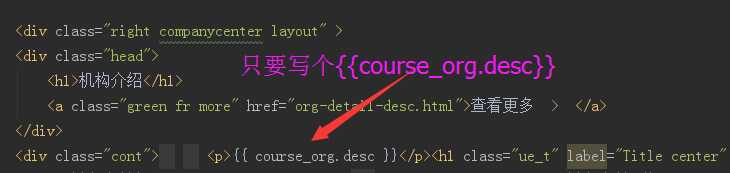
機構 首頁:
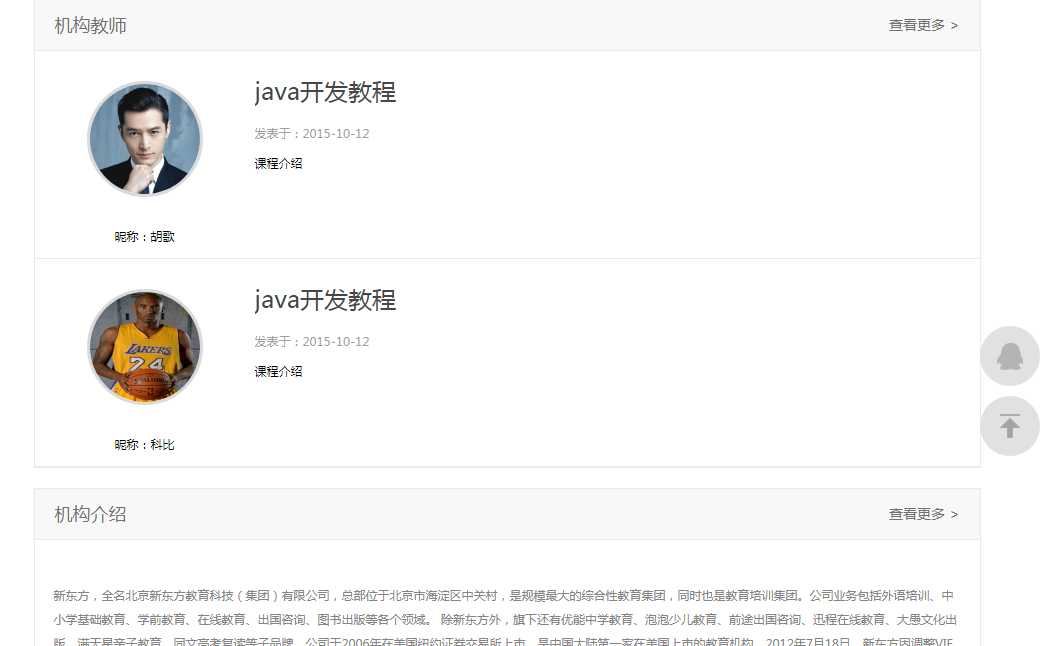
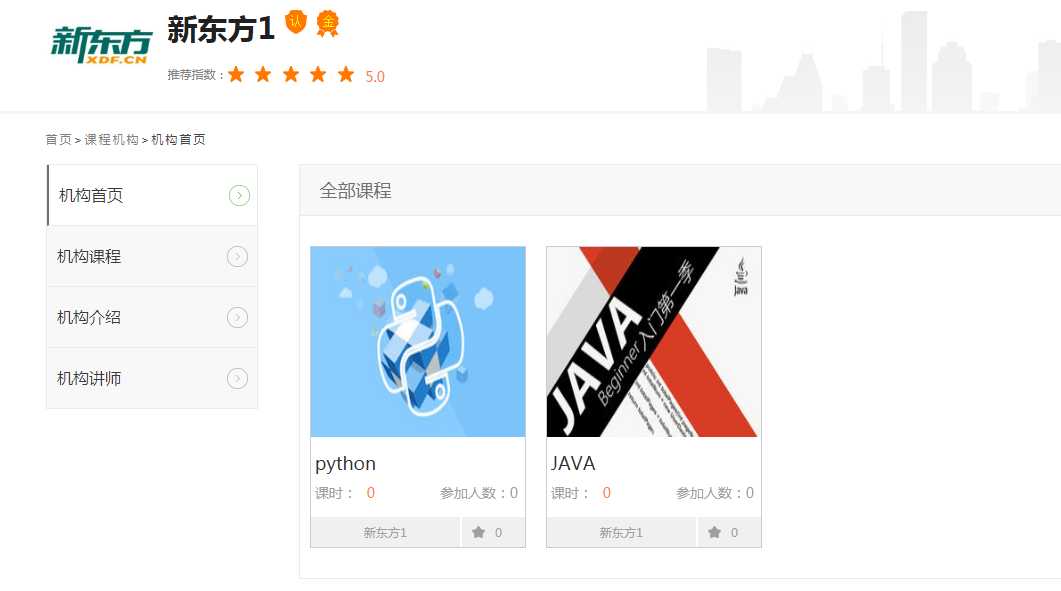
7.8.機構課程
(1)模板文件
把org-detail-course.html中不同的地方(right)取出來
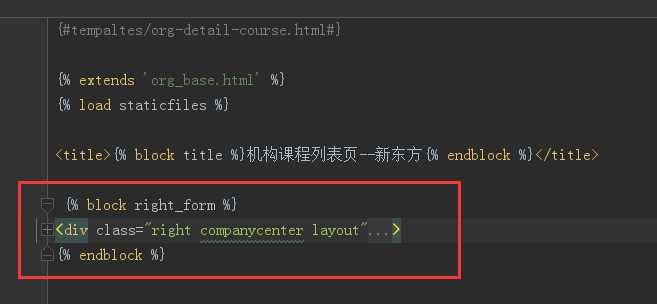
(2)添加url
re_path(‘course/(?P<org_id>\d+)/‘, OrgCourseView.as_view(), name="org_course"),
(3)views.py

class OrgCourseView(View):
"""
機構課程列表頁
"""
def get(self, request, org_id):
# 根據id取到課程機構
course_org = CourseOrg.objects.get(id= int(org_id))
# 通過課程機構找到課程。內建的變量,找到指向這個字段的外鍵引用
all_courses = course_org.course_set.all()
return render(request, ‘org-detail-course.html‘,{
‘all_courses‘:all_courses,
‘course_org‘: course_org,
})

(4)修改org-base.html中left的鏈接
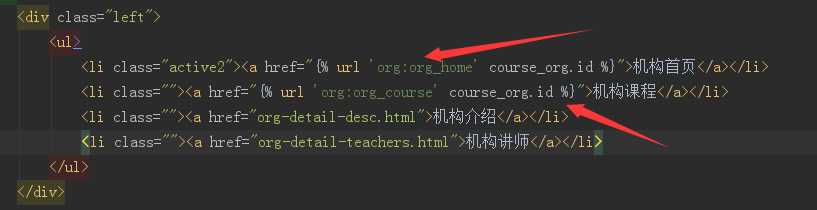
(5)顯示機構課程,修改org-detail-course.html

<div class="brief group_list">
{% for course in all_courses %}
<div class="module1_5 box">
<a class="comp-img-box" href="course-detail.html">
<img width="214" height="195" src="{{ MEDIA_URL }}{{ course.image }}"/>
</a>
<div class="des">
<a href="course-detail.html"><h2>{{ course.name }}</h2></a>
<span class="fl">課時:<i class="key">{{ course.learn_times }}</i></span>
<span class="fr">學習人數{{ course.students }}</span>
</div>
<div class="bottom">
<span class="fl">{{ course.course_org.name }}</span>
<span class="star fr notlogin
" data-favid="13" data-fav-type="4">
{{ course.fav_nums }}
</span>
</div>
</div>
{% endfor %}

點“機構課程”,看有哪些課程
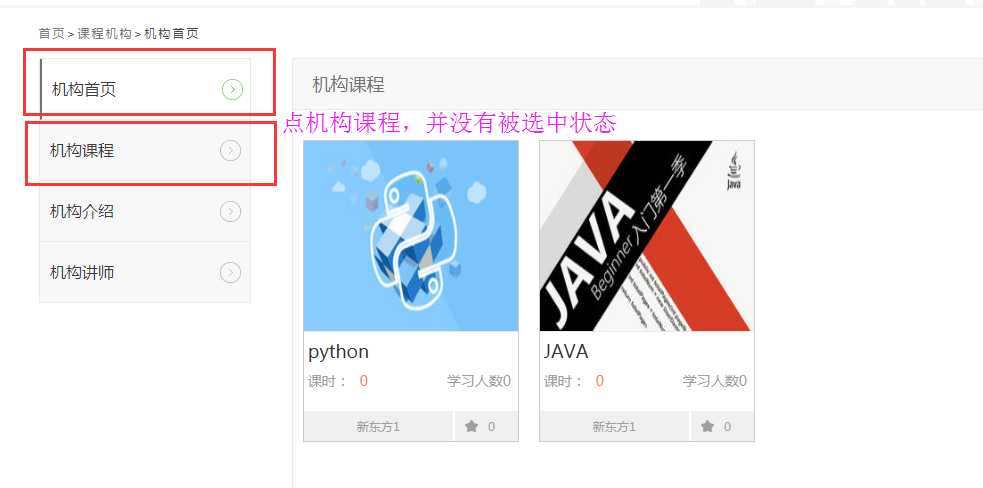
(6)左側“active”狀態修改
因為現在沒有值能判斷當前是哪個頁面。所以在後臺傳個current page參數
修改org_base.html

<div class="left">
<ul>
<li class="{% ifequal current_page ‘home‘ %}active2{% endifequal %}"><a href="{% url ‘org:org_home‘ course_org.id %}">機構首頁</a></li>
<li class="{% ifequal current_page ‘course‘ %}active2{% endifequal %}"><a href="{% url ‘org:org_course‘ course_org.id %}">機構課程</a></li>
<li class="{% ifequal current_page ‘desc‘ %}active2{% endifequal %}"><a href="org-detail-desc.html">機構介紹</a></li>
<li class="{% ifequal current_page ‘teacher‘ %}active2{% endifequal %}"><a href="org-detail-teachers.html">機構講師</a></li>
</ul>
</div>

修改views,傳個current_page參數到前端,可以知道當前是哪個被激活狀態

class OrgHomeView(View):
‘‘‘機構首頁‘‘‘
def get(self,request,org_id):
current_page = ‘home‘
# 根據id找到課程機構
course_org = CourseOrg.objects.get(id=int(org_id))
# 反向查詢到課程機構的所有課程和老師
all_courses = course_org.course_set.all()[:4]
all_teacher = course_org.teacher_set.all()[:2]
return render(request,‘org-detail-homepage.html‘,{
‘course_org‘:course_org,
‘all_courses‘:all_courses,
‘all_teacher‘:all_teacher,
‘current_page‘:current_page,
})


class OrgCourseView(View):
"""
機構課程列表頁
"""
def get(self, request, org_id):
current_page = ‘course‘
# 根據id取到課程機構
course_org = CourseOrg.objects.get(id= int(org_id))
# 通過課程機構找到課程。內建的變量,找到指向這個字段的外鍵引用
all_courses = course_org.course_set.all()
return render(request, ‘org-detail-course.html‘,{
‘all_courses‘:all_courses,
‘course_org‘: course_org,
‘current_page‘:current_page,
})

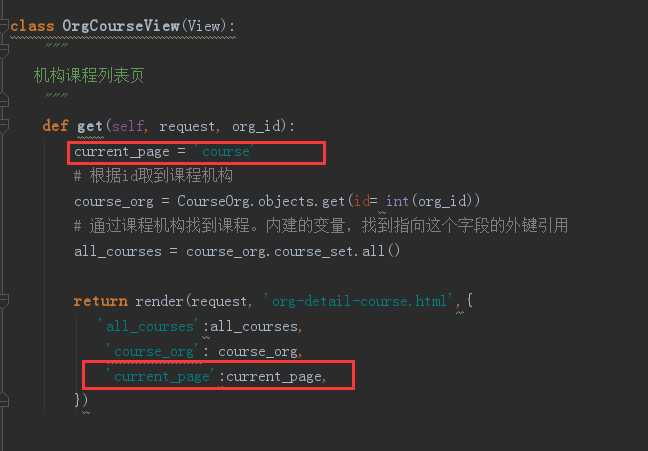
7.9.機構介紹
(1)url
re_path(‘desc/(?P<org_id>\d+)/‘, OrgDescView.as_view(), name="org_desc"),

(2)views

class OrgDescView(View):
‘‘‘機構介紹頁‘‘‘
def get(self, request, org_id):
current_page = ‘desc‘
# 根據id取到課程機構
course_org = CourseOrg.objects.get(id= int(org_id))
return render(request, ‘org-detail-desc.html‘,{
‘course_org‘: course_org,
‘current_page‘:current_page,
})

7.10.機構講師
(1)url
re_path(‘teacher/(?P<org_id>\d+)/‘, OrgTeacherView.as_view(), name="org_teacher"),
(2)views

class OrgTeacherView(View):
"""
機構教師頁
"""
def get(self, request, org_id):
current_page = ‘teacher‘
course_org = CourseOrg.objects.get(id= int(org_id))
all_teacher = course_org.teacher_set.all()
return render(request, ‘org-detail-teachers.html‘,{
‘all_teacher‘:all_teacher,
‘course_org‘: course_org,
‘current_page‘:current_page,
})

(3)org-detail-teachers.html

{% extends ‘org_base.html‘ %}
{% load staticfiles %}
<title>{% block title %}機構教師頁--新東方{% endblock %}</title>
{% block right_form %}
<div class="right companycenter layout" >
<div class="head">
<h1>機構講師</h1>
</div>
<div class="messagelist">
<div class=" butler_list butler-fav-box">
{% for teacher in all_teacher %}
<dl class="des users">
<dt>
<a href="">
<img width="100" height="100" class="scrollLoading" data-url="{{ MEDIA_URL }}{{ teacher.image }}" src="{{ MEDIA_URL }}{{ teacher.image }}"/>
</a>
</dt>
<dd>
<h1>
<a href="">
{{ teacher.name }}<span class="key">已認證</span>
</a>
</h1>
<ul class="cont clearfix">
<li class="time">工作年限:<span>{{ teacher.work_years }}</span></li>
<li class="c7">課程數:<span>3</span></li>
</ul>
</dd>
</dl>
{% endfor %}
</div>
</div>
</div>
{% endblock %}

(4)org-bae.html中left

<ul>
<li class="{% ifequal current_page ‘home‘ %}active2{% endifequal %}"><a href="{% url ‘org:org_home‘ course_org.id %}">機構首頁</a></li>
<li class="{% ifequal current_page ‘course‘ %}active2{% endifequal %}"><a href="{% url ‘org:org_course‘ course_org.id %}">機構課程</a></li>
<li class="{% ifequal current_page ‘desc‘ %}active2{% endifequal %}"><a href="{% url ‘org:org_desc‘ course_org.id %}">機構介紹</a></li>
<li class="{% ifequal current_page ‘teacher‘ %}active2{% endifequal %}"><a href="{% url ‘org:org_teacher‘ course_org.id %}">機構講師</a></li>
</ul>

(5)修改面包屑,點機構課程應該顯示機構課程
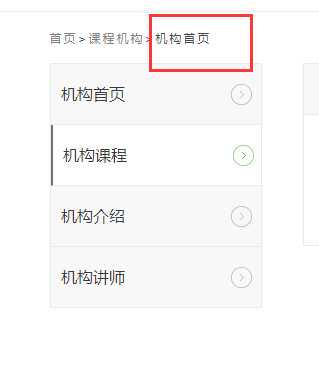
base.html

然後分別在其它四個頁面中重載page_path
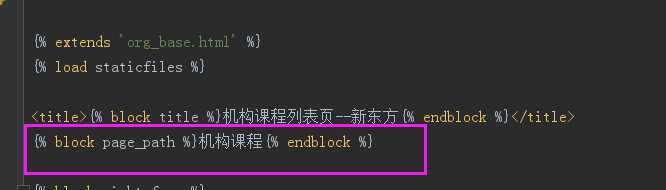
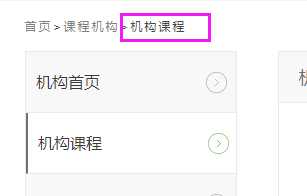
其它三個方法一樣
7.11.課程機構收藏功能

(1)url
path(‘add_fav/‘, AddFavView.as_view(), name="add_fav"),
 organization/urls.py
organization/urls.py
 MxOnline/urls.py
MxOnline/urls.py
(2)後臺處理

class AddFavView(View):
"""
用戶收藏和取消收藏
"""
def post(self, request):
fav_id = request.POST.get(‘fav_id‘, 0) # 防止後邊int(fav_id)時出錯
fav_type = request.POST.get(‘fav_type‘, 0) # 防止int(fav_type)出錯
if not request.user.is_authenticated:
# 未登錄時返回json提示未登錄,跳轉到登錄頁面是在ajax中做的
return HttpResponse(‘{"status":"fail", "msg":"用戶未登錄"}‘, content_type=‘application/json‘)
exist_record = UserFavorite.objects.filter(user=request.user, fav_id=int(fav_id), fav_type=int(fav_type))
if exist_record:
# 如果記錄已經存在,表示用戶取消收藏
exist_record.delete()
return HttpResponse(‘{"status":"fail", "msg":"已取消收藏"}‘, content_type=‘application/json‘)
else:
user_fav = UserFavorite()
if int(fav_id) > 0 and int(fav_type) > 0:
user_fav.user = request.user
user_fav.fav_id = int(fav_id)
user_fav.fav_type = int(fav_type)
user_fav.save()
return HttpResponse(‘{"status":"success", "msg":"已收藏"}‘, content_type=‘application/json‘)
else:
return HttpResponse(‘{"status":"fail", "msg":"收藏出錯"}‘, content_type=‘application/json‘)

(3)前端Ajax
Ajax放在org_base.html裏面

<script type="text/javascript">
//收藏分享
//收藏分享
function add_fav(current_elem, fav_id, fav_type){
$.ajax({
cache: false,
type: "POST",
url:"{% url ‘org:add_fav‘ %}",
data:{‘fav_id‘:fav_id, ‘fav_type‘:fav_type},
async: true,
beforeSend:function(xhr, settings){
xhr.setRequestHeader("X-CSRFToken", "{{ csrf_token }}");
},
success: function(data) {
if(data.status == ‘fail‘){
if(data.msg == ‘用戶未登錄‘){
window.location.href="/login/";
}else{
alert(data.msg)
}
}else if(data.status == ‘success‘){
current_elem.text(data.msg)
}
},
});
}
$(‘.collectionbtn‘).on(‘click‘, function(){
add_fav($(this), {{ course_org.id }}, 2);
});

訪問頁面點右上角的“收藏”,可以發現正常工作了
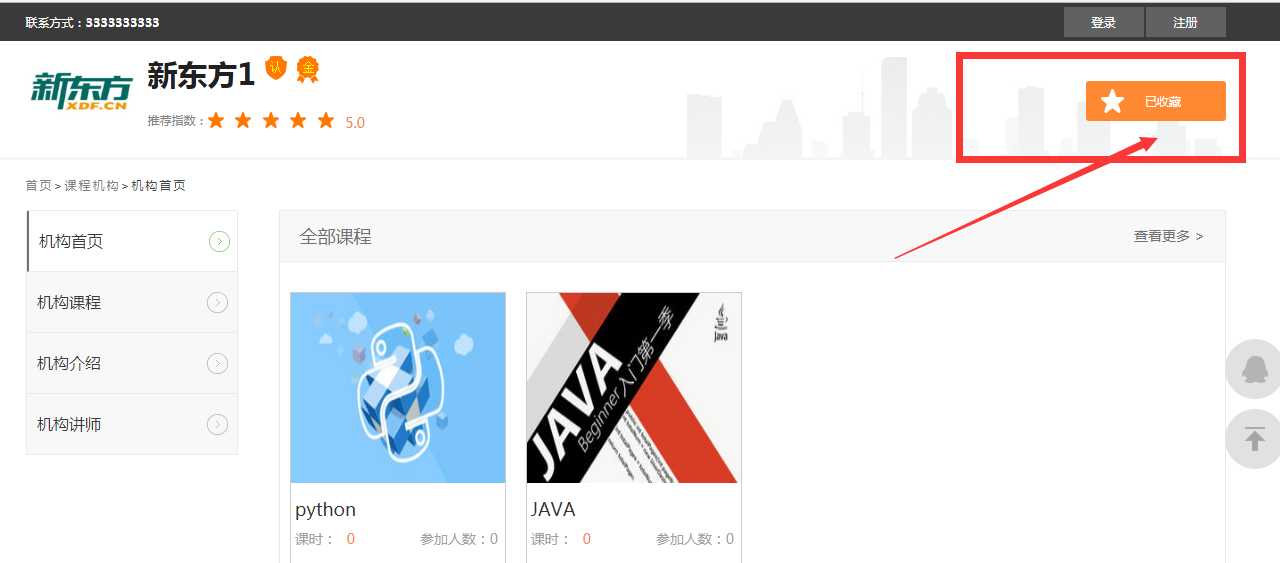
可以在數據庫中看到用戶的收藏
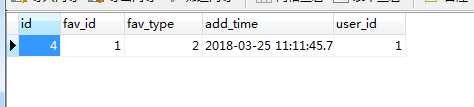
再點“收藏”,會提示“已取消收藏”

(4)但是還有個問題就是 ,刷新頁面後,“已收藏”就變成“收藏”,是因為在返回頁面的時候,沒有判斷收藏狀態
所有要在views裏面加個判斷
# 判斷收藏狀態
has_fav = False
if request.user.is_authenticated:
if UserFavorite.objects.filter(user=request.user, fav_id=course_org.id, fav_type=2):
has_fav = True
四個頁面都加上這個判斷
 organization/views.py
organization/views.py
(5)在org_base.html添加判斷

(6)修改右上角登錄和註冊
把index.html頁面中的登錄、註冊判斷放到org_base裏面
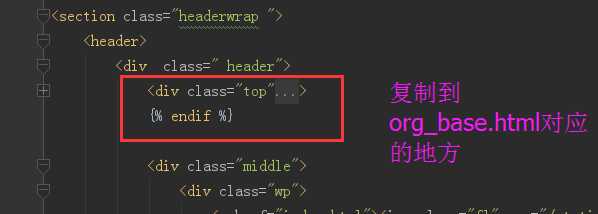
Django+xadmin打造在線教育平臺(四)
