使用FSRM的Task 的自定義Action功能並利用Hardlink功能來備份數據
我們的數據存放位置有三個,本地、同城、異地。備份數據會放本地,然後常規通過DFS同步到同城、異地兩個地方。由於DFS的特性是雙向同步的,所以你如果在一個地方刪除、更新文件,那麽三個地方是會同步更新成一致的。
由於數據量的大小的限制,我沒有辦法無限制的保存數據在服務器上,因此會定期把舊備份刪除。但是我異地的服務器的本地硬盤又比較大,我又想差異化的把歷史數據最大限度的在異地服務器上進行保存。
解決方案:
File Server Resource Manager 的File Managerment Task 功能可以針對文件的創建日期、修改日期或者自定義分類屬性進行過濾,並且執行自定義action. 這裏的自定義action 我們使用powershell 腳本。
powershell 腳本針對過濾出的文件在另外一個目錄對源文件執行mklink /H 操作(創建硬鏈接,硬鏈接的好處是如果DFS目錄下的文件刪除了,實際的文件是不會刪除的,因為還有一個硬鏈接引用實際的文件數據,硬鏈接會比Copy更快,IO會非常小)。
File Server Resource Manager 自帶報告功能,因此可以對操作過的文件進行報告生成。
創建一個分類屬性IsHardLinkCreated ,這個屬性我們用來過濾篩選沒有hardlink 過的文件(powershell 腳本會在hardlink 文件後,設置這個屬性)。
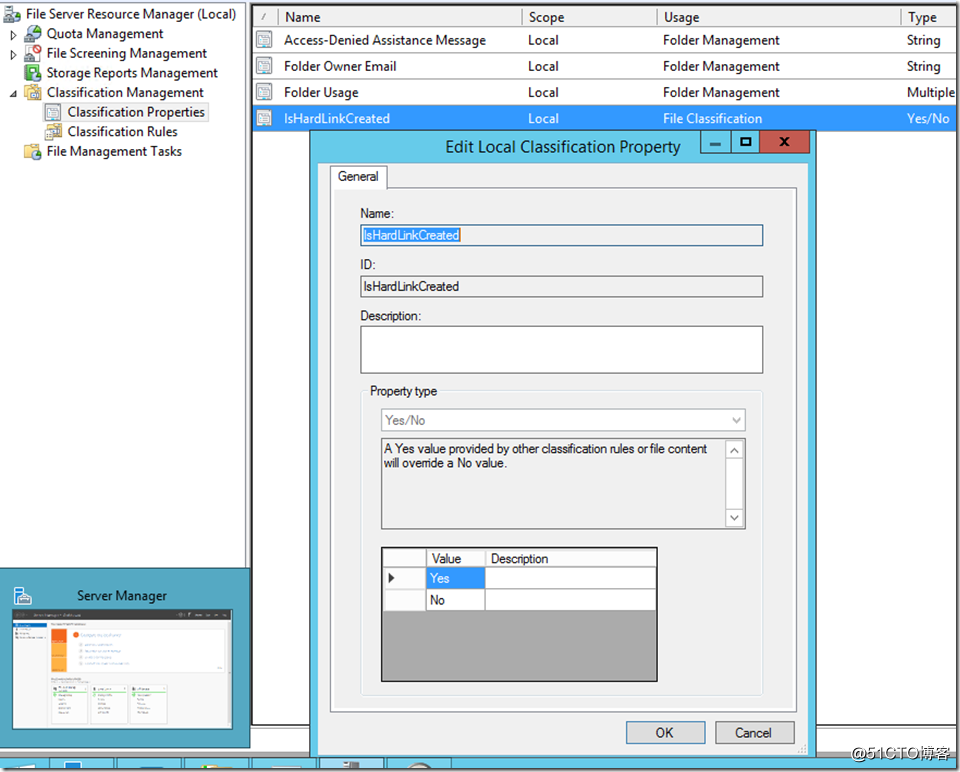
在c:\scripts\makelink.ps1 中做下面文件內容
param([string]$FileSource, [string]$FolderDestination)
# Capture source folder name and filename
$SourceFileName = (Get-Item $FileSource).Name
$SourceFolder = (Get-Item $FileSource).DirectoryName
# Destination Path
$DestinationPath = $FolderDestination + "\" + $SourceFolder.Substring(3, $SourceFolder.Length-3)
# Check Destination Path, create if doesn't exist
$CheckedPath = Get-Item $DestinationPath -ErrorAction SilentlyContinue
if ($CheckedPath -eq $null) {
New-Item -Path $DestinationPath -ItemType Directory |Out-Null
}
$destFile=$DestinationPath + "\" + $SourceFileName
# test whether dest file exist ,if exist delete it .
if(test-path $destFile){
Remove-Item -Path $destFile -Force
}
# Move original file
# Move-Item -Path $FileSource -Destination $DestinationPath -Force
# Create Hard link to origin file in destation folder
$expr = Invoke-Expression -Command ("cmd /c mklink /H `"" + $destFile + "`" `"" +$FileSource + "`"")
# Please create Classification properties in File server resource manager named IsHardLinkCreated first
$cls = New-Object -com Fsrm.FsrmClassificationManager
$cls.setFileProperty($FileSource,"IsHardLinkCreated",1)
$cls=$nothing創建File Management Tasks 的powershell 腳本。c:\scripts\CreateFSRMTask.ps1
$Command = "C:\Windows\System32\WindowsPowerShell\v1.0\PowerShell.exe" $CommandParameters = "`"C:\scripts\MakeLink.ps1 -FileSource '[Source File Path]' -FolderDestination 'E:\Expired'`"" $Action = New-FSRMFmjAction -Type Custom -Command $Command -CommandParameters $CommandParameters -SecurityLevel LocalSystem -WorkingDirectory "C:\Windows\System32\WindowsPowerShell\v1.0\" $Condition = New-FsrmFmjCondition -Property "File.DateCreated" -Condition LessThan -Value "Date.Now" -DateOffset -5 $condition2=New-FsrmFmjCondition -Property "IsHardLinkCreated" -Condition NotExist $Schedule = New-FsrmScheduledTask -Time (Get-Date) -Weekly Sunday,Monday,Tuesday,Wednesday,Thursday,Friday,Saturday New-FsrmFileManagementJob -Name "Make Hard Link of old files" -Namespace "E:\DR_FromSZ" -Action $Action -Condition $Condition,$condition2 -Schedule $Schedule
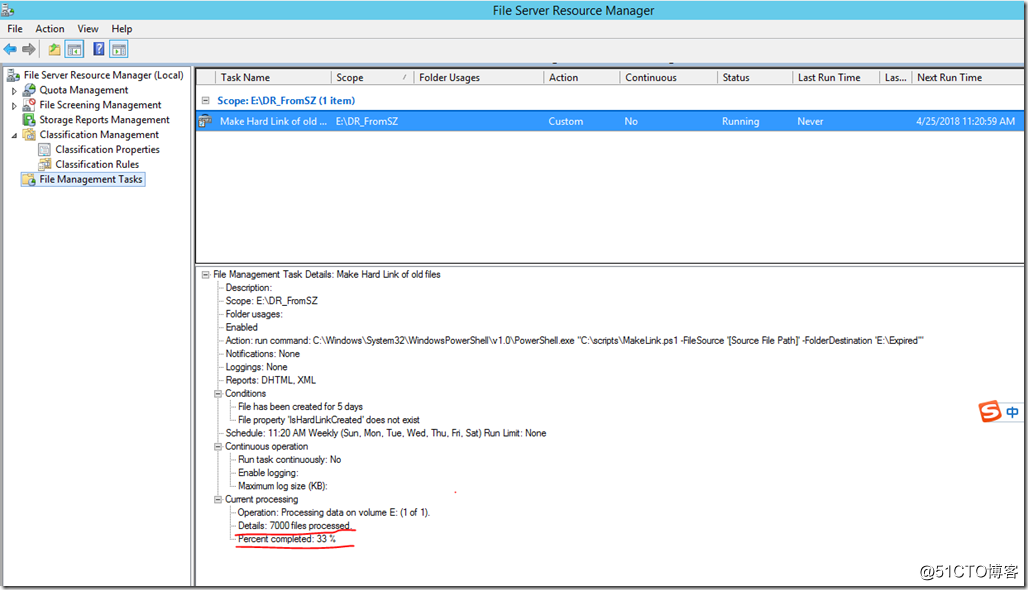
另外已經做過hardlink的文件會標記分類
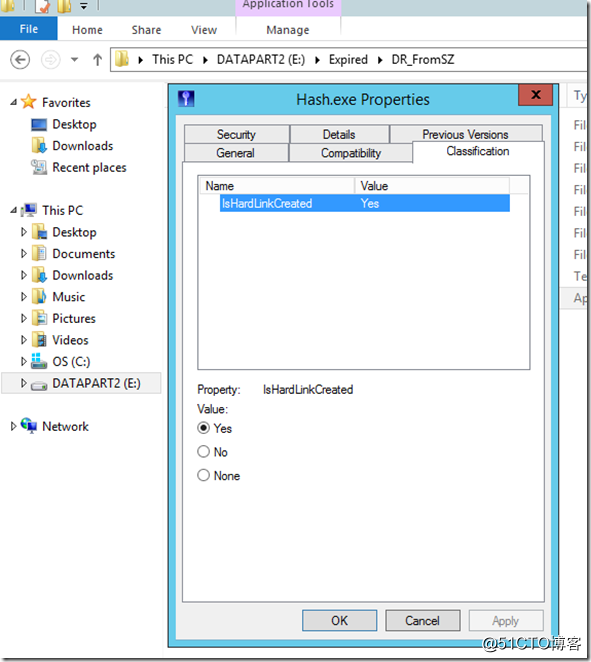
這個時候即使DFS目錄的源文件被刪除,做了hardlink 的Expired 子目錄下的文件也還存在。
參考信息:
https://blogs.technet.microsoft.com/filecab/2009/05/11/customizing-file-management-tasks/
https://msdn.microsoft.com/en-us/library/windows/desktop/microsoft.storage.fsrmclassificationmanagerclass.setfileproperty(v=vs.85).aspx
總結:
hardlink 如果創建後,源文件刪除,再在源位置創建同名文件,目標文件不會更新,這個時候如果要再創建hardlink ,需先刪除目標。
由於這個powershell 的自定義任務我感覺是順序執行,而且針對每個文件調用一次powershell腳本,所以效率不是很高,但是對於備份後的大文件應該問題不大(因為大部分系統一天也就幾個大的備份文件),如果是很多小文件,執行時間就估計會比較慢。
使用FSRM的Task 的自定義Action功能並利用Hardlink功能來備份數據
