搭建LNMP環境(基於最小化安裝CentOS 6.5)
一、本文檔LNMP環境版本說明:
OS:最小化安裝CentOS 6.5
Nginx:nginx-1.10.2.tar.gz
MySQL:mysql-5.6.24.tar.gz
PHP:php-5.6.23.tar.bz2
二、搭建LNMP環境基本步驟
1. 準備編譯環境
2. 安裝nginx
3. 安裝mysql
4. 安裝php-fpm
5. 測試訪問
步驟一:準備編譯環境
1、最小化安裝CentOS6.5(步驟略)
# cat /etc/redhat-release
CentOS release 6.5 (Final)
2、關閉SELINUX
# sed -i 's/SELINUX=.*/SELINUX=disabled/g' /etc/selinux/config
# setenforce 0
3、配置防火墻,開啟80端口
# vi /etc/sysconfig/iptables
-A INPUT -m state --state NEW -m tcp -p tcp --dport 80 -j ACCEPT
# service iptables restart
步驟二:安裝nginx
1、添加運行nginx服務進程的用戶
# groupadd -r nginx
# useradd -r -g nginx nginx
2、下載源碼包解壓編譯
# yum -y install wget gcc gcc-c++ automake autoconf libtool libxml2-devel libxslt-devel perl-devel perl-ExtUtils-Embed pcre-devel openssl-devel
# wget http://nginx.org/download/nginx-1.10.2.tar.gz
# tar xvf nginx-1.10.2.tar.gz -C /usr/local/src
# cd /usr/local/src/nginx-1.10.2
# ./configure \
--prefix=/usr/local/nginx \
--sbin-path=/usr/sbin/nginx \
--conf-path=/etc/nginx/nginx.conf \
--error-log-path=/var/log/nginx/error.log \
--http-log-path=/var/log/nginx/access.log \
--pid-path=/var/run/nginx.pid \
--lock-path=/var/run/nginx.lock \
--http-client-body-temp-path=/var/tmp/nginx/client \
--http-proxy-temp-path=/var/tmp/nginx/proxy \
--http-fastcgi-temp-path=/var/tmp/nginx/fcgi \
--http-uwsgi-temp-path=/var/tmp/nginx/uwsgi \
--http-scgi-temp-path=/var/tmp/nginx/scgi \
--user=nginx \
--group=nginx \
--with-pcre \
--with-http_v2_module \
--with-http_ssl_module \
--with-http_realip_module \
--with-http_addition_module \
--with-http_sub_module \
--with-http_dav_module \
--with-http_flv_module \
--with-http_mp4_module \
--with-http_gunzip_module \
--with-http_gzip_static_module \
--with-http_random_index_module \
--with-http_secure_link_module \
--with-http_stub_status_module \
--with-http_auth_request_module \
--with-mail \
--with-mail_ssl_module \
--with-file-aio \
--with-ipv6 \
--with-http_v2_module \
--with-threads \
--with-stream \
--with-stream_ssl_module
# make && make install
# mkdir -pv /var/tmp/nginx/client
3、添加SysV啟動腳本
# vi /etc/init.d/nginx
#!/bin/sh
#
# nginx - this script starts and stops the nginx daemon
#
# chkconfig: - 85 15
# description: Nginx is an HTTP(S) server, HTTP(S) reverse \
# proxy and IMAP/POP3 proxy server
# processname: nginx
# config: /etc/nginx/nginx.conf
# config: /etc/sysconfig/nginx
# pidfile: /var/run/nginx.pid
# Source function library.
. /etc/rc.d/init.d/functions
# Source networking configuration.
. /etc/sysconfig/network
# Check that networking is up.
[ "$NETWORKING" = "no" ] && exit 0
nginx="/usr/sbin/nginx"
prog=$(basename $nginx)
NGINX_CONF_FILE="/etc/nginx/nginx.conf"
[ -f /etc/sysconfig/nginx ] && . /etc/sysconfig/nginx
lockfile=/var/lock/subsys/nginx
start() {
[ -x $nginx ] || exit 5
[ -f $NGINX_CONF_FILE ] || exit 6
echo -n $"Starting $prog: "
daemon $nginx -c $NGINX_CONF_FILE
retval=$?
echo
[ $retval -eq 0 ] && touch $lockfile
return $retval
}
stop() {
echo -n $"Stopping $prog: "
killproc $prog -QUIT
retval=$?
echo
[ $retval -eq 0 ] && rm -f $lockfile
return $retval
killall -9 nginx
}
restart() {
configtest || return $?
stop
sleep 1
start
}
reload() {
configtest || return $?
echo -n $"Reloading $prog: "
killproc $nginx -HUP
RETVAL=$?
echo
}
force_reload() {
restart
}
configtest() {
$nginx -t -c $NGINX_CONF_FILE
}
rh_status() {
status $prog
}
rh_status_q() {
rh_status >/dev/null 2>&1
}
case "$1" in
start)
rh_status_q && exit 0
$1
;;
stop)
rh_status_q || exit 0
$1
;;
restart|configtest)
$1
;;
reload)
rh_status_q || exit 7
$1
;;
force-reload)
force_reload
;;
status)
rh_status
;;
condrestart|try-restart)
rh_status_q || exit 0
;;
*)
echo $"Usage: $0 {start|stop|status|restart|condrestart|try-restart|reload|force-reload|configtest}"
exit 2
esac
4、賦予腳本執行權限。
# chmod +x /etc/init.d/nginx
5、添加至服務管理列表,設置開機自啟。
# chkconfig --add nginx
# chkconfig nginx on
6、啟動服務。
# service nginx start
7、瀏覽器訪問測試。
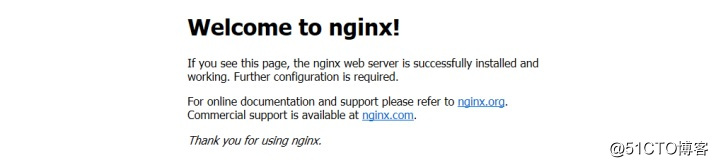
步驟三:安裝mysql
1、準備編譯環境。
# yum install ncurses-devel
# yum install cmake
2、準備mysql數據存放目錄、添加運行mysql服務進程的用戶。
# mkdir -pv /data/mysql
# groupadd -r mysql
# useradd -r -g mysql -s /sbin/nologin mysql
# id mysql
uid=497(mysql) gid=498(mysql) groups=498(mysql)
3、更改數據目錄屬主屬組。
# chown -R mysql:mysql /data/mysql
4、解壓編譯在MySQL官網下載的穩定版源碼包,這裏使用的是5.6.24版本
# wget https://downloads.mysql.com/archives/get/file/mysql-5.6.24.tar.gz
# tar xvf mysql-5.6.24.tar.gz -C /usr/local/src
# cd /usr/local/src/mysql-5.6.24
# cmake . -DCMAKE_INSTALL_PREFIX=/usr/local/mysql \
-DMYSQL_DATADIR=/data/mysql \
-DSYSCONFDIR=/etc \
-DWITH_INNOBASE_STORAGE_ENGINE=1 \
-DWITH_ARCHIVE_STORAGE_ENGINE=1 \
-DWITH_BLACKHOLE_STORAGE_ENGINE=1 \
-DWITH_READLINE=1 \
-DWITH_SSL=system \
-DWITH_ZLIB=system \
-DWITH_LIBWRAP=0 \
-DMYSQL_TCP_PORT=3306 \
-DMYSQL_UNIX_ADDR=/tmp/mysql.sock \
-DDEFAULT_CHARSET=utf8 \
-DDEFAULT_COLLATION=utf8_general_ci
# make && make install
5、修改安裝目錄的屬組為mysql。
# chown -R mysql:mysql /usr/local/mysql/
6、初始化數據庫。
# /usr/local/mysql/scripts/mysql_install_db --user=mysql --datadir=/data/mysql --basedir=/usr/local/mysql
7、拷貝配置文件和啟動腳本。
# cp /usr/local/mysql/support-files/mysql.server /etc/init.d/mysqld
# chmod +x /etc/init.d/mysqld
# mv /etc/my.cnf /etc/my.cnf.bak //最小安裝CentOS 6.5後,會在/etc目錄下存在一個my.cnf,將此文件更名。
# cp /usr/local/mysql/support-files/my-default.cnf /etc/my.cnf
8、設置開機自動啟動。
# chkconfig mysqld on
# chkconfig --add mysqld
9、修改配置文件中的安裝路徑及數據目錄存放路徑。
# echo -e "basedir = /usr/local/mysql\ndatadir = /data/mysql\n" >> /etc/my.cnf
10、設置PATH環境變量。
# echo "export PATH=$PATH:/usr/local/mysql/bin" > /etc/profile.d/mysql.sh
# source /etc/profile.d/mysql.sh
11、啟動服務。
# service mysqld start
# mysql -h 127.0.0.1 //登錄驗證MySQL
12、運行mysql安全工具,設置root賬戶密碼、刪除匿名用戶、不允許root遠程登錄、刪除測試庫等。
# /usr/local/mysql/bin/mysql_secure_installation
13、(後續可選步驟)建立應用數據庫app1_db、應用賬戶app1_user並授權。
# mysql -h 127.0.0.1 -uroot -p
mysql>create database app1_db;
mysql> grant all privileges on app1_db.* to 'app1_user'@'%' identified by 'app1_password' with grant option;
mysql> flush privileges;
mysql> exit
步驟四:安裝php-fpm
Nginx本身不能處理PHP,作為web服務器,當它接收到請求後,不支持對外部程序的直接調用或者解析,必須通過FastCGI進行調用。如果是PHP請求,則交給PHP解釋器處理,並把結果返回給客戶端。PHP-FPM是支持解析php的一個FastCGI進程管理器。提供了更好管理PHP進程的方式,可以有效控制內存和進程、可以平滑重載PHP配置。
1、安裝依賴包。
# yum install -y epel-release //安裝epel擴展源,以便安裝libmcrypt等。
# yum install libmcrypt libmcrypt-devel mhash mhash-devel libxml2 libxml2-devel bzip2 bzip2-devel
2、解壓官網下載的php源碼包,編譯安裝。
# wget http://cn.php.net/distributions/php-5.6.23.tar.bz2
# tar xvf php-5.6.23.tar.bz2 -C /usr/local/src
# cd /usr/local/src/php-5.6.23
# ./configure --prefix=/usr/local/php \
--with-config-file-scan-dir=/etc/php.d \
--with-config-file-path=/etc \
--with-mysql=/usr/local/mysql \
--with-mysqli=/usr/local/mysql/bin/mysql_config \
--enable-mbstring \
--with-freetype-dir \
--with-jpeg-dir \
--with-png-dir \
--with-zlib \
--with-libxml-dir=/usr \
--with-openssl \
-enable-xml \
--enable-sockets \
--enable-fpm \
--with-mcrypt \
--with-bz2
# make && make install
3、添加php和php-fpm配置文件。
# cp /usr/local/src/php-5.6.23/php.ini-production /etc/php.ini
# cd /usr/local/php/etc/
# cp php-fpm.conf.default php-fpm.conf
# sed -i 's@;pid = run/php-fpm.pid@pid = /usr/local/php/var/run/php-fpm.pid@' php-fpm.conf
4、添加php-fpm啟動腳本。
# cp /usr/local/src/php-5.6.23/sapi/fpm/init.d.php-fpm /etc/init.d/php-fpm
# chmod +x /etc/init.d/php-fpm
5、添加php-fpm至服務列表並設置開機自啟。
# chkconfig --add php-fpm
# chkconfig php-fpm on
6、啟動服務。
# service php-fpm start
7、添加nginx對fastcgi的支持,首先備份默認的配置文件。
# cp /etc/nginx/nginx.conf /etc/nginx/nginx.conf.bak
# cp /etc/nginx/nginx.conf.default /etc/nginx/nginx.conf
編輯/etc/nginx/nginx.conf,添加php格式,類似如下:
location / {
root /usr/local/nginx/html;
index index.php index.html index.htm;
}
取消以下內容前面的註釋:
location ~ \.php$ {
root /usr/local/nginx/html;
fastcgi_pass 127.0.0.1:9000;
fastcgi_index index.php;
fastcgi_param SCRIPT_FILENAME /usr/local/nginx/html/$fastcgi_script_name;
include fastcgi_params;
}
重新載入nginx的配置文件。
# service nginx reload
在/usr/local/nginx/html/新建index.php的測試頁面,內容如下。
註:以下測試內容中數據庫賬號為root,密碼為p@ssw0rd。
# cat index.php
<?php
$conn=mysql_connect('127.0.0.1','root','p@ssw0rd');
if ($conn){
echo "LNMP platform connect to mysql is successful!";
}else{
echo "LNMP platform connect to mysql is failed!";
}
phpinfo();
?>
瀏覽器訪問測試,如看到以下內容則表示LNMP環境搭建完成。
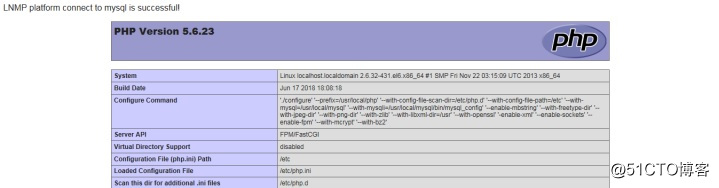
搭建LNMP環境(基於最小化安裝CentOS 6.5)
