走進自動化運維之Ansible服務部署,附帶(參數及模塊)詳解!
阿新 • • 發佈:2018-08-02
輸入 epel源 檢測 鏈接文件 日誌輸出 運維 介紹 講解 book 何為Ansible:
簡單的自動化運維管理工具,不需要配置代理工具,基於Python研發。
Ansible是基於模塊工作的,本身沒有批量部署的能力。真正具有批量部署的是ansible所運行的模塊,ansible只是提供一種框架。
自動化運維工具“三劍客”:
| 工具 | 開發語言 | 結構 | 配置文件格式 | 運行任務 |
|---|---|---|---|---|
| Ansible | Python | 無 | YAML | 支持命令行 |
| SaltStack | Python | C/S | YAML | 支持命令行 |
| Puppet | Ruby | C/S | Ruby語法格式 | 通過模塊實現 |
ansible基本架構的6個部分:
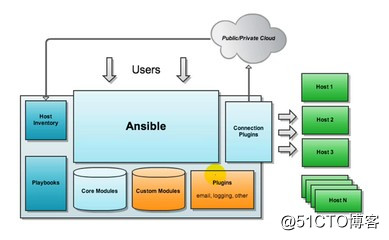
)Ansible:核心引擎 2)host inventory(主機清單):指定操作的主機,是一個配置文件裏面定義監控的主機 3)connection plugins(鏈接插件):負責和被監控端實現通信 4)playbooks(yaml):劇本執行多個任務時,非必需可以讓節點一次性運行多個任務 5)core modules(核心模塊):各種模塊核心模塊、command模塊、自定義模塊 6)custom modules(自定義模塊):借助於插件完成記錄日誌郵件等功能
優點:
1)輕量級,無需在客戶端安裝agent,更新時,只需在操作機上進行一次更新即可
2)批量任務執行可以寫成腳本,而且不用分發到遠程就可以執行
3)使用python編寫,維護更簡單,ruby語法過於復雜
4)支持sudo安裝部署Ansible服務:
1)案列環境
| 角色 | 主機名 | ip地址 |
|---|---|---|
| 控制主機 | web 1 | 192.168.200.130 |
| 被管理主機 | web 2 | 192.168.200.136 |
| 被管理主機 | web 3 | 192.168.200.134 |
2)安裝ansible包和epel源包
[root@web1 ansible]# systemctl stop firewalld.service [root@web1 ansible]# setenforce 0 //關閉防火墻和網絡安全性增強功能 [root@web1 ~]# yum install epel-release ansible -y [root@web1 ~]# ansible --version //查看版本信息 ansible 2.4.2.0 config file = /etc/ansible/ansible.cfg configured module search path = [u‘/root/.ansible/plugins/modules‘, u‘/usr/share/ansible/plugins/modules‘] ansible python module location = /usr/lib/python2.7/site-packages/ansible executable location = /usr/bin/ansible python version = 2.7.5 [root@web1 ~]# yum install tree -y [root@web1 ~]# tree /etc/ansible/ //樹狀結構展示文件夾 /etc/ansible/ ├── ansible.cfg //配置文件 ├── hosts //主機清單文件 └── roles //角色 1 directory, 2 files
3)配置主機清單
[root@web1 ~]# cd /etc/ansible/
[root@web1 ansible]# ls
ansible.cfg hosts roles
[root@web1 ansible]# vim hosts
[web1]
192.168.200.136
[web2] //被管理主機分類
192.168.200.134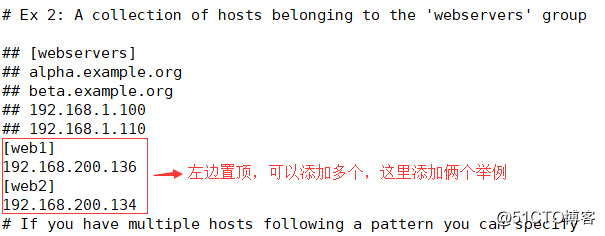
4)設置SSH無密碼登陸
[root@web1 ansible]# ssh-keygen -t rsa [root@web1 ansible]# ssh-copy-id [email protected] [root@web1 ansible]# ssh-copy-id [email protected] //配置密鑰對驗證,兩臺都需配置
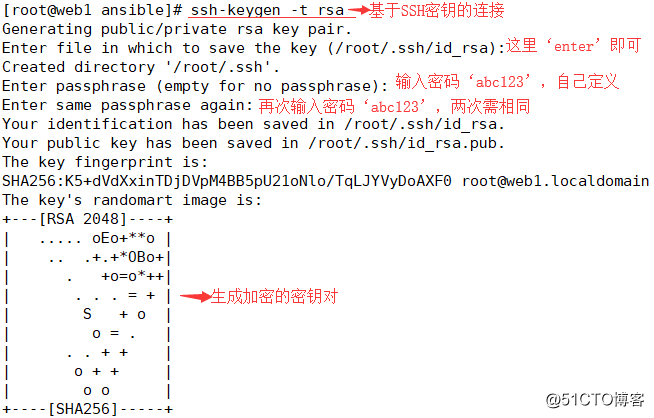
5)免交互代理
[root@web1 ansible]# ssh-agent bash
[root@web1 ansible]# ssh-add
Enter passphrase for /root/.ssh/id_rsa: //輸入之前設置的密碼
Identity added: /root/.ssh/id_rsa (/root/.ssh/id_rsa)6)測試是否配置成功
[root@web1 ansible]# ansible all -a‘date‘
192.168.200.136 | SUCCESS | rc=0 >>
2018年 08月 01日 星期三 23:48:24 CST
192.168.200.134 | SUCCESS | rc=0 >>
2018年 08月 01日 星期三 23:48:24 CST
//可以看見兩臺被管理主機的時間都已顯示,配置成功註:只需配置控制主機,被管理主機無需任何配置
Ansible配置文件及相關參數:
主配置文件:/etc/ansible/ansible.cfg
默認主機清單:/etc/ansible/hosts
參數:
-m:要執行的模塊,默認為command
-a:模塊的參數
-u:ssh連接的用戶名,默認用root,ansible.cfg中可以配置
-k:提示輸入ssh登錄密碼。當使用密碼驗證的時候用
-s:sudo運行
-U:sudo到那個用戶,默認為root
-K:提示輸入sudo密碼,當不是NOPASSWD模式時使用
-C:只是測試一下會改變什麽內容,不會真正去執行
-c:連接類型(default=smart)
-f:fork多少個進程並發處理,默認為5個
-i:指定hosts文件路徑,默認default=/etc/ansible/hosts
-I 指定pattern,對<host_pattern>已匹配的主機中再過濾一次
--list-hosts:只打印有哪些主機會執行這個playbook文件,不是實際執行
-M:要執行的模塊路徑,默認為/usr/share/ansible
-o:壓縮輸出,摘要輸出
--private-key 私鑰路徑
-T: ssh連接超時時間,默認10秒
-t:日誌輸出到該目錄,日誌文件名以主機名命名Ansible的常用模塊(用ansible-doc -l可以顯示):
語法:
ansible <host-pattern> [-f forks] [-m module_name] [-a args]
-f forks:啟動的並發數
-m module_name:使用的模塊
-args:模塊特有參數1.command模塊:
使用command模塊執行date指令,ansible 默認模塊,不支持變量傳遞
[root@yunwei ~]# ansible web -m command -a ‘date‘
192.168.200.114 | SUCCESS | rc=0 >>
2018年 08月 1日 星期三 17:09:53 CST
192.168.200.113 | SUCCESS | rc=0 >>
2018年 08月 1日 星期三 17:09:54 CST
[root@yunwei ~]# ansible web -a ‘date‘
192.168.200.113 | SUCCESS | rc=0 >>
2018年 08月 1日 星期三 17:11:02 CST
192.168.200.114 | SUCCESS | rc=0 >>
2018年 08月 1日 星期三 17:11:02 CST2.cron模塊:
兩種狀態:1)present表示添加(默認使用),absent表示刪除
服務端:
創建一個任務計劃:
ansible testhost -m cron -a ‘name=test cron job=‘/bin/touch /tmp/1212.txt‘ weekday=6‘
如果刪除該cron只需要加一個字段state=absent
ansible testhost -m cron -a ‘name=test cron state=absent‘
時間表示:
分:minute
時:hour
日:day
月:month
周:weekday客戶端:
查看任務計劃:
crontab -l3.user模塊:
1)創建用戶:
ansible webserver -m user -a‘name=test01‘
192.168.200.136 | SUCCESS => {
"changed": true,
"comment": "",
"create_home": true,
"group": 1001,
"home": "/home/test01",
"name": "test01",
"shell": "/bin/bash",
"state": "present",
"system": false,
"uid": 10012)刪除用戶:
ansible webserver -m user -a ‘name=test01 state=absent‘
192.168.200.136 | SUCCESS => {
"changed": true,
"force": false,
"name": "test01",
"remove": false,
"state": "absent"4.group模塊:
1)創建mysql組
ansible webserver -m group -a ‘name=mysql gid=306 system=yes‘
192.168.200.136 | SUCCESS => {
"changed": true,
"gid": 306,
"name": "mysql",
"state": "present",
"system": true
}2)將mysql用戶添加到mysql組
ansible webserver -m user -a ‘name=mysql uid=306 group=mysql system=yes‘ //這裏模塊是用戶
192.168.200.136 | SUCCESS => {
"changed": true,
"comment": "",
"create_home": true,
"group": 306,
"home": "/home/mysql",
"name": "mysql",
"shell": "/bin/bash",
"state": "present",
"system": true,
"uid": 3065.copy模塊:
本地/root/aaa復制到目標主機/tmp/aaa
[root@yunwei ~]# ansible web -m copy -a ‘src=/root/aaa dest=/tmp/aaa owner=root group=root mode=0644‘
192.168.200.114 | SUCCESS => {
"changed": false,
"checksum": "da39a3ee5e6b4b0d3255bfef95601890afd80709",
"dest": "/tmp/aaa",
"gid": 0,
"group": "root",
"mode": "0644",
"owner": "root",
"path": "/tmp/aaa",
"secontext": "unconfined_u:object_r:admin_home_t:s0",
"size": 0,
"state": "file",
"uid": 0
[root@yunwei ~]# ansible web -a ‘ls -l /tmp/aaa‘
192.168.200.114 | SUCCESS | rc=0 >>
-rw-r--r--. 1 root root 0 8月 1 17:23 /tmp/aaa6.file模塊:
設置文件屬性,使用path指定文件路徑,使用src定義源文件路徑,dest來代替源文件的符號鏈接
1)創建文件
ansible webserver -m file -a‘owner=mysql group=mysql mode=600 path=/opt/test.txt‘
192.168.200.136 | SUCCESS => {
"changed": true,
"gid": 306,
"group": "mysql",
"mode": "0600",
"owner": "mysql",
"path": "/opt/test.txt",
"secontext": "system_u:object_r:usr_t:s0",
"size": 12,
"state": "file",
"uid": 3062)設置test.txt的鏈接文件
ansible webserver -m file -a‘path=/opt/test.txt src=/opt/test.txt state=link‘
192.168.200.136 | FAILED! => {
"changed": false,
"gid": 306,
"group": "mysql",
"mode": "0777",
"msg": "refusing to convert from file to symlink for /opt/test.txt",
"owner": "mysql",
"path": "/opt/test.txt",
"secontext": "system_u:object_r:usr_t:s0",
"size": 12,
"state": "file",
"uid": 3067.ping模塊:
檢測制定主機的連通性
ansible webserver -m ping
192.168.200.136 | SUCCESS => {
"changed": false,
"ping": "pong"8.service模塊:
控制管理服務的運行狀態:使用enabled表示是否開機自啟;使用state指定服務狀態
查看兩臺主機的80端口,再啟動
ansible all -m shell -a ‘ss -tnl |grep :80 ‘‘
ansible all -m service -a ‘name=httpd state=started‘9.shell模塊
首先創建一個shell腳本:
vim /tmp/test.sh
#!/bin/bash
echo `date` > /tmp/ansible_test.txt
然後把該腳本分發到各個機器上
ansible testhost -m copy -a "src=/tmp/test.sh dest=/tmp/test.sh mode=0755"
最後是批量執行該shell腳本
ansible testhost -m shell -a "/tmp/test.sh"
shell模塊,還支持遠程執行命令並且帶管道:
ansible testhost -m shell -a "cat /etc/passwd | wc -l"10.script模塊:
可以將本地腳本復制到被管理主機上運行,需要註意用相對路徑來指定腳本
編輯本地腳本test.sh,輔助到被管理主機上運行
控制機:
[root@localhost ~]# vim test.sh
#!/bin/bash
echo "hello ansible from script"> /opt/script.txt
[root@localhost ~]# chmod +x test.sh
[root@localhost ~]# ansible webserver -m script -a‘test.sh‘
192.168.200.136 | SUCCESS => {
"changed": true,
"rc": 0,
"stderr": "Shared connection to 192.168.200.136 closed.\r\n",
"stderr_lines": [
"Shared connection to 192.168.200.136 closed."
],
"stdout": "",
"stdout_lines": []
}
客戶機:
[root@localhost opt]# cat script.txt
hello ansible from script
11.yum模塊:
安裝httpd:
ansible testhost -m yum -a ‘name=httpd‘
在name後面還可以加上state=installed,默認不加也可以安裝
開啟httpd服務,並設為開機啟動:
ansible testhost -m service -a ‘name=httpd state=started enabled=yes‘
這裏的name是centos系統裏的服務名,可以通過chkconfig --list查看。
ansible文檔的使用:
ansible-doc -l查看所有的模塊
ansible-doc cron查看指定的模塊12.setup模塊:
收集和查看被管理主機的相關設備信息
ansible webserver -m setupAnsible服務的安裝和命令應用基礎就介紹到此,相關內容下一篇繼續講解,感謝各位道友瀏覽!
走進自動化運維之Ansible服務部署,附帶(參數及模塊)詳解!
