x5webview 自定義全屏界面
阿新 • • 發佈:2018-09-08
addview 界面 rem lan webview ext getx span ima
集成X5WEBVIEW可以選擇全屏模式為標準全屏還是x5全屏,而不設置默認為false。
首先看看標準全屏的基本設置,
if (webView.getX5WebViewExtension() != null) { Bundle data = new Bundle(); data.putBoolean("standardFullScreen", false);// true表示標準全屏,false表示X5全屏;不設置默認false, data.putBoolean("supportLiteWnd", false);//false:關閉小窗;true:開啟小窗;不設置默認true, data.putInt("DefaultVideoScreen", 1);// 1:以頁面內開始播放,2:以全屏開始播放;不設置默認:1 webView.getX5WebViewExtension().invokeMiscMethod("setVideoParams", data); }
如果使用的是標準全屏那麽,顯示頁面如下:
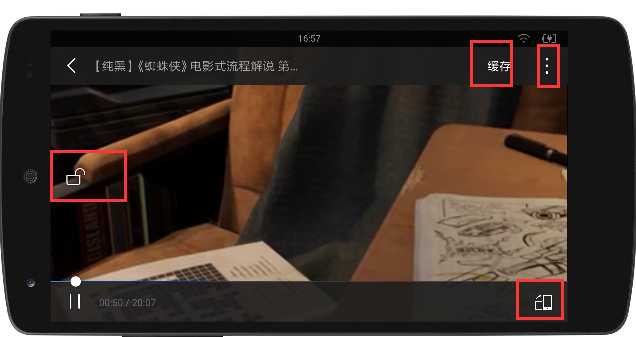
可以看到典型的 可以橫豎屏切換的按鈕,鎖屏的按鈕,緩存和分享的按鈕以及視頻名標題。 這些內容在一些場景下是可能不希望看到顯示的,比如緩存按鈕,比如使用模板打開的頁面分享出來是模板地址。
因此需要一種標準的全屏模式,而非x5全屏模式。
使用標準全屏模式代碼如下:
if (webView.getX5WebViewExtension() != null) { Bundle data = new Bundle(); data.putBoolean("standardFullScreen", true);// true表示標準全屏,false表示X5全屏;不設置默認false, data.putBoolean("supportLiteWnd", false);// false:關閉小窗;true:開啟小窗;不設置默認true,data.putInt("DefaultVideoScreen", 1);// 1:以頁面內開始播放,2:以全屏開始播放;不設置默認:1 webView.getX5WebViewExtension().invokeMiscMethod("setVideoParams", data); }
需要在內部處理全屏的交互,在布局中增加代碼如下:
<FrameLayout xmlns:android="http://schemas.android.com/apk/res/android"
android:layout_width="match_parent"
android:layout_height="match_parent"
android:id="@+id/webViewLayout"
android:orientation="vertical">
<!-- 視頻全屏--> <FrameLayout android:id="@+id/video_fullView" android:layout_width="fill_parent" android:layout_height="fill_parent" android:background="@color/black" android:visibility="gone"> <TextView android:id="@+id/tv_touch" android:layout_width="150dp" android:layout_height="45dp" android:layout_gravity="right" android:layout_marginTop="20dp" android:background="@color/transparent" /> </FrameLayout>
</FrameLayout>
首先添加 一個webviewChromeClient,處理onShowCustomView、onHideCustomView兩個方法的回調。在類中添加如下代碼
private IX5WebChromeClient.CustomViewCallback xCustomViewCallback; private FrameLayout video_fullView;// 全屏時視頻加載view private View xCustomView; private com.tencent.smtt.sdk.WebChromeClient xwebchromeclient = new com.tencent.smtt.sdk.WebChromeClient() { @Override public void onProgressChanged(com.tencent.smtt.sdk.WebView webView, int percent) { super.onProgressChanged(webView, percent); if (percent > 40) { webView.setVisibility(View.VISIBLE); } } // 攔截全屏調用的方法 @Override public void onShowCustomView(View view, IX5WebChromeClient.CustomViewCallback callback) { super.onShowCustomView(view, callback); getActivity().setRequestedOrientation(ActivityInfo.SCREEN_ORIENTATION_LANDSCAPE); Log.e("my","onShowCustomView----xCustomView:" + xCustomView); webView.setVisibility(View.INVISIBLE); // 如果一個視圖已經存在,那麽立刻終止並新建一個 if (xCustomView != null) { callback.onCustomViewHidden(); return; } view.setVisibility(View.VISIBLE); video_fullView.addView(view); xCustomView = view; xCustomView.setVisibility(View.VISIBLE); xCustomViewCallback = callback; video_fullView.setVisibility(View.VISIBLE); } @Override public void onHideCustomView() { super.onHideCustomView(); Log.e("my","onHideCustomView----xCustomView:" + xCustomView); if (xCustomView == null){ // 不是全屏播放狀態 return; } getActivity().setRequestedOrientation(ActivityInfo.SCREEN_ORIENTATION_PORTRAIT); xCustomView.setVisibility(View.GONE); video_fullView.removeView(xCustomView); xCustomView = null; video_fullView.setVisibility(View.GONE); xCustomViewCallback.onCustomViewHidden(); webView.setVisibility(View.VISIBLE); } }; /** * 判斷是否是全屏 * * @return */ public boolean inCustomView() { return (xCustomView != null); } /** * 全屏時按返加鍵執行退出全屏方法 */ public void hideCustomView() { xwebchromeclient.onHideCustomView(); getActivity().setRequestedOrientation(ActivityInfo.SCREEN_ORIENTATION_PORTRAIT); }
設置x5webview的webchrome,代碼如下:
webView.setWebChromeClient(xwebchromeclient);
為了處理返回事件,還需要加上如下代碼:
@Override public boolean onKeyDown(int keyCode, KeyEvent event) { if (inCustomView() && keyCode == KeyEvent.KEYCODE_BACK) { hideCustomView(); return ; } return super.onKeyDown(keyCode, event); }
這樣就大功告成。
x5webview 自定義全屏界面
