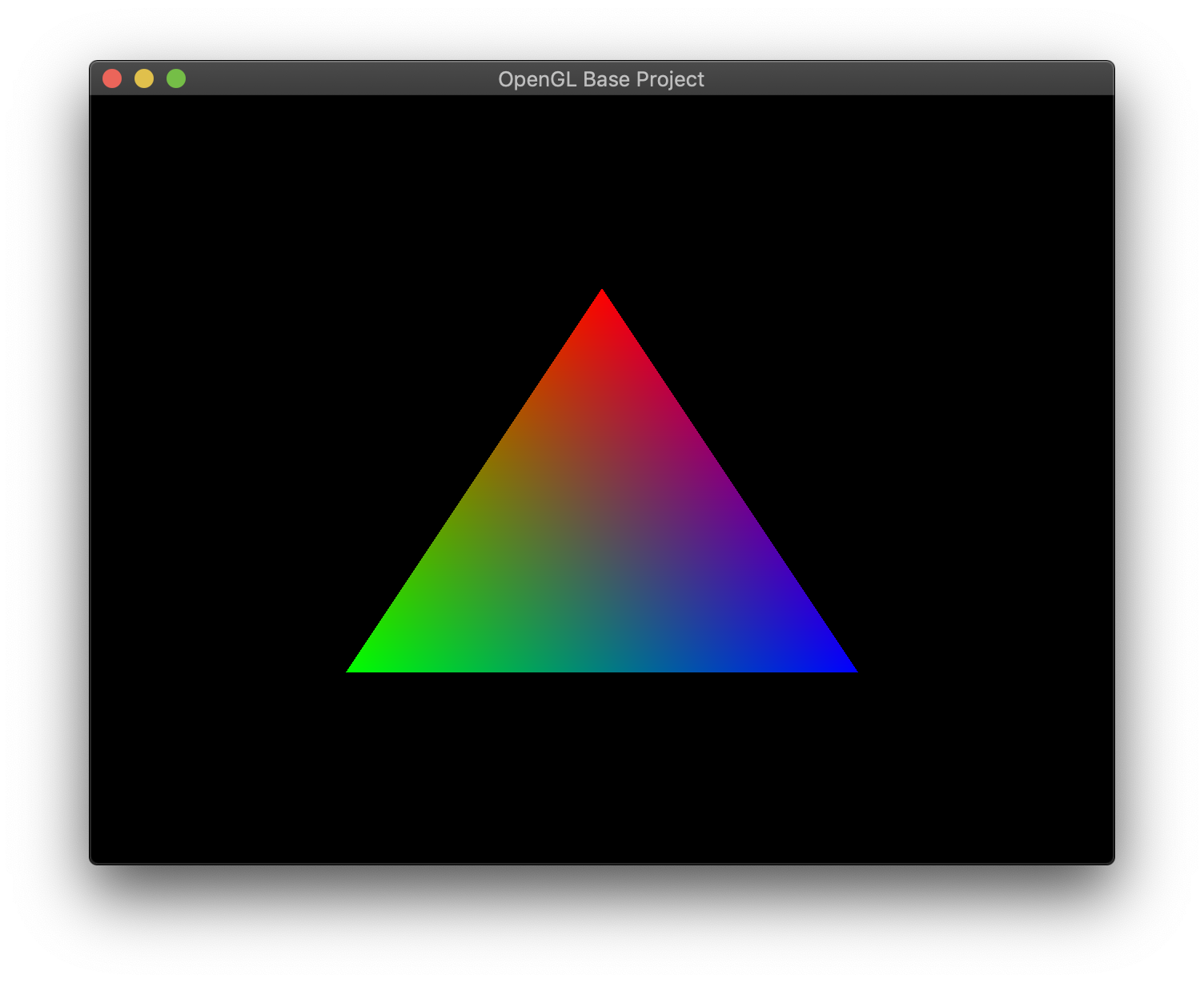Mac 上的 GLFW 環境配置
阿新 • • 發佈:2018-11-01
背景:GLFW
一、下載和編譯
從官網下載原始碼包:http://www.glfw.org/download.html
(我下載的是 github 倉庫上的)按官方指南編譯。總結如下:
cd glfw-master
cmake .
# 預設是編譯靜態庫,如果要編譯動態庫則 cmake -DBUILD_SHARED_LIBS=ON .
make
make install最後會看到
Install the project... -- Install configuration: "" -- Installing: /usr/local/include/GLFW -- Installing: /usr/local/include/GLFW/glfw3.h -- Installing: /usr/local/include/GLFW/glfw3native.h -- Installing: /usr/local/lib/cmake/glfw3/glfw3Config.cmake -- Installing: /usr/local/lib/cmake/glfw3/glfw3ConfigVersion.cmake -- Installing: /usr/local/lib/cmake/glfw3/glfw3Targets.cmake -- Installing: /usr/local/lib/cmake/glfw3/glfw3Targets-noconfig.cmake -- Installing: /usr/local/lib/pkgconfig/glfw3.pc -- Installing: /usr/local/lib/libglfw3.a
二、配置 XCode 專案
注:配置名字可以通過cmd+f搜尋來定位
配置專案的Build Settings:
Other Linker Flags 為
-lgfw3Library Search Paths 的 Debug 和 Release 分別加上
/usr/local/lib/Header Search Paths 加上
/usr/local/include/
新增庫,開啟專案的Build Phases
在 Link Binary With Libraries 中新增:
Cocoa
OpenGL
IOKit
CoreVideo
三、編譯程式碼
新建main.cpp:
#include <GLFW/glfw3.h> int main(int argc, const char * argv[]) { GLFWwindow* win; if(!glfwInit()){ return -1; } win = glfwCreateWindow(640, 480, "OpenGL Base Project", NULL, NULL); if(!win) { glfwTerminate(); return -1; } glfwMakeContextCurrent(win); while(!glfwWindowShouldClose(win)){ glClearColor(0.0f, 0.0f, 0.0f, 1.0f); glClear(GL_COLOR_BUFFER_BIT); glBegin(GL_TRIANGLES); { glColor3f(1.0,0.0,0.0); glVertex2f(0, .5); glColor3f(0.0,1.0,0.0); glVertex2f(-.5,-.5); glColor3f(0.0, 0.0, 1.0); glVertex2f(.5, -.5); } glEnd(); glfwSwapBuffers(win); glfwPollEvents(); } glfwTerminate(); return 0; }
點選執行按鈕。效果如下: