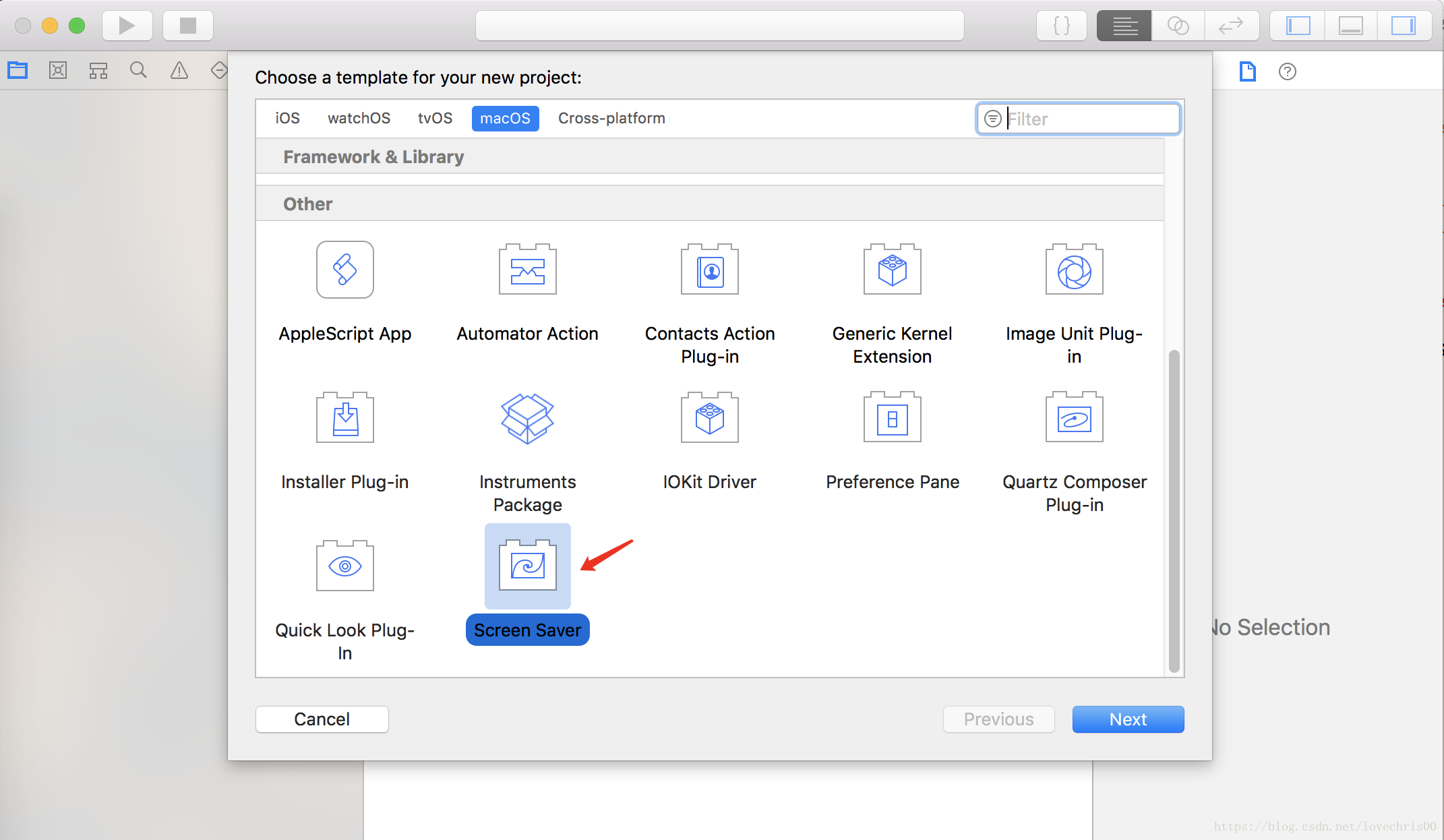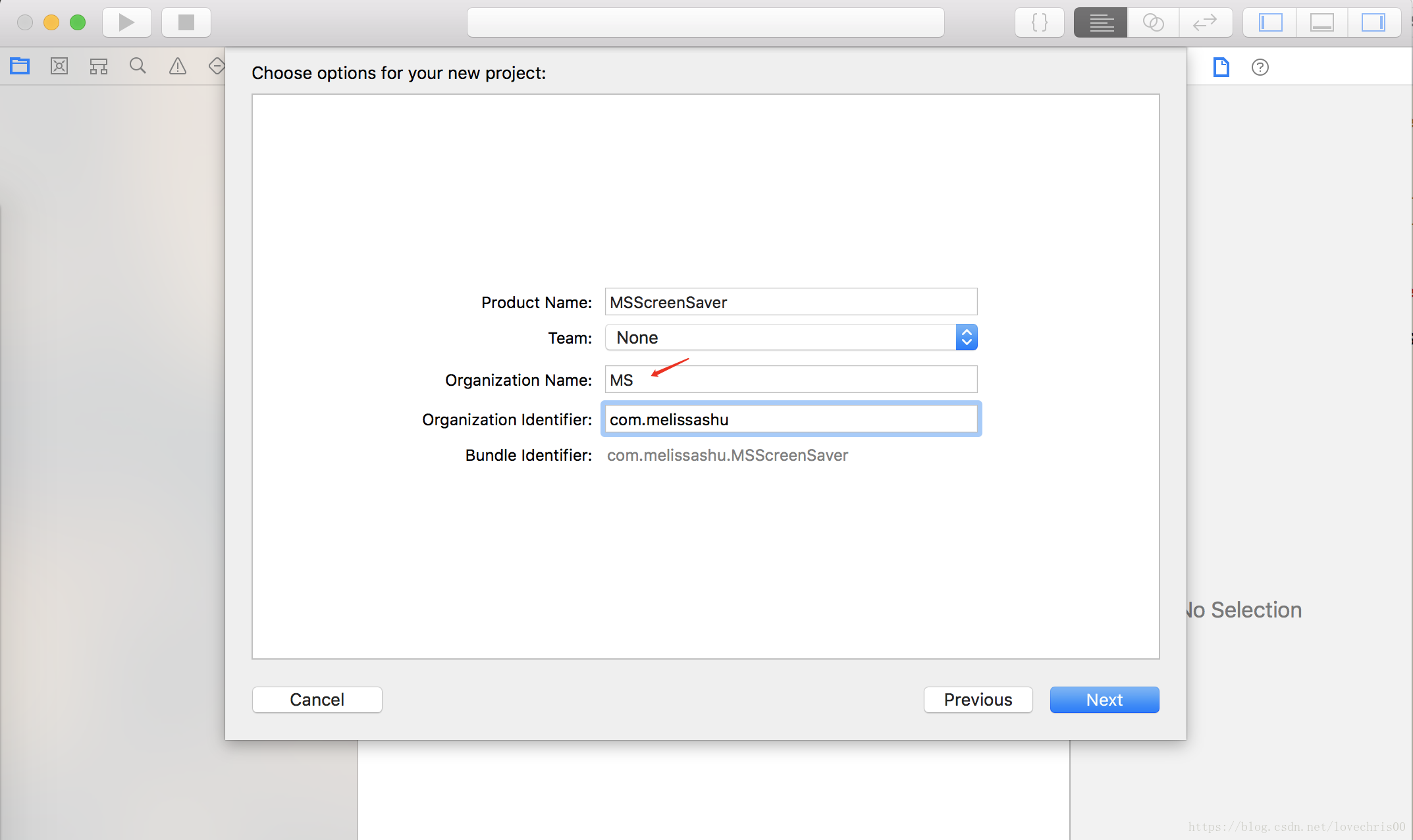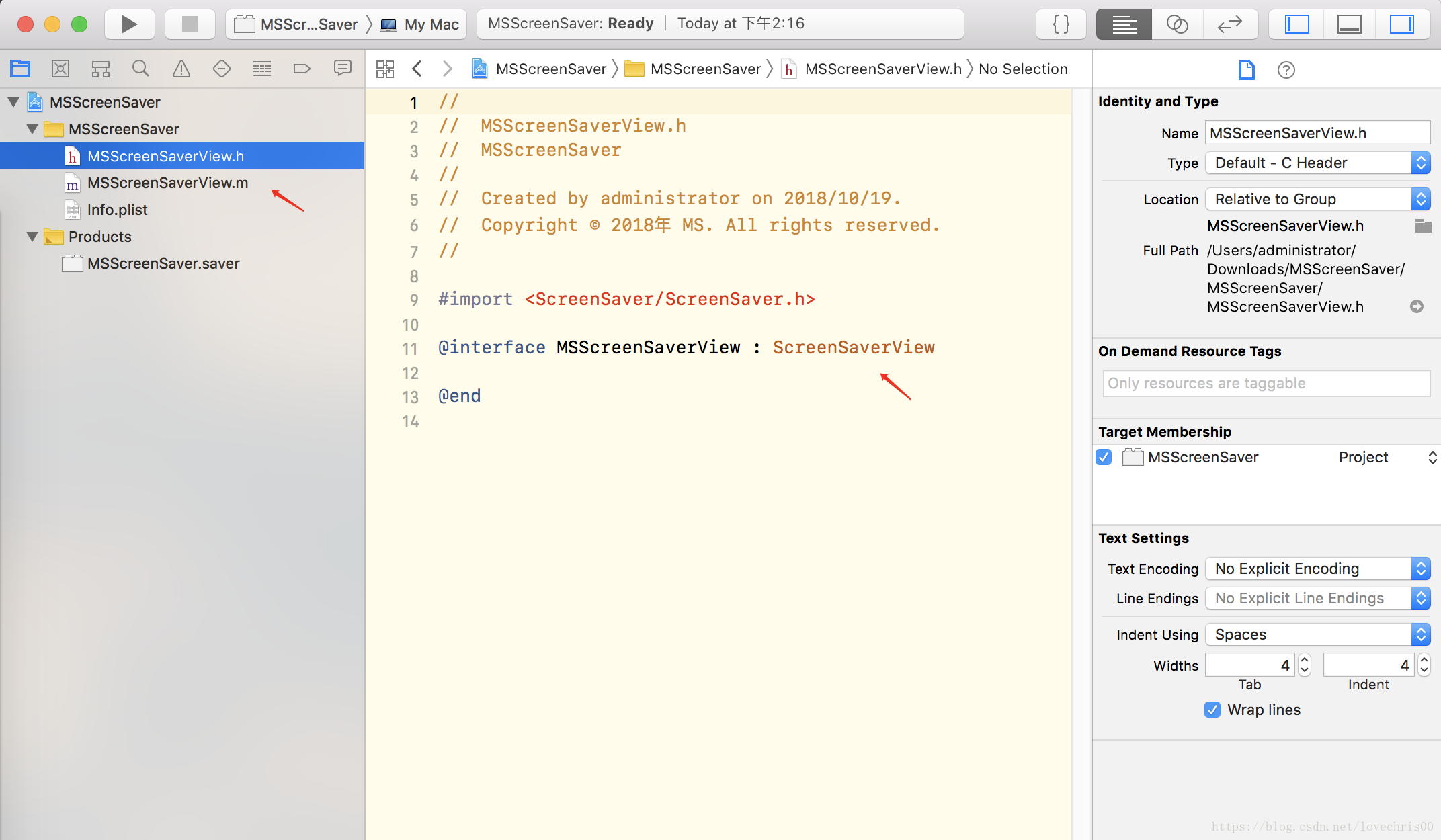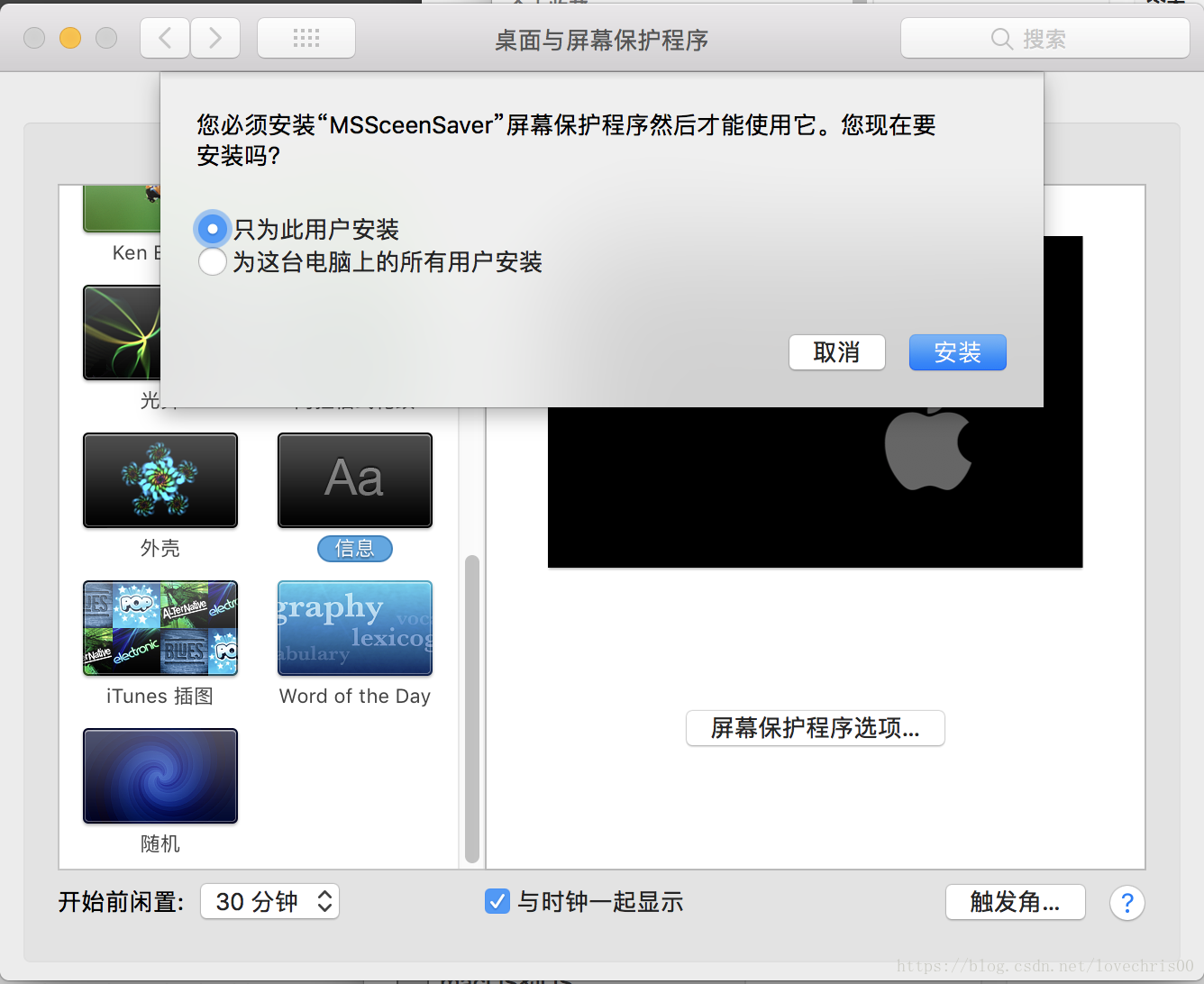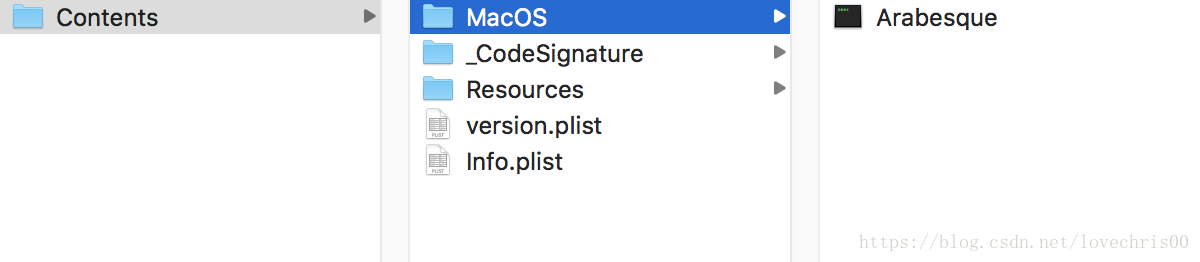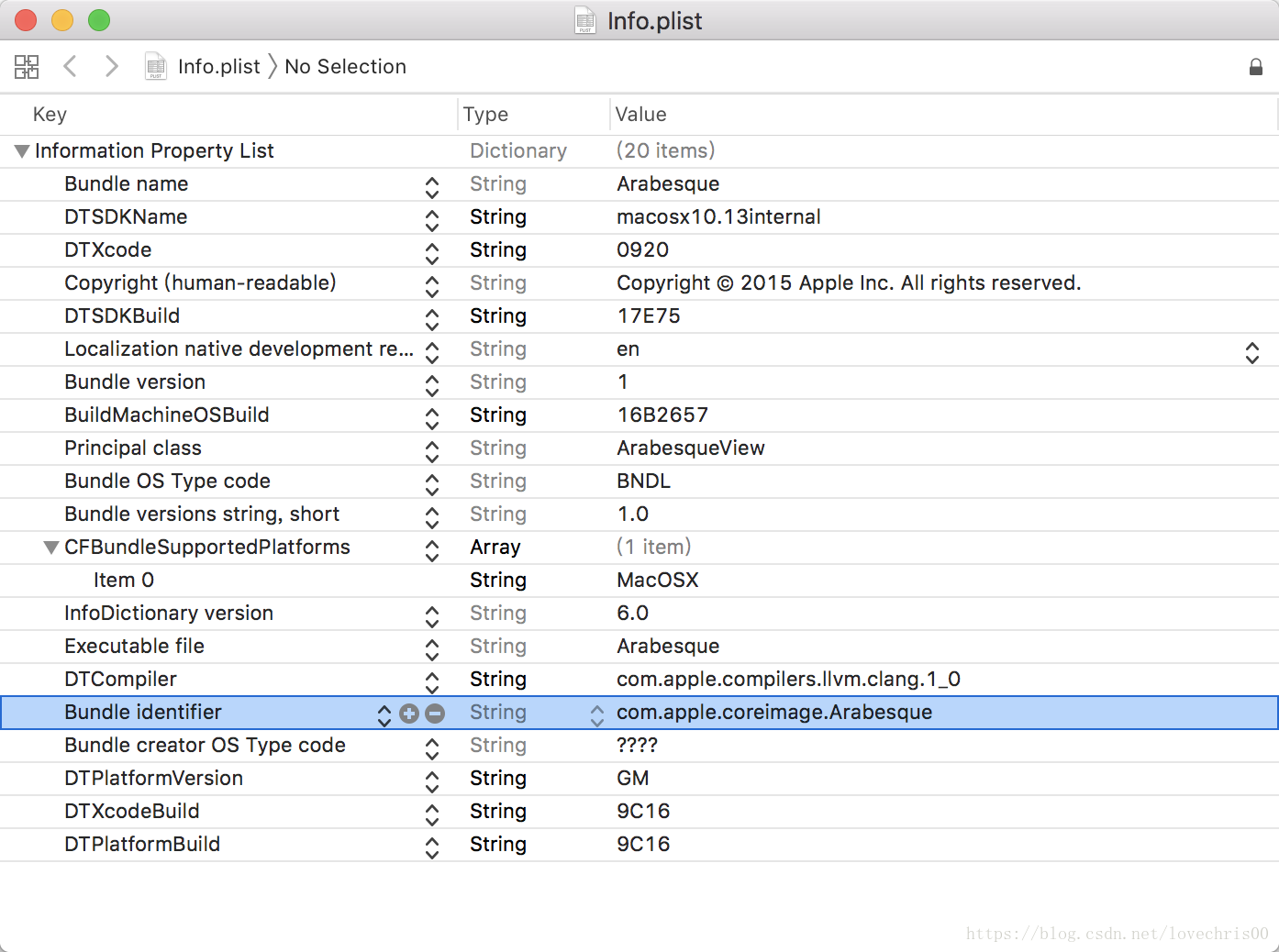macOS 開發 - 使用 ScreenSaverView 製作螢幕保護程式
阿新 • • 發佈:2018-11-01
文章目錄
製作一個圖片旋轉的螢幕保護程式
參考demo 來源/下載地址:
https://github.com/xiezi222/ScreenSaverDemo
1、建立一個 screensaver project
這裡的 organization name 將作為相關檔案的字首
產生的工程結構如下:
其中會自動產生一個類繼承自 ScreenSaverView, .m 檔案中有 ScreenSaverView 中重要的方法,提供重寫
2、新增 imgView
重寫 initWithFrame 方法:
- (instancetype)initWithFrame:(NSRect)frame isPreview:(BOOL)isPreview { self = [super initWithFrame:frame isPreview:isPreview]; if (self) { self.wantsLayer = YES; self.layer.backgroundColor = [NSColor cyanColor].CGColor; //無效 [self setAnimationTimeInterval:1/30.0]; [self setupView0]; } return self; } - (void)setupView0{ NSBundle *bundle = [NSBundle bundleWithIdentifier:@"com.netease.MSSceenSaver"]; // NSBundle *bundle = [NSBundle mainBundle]; //使用這個無效 NSString *imgPath = [bundle pathForResource:@"beauty" ofType:@"png"]; NSImage *img = [[NSImage alloc] initWithContentsOfFile:imgPath]; CGFloat imgW = 500; CGFloat imgH = 500; CGRect rect = self.bounds; CGRect fRect = CGRectMake((rect.size.width-imgW)/2, (rect.size.height-imgH)/2, imgW, imgH); self.imgView = [[NSImageView alloc] initWithFrame:fRect]; [self.imgView setWantsLayer:YES]; self.imgView.layer.backgroundColor = [NSColor yellowColor].CGColor; self.imgView.image = img; [self addSubview:self.imgView]; }
3、新增imgView 的動畫效果
重寫 animateOneFrame 方法:
你也可以在這個方法中使用貝塞爾曲線等,繪製更多的動畫效果。動畫的頻率由 AnimationTimeInterval 決定。
- (void)animateOneFrame { CALayer *layer = self.imgView.layer; CATransform3D transfrom = CATransform3DIdentity; _angle = _angle - M_PI/200.0; if (_angle == -M_PI *2) { _angle = 0; NSLog(@"_angle reset"); } CGPoint point = CGPointMake(0.5, 0.5); transfrom = CATransform3DRotate(transfrom, _angle , 0.0f, 0.0f, 1.0f); transfrom = CATransform3DConcat(transfrom, CATransform3DTranslate(CATransform3DIdentity, self.imgView.bounds.size.width/2, self.imgView.bounds.size.height/2, 0)); layer.anchorPoint = point; layer.transform = transfrom; return; }
4、新增到 系統偏好設定 - 桌面與螢幕保護程式 中
執行程式,將在 product 資料夾中產生一個 .saver 型別檔案。
進入資料夾,雙擊這個 .saver 檔案,系統將提示你安裝。
選擇為此使用者安裝,將安裝到 ~/library/screen savers/ 目錄;
為這臺電腦上所有使用者安裝,將安裝到 /library/screen savers/ 目錄;且安裝和刪除都需要密碼;
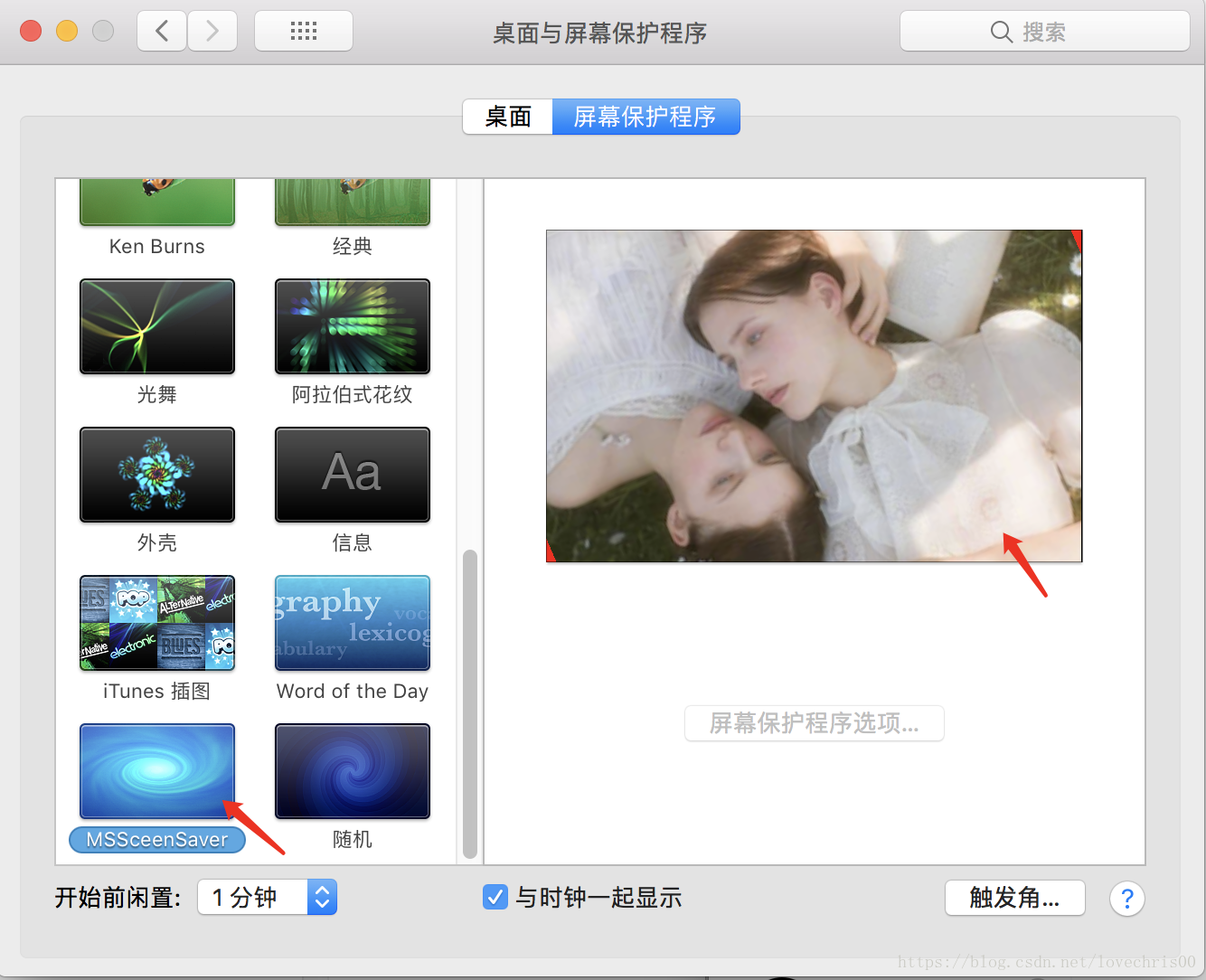
5、刪除 螢幕保護
在偏好設定面板刪除後,上述資料夾的檔案也會隨之刪除。
在資料夾刪除後,偏好設定中不會馬上刪除,會顯示為預設的屏保;僅退出桌面與保護程式目錄也沒用;需要重啟偏好設定應用。
所以建議除錯有問題時,刪除檔案後,重啟偏好設定。
.saver 檔案
一些系統的螢幕保護程式 會存放在 /system/library/screen savers/ 這個地址;
使用finder 前往去看看,右鍵選中一個 saver 檔案,顯示包內容,可以發現和平時使用的 App 差不多
他的 info.plist 資訊如下: