在Android studio 3.2 版專案中使用cmake呼叫C/C++
阿新 • • 發佈:2018-11-03
本文操作環境:
win10/Android studio 3.2
1.環境配置
在SDK Tools裡選擇 CMAKE/LLDB/NDK點選OK 安裝這些外掛.

2.建立CMakeLists.txt檔案
在Project 目錄下,右鍵app,點選新建File檔案,命名為CMakeLists.txt

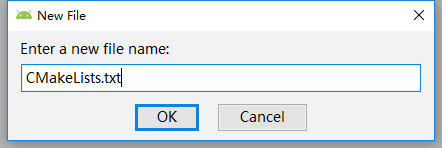
點選OK,建立完畢!
3.配置檔案
在CMakeLists.txt檔案裡新增如下程式碼(具體含義自行百度):
# For more information about using CMake with Android Studio, read the # documentation: https://d.android.com/studio/projects/add-native-code.html # Sets the minimum version of CMake required to build the native library. cmake_minimum_required(VERSION 3.4.1) # Creates and names a library, sets it as either STATIC # or SHARED, and provides the relative paths to its source code. # You can define multiple libraries, and CMake builds them for you. # Gradle automatically packages shared libraries with your APK. add_library( # Sets the name of the library. test_lib #.so庫名 可自定義 # Sets the library as a shared library. SHARED # Provides a relative path to your source file(s). src/main/jni/test_lib.c ) #原始檔所在目錄 # Searches for a specified prebuilt library and stores the path as a # variable. Because CMake includes system libraries in the search path by # default, you only need to specify the name of the public NDK library # you want to add. CMake verifies that the library exists before # completing its build. find_library( # Sets the name of the path variable. log-lib # Specifies the name of the NDK library that # you want CMake to locate. log ) # Specifies libraries CMake should link to your target library. You # can link multiple libraries, such as libraries you define in this # build script, prebuilt third-party libraries, or system libraries. target_link_libraries( # Specifies the target library. test_lib #.so庫名 可自定義 # Links the target library to the log library # included in the NDK. ${log-lib} )
4.建立一個新的java類

在此類中新增程式碼
package com.example.administrator;
public class Test_lib {
static {
System.loadLibrary("test_lib");//載入.so庫
}
public static native String getStr(String str);//呼叫C/C++介面函式
}

5.在main下面建立jni目錄,建立test_lib.c檔案,名字必須與CMakeLists.txt檔案的原始檔所在目錄一致

6.右鍵app,點選Link C++ Project with Gradle

顯示如下,選擇CMakeLists.txt檔案所在路徑,點選ok,等待構建完成.

構建完成後,build.gradle檔案會自動生成一些配置,如下圖:

7.回到Test_lib.java檔案,選中getStr()函式,按下Alt+Enter,點選Create function...,如下圖。
此時會在test_lib.c檔案裡自動生成C/C++函式。接著就可以在.c檔案裡編寫C/C++介面函數了。


然後Make Project成功後,會在如下目錄生成.so檔案.此時.so庫生成成功,可隨時呼叫了!

8.在其他java類中呼叫C/C++函式
在要呼叫的java類中匯入Test_lib包:
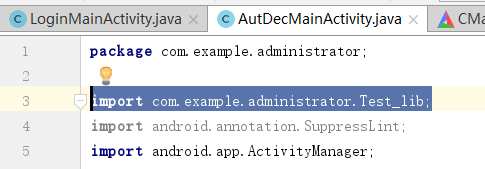
在需要呼叫的地方進行呼叫

到此處就大功告成了!
初次使用CMake會覺得很繁瑣,但是比傳統的jni呼叫方式要方便很多,多用幾次就會順手了。
恕本人水平有限,如有錯誤還請不吝指出!
本文為作者原創,如需轉載請註明出處!
