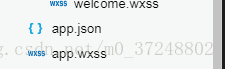微信小程式知識總結01
1.小程式的基本檔案結構
(1)根目錄下面有三個檔案,app.js、app.json、app.wxss。一個小程式都必須有這三個檔案,他們必須放在應用程式的根目錄下面,否則小程式會提示找不到app.json檔案。
(2)app.js,表示小程式的邏輯檔案,app.json表示小程式的配置檔案,app.wsxx,表示全域性公共樣式檔案。
(3)每個頁面都包含有四個檔案,主要為.js、.wxml、.wxss、.json檔案,wxml檔案類似於我們熟悉的html檔案,用來編寫頁面的標籤和骨架,不同的是wxml檔案裡面的標籤元素不可以使用html標籤,只能使用小程式封裝的一些元件。wsxx檔案的作用類似於我們熟悉的css檔案,json檔案用來配置頁面的樣式和行為,js檔案用來配置我們前端中的javaScript檔案,用來編寫小程式的頁面邏輯。
wxml檔案內容:
<!--pages/posts/post.wxml--> <!--滑動檢視容器介面--> <swiper indicator-dots='true' autoplay='true' interval='1000'> <!-- (1)indictor-dots表示用來顯示面板指示點; (2)autoplay表示用來顯示自動播放; (3)interval表示用來設定swiper-item的切換時間間隔; (4) --> <swiper-item> <image src='/images/post/1.jpg'></image> </swiper-item> <swiper-item> <image src='/images/post/2.jpg'></image> </swiper-item> <swiper-item> <image src='/images/post/3.jpg'></image> </swiper-item> </swiper> <view class='post-container'> <view class='post-author-date'> <image src='/images/avator/5.jpg'></image> <text>Jan 28 2018</text> </view> <text class='post-title'>一隻可愛的小貓</text> <image src='/images/post/4.jpg'></image> <text class='psot-content'>這是一隻可愛的小貓咪,也就是我們經常所說的喵星人!</text> <view class='post-like'></view> <image src='/images/post/2.jpg'></image> <text>The cat!</text> <image src='/images/post/3.jpg'></image> <text>The rabbit!!</text> </view>
wsxx檔案內容:
/* pages/posts/post.wxss */ swiper{ width: 100%; height: 600rpx; } swiper image{ width: 100%; height: 600rpx; } .post-container{ flex-direction: column; display: flex; margin: 20rpx 0 40rpx; background-color: #fff; border-bottom: 1px solid #ededed; border-top: 1px solid #ededed; padding-bottom: 5px; } .post-author-date{ margin: 10rpx 0 20rpx 10rpx; display: flex; flex-direction: column; align-items: center; } post-author-date image{ width: 100%; height: 100%; } .post-author-date text{ margin-left: 20rpx; } .post-image{ width: 100%; height: 340rpx; margin-top: 15px; } .post-date{ font-size: 26rpx; margin-bottom: 10rpx; } .post-title{ font-size: 16rpx; font-weight: 600; color: #333; margin-bottom: 10rpx; margin-left: 10rpx; } .post-content{ color: #666; font-size: 26rpx; margin-bottom: 20rpx; margin-left: 20rpx; letter-spacing: 2rpx; line-height: 40rpx; } .post-like{ display: flex; flex-direction: row; font-size: 13rpx; line-height: 16rpx; margin-left: 10rpx; align-items: center; }
(4)我們在我們建立好的wxml檔案中編寫我們頁面元素和一些標籤元素,新增一些基本的元件和標籤。
2.小程式所支援的CSS選擇器
(1).class,選擇擁有class=‘name’的元件;
(2)#id,選擇擁有id=‘name’的元件;
(3)element,元素選擇器,選擇所有view元件;
(4)::after,view::after,在view元件後面插入內容;
(5)::befire,view::before,在view元件前面插入內容;
需要注意的是:本地資源在wxss中是無法使用的。我們可以使用網路圖片來代替本地圖片。
3.Flex佈局(彈性佈局)
(1)主要作用在容器上,他將頁面中的所有元素都包括起來。
(2)使用display:flex,將view變成一個彈性盒子。display-direction表示指定元素內的排列方向。這個屬性可以為row(正向排列,沿著X軸方向排列),row-reverse(反向排列,沿著X軸反方向排列),column(從上到下排列,沿著Y軸反方向進行佈局),column-reverse(正向排列,沿著Y軸方向排列);align-item表示定義元素在交叉軸上該如何對齊。
4.小程式自適應單位長度單位rpx,根據不同的模式進行大小的自適應。
5.全域性樣式檔案app.wsxx檔案,如果不想使用全域性預設樣式,那麼只需要在相應的頁wsxx檔案中重新定義這個樣式即可。小程式會優先選擇頁面的wsxx檔案,而不是app.wsxx檔案。
6.頁面的根元素page,整個頁面元素的配置、以及樣式的顯示。
7.app.json中的window配置項
(1)window表示當前視窗導航欄的配置。
(2)屬性介紹
navigationBarTextStyle,配置導航欄文字顏色,只支援black/white;
navigationBarTitleText配置導航欄文字內容;
backgroundColor配置視窗顏色;
backgroundTextStyle下拉背景字型,僅支援dark\light
enablePullDownRefersh是否開啟下拉重新整理功能;
"window": {
"navigationBarBackgroundColor": "#ffffff",
"navigationBarTextStyle": "black",
"navigationBarTitleText": "小程式",
"backgroundColor": "#eeeeee",
"backgroundTextStyle": "light",
"enablePullDownRefresh": false