Emacs的簡單配置與常用快捷鍵
阿新 • • 發佈:2018-11-06
u盤 lis 代碼補全 搜索 line 開頭 配色方案 fin key 在我的一篇日誌中提到過Emacs,這裏把我自己使用時的一些簡單配置列出來以供大家參考。
-
界面配置
1.1 安裝插件
先創建目錄~/.emacs.d/plugins/,然後進入這個目錄,這裏用來擺放我們要下載和使用的插件(大家可以按照自己喜好設定,不一定非要這樣設置)。
1.1.1 下載window-numbering插件,用於窗口快速切換;git clone https://github.com/nschum/window-numbering.el.git1.1.2 下載emacs-neotree插件,用於顯示左側樹形目錄;
git clone https://github.com/jaypei/emacs-neotree.git1.1.3 下載tabbar插件,用於設置標簽欄;
git clone https://github.com/dholm/tabbar.git1.1.4 安裝emacs-goodies-el插件,用於配色主題。
sudo apt install emacs-goodies-el下載安裝好上述插件後,編輯~/.emacs文件(如果沒有就創建)。文件內容如下:
;; ---------------------界面設置--------------------- ;; 關閉啟動畫面 (setq inhibit-startup-message 1) ;; 隱藏工具欄 (tool-bar-mode 0) ;; 顯示行號 (global-linum-mode 1) ;; 設置行號格式 (setq linum-format "%d ") ;; 顯示列數 (setq column-number-mode 1) ;; 當前行高亮 (global-hl-line-mode 1) ;; 設置窗口的寬度與高度 (set-frame-width (selected-frame) 120) (set-frame-height (selected-frame) 40) ;; 設置窗口切換快捷方式(通過Alt+1,2,3,...來快速切換窗口) (add-to-list ‘load-path "~/.emacs.d/plugins/window-numbering.el") (require ‘window-numbering) (window-numbering-mode 1);; 設置左側樹形目錄 (add-to-list ‘load-path "~/.emacs.d/plugins/emacs-neotree") (require ‘neotree) (neotree-toggle) ;; 讓啟動時就顯示左側目錄 (global-set-key [f8] ‘neotree-toggle) ;; 設置快捷鍵f8來打開隱藏目錄 (setq projectile-switch-project-action ‘neotree-projectile-action);; 垂直分屏,上面窗口分配的大小 (windmove-right) ;; 切換到右邊的窗口 ;; 註意,window的尺寸比frame小,我這裏window實際只有34,frame有40 ;; 所以在劃分大小時要計算好比例 (split-window-vertically 25);; 設置標簽欄 (add-to-list ‘load-path "~/.emacs.d/plugins/tabbar") (require ‘tabbar) (tabbar-mode 1) (global-set-key [(meta k)] ‘tabbar-forward) ;; 快捷鍵M-k前翻 (global-set-key [(meta j)] ‘tabbar-backward) ;; 快捷鍵M-j後翻 ; close default tabs,and move all files into one group (setq tabbar-buffer-list-function (lambda () (remove-if (lambda(buffer) (find (aref (buffer-name buffer) 0) " *")) (buffer-list)))) (setq tabbar-buffer-groups-function (lambda()(list "All"))) (set-face-attribute ‘tabbar-button nil);; 設置標簽欄顏色 (set-face-attribute ‘tabbar-default nil :background "gray23" :foreground "white") (set-face-attribute ‘tabbar-selected nil :inherit ‘tabbar-default :background "gray" :foreground "black" :box ‘(:line-width 2 :color "white") ) (set-face-attribute ‘tabbar-unselected nil :inherit ‘tabbar-default :box ‘(:line-width 1 :color "gray")) ;; 設置標簽之間的間距 (custom-set-variables ‘(tabbar-separator (quote (0.4))));; 設置代碼配色主題 (require ‘color-theme) (color-theme-initialize) ;;(color-theme-bharadwaj-slate) ;; 配色方案 ;;(color-theme-charcoal-black) (color-theme-goldenrod) ;;(color-theme-classic)其中的一些尺寸、顏色大家看自己的喜好,自行設置。保存、退出,再打開Emacs,效果如下:
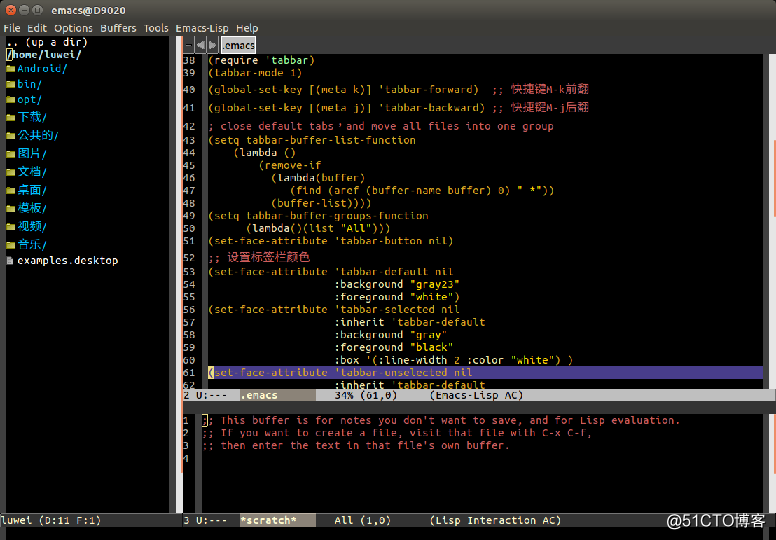
- 功能配置
2.1 下載插件auto-complete,用於代碼補全。下載目錄和上面的一樣。git clone https://github.com/auto-complete/auto-complete.git2.2 然後還是編輯~/.emacs文件,增加以下內容:
;; ---------------------功能設置--------------------- ;; 關閉自動備份 (setq make-backup-files nil) ;; 把urdf文件做為xml文件模式處理 (setq auto-mode-alist (cons ‘("\\.urdf$" . nxml-mode) auto-mode-alist)) ;; 把xacro格式的文件做為xml文件模式處理 (setq auto-mode-alist (cons ‘("\\.xacro$" . nxml-mode) auto-mode-alist)) ;; 把launch格式的文件做為xml文件模式處理 (setq auto-mode-alist (cons ‘("\\.launch$" . nxml-mode) auto-mode-alist)) ;; 自動縮進 (global-set-key (kbd "RET") ‘newline-and-indent);; ---------------------代碼補全--------------------- ;; 配置auto-complete (add-to-list ‘load-path "~/.emacs.d/plugins/auto-complete/") (require ‘auto-complete-config) (add-to-list ‘ac-dictionary-directories "~/.emacs.d/plugins/auto-complete/dict/") (ac-config-default)
上面那三個文件格式處理代碼大家可以不用加,那是我用在ROS仿真建模用的。(以上代碼被分成好幾塊擺放,是因為放在一塊兒的話,博客顯示會有問題)
以上只是對Emacs很簡單的一些配置,我目前也只是用到這些(其他功能在用其他工具),所以就沒有進行更深入的訂制了。網絡上相關文章比較多,大家根據自己的實際需要進行取舍。此外,大家可以把配置好的~/.emacs.d目錄與~/.emacs文件復制保存在自己的備份中(移動硬盤、U盤、雲盤……),以後重裝系統或在別的電腦上安裝時直接復制粘貼過去就可以使用,不用再重新下載編輯。
下面列出一些常用的快捷鍵,其中C-開頭的表示是按Ctrl鍵,M-開頭的表示是按Alt鍵。
- 基本命令
a. 關閉Emacs:C-x C-c b. 強制取消當前操作:C-g - 文件操作命令
a. 打開/新建文件:C-x C-f b. 保存當前緩沖區:C-x C-s c. 當前緩沖區另存為:C-x C-w d. 關閉當前緩沖區並打開新文件:C-x C-v e. 關閉當前緩沖區:C-x k - 窗口命令
a. 切換窗口:C-x o b. 快捷窗口切換:M-1, 2, 3, ...(註意:需要下載配置window-numbering.el插件,前面已有介紹。) d. 進入shell模式:M-x shell(這裏是按了Alt+x鍵後,再鍵盤輸入shell命令) - 編輯命令
a. 復制標記區內容:M-w b. 粘貼:C-y c. 剪切:C-w d. 刪除一行:C-k e. 撤銷:C-x u f. 全選:C-x h - 搜索命令
a. 向下搜索:C-s b. 向上搜索:C-r
Emacs的簡單配置與常用快捷鍵
