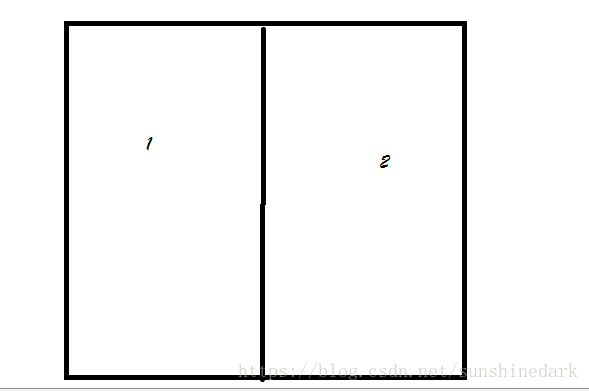android 佈局2(基本佈局)
//線性佈局(LinearLayout)
也就是最開始的佈局
當按鈕超過螢幕(這一行)的時候 就自動會顯示到第二行
有幾個比較重要的屬性
android:orientation="horizontal" 顯示在一行
android:orientation="vertical" 顯示在列(豎著d的行)
android:layout_weight:權重,用來分配當前控制元件在剩餘空間的大小。
使用權重一般要把分配該權重方向的長度設定為零,比如在水平方向分配權重,就把width設定為零。
比如說 a控制元件裡設定 android:layout_weight=1
b控制元件裡也設定android:layout_weight=1
那麼結果會是2/1 各自佔用螢幕的一半
如果這個佈局檔案裡android:orientation="horizontal"
那麼結果會是
如果這個佈局檔案裡android:orientation="vertical"
那麼結果會是橫著切割
這就是兩種不同的排序方式
android:layout_weight 也就是分割螢幕剩餘空間
如果說 a控制元件裡設定 android:layout_weight=1
b控制元件裡也設定android:layout_weight=2
c控制元件裡也設定android:layout_weight=2
那麼得到的結果是4/2 4/1 4/1 這樣分割的(主要在於螢幕剩餘空間是什麼)
這一點請轉移到另外一篇部落格看
連結 :https://blog.csdn.net/yjt520557/article/details/83097431
//絕對佈局 AbsoluteLayout
可以自己手動去調節位置 但是這種方法太麻煩 (程式碼繁多 還需要時間去除錯)
通過 android:layout_x 和 android:layout_y 去改變位置
<?xml version="1.0" encoding="utf-8"?>
<AbsoluteLayout xmlns:android="http://schemas.android.com/apk/res/android"
android:layout_width="match_parent"
android:layout_height="match_parent" >
<Button
android:id="@+id/button1"
android:layout_width="wrap_content"
android:layout_height="wrap_content"
android:layout_x="32dp"
android:layout_y="53dp"
android:text="Button" />
<Button
android:id="@+id/button2"
android:layout_width="wrap_content"
android:layout_height="wrap_content"
android:layout_x="146dp"
android:layout_y="53dp"
android:text="Button" />
<Button
android:id="@+id/button3"
android:layout_width="wrap_content"
android:layout_height="wrap_content"
android:layout_x="85dp"
android:layout_y="135dp"
android:text="Button" />
</AbsoluteLayout>
//.幀佈局(FrameLayout)
一幀一幀疊加出來的
佈局子檢視可以疊加
每個子檢視都是一幀
擺放位置只能通過子檢視的Android:layout_gravity方法來設定
幀佈局是Android系統載入速度最快的佈局
就是空間的疊加
簡單列子:
<FrameLayout xmlns:android="https://schemas.android.com/apk/res/android"
xmlns:app="https://schemas.android.com/apk/res-auto"
xmlns:tools="https://schemas.android.com/tools"
android:layout_width="match_parent"
android:layout_height="match_parent"
tools:context=".zhenbj">
<Button
android:layout_width="300dp"
android:layout_height="300dp"
android:background="@android:color/holo_blue_light"
android:layout_gravity="center"
/>
<Button
android:layout_width="200dp"
android:layout_height="200dp"
android:background="@android:color/holo_blue_dark"
android:layout_gravity="center"
/>
<Button
android:layout_width="100dp"
android:layout_height="100dp"
android:background="@android:color/holo_green_light"
android:layout_gravity="center"
/>
</FrameLayout>
//網格佈局 一般作用於小格子 不常用 GridLayout
幾個重要的屬性是:
一開始必須知道有幾列 幾行 不然預設顯示在一行裡
比如:
android:rowCount="5" //行
android:columnCount="4" //列 在開始佈局顯示的
跨行:
android:layout_rowSpan="2" //在控制元件中用到的
android:layout_gravity="fill_vertical"//需要填充
填充可能會多出 所以需要
<Space />(用空白代替) 這是個單獨的控制元件
跨列:
android:layout_columnSpan="3"
android:layout_gravity="fill_horizontal"
RelativeLayout相對佈局
相對佈局是通過相對定位的方式讓控制元件出現在佈局任意位置;
在相對佈局中如果不指定控制元件擺放的位置,那麼控制元件都會被預設放在RelativeLayout的左上角。因此要先指定第一個控制元件的位置,其他控制元件為該位置的相對位置;
RelativeLayout屬性:
(使用相對佈局屬性需要先指定控制元件的id,其他控制元件根據該控制元件的id,來確定相對於該控制元件的相對位置)
1、基本屬性
gravity :設定容器內元件的對齊方式
ignoreGravity : 設定該屬性為true的元件,將不受gravity屬性的影響
2、根據父容器定位
layout_alignParentLeft : 左對齊
layout_alignParenRight : 右對齊
layout_alignParentTop : 頂部對齊
layout_alignParentButtom : 底部對齊
android:layout_centerHorizontal :水平居中
android:layout_centerVertical : 垂直居中
android:layout_centerInParent : 中間位置
3、根據兄弟元件定位
layout_toLeftOf : 參考元件的左邊
layout_toRightOf: 參考元件的左邊
layout_above : 參考元件的上方
layout_below : 參考元件的下方
layout_alignTop :對齊參考元件的上邊界
layout_alignBottom : 對齊參考元件的下邊界
layout_alignLeft: 對齊參考元件的左邊界
layout_alignRight : 對齊參考元件的右邊界
4、margin(偏移)
設定元件與父容器的邊界
layout_margin 設定元件上下左右的偏移量
layout_marginLeft 設定元件離左邊的偏移量
layout_marginRight 設定元件離右邊的偏移量
layout_marginTop 設定元件離上面的偏移量
layout_marginButtom 設定元件離下面的偏移量
5、padding(填充)
設定元件內部元素間的邊距(比如TextView裡的字型位置)
android:padding 往內部元素的上下左右填充一定邊距
paddingLeft 往內部元素的左邊填充一定邊距
paddingRight 往內部元素的右方填充一定邊距
paddingTop 往內部元素的上方填充一定邊距
paddingBottom 往內部元素的下發填充一定邊距
(好懶更新的部落格.......加油 明天寫許可權 先建立表關係)