MUI框架-12-使用原生底部選項卡(凸出圖示案例)
阿新 • • 發佈:2018-11-07
MUI框架-12-使用原生底部選項卡(凸出圖示案例)
今天,用 mui 做 app 時,遇到了可能各位都遇到過的頭疼問題:底部中間圖示凸起,如下圖:
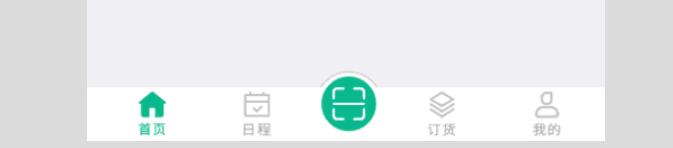
最後有原始碼
【提示】:有人問我在 HBuilder 中看不到底部欄,請不要慌,程式碼沒有問題,在模擬器或者真機執行才會有,原生,原生。
1、mainifest.json程式碼修改如下,主要就是將官方 mui tab 底部凸起案例的字型圖示換成了圖片:
"launchwebview": { "bottom": "0px", "background": "#fff", "subNViews": [ { "id": "tabBar", "styles": { "bottom": "0px", "left": "0", "height": "50px", "width": "100%", "backgroundColor": "#fff" }, "tags": [ { "tag": "img", "id": "homeIcon", "src": "images/home_nor.png", "position": { "top": "4px", "left": "10%", "width": "25px", "height": "40px" } },{ "tag": "img", "id": "scheduleIcon", "src": "images/schedule_nor.png", "position": { "top": "4px", "left": "30%", "width": "25px", "height": "40px" } },{ "tag": "img", "id": "goodsIcon", "src": "images/goods_nor.png", "position": { "top": "4px", "left": "65%", "width": "25px", "height": "40px" } },{ "tag": "img", "id": "mineIcon", "src": "images/mine_nor.png", "position": { "top": "4px", "left": "85%", "width": "25px", "height": "40px" } } ] } ] }
2、util.js程式碼修改如下(主要將字型顏色配置都換成了圖片,並且將subpages變成了物件陣列,增加了id和url欄位,這樣更加符合實際需求,新增了首頁,並且初始化顯示第一頁):
var util = { options: { ACTIVE_SRC1: "images/home_click.png", NORMAL_SRC1: "images/home_nor.png", ACTIVE_SRC2: "images/schedule_click.png", NORMAL_SRC2: "images/schedule_nor.png", ACTIVE_SRC3: "images/goods_click.png", NORMAL_SRC3: "images/goods_nor.png", ACTIVE_SRC4: "images/mine_click.png", NORMAL_SRC4: "images/mine_nor.png", subpages: [{ url : 'pages/home.html', id : 'home' },{ url : 'pages/schedule.html', id : 'schedule' },{ url : 'pages/goods.html', id : 'goods' },{ url : 'pages/mine.html', id : 'mine' },] }, /** * 簡單封裝了繪製原生view控制元件的方法 * 繪製內容支援font(文字,字型圖示),圖片img , 矩形區域rect */ drawNative: function(id, styles, tags) { var view = new plus.nativeObj.View(id, styles, tags); return view; }, /** * 初始化首個tab視窗 和 建立子webview視窗 */ initSubpage: function(aniShow) { var subpage_style = { top: 0, bottom: 51 }, subpages = util.options.subpages, self = plus.webview.currentWebview(), temp = {}; //相容安卓上新增titleNView 和 設定沉浸式模式會遮蓋子webview內容 if(mui.os.android) { if(plus.navigator.isImmersedStatusbar()) { subpage_style.top += plus.navigator.getStatusbarHeight(); } if(self.getTitleNView()) { subpage_style.top += 40; } } // 初始化第一個tab項為首次顯示 temp[self.id] = "true"; mui.extend(aniShow, temp); // 初始化繪製首個tab按鈕 util.toggleNview(0); //預載入所有子頁面 for(var i = 0, len = subpages.length; i < len; i++) { if(!plus.webview.getWebviewById(subpages[i].id)) { var sub = plus.webview.create(subpages[i].url, subpages[i].id, subpage_style); //初始化隱藏 sub.hide(); // append到當前父webview self.append(sub); } } //初始化顯示第一個子頁面 plus.webview.show(plus.webview.getWebviewById(subpages[0].id)); }, /** * 點選切換tab視窗 */ changeSubpage: function(targetPage, activePage, aniShow) { //若為iOS平臺或非首次顯示,則直接顯示 if(mui.os.ios || aniShow[targetPage]) { plus.webview.show(targetPage); } else { //否則,使用fade-in動畫,且儲存變數 var temp = {}; temp[targetPage] = "true"; mui.extend(aniShow, temp); plus.webview.show(targetPage, "fade-in", 300); } //隱藏當前 除了第一個父視窗 if(activePage !== plus.webview.getLaunchWebview()) { plus.webview.hide(activePage); } }, /** * 點選重繪底部tab (view控制元件) */ toggleNview: function(currIndex) { // 重繪當前tag 包括icon和text,所以執行兩個重繪操作 switch(currIndex){ case 0 : util.updateSubNView(0, util.options.ACTIVE_SRC1); util.updateSubNView(1, util.options.NORMAL_SRC2); util.updateSubNView(2, util.options.NORMAL_SRC3); util.updateSubNView(3, util.options.NORMAL_SRC4); break; case 1 : util.updateSubNView(0, util.options.NORMAL_SRC1); util.updateSubNView(1, util.options.ACTIVE_SRC2); util.updateSubNView(2, util.options.NORMAL_SRC3); util.updateSubNView(3, util.options.NORMAL_SRC4); break; case 2 : util.updateSubNView(0, util.options.NORMAL_SRC1); util.updateSubNView(1, util.options.NORMAL_SRC2); util.updateSubNView(2, util.options.ACTIVE_SRC3); util.updateSubNView(3, util.options.NORMAL_SRC4); break; case 3 : util.updateSubNView(0, util.options.NORMAL_SRC1); util.updateSubNView(1, util.options.NORMAL_SRC2); util.updateSubNView(2, util.options.NORMAL_SRC3); util.updateSubNView(3, util.options.ACTIVE_SRC4); break; } }, /* * 利用 plus.nativeObj.View 提供的 drawBitmap 方法更新 view 控制元件 */ updateSubNView: function(currIndex, src) { var self = plus.webview.currentWebview(), nviewEvent = plus.nativeObj.View.getViewById("tabBar"), // 獲取nview控制元件物件 nviewObj = self.getStyle().subNViews[0], // 獲取nview物件的屬性 currTag = nviewObj.tags[currIndex]; // 獲取當前需重繪的tag nviewEvent.drawBitmap(src,'',currTag.position, currTag.id); } };
3、index.html程式碼修改如下(主要將中間凸起的效果有原來的字型圖示改成了圖片):
<!DOCTYPE html> <html> <head> <meta charset="UTF-8"> <meta name="viewport" content="width=device-width,initial-scale=1,minimum-scale=1,maximum-scale=1,user-scalable=no" /> <title>首頁</title> <script src="js/mui.min.js"></script> <link href="css/mui.min.css" rel="stylesheet" /> <style> html, body { background-color: #efeff4; } .title { margin: 20px 15px 10px; color: #6d6d72; font-size: 15px; padding-bottom: 51px; } </style> </head> <body> <script src="js/util.js"></script> <script type="text/javascript"> (function() { mui.init({ swipeBack: true //啟用右滑關閉功能 }); mui.plusReady(function() { var self = plus.webview.currentWebview(), leftPos = Math.ceil((window.innerWidth - 60) / 2); // 設定凸起大圖示為水平居中 /** * drawNativeIcon 繪製凸起圓, * 實現原理: * id為bg的tag 建立帶邊框的圓 * id為bg2的tag 建立白色矩形遮住圓下半部分,只顯示凸起帶邊框部分 * id為iconBg的紅色背景圖 * id為icon的字型圖示 * 注意建立先後順序,建立越晚的層級越高 */ var drawNativeIcon = util.drawNative('icon', { bottom: '5px', left: leftPos + 'px', width: '60px', height: '60px' }, [{ tag: 'rect', id: 'bg', position: { top: '1px', left: '0px', width: '100%', height: '100%' }, rectStyles: { color: '#fff', radius: '50%', borderColor: '#ccc', borderWidth: '1px' } }, { tag: 'rect', id: 'bg2', position: { bottom: '-0.5px', left: '0px', width: '100%', height: '45px' }, rectStyles: { color: '#fff' } }, { tag: 'rect', id: 'iconBg', position: { top: '5px', left: '5px', width: '50px', height: '50px' }, rectStyles: { color: '#0ab88e', radius: '50%' } }, { tag: 'img', id: 'icon', position: { top: '15px', left: '15px', width: '30px', height: '30px' }, src: 'images/icon_scan.png' }]); // 將繪製的凸起 append 到父webview中 self.append(drawNativeIcon); //凸起圓的點選事件 var active_color = '#fff'; drawNativeIcon.addEventListener('click', function(e) { mui.openWindow({ id: 'scan', url: 'pages/scan.html' }) }); // 中間凸起圖示繪製及監聽點選 完畢 // 建立子webview視窗 並初始化 var aniShow = {}; util.initSubpage(aniShow); //初始化相關引數 var nview = plus.nativeObj.View.getViewById('tabBar'), activePage = plus.webview.currentWebview(), targetPage, subpages = util.options.subpages, pageW = window.innerWidth, currIndex = 0; /** * 根據判斷view控制元件點選位置判斷切換的tab */ nview.addEventListener('click', function(e) { var clientX = e.clientX; if(clientX >= 0 && clientX <= parseInt(pageW * 0.25)) { currIndex = 0; } else if(clientX > parseInt(pageW * 0.25) && clientX <= parseInt(pageW * 0.45)) { currIndex = 1; } else if(clientX > parseInt(pageW * 0.45) && clientX <= parseInt(pageW * 0.8)) { currIndex = 2; } else { currIndex = 3; } // 匹配對應tab視窗 if(plus.webview.getWebviewById(subpages[currIndex].id) == plus.webview.currentWebview()) { return; } else { targetPage = plus.webview.getWebviewById(subpages[currIndex].id); } //底部選項卡切換 util.toggleNview(currIndex); // 子頁面切換 util.changeSubpage(targetPage, activePage, aniShow); //更新當前活躍的頁面 activePage = targetPage; }); }); })(); </script> </body> </html>
