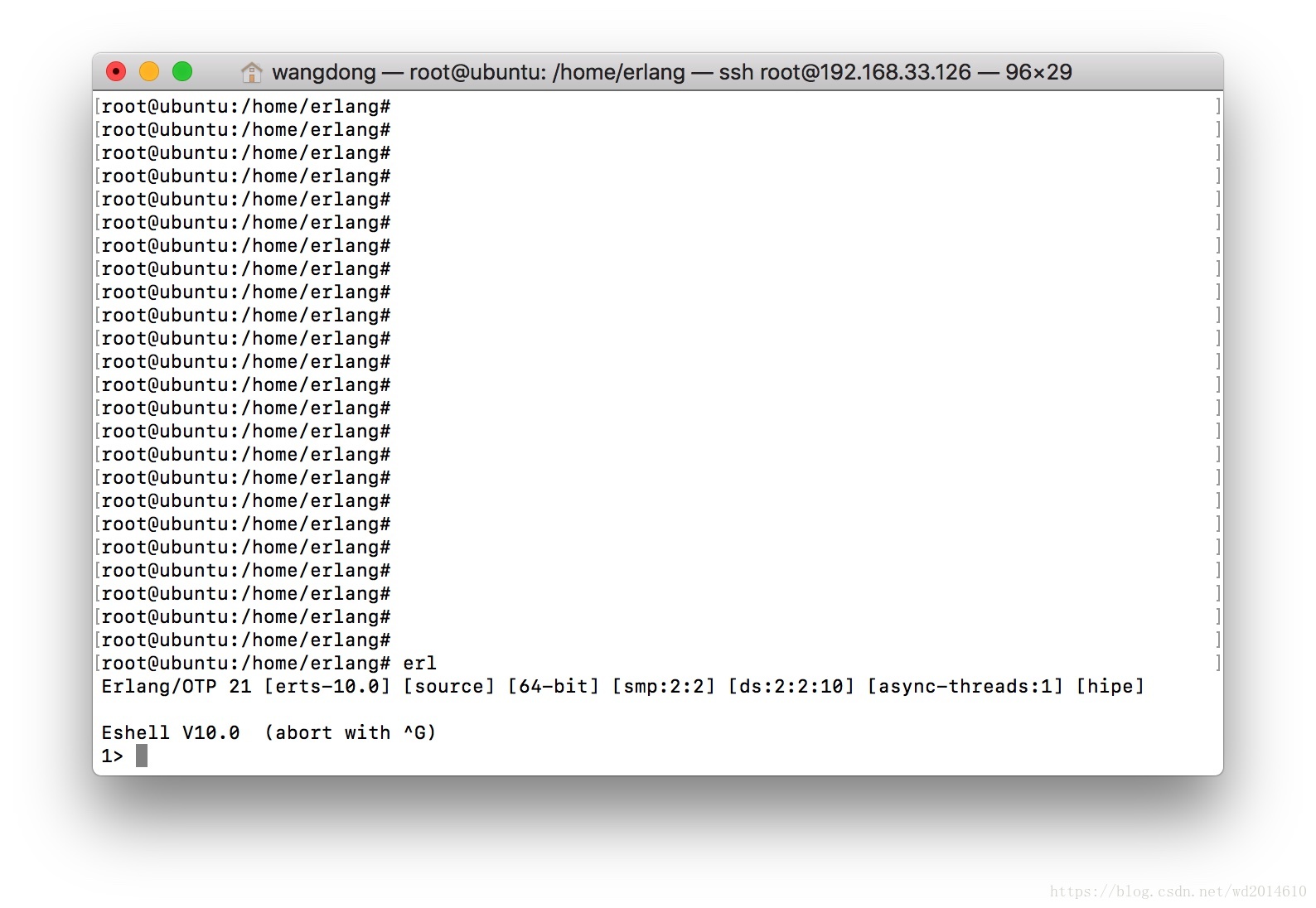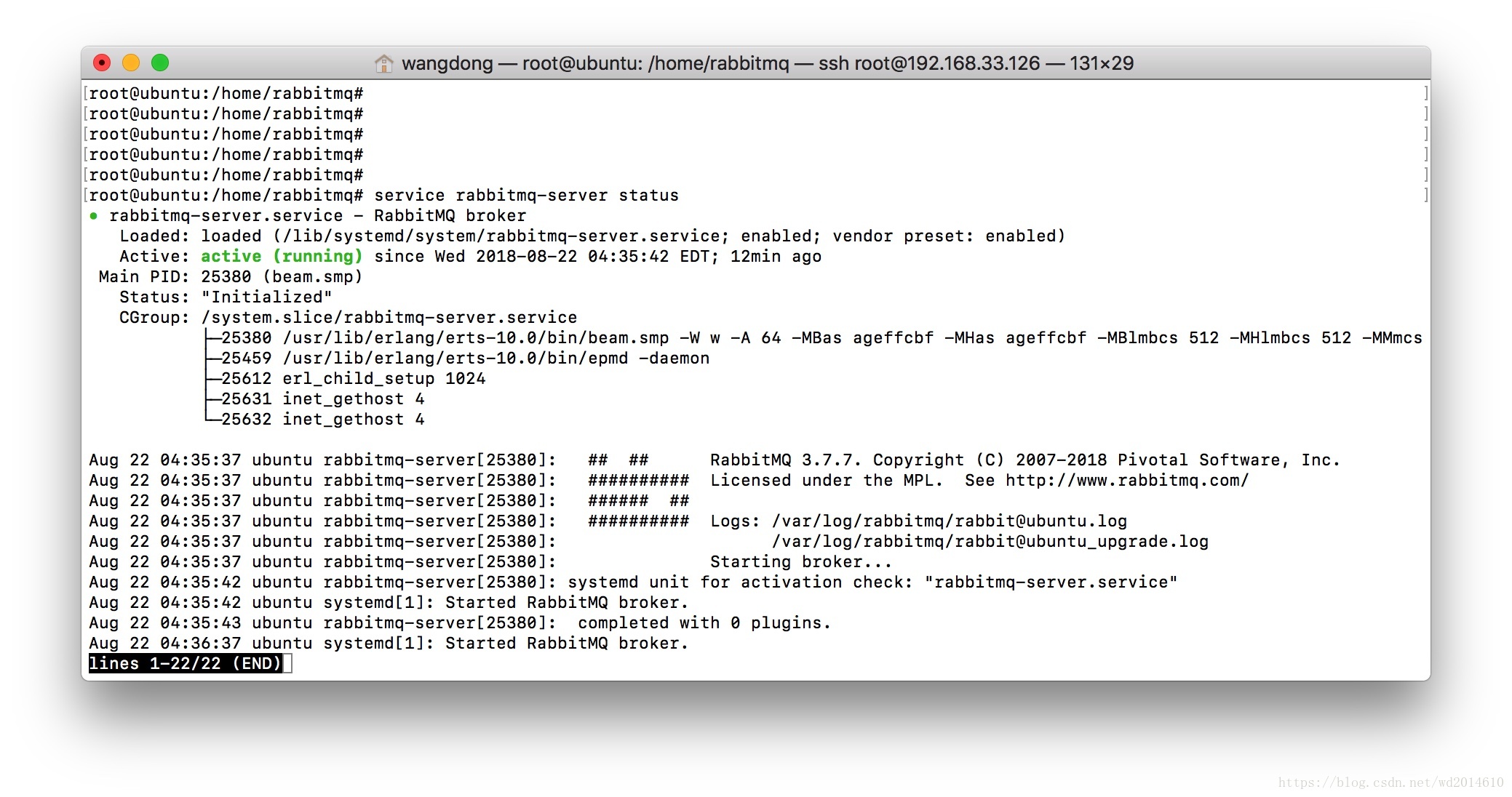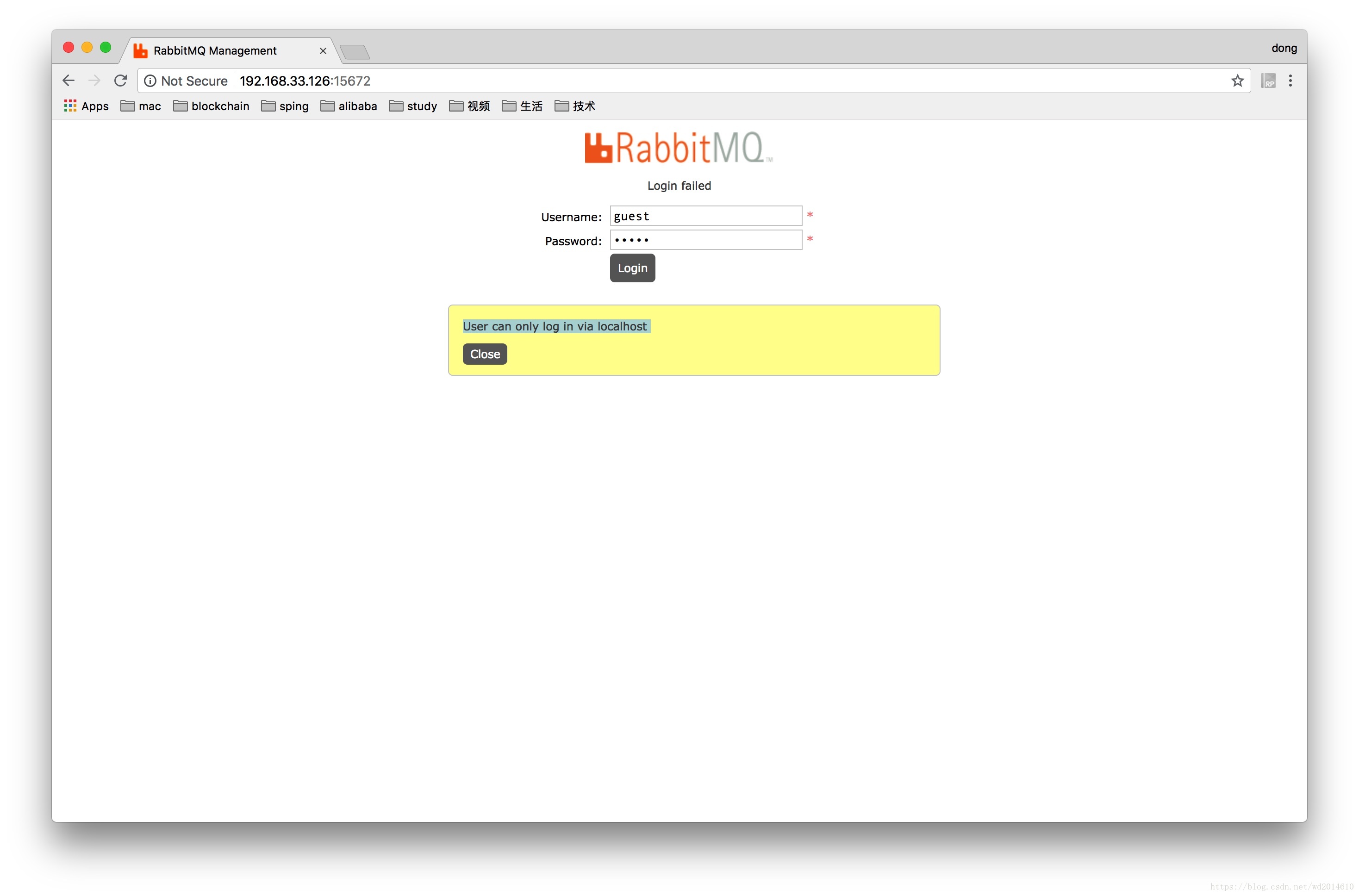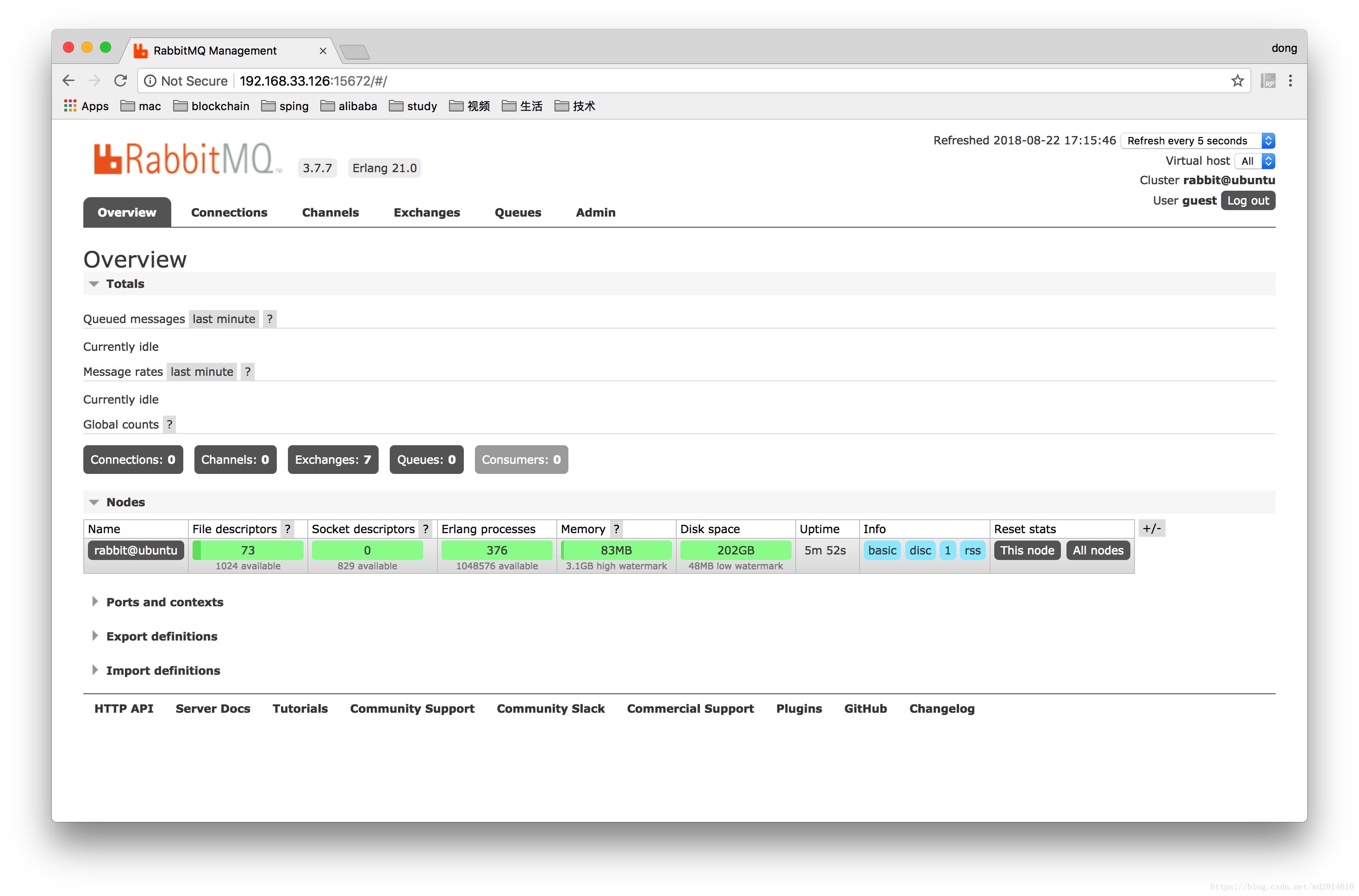訊息佇列:Ubuntu16.04安裝和Web頁面管理RabbitMQ(樓主親測、真實有效)
RabbitMQ
總來來說,RabbitMQ的安裝還是有一些難度的。不同的方式,安裝的方法也是完全不一樣,還要解決蠻多依賴。加上現在有些網站,極其不負責,很多博文都沒有經過測試檢驗就直接發出來的。樓主來親測一下,希望能對大家有好的幫助。
一、安裝前的準備
要確保,你有Erlang的環境。
樓主親測安裝Erlang
二、安裝RabbitMQ
1、新增 apt repository倉庫
推薦通過apt repository的方式安裝。不然你需要自己去解決蠻多依賴的問題
To add the apt repository to the source list directory (/etc/apt/sources.list.d), use:
So, on Ubuntu 18.04 the above command becomes:
echo "deb https://dl.bintray.com/rabbitmq/debian bionic main" | sudo tee /etc/apt/sources.list.d/bintray.rabbitmq.listand on Ubuntu 16.04 it would be:
echo "deb https://dl.bintray.com/rabbitmq/debian xenial main" | sudo tee /etc/apt/sources.list.d/bintray.rabbitmq 2、新增Signing Key
In order to use the repository, add a key used to sign RabbitMQ releases to apt-key:
wget -O - 'https://dl.bintray.com/rabbitmq/Keys/rabbitmq-release-signing-key.asc' | sudo apt-key add -3、更新下系統庫
Run the following command to update the package list:
sudo apt-get update4、安裝rabbitmq-server
sudo apt-get install rabbitmq-server過程會讓你輸入y同意就好。
不報錯就OK了
三、啟動RabbitMQ
1、啟動命令:
service rabbitmq-server start2、檢視RabbitMQ的狀態
service rabbitmq-server status四、Web頁面管理RabbitMQ
1、開啟頁面管理
rabbitmq既可以命令列操作,也可以用rabbitmq自帶的web管理介面,只需要啟動外掛便可以使用。
rabbitmq-plugins enable rabbitmq_management結果如下
[email protected]:/home/rabbitmq# rabbitmq-plugins enable rabbitmq_management
warning: the VM is running with native name encoding of latin1 which may cause Elixir to malfunction as it expects utf8. Please ensure your locale is set to UTF-8 (which can be verified by running "locale" in your shell)
The following plugins have been configured:
rabbitmq_management
rabbitmq_management_agent
rabbitmq_web_dispatch
Applying plugin configuration to [email protected]
The following plugins have been enabled:
rabbitmq_management
rabbitmq_management_agent
rabbitmq_web_dispatch
started 3 plugins.
[email protected]:/home/rabbitmq# 2、登陸頁面
然後通過瀏覽器訪問,如果是本機則可以輸入http://127.0.0.1:15672開啟登入介面,輸入使用者名稱和密碼訪問web管理介面了。預設使用者名稱guest密碼guest。
我這是遠端的,就登陸不了。會報:User can only log in via localhost
3、解決User can only log in via localhost
- 你需要先停止
rabbitmq
service rabbitmq-server stop- 這個時候,需要編輯
/etc/rabbitmq/rabbitmq.config檔案
本來是沒有這個檔案的。
你在執行下面的vi編輯命令的時候
vi /etc/rabbitmq/rabbitmq.config會自動建立,你將下面的這個配置複製進去。
[
{rabbit, [{tcp_listeners, [5672]}, {loopback_users, ["admin"]}]}
].- 啟動RabbitMQ,開啟web訪問
service rabbitmq-server startrabbitmq-plugins enable rabbitmq_management- 你再登陸,就可以遠端登陸啦。
五、關於RabbitMQ的配置和埠問題
1、配置
一般使用預設配置就好了,具體配置可參考官方配置說明。
Rabbit官方配置說明
2、埠
預設的一些重要埠:
4369 – erlang發現口
5672 –client端通訊口
15672 – 管理介面ui埠
25672 – server間內部通訊口
其他埠請參考官方文件:埠說明
以下為rabbitmq的預設埠,如果這些埠被其他程式佔用,rabbitmq就會出錯。
4369: epmd, a peer discovery service used by RabbitMQ nodes and CLI tools
5672, 5671: used by AMQP 0-9-1 and 1.0 clients without and with TLS
25672: used for inter-node and CLI tools communication (Erlang distribution server port) and is allocated from a dynamic range (limited to a single port by default, computed as AMQP port + 20000). See networking guide for details.
35672-35682: used by CLI tools (Erlang distribution client ports) for communication with nodes and is allocated from a dynamic range (computed as Erlang dist port + 10000 through dist port + 10010). See networking guide for details.
15672: HTTP API clients and rabbitmqadmin (only if the management plugin is enabled)
61613, 61614: STOMP clients without and with TLS (only if the STOMP plugin is enabled)
1883, 8883: (MQTT clients without and with TLS, if the MQTT plugin is enabled
15674: STOMP-over-WebSockets clients (only if the Web STOMP plugin is enabled)
15675: MQTT-over-WebSockets clients (only if the Web MQTT plugin is enabled)
執行sudo netstat -tlnpe命令可以看到rabbitmq預設的監聽埠。
root@ubuntu:~# netstat -tlnpe
Active Internet connections (only servers)
Proto Recv-Q Send-Q Local Address Foreign Address State User Inode PID/Program name
tcp 0 0 0.0.0.0:22 0.0.0.0:* LISTEN 0 16278 1007/sshd
tcp 0 0 0.0.0.0:15672 0.0.0.0:* LISTEN 112 184136 27132/beam.smp
tcp 0 0 0.0.0.0:25672 0.0.0.0:* LISTEN 112 184091 27132/beam.smp
tcp 0 0 0.0.0.0:4369 0.0.0.0:* LISTEN 112 184041 27223/epmd
tcp6 0 0 :::22 :::* LISTEN 0 16280 1007/sshd
tcp6 0 0 :::5672 :::* LISTEN 112 184123 27132/beam.smp
tcp6 0 0 :::4369 :::* LISTEN 112 184042 27223/epmd
root@ubuntu:~# 因為上面運行了sudo rabbitmq-plugins enable rabbitmq_management,所以這裡可以看到15672這個埠。
如果相沖突的話,可以參考官網文件埠修改文件修改或者殺掉佔用埠配置的檔案。
六、RabbitMQ常用的一些命令
sudo chkconfig rabbitmq-server on #新增開機啟動(chkconfig一般只有redhat系統有)RabbitMQ服務
sudo service rabbitmq-server start # 啟動服務
sudo service rabbitmq-server status # 檢視服務狀態
sudo service rabbitmq-server stop # 停止服務
sudo rabbitmqctl stop # 停止服務
sudo rabbitmqctl status # 檢視服務狀態
sudo rabbitmqctl list_users # 檢視當前所有使用者
sudo rabbitmqctl list_user_permissions guest # 檢視預設guest使用者的許可權
sudo rabbitmqctl delete_user guest# 刪掉預設使用者(由於RabbitMQ預設的賬號使用者名稱和密碼都是guest。為了安全起見, 可以刪掉預設使用者)
sudo rabbitmqctl add_user username password # 新增新使用者
sudo rabbitmqctl set_user_tags username administrator# 設定使用者tag
sudo rabbitmqctl set_permissions -p / username “.” “.” “.*” # 賦予使用者預設vhost的全部操作許可權
sudo rabbitmqctl list_user_permissions username # 檢視使用者的許可權
好啦,接下來就祝大家都能夠工作和學習順利啦。