搭建ELK日誌分析平臺(下)—— 搭建kibana和logstash伺服器
轉:http://blog.51cto.com/zero01/2082794
筆記內容:搭建ELK日誌分析平臺——搭建kibana和logstash伺服器
筆記日期:2018-03-03
- 27.6 安裝kibana
- 27.7 安裝logstash
- 27.8 配置logstash
- 27.9 kibana上檢視日誌
- 27.10 收集nginx日誌
- 27.11 使用beats採集日誌
本文是上一篇 搭建ELK日誌分析平臺(上)—— ELK介紹及搭建 Elasticsearch 分散式叢集 的後續。
安裝kibana
由於上一篇中我們已經配置過yum源,這裡就不用再配置了,直接yum安裝即可,安裝命令如下,在主節點上安裝:
[[email protected] ~]# yum -y install kibana 若yum安裝的速度太慢,可以直接下載rpm包來進行安裝:
[[email protected] ~]# wget https://artifacts.elastic.co/downloads/kibana/kibana-6.0.0-x86_64.rpm
[[email protected] ~]# rpm -ivh kibana-6.0.0-x86_64.rpm安裝完成後,對kibana進行配置:
[[email protected] ~]# vim /etc/kibana/kibana.yml # 增加以下內容 server.port: 5601 # 配置kibana的埠 server.host: 192.168.77.128 # 配置監聽ip elasticsearch.url: "http://192.168.77.128:9200" # 配置es伺服器的ip,如果是叢集則配置該叢集中主節點的ip logging.dest: /var/log/kibana.log # 配置kibana的日誌檔案路徑,不然預設是messages裡記錄日誌
建立日誌檔案:
[[email protected] ~]# touch /var/log/kibana.log; chmod 777 /var/log/kibana.log啟動kibana服務,並檢查程序和監聽埠:
[[email protected] ~]# systemctl start kibana
[[email protected] ~]# ps aux |grep kibana
kibana 3083 36.8 2.9 1118668 112352 ? Ssl 17:14 0:03 /usr/share/kibana/bin/../node/bin/node --no-warnings /usr/share/kibana/bin/../src/cli -c /etc/kibana/kibana.yml
root 3095 0.0 0.0 112660 964 pts/0 S+ 17:14 0:00 grep --color=auto kibana
[ 注:由於kibana是使用node.js開發的,所以程序名稱為node
然後在瀏覽器裡進行訪問,如:http://192.168.77.128:5601/ ,由於我們並沒有安裝x-pack,所以此時是沒有使用者名稱和密碼的,可以直接訪問的: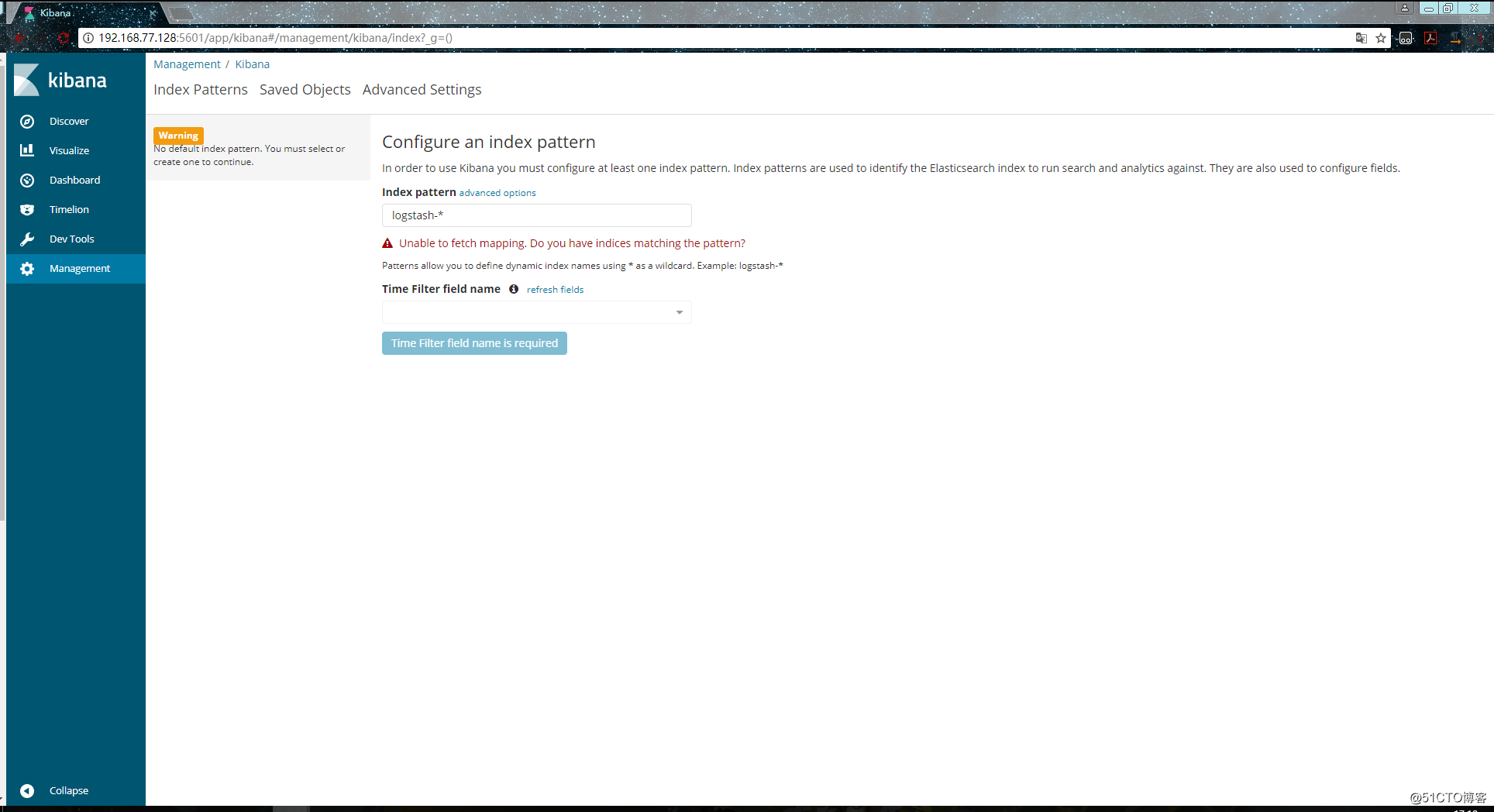
到此我們的kibana就安裝完成了,很簡單,接下來就是安裝logstash,不然kibana是沒法用的。
安裝logstash
在192.168.77.130上安裝logstash,但是要注意的是目前logstash不支援JDK1.9。
直接yum安裝,安裝命令如下:
[[email protected] ~]# yum install -y logstash如果yum源的速度太慢的話就下載rpm包來進行安裝:
[[email protected] ~]# wget https://artifacts.elastic.co/downloads/logstash/logstash-6.0.0.rpm
[[email protected] ~]# rpm -ivh logstash-6.0.0.rpm安裝完之後,先不要啟動服務,先配置logstash收集syslog日誌:
[[email protected] ~]# vim /etc/logstash/conf.d/syslog.conf # 加入如下內容
input { # 定義日誌源
syslog {
type => "system-syslog" # 定義型別
port => 10514 # 定義監聽埠
}
}
output { # 定義日誌輸出
stdout {
codec => rubydebug # 將日誌輸出到當前的終端上顯示
}
}檢測配置檔案是否有錯:
[[email protected] ~]# cd /usr/share/logstash/bin
[[email protected] /usr/share/logstash/bin]# ./logstash --path.settings /etc/logstash/ -f /etc/logstash/conf.d/syslog.conf --config.test_and_exit
Sending Logstash's logs to /var/log/logstash which is now configured via log4j2.properties
Configuration OK # 為ok則代表配置檔案沒有問題
[[email protected] /usr/share/logstash/bin]# 命令說明:
- --path.settings 用於指定logstash的配置檔案所在的目錄
- -f 指定需要被檢測的配置檔案的路徑
- --config.test_and_exit 指定檢測完之後就退出,不然就會直接啟動了
配置kibana伺服器的ip以及配置的監聽埠:
[[email protected] ~]# vim /etc/rsyslog.conf
#### RULES ####
*.* @@192.168.77.130:10514重啟rsyslog,讓配置生效:
[[email protected] ~]# systemctl restart rsyslog指定配置檔案,啟動logstash:
[[email protected] ~]# cd /usr/share/logstash/bin
[[email protected] /usr/share/logstash/bin]# ./logstash --path.settings /etc/logstash/ -f /etc/logstash/conf.d/syslog.conf
Sending Logstash's logs to /var/log/logstash which is now configured via log4j2.properties
# 這時終端會停留在這裡,因為我們在配置檔案中定義的是將資訊輸出到當前終端開啟新終端檢查一下10514埠是否已被監聽:
[[email protected] ~]# netstat -lntp |grep 10514
tcp6 0 0 :::10514 :::* LISTEN 4312/java
[[email protected]-node1 ~]# 然後在別的機器ssh登入到這臺機器上,測試一下有沒有日誌輸出:
[[email protected] /usr/share/logstash/bin]# ./logstash --path.settings /etc/logstash/ -f /etc/logstash/conf.d/syslog.conf
Sending Logstash's logs to /var/log/logstash which is now configured via log4j2.properties
{
"severity" => 6,
"pid" => "4575",
"program" => "sshd",
"message" => "Accepted password for root from 192.168.77.128 port 58336 ssh2\n",
"type" => "system-syslog",
"priority" => 86,
"logsource" => "data-node1",
"@timestamp" => 2018-03-03T18:12:27.000Z,
"@version" => "1",
"host" => "192.168.77.130",
"facility" => 10,
"severity_label" => "Informational",
"timestamp" => "Mar 4 02:12:27",
"facility_label" => "security/authorization"
}
{
"severity" => 6,
"program" => "systemd",
"message" => "Started Session 42 of user root.\n",
"type" => "system-syslog",
"priority" => 30,
"logsource" => "data-node1",
"@timestamp" => 2018-03-03T18:12:27.000Z,
"@version" => "1",
"host" => "192.168.77.130",
"facility" => 3,
"severity_label" => "Informational",
"timestamp" => "Mar 4 02:12:27",
"facility_label" => "system"
}
{
"severity" => 6,
"program" => "systemd-logind",
"message" => "New session 42 of user root.\n",
"type" => "system-syslog",
"priority" => 38,
"logsource" => "data-node1",
"@timestamp" => 2018-03-03T18:12:27.000Z,
"@version" => "1",
"host" => "192.168.77.130",
"facility" => 4,
"severity_label" => "Informational",
"timestamp" => "Mar 4 02:12:27",
"facility_label" => "security/authorization"
}
{
"severity" => 6,
"pid" => "4575",
"program" => "sshd",
"message" => "pam_unix(sshd:session): session opened for user root by (uid=0)\n",
"type" => "system-syslog",
"priority" => 86,
"logsource" => "data-node1",
"@timestamp" => 2018-03-03T18:12:27.000Z,
"@version" => "1",
"host" => "192.168.77.130",
"facility" => 10,
"severity_label" => "Informational",
"timestamp" => "Mar 4 02:12:27",
"facility_label" => "security/authorization"
}
{
"severity" => 6,
"program" => "systemd",
"message" => "Starting Session 42 of user root.\n",
"type" => "system-syslog",
"priority" => 30,
"logsource" => "data-node1",
"@timestamp" => 2018-03-03T18:12:27.000Z,
"@version" => "1",
"host" => "192.168.77.130",
"facility" => 3,
"severity_label" => "Informational",
"timestamp" => "Mar 4 02:12:27",
"facility_label" => "system"
}
{
"severity" => 6,
"pid" => "4575",
"program" => "sshd",
"message" => "Received disconnect from 192.168.77.128: 11: disconnected by user\n",
"type" => "system-syslog",
"priority" => 86,
"logsource" => "data-node1",
"@timestamp" => 2018-03-03T18:12:35.000Z,
"@version" => "1",
"host" => "192.168.77.130",
"facility" => 10,
"severity_label" => "Informational",
"timestamp" => "Mar 4 02:12:35",
"facility_label" => "security/authorization"
}
{
"severity" => 6,
"pid" => "4575",
"program" => "sshd",
"message" => "pam_unix(sshd:session): session closed for user root\n",
"type" => "system-syslog",
"priority" => 86,
"logsource" => "data-node1",
"@timestamp" => 2018-03-03T18:12:35.000Z,
"@version" => "1",
"host" => "192.168.77.130",
"facility" => 10,
"severity_label" => "Informational",
"timestamp" => "Mar 4 02:12:35",
"facility_label" => "security/authorization"
}
{
"severity" => 6,
"program" => "systemd-logind",
"message" => "Removed session 42.\n",
"type" => "system-syslog",
"priority" => 38,
"logsource" => "data-node1",
"@timestamp" => 2018-03-03T18:12:35.000Z,
"@version" => "1",
"host" => "192.168.77.130",
"facility" => 4,
"severity_label" => "Informational",
"timestamp" => "Mar 4 02:12:35",
"facility_label" => "security/authorization"
}如上,可以看到,終端中以JSON的格式列印了收集到的日誌,測試成功。
配置logstash
以上只是測試的配置,這一步我們需要重新改一下配置檔案,讓收集的日誌資訊輸出到es伺服器中,而不是當前終端:
[[email protected] ~]# vim /etc/logstash/conf.d/syslog.conf # 更改為如下內容
input {
syslog {
type => "system-syslog"
port => 10514
}
}
output {
elasticsearch {
hosts => ["192.168.77.128:9200"] # 定義es伺服器的ip
index => "system-syslog-%{+YYYY.MM}" # 定義索引
}
}同樣的需要檢測配置檔案有沒有錯:
[[email protected] ~]# cd /usr/share/logstash/bin
[[email protected] /usr/share/logstash/bin]# ./logstash --path.settings /etc/logstash/ -f /etc/logstash/conf.d/syslog.conf --config.test_and_exit
Sending Logstash's logs to /var/log/logstash which is now configured via log4j2.properties
Configuration OK
[[email protected] /usr/share/logstash/bin]# 沒問題後,啟動logstash服務,並檢查程序以及監聽埠:
[[email protected] ~]# systemctl start logstash
[[email protected] ~]# ps aux |grep logstash
logstash 5364 285 20.1 3757012 376260 ? SNsl 04:36 0:34 /bin/java -XX:+UseParNewGC -XX:+UseConcMarkSweepGC -XX:CMSInitiatingOccupancyFraction=75 -XX:+UseCMSInitiatingOccupancyOnly -XX:+DisableExplicitGC -Djava.awt.headless=true -Dfile.encoding=UTF-8 -XX:+HeapDumpOnOutOfMemoryError -Xmx1g -Xms256m -Xss2048k -Djffi.boot.library.path=/usr/share/logstash/vendor/jruby/lib/jni -Xbootclasspath/a:/usr/share/logstash/vendor/jruby/lib/jruby.jar -classpath : -Djruby.home=/usr/share/logstash/vendor/jruby -Djruby.lib=/usr/share/logstash/vendor/jruby/lib -Djruby.script=jruby -Djruby.shell=/bin/sh org.jruby.Main /usr/share/logstash/lib/bootstrap/environment.rb logstas/runner.rb --path.settings /etc/logstash
root 5400 0.0 0.0 112652 964 pts/0 S+ 04:36 0:00 grep --color=auto logstash錯誤解決:
我這裡啟動logstash後,程序是正常存在的,但是9600以及10514埠卻沒有被監聽。於是檢視logstash的日誌看看有沒有錯誤資訊的輸出,但是發現沒有記錄日誌資訊,那就只能轉而去檢視messages的日誌,發現錯誤資訊如下:
這是因為許可權不夠,既然是許可權不夠,那就設定許可權即可:
[[email protected] ~]# chown logstash /var/log/logstash/logstash-plain.log
[[email protected] ~]# ll !$
ll /var/log/logstash/logstash-plain.log
-rw-r--r-- 1 logstash root 7597 Mar 4 04:35 /var/log/logstash/logstash-plain.log
[[email protected] ~]# systemctl restart logstash設定完許可權重啟服務之後,發現還是沒有監聽埠,檢視logstash-plain.log檔案記錄的錯誤日誌資訊如下:
可以看到,依舊是許可權的問題,這是因為之前我們以root的身份在終端啟動過logstash,所以產生的相關檔案的屬組屬主都是root,同樣的,也是設定一下許可權即可:
[[email protected] ~]# ll /var/lib/logstash/
total 4
drwxr-xr-x 2 root root 6 Mar 4 01:50 dead_letter_queue
drwxr-xr-x 2 root root 6 Mar 4 01:50 queue
-rw-r--r-- 1 root root 36 Mar 4 01:58 uuid
[[email protected] ~]# chown -R logstash /var/lib/logstash/
[[email protected] ~]# systemctl restart logstash這次就沒問題了,埠正常監聽了,這樣我們的logstash服務就啟動成功了:
[[email protected] ~]# netstat -lntp |grep 9600
tcp6 0 0 127.0.0.1:9600 :::* LISTEN 9905/java
[[email protected] ~]# netstat -lntp |grep 10514
tcp6 0 0 :::10514 :::* LISTEN 9905/java
[[email protected] ~]# 但是可以看到,logstash的監聽ip是127.0.0.1這個本地ip,本地ip無法遠端通訊,所以需要修改一下配置檔案,配置一下監聽的ip:
[[email protected] ~]# vim /etc/logstash/logstash.yml
http.host: "192.168.77.130"
[[email protected] ~]# systemctl restart logstash
[[email protected] ~]# netstat -lntp |grep 9600
tcp6 0 0 192.168.77.130:9600 :::* LISTEN 10091/java
[[email protected] ~]# kibana上檢視日誌
完成了logstash伺服器的搭建之後,回到kibana伺服器上檢視日誌,執行以下命令可以獲取索引資訊:
[[email protected] ~]# curl '192.168.77.128:9200/_cat/indices?v'
health status index uuid pri rep docs.count docs.deleted store.size pri.store.size
green open .kibana 6JfXc0gFSPOWq9gJI1ZX2g 1 1 1 0 6.9kb 3.4kb
green open system-syslog-2018.03 bUXmEDskTh6fjGD3JgyHcA 5 1 61 0 591.7kb 296.7kb
[[email protected] ~]# 如上,可以看到,在logstash配置檔案中定義的system-syslog索引成功獲取到了,證明配置沒問題,logstash與es通訊正常。
獲取指定索引詳細資訊:
[[email protected] ~]# curl -XGET '192.168.77.128:9200/system-syslog-2018.03?pretty'
{
"system-syslog-2018.03" : {
"aliases" : { },
"mappings" : {
"system-syslog" : {
"properties" : {
"@timestamp" : {
"type" : "date"
},
"@version" : {
"type" : "text",
"fields" : {
"keyword" : {
"type" : "keyword",
"ignore_above" : 256
}
}
},
"facility" : {
"type" : "long"
},
"facility_label" : {
"type" : "text",
"fields" : {
"keyword" : {
"type" : "keyword",
"ignore_above" : 256
}
}
},
"host" : {
"type" : "text",
"fields" : {
"keyword" : {
"type" : "keyword",
"ignore_above" : 256
}
}
},
"logsource" : {
"type" : "text",
"fields" : {
"keyword" : {
"type" : "keyword",
"ignore_above" : 256
}
}
},
"message" : {
"type" : "text",
"fields" : {
"keyword" : {
"type" : "keyword",
"ignore_above" : 256
}
}
},
"pid" : {
"type" : "text",
"fields" : {
"keyword" : {
"type" : "keyword",
"ignore_above" : 256
}
}
},
"priority" : {
"type" : "long"
},
"program" : {
"type" : "text",
"fields" : {
"keyword" : {
"type" : "keyword",
"ignore_above" : 256
}
}
},
"severity" : {
"type" : "long"
},
"severity_label" : {
"type" : "text",
"fields" : {
"keyword" : {
"type" : "keyword",
"ignore_above" : 256
}
}
},
"timestamp" : {
"type" : "text",
"fields" : {
"keyword" : {
"type" : "keyword",
"ignore_above" : 256
}
}
},
"type" : {
"type" : "text",
"fields" : {
"keyword" : {
"type" : "keyword",
"ignore_above" : 256
}
}
}
}
}
},
"settings" : {
"index" : {
"creation_date" : "1520082481446",
"number_of_shards" : "5",
"number_of_replicas" : "1",
"uuid" : "bUXmEDskTh6fjGD3JgyHcA",
"version" : {
"created" : "6020299"
},
"provided_name" : "system-syslog-2018.03"
}
}
}
}
[[email protected] ~]#如果日後需要刪除索引的話,使用以下命令可以刪除指定索引:
curl -XDELETE 'localhost:9200/system-syslog-2018.03'es與logstash能夠正常通訊後就可以去配置kibana了,瀏覽器訪問192.168.77.128:5601,到kibana頁面上配置索引: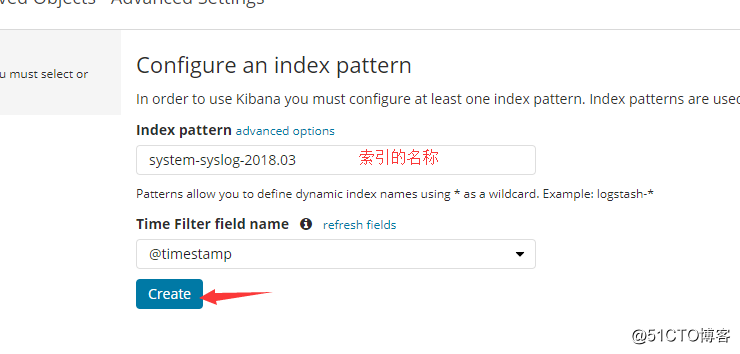
我們也可以使用萬用字元,進行批量匹配: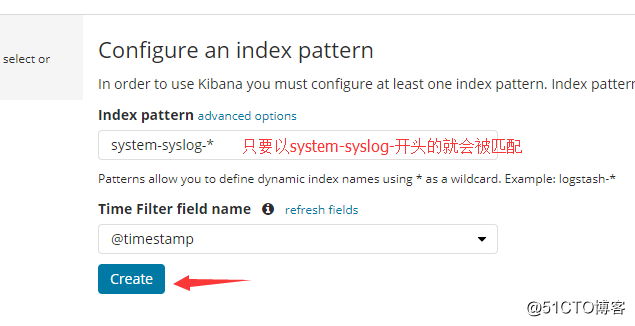
配置成功後點擊 “Discover” :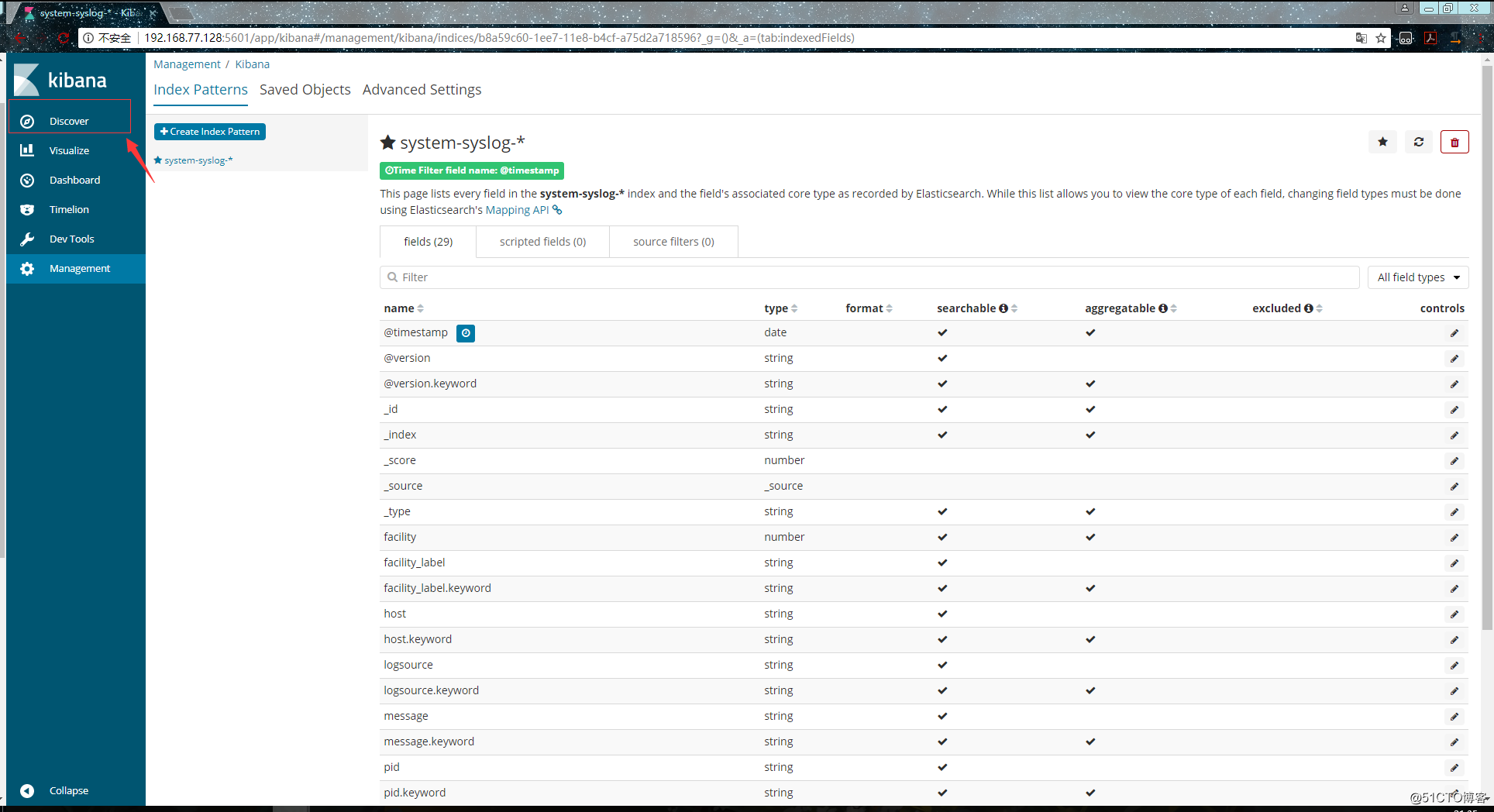
進入 “Discover” 頁面後如果出現以下提示,則是代表無法查詢到日誌資訊: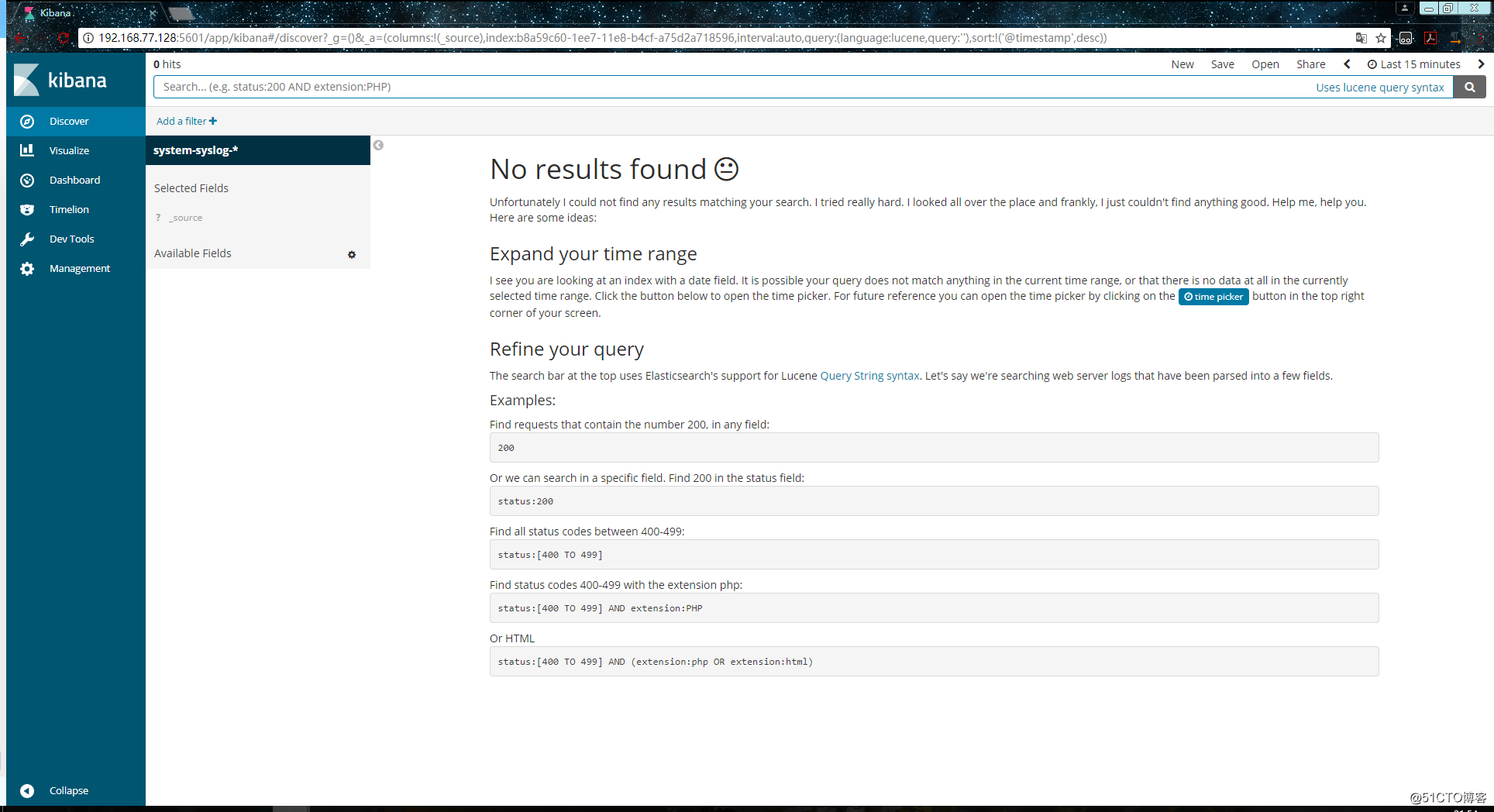
這種情況一般是時間的問題,點選右上角切換成檢視當天的日誌資訊: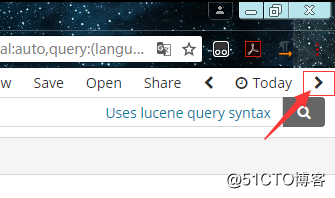
這時應該就能夠正常查看了: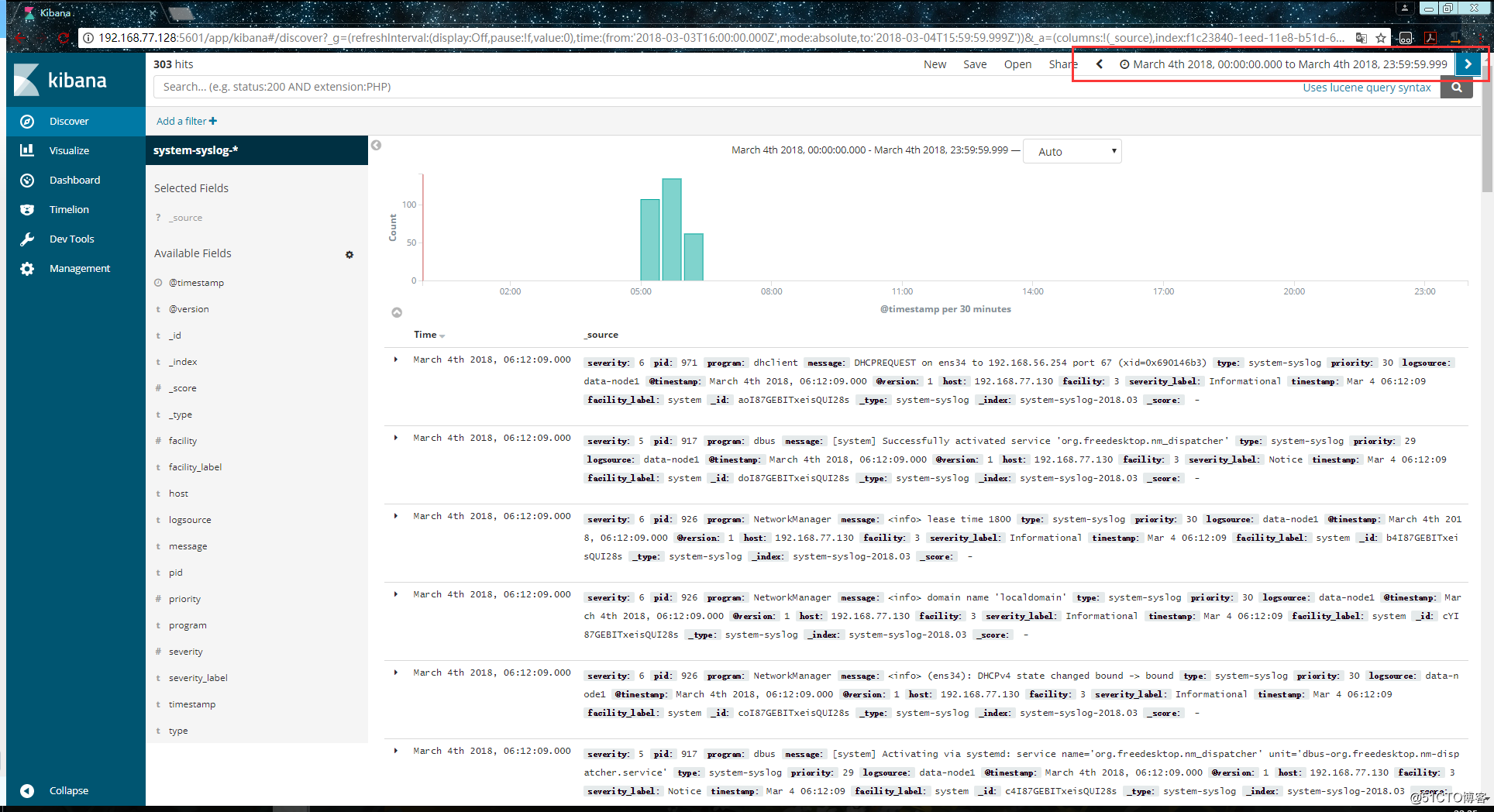
如果還是不行的話,就換幾個時間試試,換了幾個時間都不行的話,就在瀏覽器中直接訪問es伺服器看看是否有反饋出資訊:
http://192.168.77.128:9200/system-syslog-2018.03/_search?q=*
如下,這是正常返回資訊的情況,如果有問題的話是會返回error的: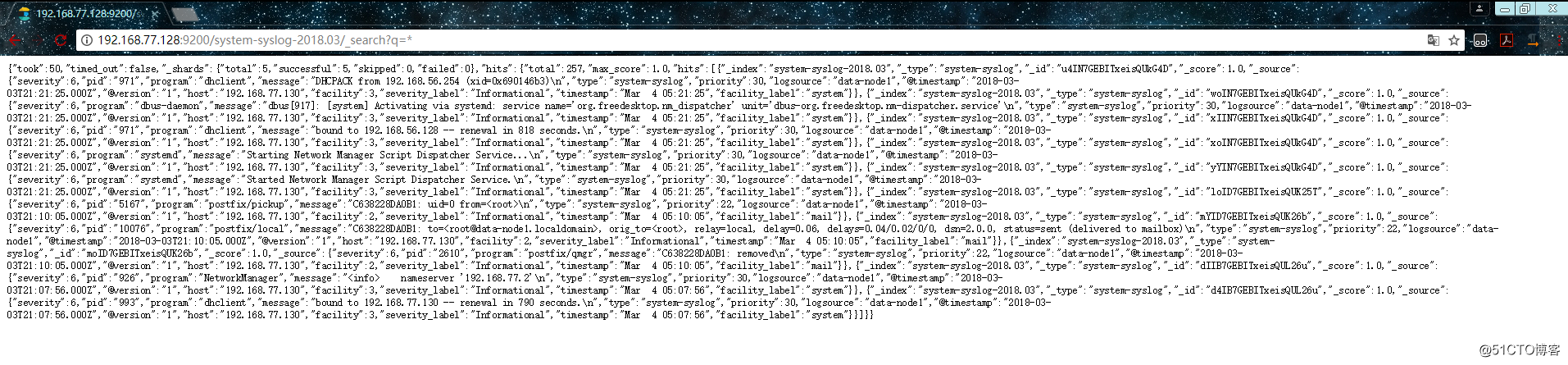
如果es伺服器正常返回資訊,但是 “Discover” 頁面卻依舊顯示無法查詢到日誌資訊的話,就使用另一種方式,進入設定刪除掉索引: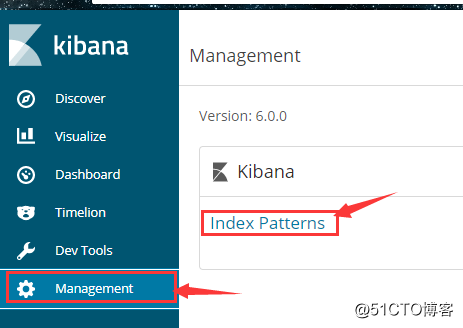
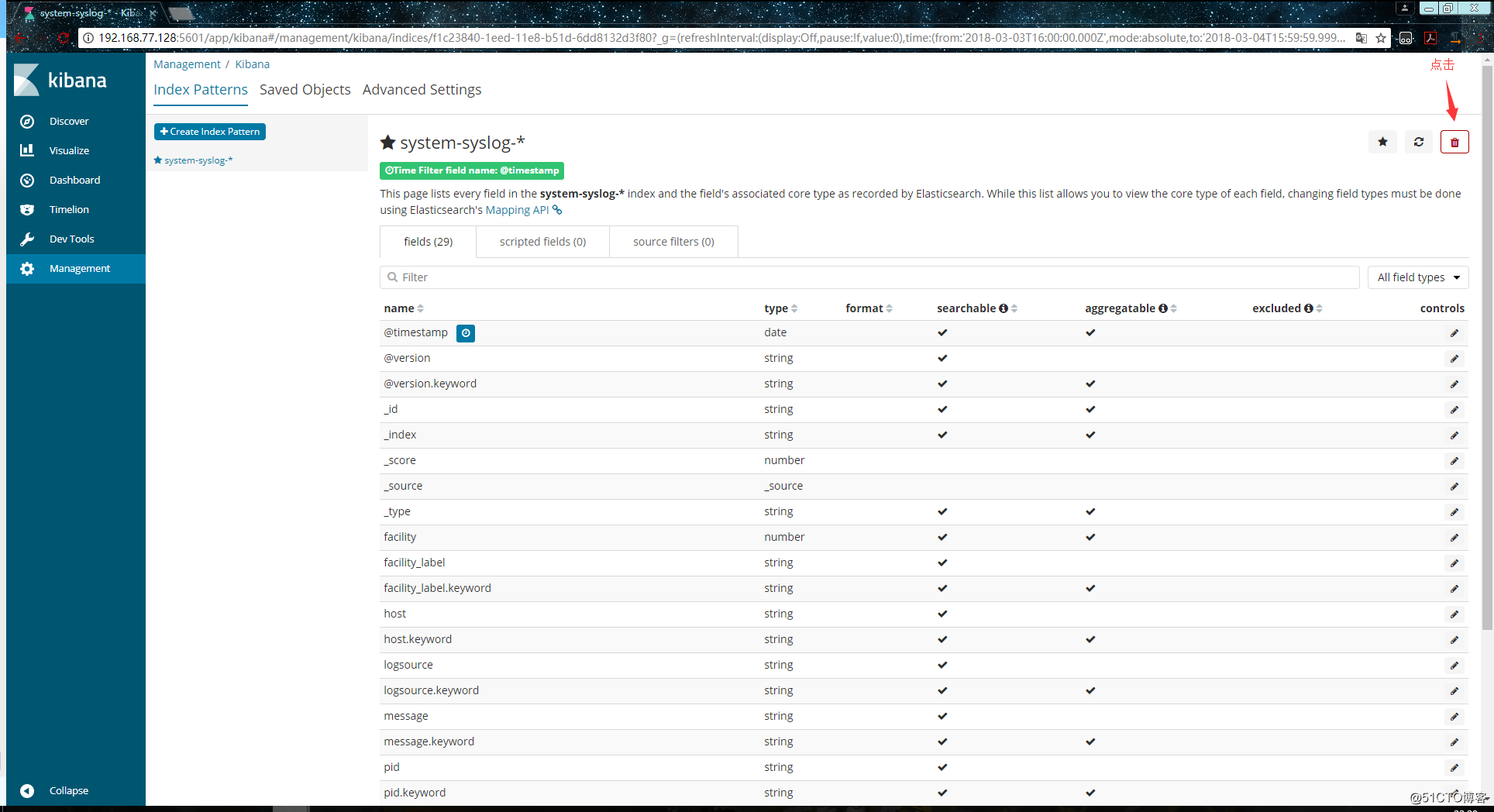
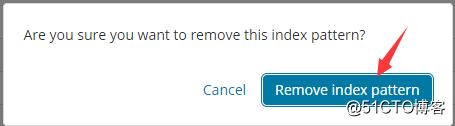
重新新增索引,但是這次不要選擇 @timestampe 了: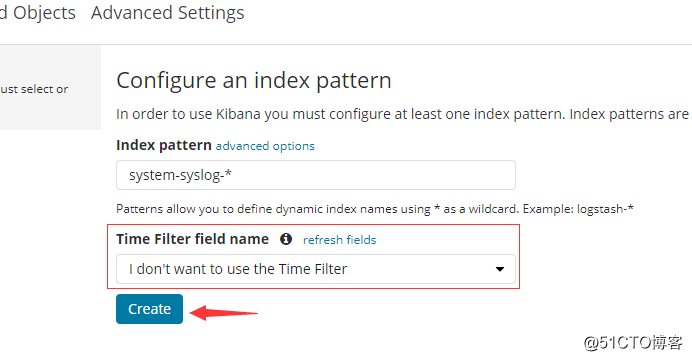
但是這種方式只能看到資料,沒有視覺化的柱狀圖: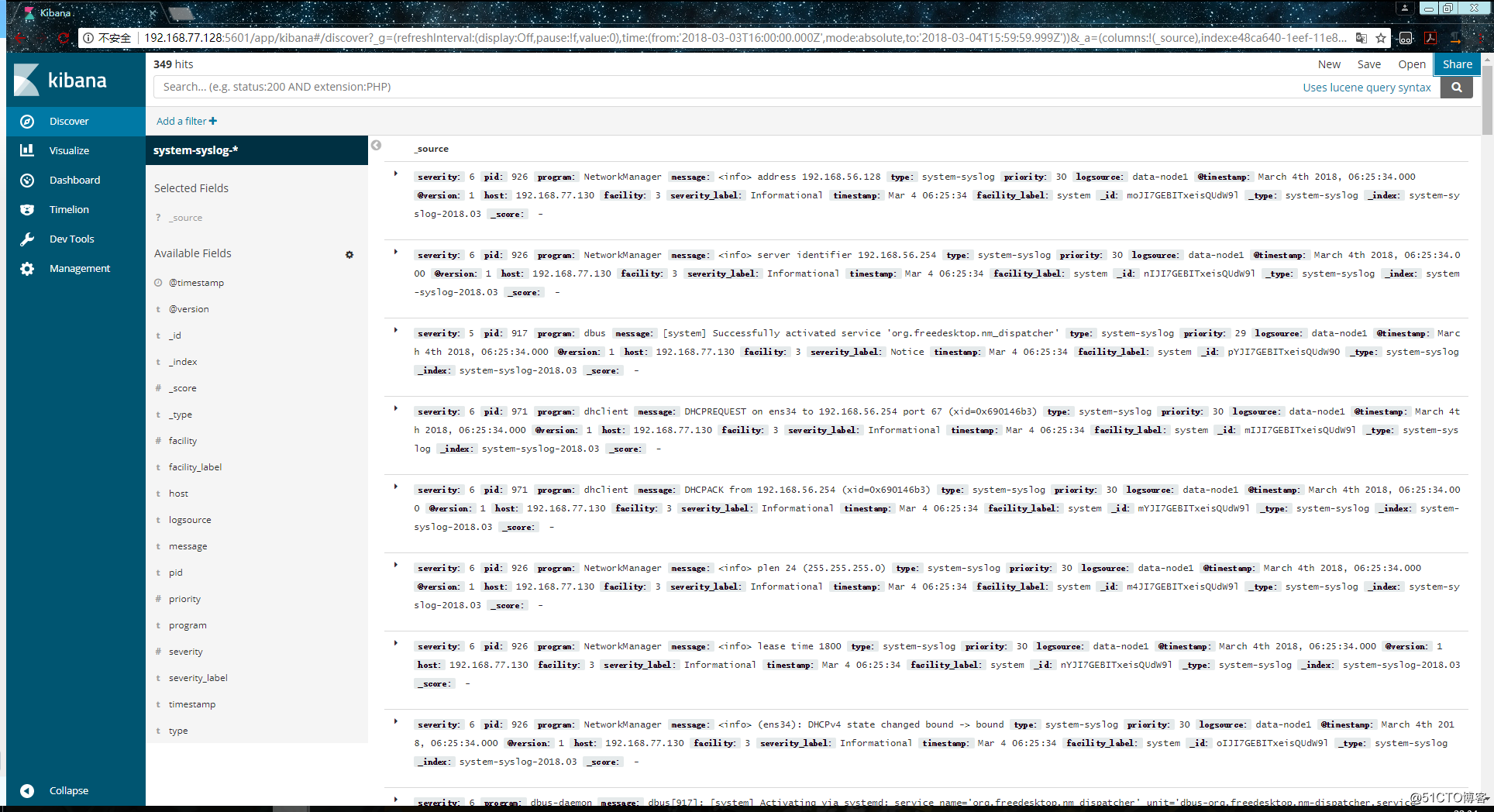
其實這裡顯示的日誌資料就是 /var/log/messages 檔案裡的資料,因為logstash裡配置的就是收集messages 檔案裡的資料。
以上這就是如何使用logstash收集系統日誌,輸出到es伺服器上,並在kibana的頁面上進行檢視。
27.10 logstash收集nginx日誌
和收集syslog一樣,首先需要編輯配置檔案,這一步在logstash伺服器上完成:
[[email protected] ~]# vim /etc/logstash/conf.d/nginx.conf # 增加如下內容
input {
file { # 指定一個檔案作為輸入源
path => "/tmp/elk_access.log" # 指定檔案的路徑
start_position => "beginning" # 指定何時開始收集
type => "nginx" # 定義日誌型別,可自定義
}
}
filter { # 配置過濾器
grok {
match => { "message" => "%{IPORHOST:http_host} %{IPORHOST:clientip} - %{USERNAME:remote_user} \[%{HTTPDATE:timestamp}\] \"(?:%{WORD:http_verb} %{NOTSPACE:http_request}(?: HTTP/%{NUMBER:http_version})?|%{DATA:raw_http_request})\" %{NUMBER:response} (?:%{NUMBER:bytes_read}|-) %{QS:referrer} %{QS:agent} %{QS:xforwardedfor} %{NUMBER:request_time:float}"} # 定義日誌的輸出格式
}
geoip {
source => "clientip"
}
}
output {
stdout { codec => rubydebug }
elasticsearch {
hosts => ["192.168.77.128:9200"]
index => "nginx-test-%{+YYYY.MM.dd}"
}
}同樣的編輯完配置檔案之後,還需要檢測配置檔案是否有錯:
[[email protected] ~]# cd /usr/share/logstash/bin
[[email protected] /usr/share/logstash/bin]# ./logstash --path.settings /etc/logstash/ -f /etc/logstash/conf.d/nginx.conf --config.test_and_exit
Sending Logstash's logs to /var/log/logstash which is now configured via log4j2.properties
Configuration OK
[[email protected] /usr/share/logstash/bin]# 檢查完畢之後,進入你的nginx虛擬主機配置檔案所在的目錄中,新建一個虛擬主機配置檔案:
[[email protected] ~]# cd /usr/local/nginx/conf/vhost/
[[email protected] /usr/local/nginx/conf/vhost]# vim elk.conf
server {
listen 80;
server_name elk.test.com;
location / {
proxy_pass http://192.168.77.128:5601;
proxy_set_header Host $host;
proxy_set_header X-Real-IP $remote_addr;
proxy_set_header X-Forwarded-For $proxy_add_x_forwarded_for;
}
access_log /tmp/elk_access.log main2;
}配置nginx的主配置檔案,因為需要配置日誌格式,在 log_format combined_realip 那一行的下面增加以下內容:
[[email protected] ~]# vim /usr/local/nginx/conf/nginx.conf
log_format main2 '$http_host $remote_addr - $remote_user [$time_local] "$request" '
'$status $body_bytes_sent "$http_referer" '
'"$http_user_agent" "$upstream_addr" $request_time';完成以上配置檔案的編輯之後,檢測配置檔案有沒有錯誤,沒有的話就reload重新載入:
[[email protected] ~]# /usr/local/nginx/sbin/nginx -t
nginx: [warn] conflicting server name "aaa.com" on 0.0.0.0:80, ignored
nginx: the configuration file /usr/local/nginx/conf/nginx.conf syntax is ok
nginx: configuration file /usr/local/nginx/conf/nginx.conf test is successful
[[email protected] ~]# /usr/local/nginx/sbin/nginx -s reload
[[email protected] ~]#由於我們需要在windows下通過瀏覽器訪問我們配置的 elk.test.com 這個域名,所以需要在windows下編輯它的hosts檔案增加以下內容:
192.168.77.130 elk.test.com這時在瀏覽器上就可以通過這個域名進行訪問了: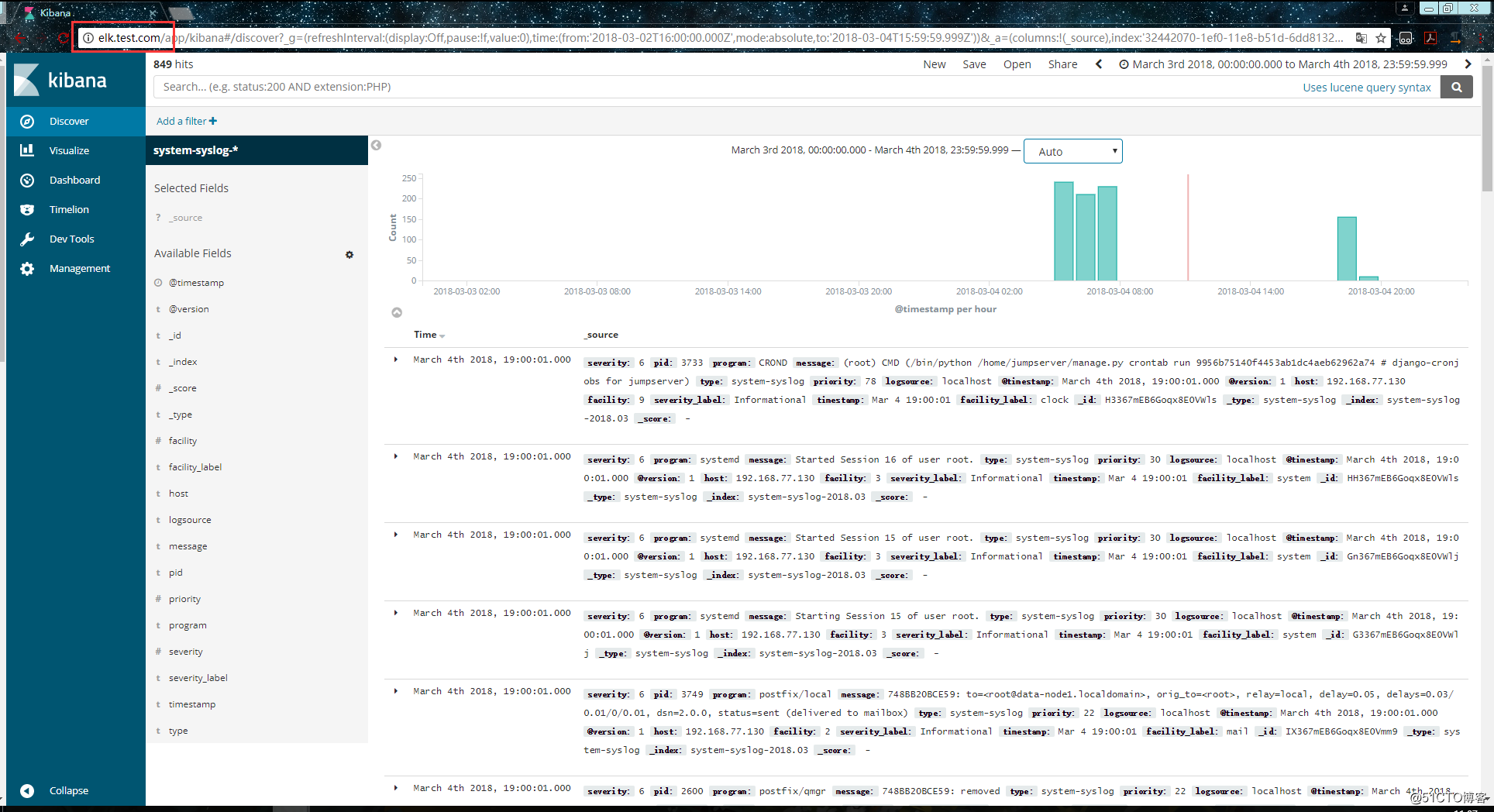
訪問成功後,檢視生成的日誌檔案:
[[email protected] ~]# ls /tmp/elk_access.log
/tmp/elk_access.log
[[email protected] ~]# wc -l !$
wc -l /tmp/elk_access.log
45 /tmp/elk_access.log
[[email protected] ~]# 如上,可以看到,nginx的訪問日誌已經生成了。
重啟logstash服務,生成日誌的索引:
systemctl restart logstash
重啟完成後,在es伺服器上檢查是否有nginx-test開頭的索引生成:
[[email protected] ~]# curl '192.168.77.128:9200/_cat/indices?v'
health status index uuid pri rep docs.count docs.deleted store.size pri.store.size
green open .kibana 6JfXc0gFSPOWq9gJI1ZX2g 1 1 2 0 14.4kb 7.2kb
green open system-syslog-2018.03 bUXmEDskTh6fjGD3JgyHcA 5 1 902 0 1.1mb 608.9kb
green open nginx-test-2018.03.04 GdKYa6gBRke7mNgrh2PBUA 5 1 45 0 199kb 99.5kb
[[email protected] ~]# 可以看到,nginx-test索引已經生成了,那麼這時就可以到kibana上配置該索引: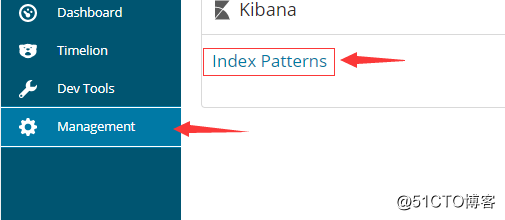
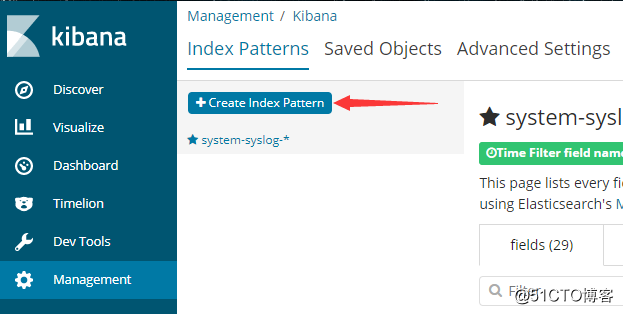
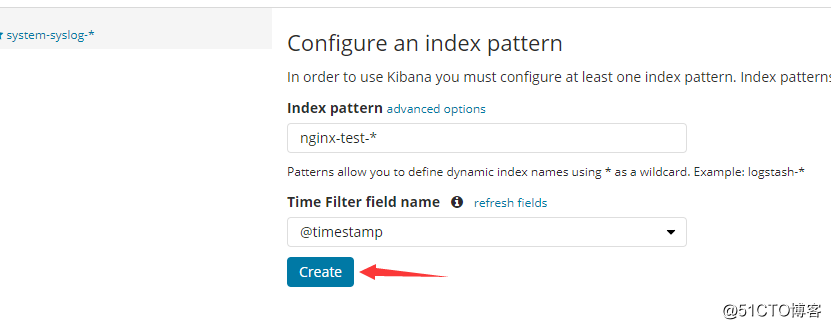
配置完成之後就可以在 “Discover” 裡進行檢視nginx的訪問日誌資料了: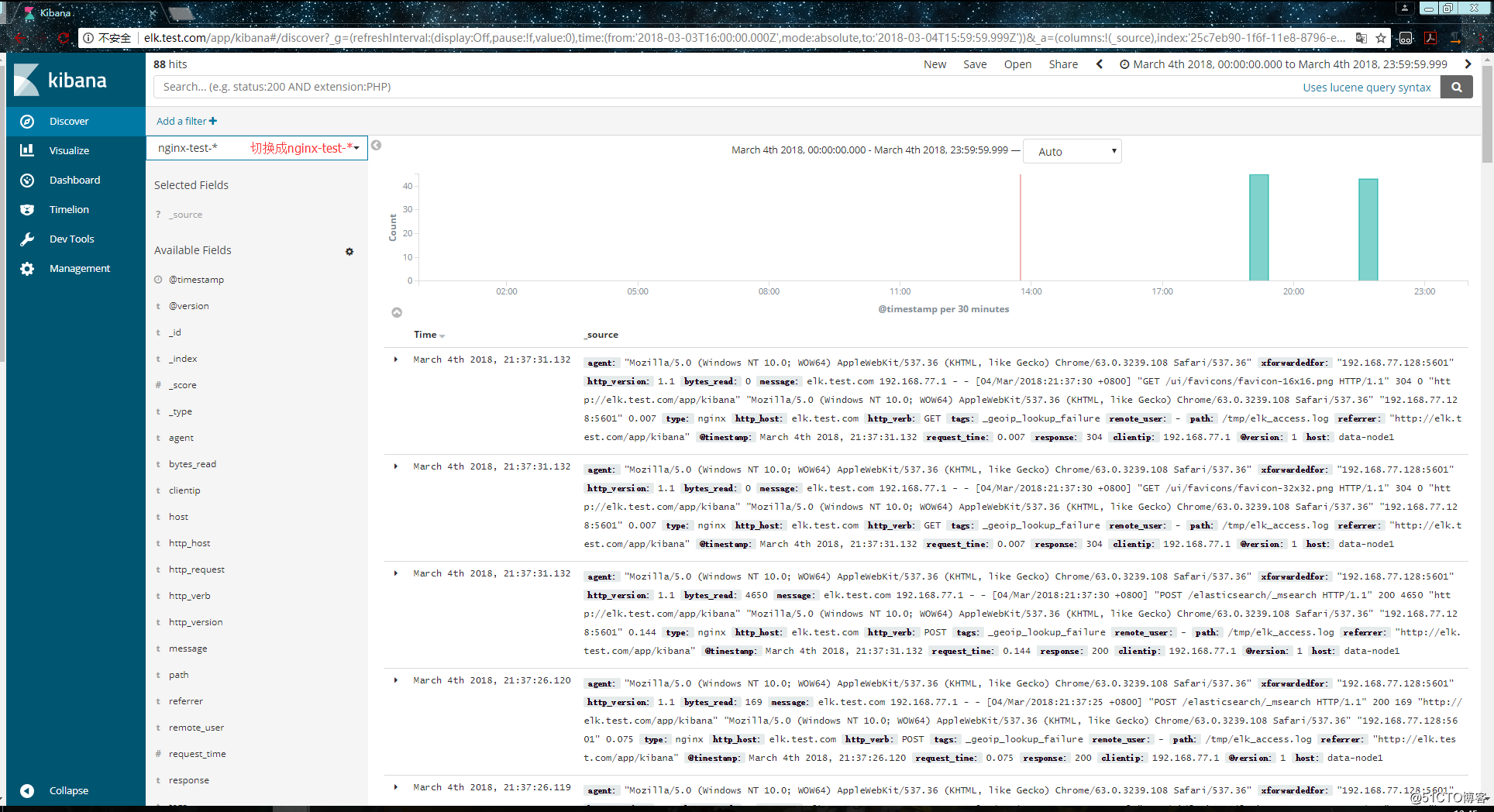
使用beats採集日誌
之前也介紹過beats是ELK體系中新增的一個工具,它屬於一個輕量的日誌採集器,以上我們使用的日誌採集工具是logstash,但是logstash佔用的資源比較大,沒有beats輕量,所以官方也推薦使用beats來作為日誌採集工具。而且beats可擴充套件,支援自定義構建。
官方介紹:
在 192.168.77.134 上安裝filebeat,filebeat是beats體系中用於收集日誌資訊的工具:
[[email protected] ~]# wget https://artifacts.elastic.co/downloads/beats/filebeat/filebeat-6.0.0-x86_64.rpm
[[email protected] ~]# rpm -ivh filebeat-6.0.0-x86_64.rpm安裝完成之後編輯配置檔案:
[[email protected] ~]# vim /etc/filebeat/filebeat.yml # 增加或者更改為以下內容
filebeat.prospectors:
- type: log
#enabled: false 這一句要註釋掉
paths:
- /var/log/messages # 指定需要收集的日誌檔案的路徑
#output.elasticsearch: # 先將這幾句註釋掉
# Array of hosts to connect to.
# hosts: ["localhost:9200"]
output.console: # 指定在終端上輸出日誌資訊
enable: true配置完成之後,執行以下命令,看看是否有在終端中列印日誌資料,有列印則代表filebeat能夠正常收集日誌資料:
[[email protected] ~]# /usr/share/filebeat/bin/filebeat -c /etc/filebeat/filebeat.yml以上的配置只是為了測試filebeat能否正常收集日誌資料,接下來我們需要再次修改配置檔案,將filebeat作為一個服務啟動:
[[email protected] ~]# vim /etc/filebeat/filebeat.yml
#output.console: 把這兩句註釋掉
# enable: true
# 把這兩句的註釋去掉
output.elasticsearch:
# Array of hosts to connect to.
hosts: ["192.168.77.128:9200"] # 並配置es伺服器的ip地址修改完成後就可以啟動filebeat服務了:
[[email protected] ~]# systemctl start filebeat
[[email protected] ~]# ps axu |grep filebeat
root 3021 0.3 2.3 296360 11288 ? Ssl 22:27 0:00 /usr/share/filebeat/bin/filebeat -c /etc/filebeat/filebeat.yml -path.home /usr/share/filebeat -path.config /etc/filebeat -path.data /var/lib/filebeat -path.logs /var/log/filebeat
root 3030 0.0 0.1 112660 960 pts/0 S+ 22:27 0:00 grep --color=auto filebeat啟動成功後,到es伺服器上檢視索引,可以看到新增了一個以filebeat-6.0.0開頭的索引,這就代表filesbeat和es能夠正常通訊了:
[[email protected] ~]# curl '192.168.77.128:9200/_cat/indices?v'
health status index uuid pri rep docs.count docs.deleted store.size pri.store.size
green open system-syslog-2018.03 bUXmEDskTh6fjGD3JgyHcA 5 1 73076 0 24.8mb 11.6mb
green open nginx-test-2018.03.04 GdKYa6gBRke7mNgrh2PBUA 5 1 91 0 1mb 544.8kb
green open .kibana 6JfXc0gFSPOWq9gJI1ZX2g 1 1 3 0 26.9kb 13.4kb
green open filebeat-6.0.0-2018.03.04 MqQJMUNHS_OiVmO26NEWTw 3 1 66 0 64.5kb 39.1kb
[[email protected] ~]# es伺服器能夠正常獲取到索引後,就可以到kibana上配置這個索引了: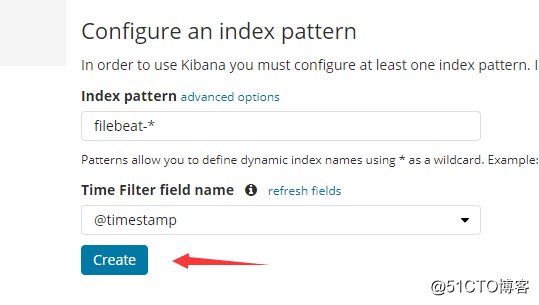
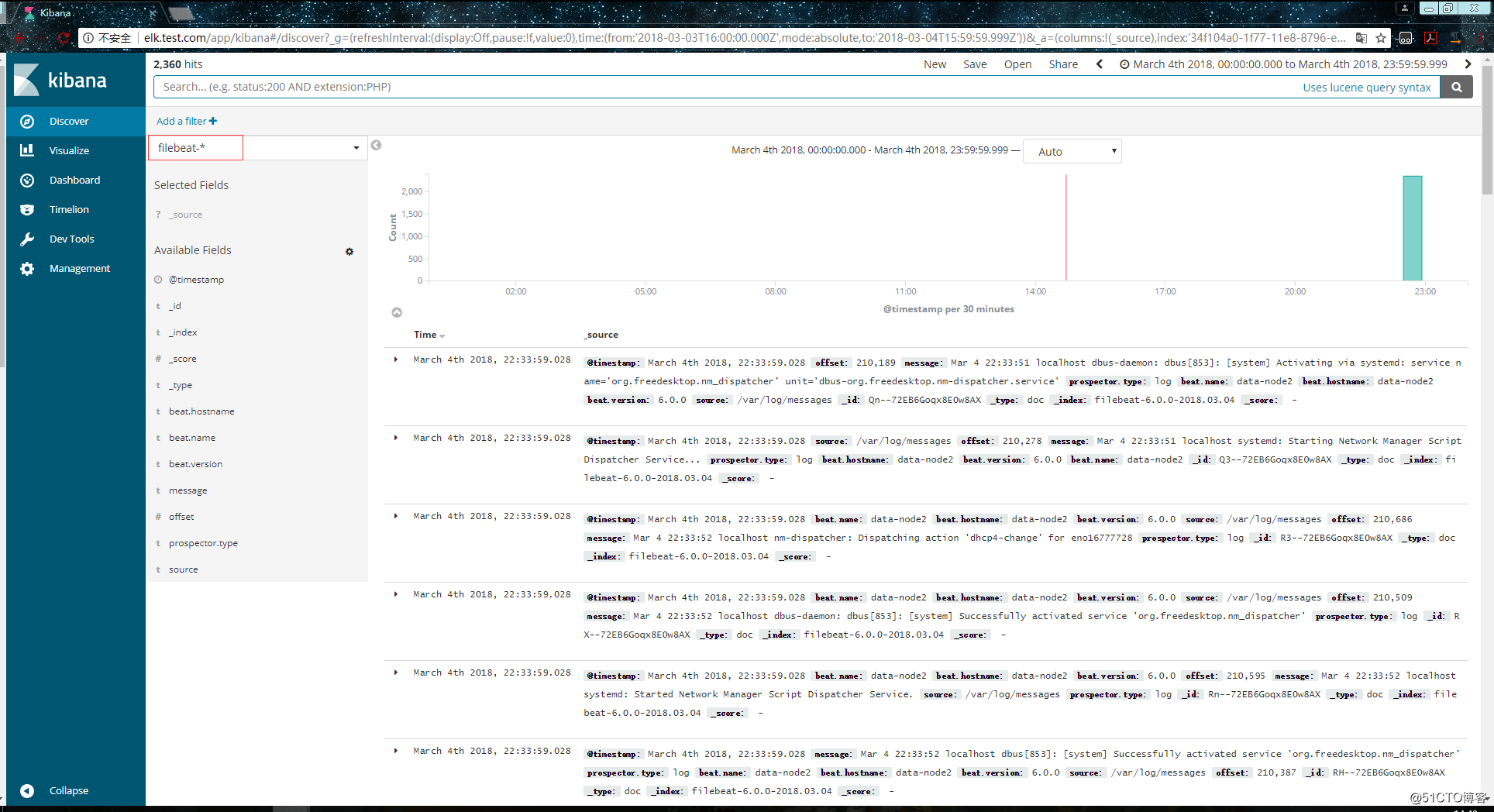
以上這就是如何使用filebeat進行日誌的資料收集,可以看到配置起來比logstash要簡單,而且佔用資源還少。
擴充套件部分
集中式日誌分析平臺 - ELK Stack - 安全解決方案 X-Pack:
http://www.jianshu.com/p/a49d93212eca
https://www.elastic.co/subscriptions
Elastic stack演進:
基於kafka和elasticsearch,linkedin構建實時日誌分析系統:
elastic stack 使用redis作為日誌緩衝:
ELK+Filebeat+Kafka+ZooKeeper 構建海量日誌分析平臺:
關於elk+zookeeper+kafka 運維集中日誌管理:
