windows 安裝Nginx並建立為Windows服務
阿新 • • 發佈:2018-11-10
安裝Nginx
下載windows版nginx (http://nginx.org/download/nginx-1.10.0.zip),之後解壓到需要放置的位置(D:\xampp\nginx)
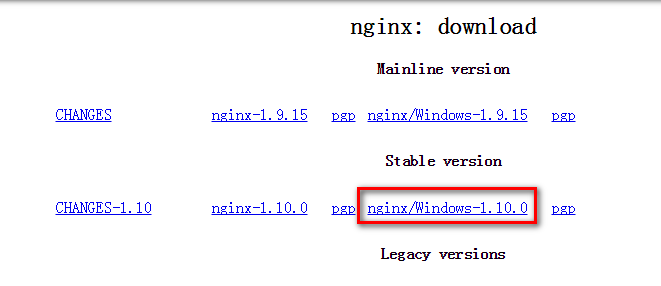
將Nginx設定為Windows服務
需要藉助"Windows Service Wrapper"小工具,專案地址: https://github.com/kohsuke/winsw
下載地址: http://repo.jenkins-ci.org/releases/com/sun/winsw/winsw/1.18/winsw-1.18-bin.exe
下載該工具後,將其放在 Nginx安裝目錄下,並重命名為nginx-service.exe,建立配置檔案nginx-service.xml(名字要和工具名一樣),
建立nginx-service.exe.config(為支援NET 4.0 runtime,預設只支援NET 2.0 runtime)
檔案結構如下:

nginx-service.xml 內容如下:
<service>
<id>nginx</id>
<name>Nginx Service</name>
<description>High Performance Nginx Service</description>
<logpath>D:\xampp\nginx\logs</logpath>
<log mode="roll-by-size">
<sizeThreshold>10240</sizeThreshold>
<keepFiles>8</keepFiles>
</log>
<executable>D:\xampp\nginx\nginx.exe</executable>
<startarguments>-p D:\xampp\nginx</startarguments>
<stopexecutable>D:\xampp\nginx\nginx.exe</stopexecutable>
<stoparguments>-p D:\xampp\nginx -s stop</stoparguments>
</service>
nginx-service.exe.config 內容如下:
<configuration>
<startup>
<supportedRuntime version="v2.0.50727" />
<supportedRuntime version="v4.0" />
</startup>
<runtime>
<generatePublisherEvidence enabled="false"/>
</runtime>
</configuration>
在cmd中執行如下命令安裝windows服務
D:\xampp\nginx\nginx-service.exe install
之後就可以在Windows服務面板中啟動服務了

瀏覽器中就可以正常訪問了

