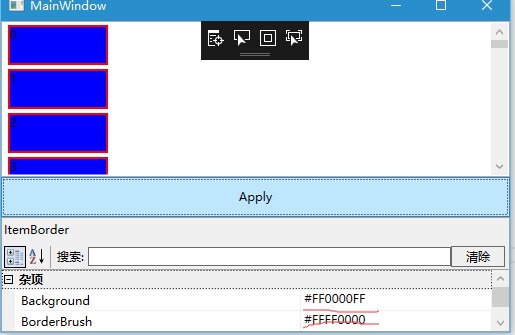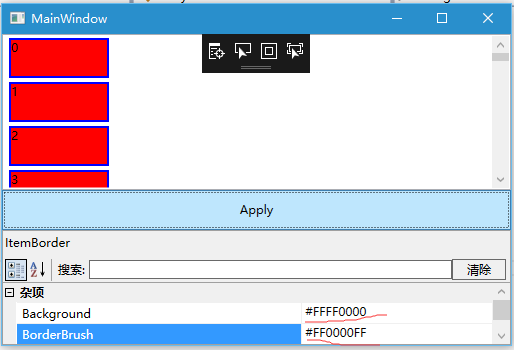通過字串生成Style並設定Style實現對ListBox裡面的呈現進行修改
阿新 • • 發佈:2018-11-10
最近專案中需要實現對ListBox呈現內容的外觀進行動態的修改,實現方式是通過修改DataTemplate裡面控制元件的Style,具體實現如下:
Xaml檔案:
<Window x:Class="StrStyle.MainWindow"
xmlns="http://schemas.microsoft.com/winfx/2006/xaml/presentation"
xmlns:x="http://schemas.microsoft.com/winfx/2006/xaml"
xmlns:d="http://schemas.microsoft.com/expression/blend/2008" 裡面用到的WpfPropertyGrid是使用的[http://blog.csdn.net/wushang923/article/details/7352460]裡面給出的程式碼。
CS檔案如下:
namespace StrStyle
{
/// <summary>
/// MainWindow.xaml 的互動邏輯
/// </summary>
public partial class MainWindow : Window
{
public MainWindow()
{
InitializeComponent();
for (int index = 0; index < 100; index++)
{
Items.Add(index);
}
property.SelectedObject = Template;
DataContext = this;
}
ItemBorder Template = new ItemBorder();
public List<int> Items { get; set; } = new List<int>();
private void Button_Click(object sender, RoutedEventArgs e)
{
string TemplateStr = GetStyleStr(Template);
var ss = XamlReader.Parse(TemplateStr); //將字串轉成對應的物件
this.Resources["itemBorder"] = ss;//替換原來資源中的Style
}
string xmlns = " xmlns=\"http://schemas.microsoft.com/winfx/2006/xaml/presentation\" ";
//生成對應型別的Style的字串
string GetStyleStr(object _obj)
{
Type type = _obj.GetType();
string propertyStr = "";
foreach (var item in type.GetProperties())
{
propertyStr += string.Format("<Setter Property=\"{0}\" Value=\"{1}\"/>\n",item.Name,item.GetValue(_obj,null));
}
string typeName = type.Name;
switch(type.Name)
{
case "ItemBorder":
typeName = "Border";
break;
}
string typeStr = string.Format("TargetType=\"{0}\"", typeName);
string str = "<Style " + typeStr + xmlns + " >\n" +
propertyStr + "</Style >";
return str;
}
//定義一個對應的結構 保證屬性名相同
public class ItemBorder
{
public int Height { get; set; } = 40;
public Color BorderBrush { get; set; } = Colors.Red;
public Color Background { get; set; } = Colors.Blue;
}
}
}
這裡使用的方式是先生成對應Style的字串,再將字串轉換成物件替換原來資源中對應的資源
具體效果如圖:
圖1
圖2