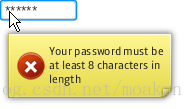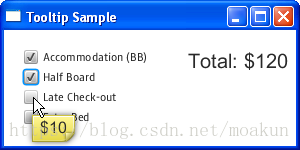JavaFX UI控制元件教程(二十一)之Tooltip
翻譯自 Tooltip
在本章中,您將瞭解工具提示,即當滑鼠游標懸停該控制元件時,可以為任何UI控制元件設定的控制元件。
的Tooltip類表示通常用於顯示關於所述使用者介面的控制附加資訊的公共UI元件。可以通過呼叫setTooltip方法在任何控制元件上設定工具提示。
工具提示有兩種不同的狀態:啟用和顯示。啟用工具提示後,滑鼠移動到控制元件上。當工具提示處於顯示狀態時,它實際上會出現。顯示的工具提示也被啟用。工具提示啟用時和實際顯示之間通常會有一些延遲。
帶有工具提示的密碼欄位如圖20-1所示。
圖20-1新增到密碼欄位的工具提示
建立工具提示
研究示例20-1中的程式碼片段,該程式碼片段使用上圖所示的JavaFX應用程式中的工具提示建立密碼欄位。
示例20-1在密碼欄位中新增工具提示
final PasswordField pf = new PasswordField(); final Tooltip tooltip = new Tooltip(); tooltip.setText( "\nYour password must be\n" + "at least 8 characters in length\n" + ); pf.setTooltip(tooltip);
javafx.scene.control包中的每個UI控制元件都有setTooltip新增工具提示的方法。您可以在Tooltip建構函式中或使用該setText方法定義文字標題。
由於Tooltip該類是類的擴充套件,因此Labeled您不僅可以新增文字標題,還可以新增圖形圖示。例20-2中的程式碼片段在密碼欄位的工具提示中添加了一個圖示。
示例20-2在工具提示中新增圖示
Image image = new Image( getClass().getResourceAsStream("warn.png") ); tooltip.setGraphic(new ImageView(image));
將此程式碼片段新增到應用程式並編譯並執行程式碼後,將顯示圖20-2中所示的工具提示。
圖20-2帶圖示的工具提示
工具提示不僅可以包含附加資訊或輔助資訊,還可以包含資料。
在工具提示中顯示應用程式資料
圖20-3中的應用程式使用工具提示中顯示的資訊來計算酒店住宿的總成本
圖20-3計算酒店價格
每個複選框都附有工具提示。每個工具提示都會顯示特定預訂選項的費率。如果使用者選中複選框,則會將相應的值新增到總計。如果取消選中所選複選框,則會從總計中扣除相應的值。
檢視例20-3中顯示的應用程式的原始碼。
示例20-3使用工具提示計算酒店價格
import javafx.application.Application;
import javafx.beans.value.ChangeListener;
import javafx.beans.value.ObservableValue;
import javafx.geometry.Insets;
import javafx.scene.Group;
import javafx.scene.Scene;
import javafx.scene.control.CheckBox;
import javafx.scene.control.Label;
import javafx.scene.control.Tooltip;
import javafx.scene.layout.HBox;
import javafx.scene.layout.VBox;
import javafx.scene.text.Font;
import javafx.stage.Stage;
public class Main extends Application {
final static String[] rooms = new String[]{
"Accommodation (BB)",
"Half Board",
"Late Check-out",
"Extra Bed"
};
final static Integer[] rates = new Integer[]{
100, 20, 10, 30
};
final CheckBox[] cbs = new CheckBox[rooms.length];
final Label total = new Label("Total: $0");
Integer sum = 0;
public static void main(String[] args) {
launch(args);
}
@Override
public void start(Stage stage) {
Scene scene = new Scene(new Group());
stage.setTitle("Tooltip Sample");
stage.setWidth(300);
stage.setHeight(150);
total.setFont(new Font("Arial", 20));
for (int i = 0; i < rooms.length; i++) {
final CheckBox cb = cbs[i] = new CheckBox(rooms[i]);
final Integer rate = rates[i];
final Tooltip tooltip = new Tooltip("$" + rates[i].toString());
tooltip.setFont(new Font("Arial", 16));
cb.setTooltip(tooltip);
cb.selectedProperty().addListener(new ChangeListener<Boolean>() {
public void changed(ObservableValue<? extends Boolean> ov,
Boolean old_val, Boolean new_val) {
if (cb.isSelected()) {
sum = sum + rate;
} else {
sum = sum - rate;
}
total.setText("Total: $" + sum.toString());
}
});
}
VBox vbox = new VBox();
vbox.getChildren().addAll(cbs);
vbox.setSpacing(5);
HBox root = new HBox();
root.getChildren().add(vbox);
root.getChildren().add(total);
root.setSpacing(40);
root.setPadding(new Insets(20, 10, 10, 20));
((Group) scene.getRoot()).getChildren().add(root);
stage.setScene(scene);
stage.show();
}
}中的程式碼行實施例20-4在用實施例20-3建立工具提示和分配文字字幕到它。該Integer期權價格的值轉換成String數值。
示例20-4設定工具提示的值
final Tooltip tooltip = new Tooltip("$" + rates[i].toString())您可以通過應用CSS來改變工具提示的視覺外觀。
相關的API文件