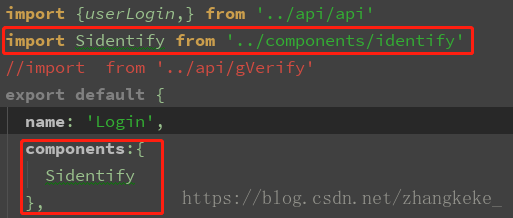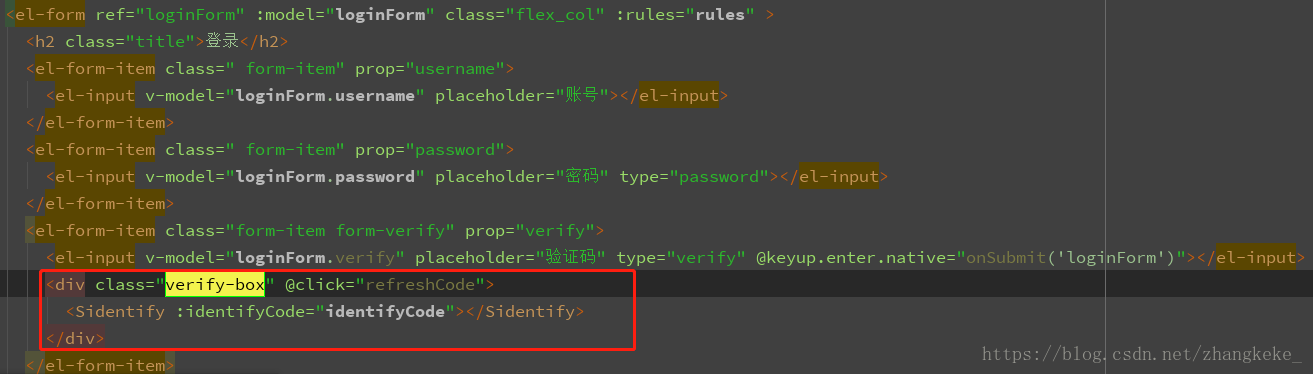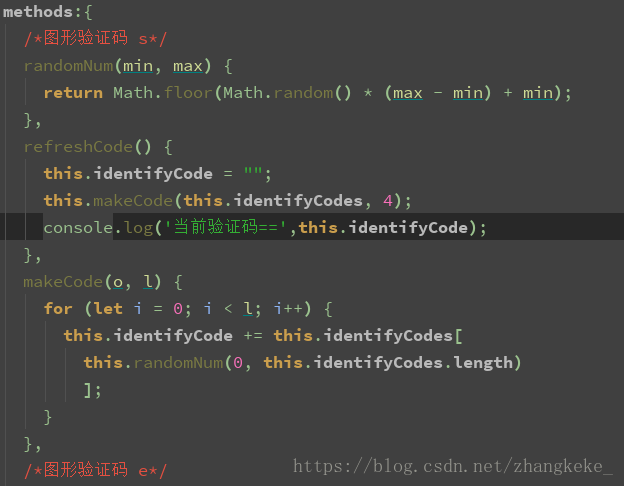vue中 identify(生成圖片驗證碼)外掛
阿新 • • 發佈:2018-11-12
效果圖如下:
實現過程:
- 1.寫一個名為identify.vue的子元件
- 2.子元件的註冊和引用
- 3.主頁面中使用子元件
step1:identify.vue的子元件,程式碼如下:
<template>
<div class="s-canvas">
<canvas id="s-canvas" :width="contentWidth" :height="contentHeight"></canvas>
</div>
</template>
<script>
export default{
name: 'SIdentify',
props: {
identifyCode: { //預設註冊碼
step2:子元件的註冊和引用
step3:主頁面中使用子元件
1)template中:
2)methods中:
親自試驗過,有效哦,ending~~~