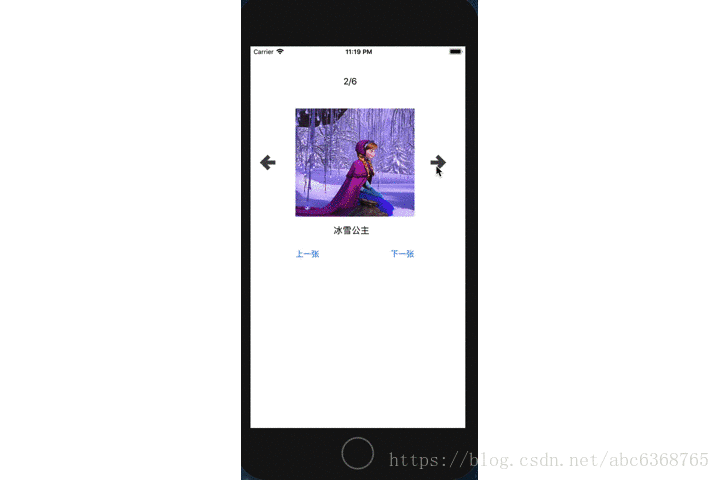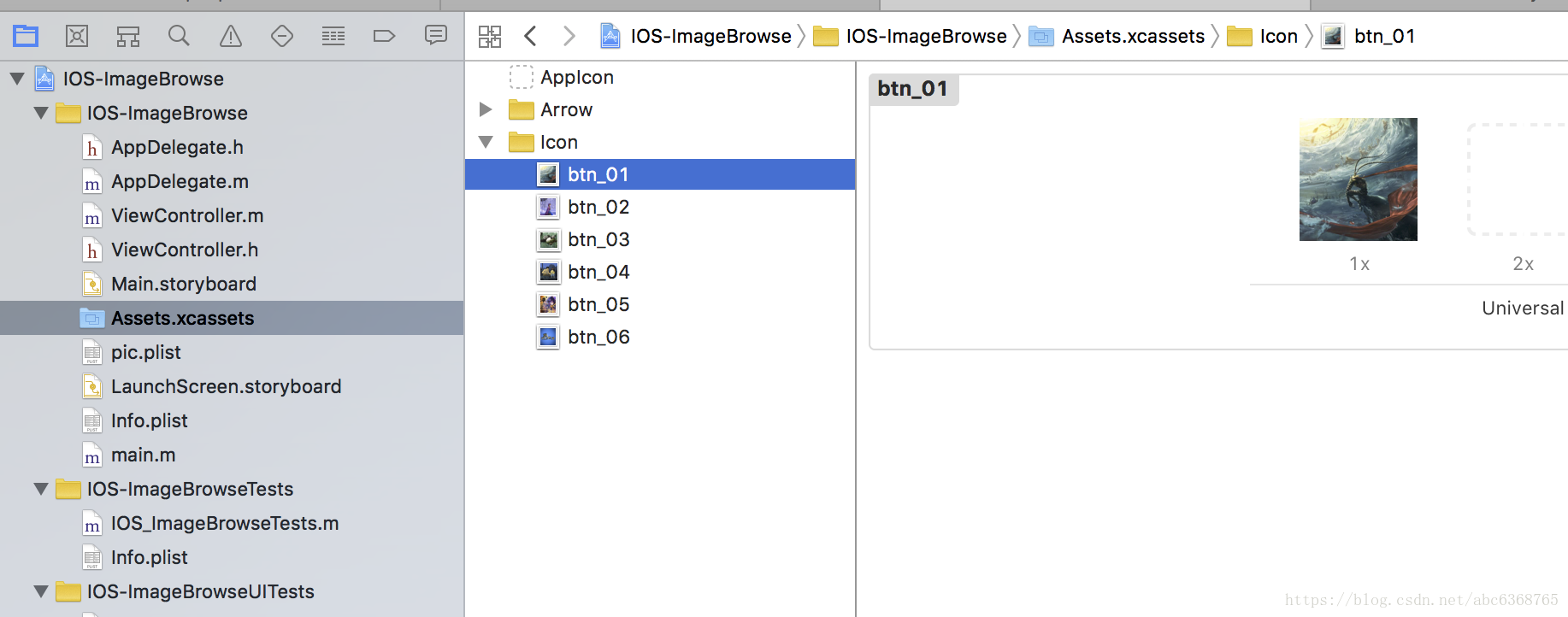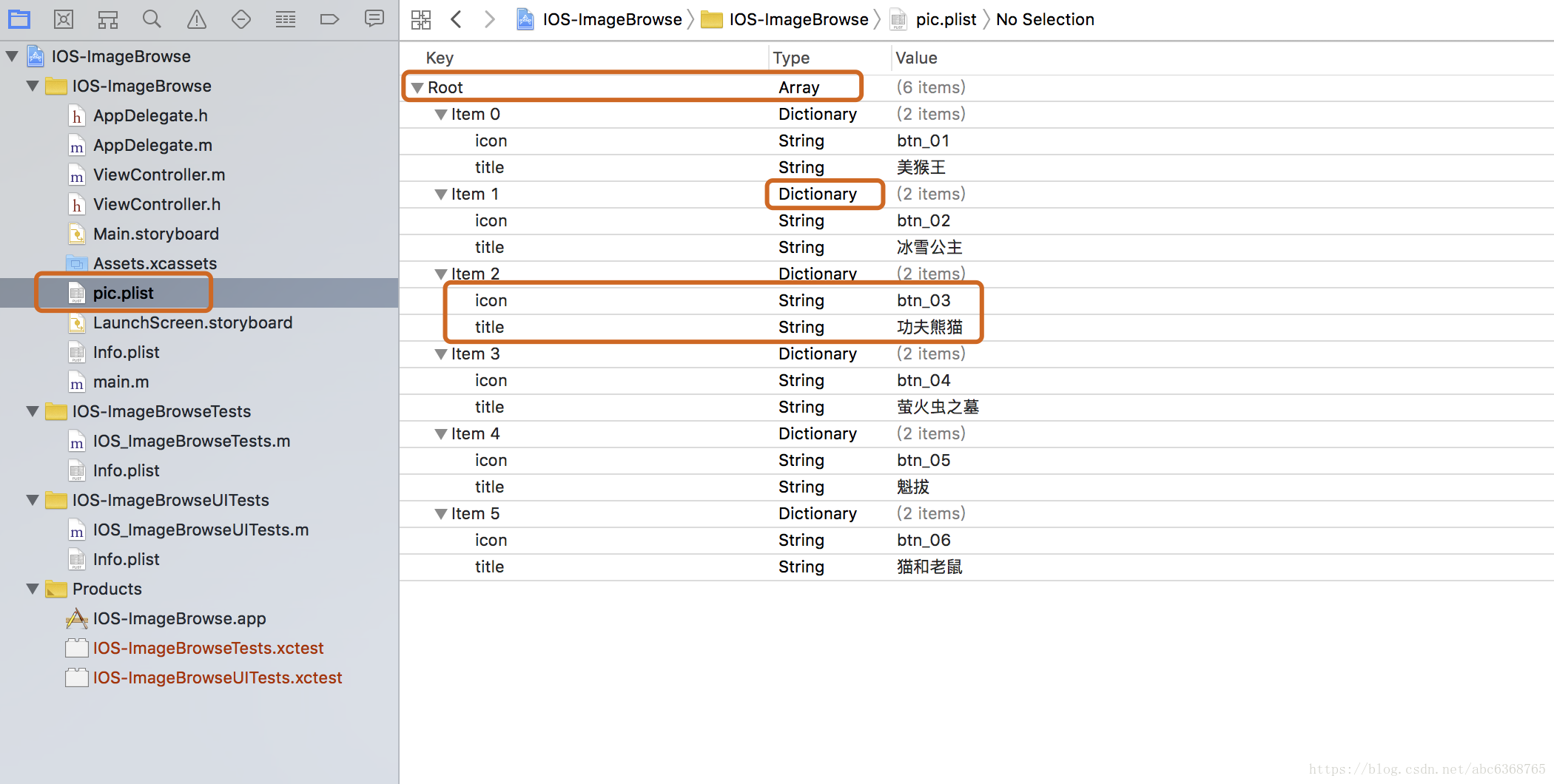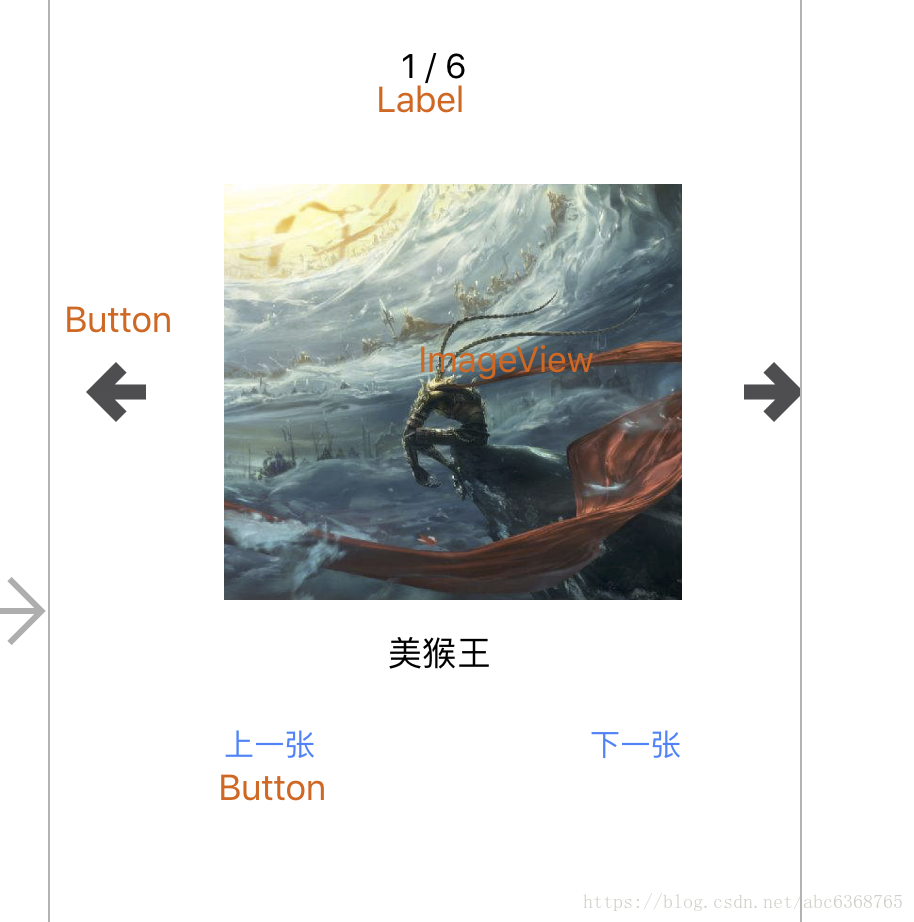IOS開發學習筆記八 圖片瀏覽器
阿新 • • 發佈:2018-11-13
首先是效果圖:demo下載
- 把圖片素材放入Assets.xcassets
- 建立plist檔案(本質是xml檔案)
- 介面的搭建,按照頁面佈局拖拽新增控制元件
- ViewController具體程式碼
#import "ViewController.h"
@interface ViewController ()
// 自己寫一個索引, 來控制當前顯示的是第幾張圖片
// 這個屬性一開始沒有賦值就是0
@property (nonatomic, strong) NSArray *pic;
@property