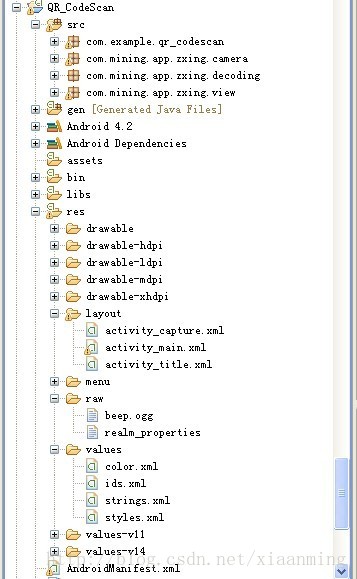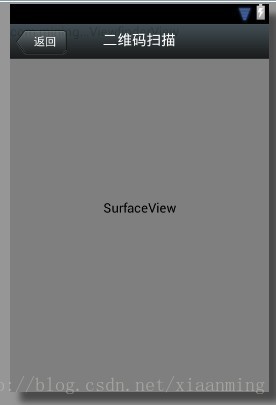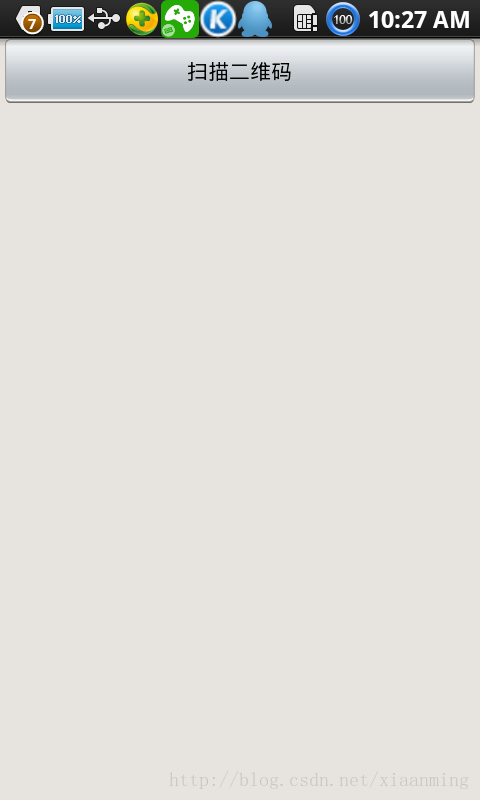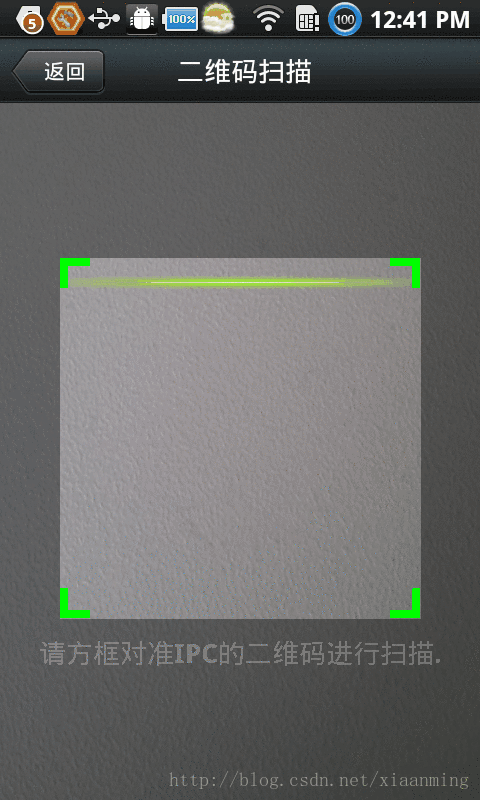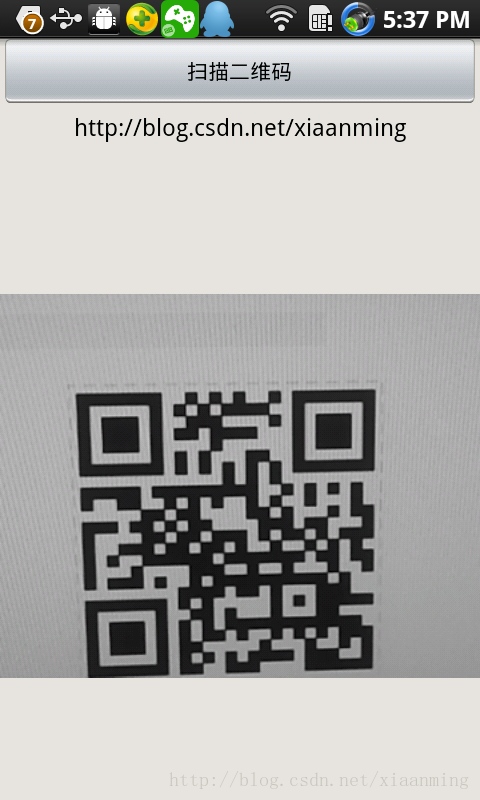Android 基於google Zxing實現二維碼 條形碼掃描,仿微信二維碼掃描效果
分享一下我老師大神的人工智慧教程!零基礎,通俗易懂!http://blog.csdn.net/jiangjunshow
也歡迎大家轉載本篇文章。分享知識,造福人民,實現我們中華民族偉大復興!
轉載請註明出處:http://blog.csdn.net/xiaanming/article/details/10163203
瞭解二維碼這個東西還是從微信中,當時微信推出二維碼掃描功能,自己感覺挺新穎的,從一張圖片中掃一下竟然能直接加好友,不可思議啊,那時候還不瞭解二維碼,呵呵,然後做專案的時候,老闆說要加上二維碼掃描功能,然後自己的屁顛屁顛的去百度,google啥的,發現很多朋友都有介紹二維碼掃描的功能,然後我就跟著人家的介紹自己搞起了二維碼掃描功能,跟著人家的帖子,很快我的專案就加入了掃描二維碼的功能,然後自己還很開心。
隨著微信的到來,二維碼越來越火爆,隨處能看到二維碼,比如商城裡面,肯德基,餐廳等等,對於二維碼掃描我們使用的是google的開源框架Zxing,我們可以去http://code.google.com/p/zxing/下載原始碼和Jar包,之前我專案中的二維碼掃描功能只實現了掃描功能,其UI真的是其醜無比,一個好的應用軟體,其UI介面也要被大眾所接納,不然人家就不會用你的軟體啦,所以說應用軟體功能和介面一樣都很重要,例如微信,相信微信UI被很多應用軟體所模仿,我也仿照微信掃描二維碼效果進行模仿,雖然沒有微信做的那麼精緻,但是效果還是可以的,所以將自己修改UI的程式碼和掃描二維碼的程式碼分享給大家,一是自己以後專案遇到同樣的功能直接拷貝來用,二是給還沒有加入二維碼功能的人一個參考,站在巨人的肩膀上,哈哈,我之前也是站在巨人的肩膀上加上此功能,接下來跟著我一步一步來實現此項功能,裡面去除了很多不必要的檔案
我們先看下專案的結構
- 如果你專案也想加入此功能,你直接將com.mining.app.zxing.camera,com.mining.app.zxing.decoding,com.mining.app.zxing.view這三個包拷貝到你的專案中,然後引入相對應的資源進去,我也是從我的專案中直接引用過來的,包名都沒改呢,當然還需要引用Zxing.jar
- com.example.qr_codescan包裡面有一個MipcaActivityCapture,也是直接引入我之前專案的程式碼的,這個Activity主要處理掃描介面的類,比如,掃描成功有聲音和振動等等,主要關注裡面的handleDecode(Result result, Bitmap barcode)方法,掃描完成之後將掃描到的結果和二維碼的bitmap當初引數傳遞到handleDecode(Result result, Bitmap barcode)裡面,我們只需要在裡面寫出相對應的處理程式碼即可,其他的地方都不用改得,我這裡處理掃描結果和掃描拍的照片
/** * 處理掃描結果 * @param result * @param barcode */ public void handleDecode(Result result, Bitmap barcode) { inactivityTimer.onActivity(); playBeepSoundAndVibrate(); String resultString = result.getText(); if (resultString.equals("")) { Toast.makeText(MipcaActivityCapture.this, "Scan failed!", Toast.LENGTH_SHORT).show(); }else { Intent resultIntent = new Intent(); Bundle bundle = new Bundle(); bundle.putString("result", resultString); bundle.putParcelable("bitmap", barcode); resultIntent.putExtras(bundle); this.setResult(RESULT_OK, resultIntent); } MipcaActivityCapture.this.finish(); }- 我對MipcaActivityCapture介面的佈局做了自己的改動,先看下效果圖,主要是用到FrameLayout,裡面巢狀RelativeLayout,裡面的圖片也是從微信裡面拿出來的,平常我看到需要什麼圖片就去微信裡面找,沒有美工的公司的程式設計師就是苦逼
佈局程式碼如下
<?xml version="1.0" encoding="utf-8"?><FrameLayout xmlns:android="http://schemas.android.com/apk/res/android" android:layout_width="fill_parent" android:layout_height="fill_parent" > <RelativeLayout android:layout_width="fill_parent" android:layout_height="fill_parent" > <SurfaceView android:id="@+id/preview_view" android:layout_width="fill_parent" android:layout_height="fill_parent" android:layout_gravity="center" /> <com.mining.app.zxing.view.ViewfinderView android:id="@+id/viewfinder_view" android:layout_width="wrap_content" android:layout_height="wrap_content" /> <include android:id="@+id/include1" android:layout_width="fill_parent" android:layout_height="wrap_content" android:layout_alignParentTop="true" layout="@layout/activity_title" /> </RelativeLayout></FrameLayout><?xml version="1.0" encoding="utf-8"?><RelativeLayout xmlns:android="http://schemas.android.com/apk/res/android" android:layout_width="fill_parent" android:layout_height="wrap_content" android:background="@drawable/mmtitle_bg_alpha" > <Button android:id="@+id/button_back" android:layout_width="75.0dip" android:text="返回" android:background="@drawable/mm_title_back_btn" android:textColor="@android:color/white" android:layout_height="wrap_content" android:layout_centerVertical="true" android:layout_marginLeft="2dip" /> <TextView android:id="@+id/textview_title" android:layout_width="wrap_content" android:layout_height="wrap_content" android:layout_alignBaseline="@+id/button_back" android:layout_alignBottom="@+id/button_back" android:layout_centerHorizontal="true" android:gravity="center_vertical" android:text="二維碼掃描" android:textColor="@android:color/white" android:textSize="18sp" /></RelativeLayout>- 在我這個demo裡面,有一個主介面MainActivity,裡面一個Button, 一個ImageView和一個TextView,點選Button進入到二維碼掃描介面,當掃描OK的時候,回到主介面,將掃描的結果顯示到TextView,將圖片顯示到ImageView裡面,然後你可以不處理圖片,我這裡隨帶的加上圖片,主介面的佈局很簡單如下
<RelativeLayout xmlns:android="http://schemas.android.com/apk/res/android" xmlns:tools="http://schemas.android.com/tools" android:layout_width="match_parent" android:layout_height="match_parent" android:background="#ffe1e0de" > <Button android:id="@+id/button1" android:layout_width="fill_parent" android:layout_height="wrap_content" android:layout_alignParentTop="true" android:text="掃描二維碼" /> <TextView android:id="@+id/result" android:layout_width="fill_parent" android:layout_height="wrap_content" android:layout_below="@+id/button1" android:lines="2" android:gravity="center_horizontal" android:textColor="@android:color/black" android:textSize="16sp" /> <ImageView android:id="@+id/qrcode_bitmap" android:layout_width="fill_parent" android:layout_height="fill_parent" android:layout_alignParentLeft="true" android:layout_below="@+id/result"/></RelativeLayout>- MainActivity裡面的程式碼如下,裡面的功能在上面已經說了
package com.example.qr_codescan;import android.app.Activity;import android.content.Intent;import android.graphics.Bitmap;import android.os.Bundle;import android.view.View;import android.view.View.OnClickListener;import android.widget.Button;import android.widget.ImageView;import android.widget.TextView;public class MainActivity extends Activity { private final static int SCANNIN_GREQUEST_CODE = 1; /** * 顯示掃描結果 */ private TextView mTextView ; /** * 顯示掃描拍的圖片 */ private ImageView mImageView; @Override protected void onCreate(Bundle savedInstanceState) { super.onCreate(savedInstanceState); setContentView(R.layout.activity_main); mTextView = (TextView) findViewById(R.id.result); mImageView = (ImageView) findViewById(R.id.qrcode_bitmap); //點選按鈕跳轉到二維碼掃描介面,這裡用的是startActivityForResult跳轉 //掃描完了之後調到該介面 Button mButton = (Button) findViewById(R.id.button1); mButton.setOnClickListener(new OnClickListener() { @Override public void onClick(View v) { Intent intent = new Intent(); intent.setClass(MainActivity.this, MipcaActivityCapture.class); intent.setFlags(Intent.FLAG_ACTIVITY_CLEAR_TOP); startActivityForResult(intent, SCANNIN_GREQUEST_CODE); } }); } @Override protected void onActivityResult(int requestCode, int resultCode, Intent data) { super.onActivityResult(requestCode, resultCode, data); switch (requestCode) { case SCANNIN_GREQUEST_CODE: if(resultCode == RESULT_OK){ Bundle bundle = data.getExtras(); //顯示掃描到的內容 mTextView.setText(bundle.getString("result")); //顯示 mImageView.setImageBitmap((Bitmap) data.getParcelableExtra("bitmap")); } break; } } }- 上面的程式碼還是比較簡單,但是要想做出像微信那樣只的掃描框,緊緊上面的程式碼是沒有那種效果的,我們必須重寫com.mining.app.zxing.view包下面的ViewfinderView類,微信裡面的都是用的圖片,我是自己畫出來的,程式碼註釋的比較清楚,大家直接看程式碼吧,相信你能理解的,如果你要修改掃描框的大小,去CameraManager類裡面修改
/* * Copyright (C) 2008 ZXing authors * * Licensed under the Apache License, Version 2.0 (the "License"); * you may not use this file except in compliance with the License. * You may obtain a copy of the License at * * http://www.apache.org/licenses/LICENSE-2.0 * * Unless required by applicable law or agreed to in writing, software * distributed under the License is distributed on an "AS IS" BASIS, * WITHOUT WARRANTIES OR CONDITIONS OF ANY KIND, either express or implied. * See the License for the specific language governing permissions and * limitations under the License. */package com.mining.app.zxing.view;import java.util.Collection;import java.util.HashSet;import android.content.Context;import android.content.res.Resources;import android.graphics.Bitmap;import android.graphics.Canvas;import android.graphics.Color;import android.graphics.Paint;import android.graphics.Rect;import android.graphics.Typeface;import android.util.AttributeSet;import android.view.View;import com.example.qr_codescan.R;import com.google.zxing.ResultPoint;import com.mining.app.zxing.camera.CameraManager;/** * This view is overlaid on top of the camera preview. It adds the viewfinder * rectangle and partial transparency outside it, as well as the laser scanner * animation and result points. * */public final class ViewfinderView extends View { private static final String TAG = "log"; /** * 重新整理介面的時間 */ private static final long ANIMATION_DELAY = 10L; private static final int OPAQUE = 0xFF; /** * 四個綠色邊角對應的長度 */ private int ScreenRate; /** * 四個綠色邊角對應的寬度 */ private static final int CORNER_WIDTH = 10; /** * 掃描框中的中間線的寬度 */ private static final int MIDDLE_LINE_WIDTH = 6; /** * 掃描框中的中間線的與掃描框左右的間隙 */ private static final int MIDDLE_LINE_PADDING = 5; /** * 中間那條線每次重新整理移動的距離 */ private static final int SPEEN_DISTANCE = 5; /** * 手機的螢幕密度 */ private static float density; /** * 字型大小 */ private static final int TEXT_SIZE = 16; /** * 字型距離掃描框下面的距離 */ private static final int TEXT_PADDING_TOP = 30; /** * 畫筆物件的引用 */ private Paint paint; /** * 中間滑動線的最頂端位置 */ private int slideTop; /** * 中間滑動線的最底端位置 */ private int slideBottom; private Bitmap resultBitmap; private final int maskColor; private final int resultColor; private final int resultPointColor; private Collection<ResultPoint> possibleResultPoints; private Collection<ResultPoint> lastPossibleResultPoints; boolean isFirst; public ViewfinderView(Context context, AttributeSet attrs) { super(context, attrs); density = context.getResources().getDisplayMetrics().density; //將畫素轉換成dp ScreenRate = (int)(20 * density); paint = new Paint(); Resources resources = getResources(); maskColor = resources.getColor(R.color.viewfinder_mask); resultColor = resources.getColor(R.color.result_view); resultPointColor = resources.getColor(R.color.possible_result_points); possibleResultPoints = new HashSet<ResultPoint>(5); } @Override public void onDraw(Canvas canvas) { //中間的掃描框,你要修改掃描框的大小,去CameraManager裡面修改 Rect frame = CameraManager.get().getFramingRect(); if (frame == null) { return; } //初始化中間線滑動的最上邊和最下邊 if(!isFirst){ isFirst = true; slideTop = frame.top; slideBottom = frame.bottom; } //獲取螢幕的寬和高 int width = canvas.getWidth(); int height = canvas.getHeight(); paint.setColor(resultBitmap != null ? resultColor : maskColor); //畫出掃描框外面的陰影部分,共四個部分,掃描框的上面到螢幕上面,掃描框的下面到螢幕下面 //掃描框的左邊面到螢幕左邊,掃描框的右邊到螢幕右邊 canvas.drawRect(0, 0, width, frame.top, paint); canvas.drawRect(0, frame.top, frame.left, frame.bottom + 1, paint); canvas.drawRect(frame.right + 1, frame.top, width, frame.bottom + 1, paint); canvas.drawRect(0, frame.bottom + 1, width, height, paint); if (resultBitmap != null) { // Draw the opaque result bitmap over the scanning rectangle paint.setAlpha(OPAQUE); canvas.drawBitmap(resultBitmap, frame.left, frame.top, paint); } else { //畫掃描框邊上的角,總共8個部分 paint.setColor(Color.GREEN); canvas.drawRect(frame.left, frame.top, frame.left + ScreenRate, frame.top + CORNER_WIDTH, paint); canvas.drawRect(frame.left, frame.top, frame.left + CORNER_WIDTH, frame.top + ScreenRate, paint); canvas.drawRect(frame.right - ScreenRate, frame.top, frame.right, frame.top + CORNER_WIDTH, paint); canvas.drawRect(frame.right - CORNER_WIDTH, frame.top, frame.right, frame.top + ScreenRate, paint); canvas.drawRect(frame.left, frame.bottom - CORNER_WIDTH, frame.left + ScreenRate, frame.bottom, paint); canvas.drawRect(frame.left, frame.bottom - ScreenRate, frame.left + CORNER_WIDTH, frame.bottom, paint); canvas.drawRect(frame.right - ScreenRate, frame.bottom - CORNER_WIDTH, frame.right, frame.bottom, paint); canvas.drawRect(frame.right - CORNER_WIDTH, frame.bottom - ScreenRate, frame.right, frame.bottom, paint); //繪製中間的線,每次重新整理介面,中間的線往下移動SPEEN_DISTANCE slideTop += SPEEN_DISTANCE; if(slideTop >= frame.bottom){ slideTop = frame.top; } canvas.drawRect(frame.left + MIDDLE_LINE_PADDING, slideTop - MIDDLE_LINE_WIDTH/2, frame.right - MIDDLE_LINE_PADDING,slideTop + MIDDLE_LINE_WIDTH/2, paint); //畫掃描框下面的字 paint.setColor(Color.WHITE); paint.setTextSize(TEXT_SIZE * density); paint.setAlpha(0x40); paint.setTypeface(Typeface.create("System", Typeface.BOLD)); canvas.drawText(getResources().getString(R.string.scan_text), frame.left, (float) (frame.bottom + (float)TEXT_PADDING_TOP *density), paint); Collection<ResultPoint> currentPossible = possibleResultPoints; Collection<ResultPoint> currentLast = lastPossibleResultPoints; if (currentPossible.isEmpty()) { lastPossibleResultPoints = null; } else { possibleResultPoints = new HashSet<ResultPoint>(5); lastPossibleResultPoints = currentPossible; paint.setAlpha(OPAQUE); paint.setColor(resultPointColor); for (ResultPoint point : currentPossible) { canvas.drawCircle(frame.left + point.getX(), frame.top + point.getY(), 6.0f, paint); } } if (currentLast != null) { paint.setAlpha(OPAQUE / 2); paint.setColor(resultPointColor); for (ResultPoint point : currentLast) { canvas.drawCircle(frame.left + point.getX(), frame.top + point.getY(), 3.0f, paint); } } //只重新整理掃描框的內容,其他地方不重新整理 postInvalidateDelayed(ANIMATION_DELAY, frame.left, frame.top, frame.right, frame.bottom); } } public void drawViewfinder() { resultBitmap = null; invalidate(); } /** * Draw a bitmap with the result points highlighted instead of the live * scanning display. * * @param barcode * An image of the decoded barcode. */ public void drawResultBitmap(Bitmap barcode) { resultBitmap = barcode; invalidate(); } public void addPossibleResultPoint(ResultPoint point) { possibleResultPoints.add(point); }}上面的程式碼中,中間那根線微信是用的圖片,我這裡是畫的,如果你想更加模擬點就將下面的程式碼
canvas.drawRect(frame.left + MIDDLE_LINE_PADDING, slideTop - MIDDLE_LINE_WIDTH/2, frame.right - MIDDLE_LINE_PADDING,slideTop + MIDDLE_LINE_WIDTH/2, paint);改成
Rect lineRect = new Rect(); lineRect.left = frame.left; lineRect.right = frame.right; lineRect.top = slideTop; lineRect.bottom = slideTop + 18; canvas.drawBitmap(((BitmapDrawable)(getResources().getDrawable(R.drawable.qrcode_scan_line))).getBitmap(), null, lineRect, paint);那條掃描線自己去微信裡面找一下,我貼出來的失真了,下載微信apk,將字尾名改成zip,然後解壓就行了
畫掃描框下面字型的程式碼需要修改下,這樣子能根據字型自動排列在中間,如果字太長我沒有處理,那個要自動換行,你可以自行處理
paint.setColor(Color.WHITE); paint.setTextSize(TEXT_SIZE * density); paint.setAlpha(0x40); paint.setTypeface(Typeface.DEFAULT_BOLD); String text = getResources().getString(R.string.R.string.scan_text);float textWidth = paint.measureText(text);canvas.drawText(text, (width - textWidth)/2, (float) (frame.bottom + (float)TEXT_PADDING_TOP *density), paint)執行介面截圖,其中中間的那根綠色的線會上下移動,跟微信的效果差不多,當然執行你還需要相對應的許可權問題,有興趣的朋友可以去下載demo
從8點多寫這篇部落格寫到現在,看起來這麼點字,但實際上還是比較耗時間的,如果你覺得這篇文章對你有幫助,你就頂一下,哈哈,洗澡睡覺去了,上面的專案中還有一些資原始檔我沒有貼出來,想要看效果可以下載原始碼
我在Android 基於google Zxing實現對手機中的二維碼進行掃描這篇文章中實現了對手機中二維碼照片的掃描,並且替換了中間的掃描線,和微信效果更加相似,建議大家去下那文章的專案原始碼
給我老師的人工智慧教程打call!http://blog.csdn.net/jiangjunshow
 你好! 這是你第一次使用 **Markdown編輯器** 所展示的歡迎頁。如果你想學習如何使用Markdown編輯器, 可以仔細閱讀這篇文章,瞭解一下Markdown的基本語法知識。
你好! 這是你第一次使用 **Markdown編輯器** 所展示的歡迎頁。如果你想學習如何使用Markdown編輯器, 可以仔細閱讀這篇文章,瞭解一下Markdown的基本語法知識。
新的改變
我們對Markdown編輯器進行了一些功能拓展與語法支援,除了標準的Markdown編輯器功能,我們增加了如下幾點新功能,幫助你用它寫部落格:
- 全新的介面設計 ,將會帶來全新的寫作體驗;
- 在創作中心設定你喜愛的程式碼高亮樣式,Markdown 將程式碼片顯示選擇的高亮樣式 進行展示;
- 增加了 圖片拖拽 功能,你可以將本地的圖片直接拖拽到編輯區域直接展示;
- 全新的 KaTeX數學公式 語法;
- 增加了支援甘特圖的mermaid語法1 功能;
- 增加了 多螢幕編輯 Markdown文章功能;
- 增加了 焦點寫作模式、預覽模式、簡潔寫作模式、左右區域同步滾輪設定 等功能,功能按鈕位於編輯區域與預覽區域中間;
- 增加了 檢查列表 功能。
功能快捷鍵
撤銷:Ctrl/Command + Z
重做:Ctrl/Command + Y
加粗:Ctrl/Command + B
斜體:Ctrl/Command + I
標題:Ctrl/Command + Shift + H
無序列表:Ctrl/Command + Shift + U
有序列表:Ctrl/Command + Shift + O
檢查列表:Ctrl/Command + Shift + C
插入程式碼:Ctrl/Command + Shift + K
插入連結:Ctrl/Command + Shift + L
插入圖片:Ctrl/Command + Shift + G
合理的建立標題,有助於目錄的生成
直接輸入1次#,並按下space後,將生成1級標題。
輸入2次#,並按下space後,將生成2級標題。
以此類推,我們支援6級標題。有助於使用TOC語法後生成一個完美的目錄。
如何改變文字的樣式
強調文字 強調文字
加粗文字 加粗文字
標記文字
刪除文字
引用文字
H2O is是液體。
210 運算結果是 1024.
插入連結與圖片
連結: link.
圖片: ![]()
帶尺寸的圖片: ![]()
當然,我們為了讓使用者更加便捷,我們增加了圖片拖拽功能。
如何插入一段漂亮的程式碼片
去部落格設定頁面,選擇一款你喜歡的程式碼片高亮樣式,下面展示同樣高亮的 程式碼片.
// An highlighted block var foo = 'bar'; 生成一個適合你的列表
- 專案
- 專案
- 專案
- 專案
- 專案1
- 專案2
- 專案3
- 計劃任務
- 完成任務
建立一個表格
一個簡單的表格是這麼建立的:
| 專案 | Value |
|---|---|
| 電腦 | $1600 |
| 手機 | $12 |
| 導管 | $1 |
設定內容居中、居左、居右
使用:---------:居中
使用:----------居左
使用----------:居右
| 第一列 | 第二列 | 第三列 |
|---|---|---|
| 第一列文字居中 | 第二列文字居右 | 第三列文字居左 |
SmartyPants
SmartyPants將ASCII標點字元轉換為“智慧”印刷標點HTML實體。例如:
| TYPE | ASCII | HTML |
|---|---|---|
| Single backticks | 'Isn't this fun?' |
‘Isn’t this fun?’ |
| Quotes | "Isn't this fun?" |
“Isn’t this fun?” |
| Dashes | -- is en-dash, --- is em-dash |
– is en-dash, — is em-dash |
建立一個自定義列表
- Markdown
- Text-to- HTML conversion tool
- Authors
- John
- Luke
如何建立一個註腳
一個具有註腳的文字。2
註釋也是必不可少的
Markdown將文字轉換為 HTML。
KaTeX數學公式
您可以使用渲染LaTeX數學表示式 KaTeX:
Gamma公式展示 是通過尤拉積分
你可以找到更多關於的資訊 LaTeX 數學表示式here.
新的甘特圖功能,豐富你的文章
gantt
dateFormat YYYY-MM-DD
title Adding GANTT diagram functionality to mermaid
section 現有任務
已完成 :done, des1, 2014-01-06,2014-01-08
進行中 :active, des2, 2014-01-09, 3d
計劃一 : des3, after des2, 5d
計劃二 : des4, after des3, 5d
- 關於 甘特圖 語法,參考 這兒,
UML 圖表
可以使用UML圖表進行渲染。 Mermaid. 例如下面產生的一個序列圖::
這將產生一個流程圖。:
- 關於 Mermaid 語法,參考 這兒,
FLowchart流程圖
我們依舊會支援flowchart的流程圖:
- 關於 Flowchart流程圖 語法,參考 這兒.
匯出與匯入
匯出
如果你想嘗試使用此編輯器, 你可以在此篇文章任意編輯。當你完成了一篇文章的寫作, 在上方工具欄找到 文章匯出 ,生成一個.md檔案或者.html檔案進行本地儲存。
匯入
如果你想載入一篇你寫過的.md檔案或者.html檔案,在上方工具欄可以選擇匯入功能進行對應副檔名的檔案匯入,
繼續你的創作。
註腳的解釋 ↩︎