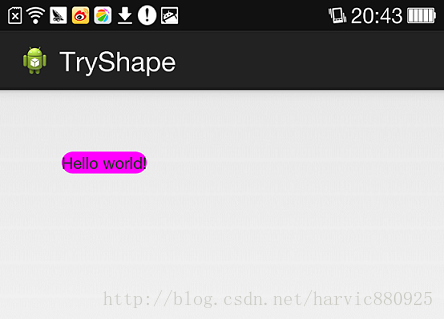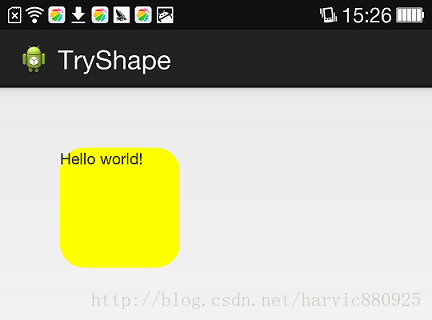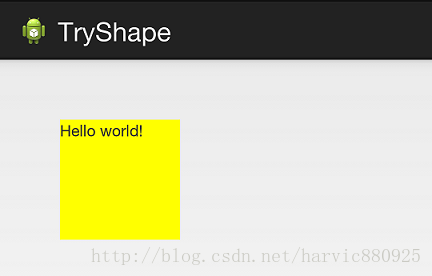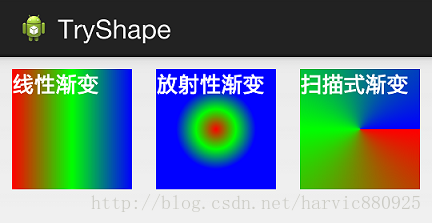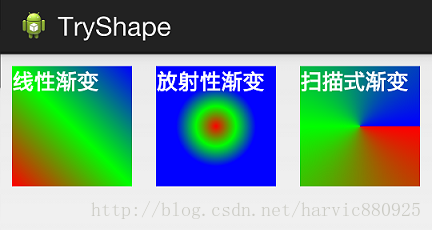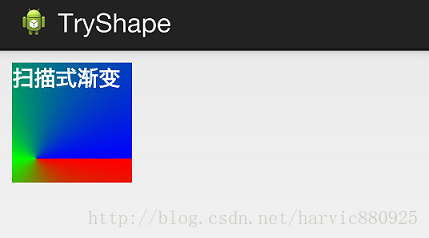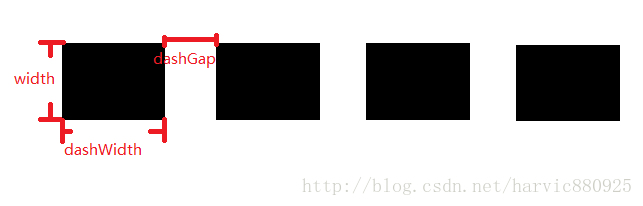shape標籤詳解
前言:最近也是忙的夠嗆,但要總結還是要總結出來,不然過段時間就不想寫部落格了,堅持每月至少出四篇部落格的節奏,無論多忙,堅持。任何一個成功人物的背後總是透露著辛酸與不易。
今天看到一篇文章《世界是公平的:你富不過馬雲,比慘你也未必比的過》,分享給大家,我一直想看到真實的馬雲過往,而不是被華麗外衣包裹著的外星人,當我開始知道這個人時,當時第一個想法就是他肯定吃過別人不曾吃過的苦,正是由於這些才最終造就現在的神話,無耐,全網鋪天蓋地都是宣揚與讚美,並沒有寫出他的創業史,即使有,也只是寥寥幾句,直到我看到這篇文章,才讓我真正瞭解馬雲,才更佩服他,他不是神,他只是一個普通人,他有的,只是別人所有沒有毅力與堅持,馬總,總是喜歡說堅持,我想,這也是他在最落魄的時候經常對自己說的話吧,堅持。
廢話說了一堆,今天跟大家聊聊shape標籤的用法,有時,我們為了APP中節省空間,在能用顏色替代的地方就不要用圖片,而如何將顏色組織成想要的形狀及如何為指定的顏色新增描邊、漸變等來模擬圖片就顯的極為重要了,這些就是靠shape來完成的。
一、簡單使用
剛開始,就先不講一堆標籤的意義及用法,先簡單看看shape標籤怎麼用。
1、新建shape檔案
首先在res/drawable資料夾下,新建一個檔案,命名為:shape_radius.xml
內容是這樣的:(先不需要理解,先看shape怎麼用)
-
<?
-
<shape xmlns:android="http://schemas.android.com/apk/res/android" >
-
<corners android:radius="20dip"/>
-
<solid
-
-
</shape>
2、新增到控制元件中
在定義好shape檔案後,下一步就是將其新增到控制元件中,新增到控制元件中,一般是使用設定background屬性,將其為控制元件背景,下面,我們將其設定為MainActivity對應的佈局中(activity_main.xml),將其設為TextView的背景,看顯示出來 是什麼樣子的。
-
<RelativeLayout xmlns:android="http://schemas.android.com/apk/res/android"
-
xmlns:tools=
"http://schemas.android.com/tools"
-
android:layout_width=
"match_parent"
-
android:layout_height=
"match_parent"
-
tools:context=
"com.harvic.tryshape.MainActivity" >
-
-
<TextView
-
android:layout_width=
"wrap_content"
-
android:layout_height=
"wrap_content"
-
android:layout_margin=
"50dip"
-
android:text=
"@string/hello_world"
-
android:background=
"@drawable/shape_radius"/>
-
-
</RelativeLayout>
二、基本屬性(corners、gradient、padding、size、solid、stroke)
上面給大家簡單的講了下shape標籤組的簡單使用方法,下面就具體講講shape標籤裡所具有的幾個子標籤及所具有的屬性。
1、Corners
-
<corners //定義圓角
-
android:radius=
"dimension" //全部的圓角半徑
-
android:topLeftRadius=
"dimension" //左上角的圓角半徑
-
android:topRightRadius=
"dimension" //右上角的圓角半徑
-
android:bottomLeftRadius=
"dimension" //左下角的圓角半徑
-
android:bottomRightRadius=
"dimension" /> //右下角的圓角半徑
android:radius:定義四個角的的圓角半徑。
其它四個是逐個字義每個角的圓角半徑。
使用:
控制元件佈局:
-
<RelativeLayout xmlns:android="http://schemas.android.com/apk/res/android"
-
android:layout_width=
"match_parent"
-
android:layout_height=
"match_parent" >
-
-
<TextView
-
android:layout_width=
"100dp"
-
android:layout_height=
"100dp"
-
android:layout_margin=
"50dip"
-
android:text=
"@string/hello_world"
-
android:background=
"@drawable/shape_radius"/>
-
</RelativeLayout>
-
<?xml version="1.0" encoding="utf-8"?>
-
<shape xmlns:android="http://schemas.android.com/apk/res/android" >
-
<corners android:radius="20dip"/>
-
<solid android:color="#ffff00"/>
-
</shape>
2、solid
solid用以指定內部填充色
只有一個屬性:
<solid android:color="color" />
-
<?xml version="1.0" encoding="utf-8"?>
-
<shape xmlns:android="http://schemas.android.com/apk/res/android" >
-
<solid android:color="#ffff00"/>
-
</shape>
3、gradient
gradient用以定義漸變色,可以定義兩色漸變和三色漸變,及漸變樣式,它的屬性有下面幾個:
-
<gradient
-
android:type=
["
linear" | "
radial" | "
sweep"] //共有
3中漸變型別,線性漸變(預設)/放射漸變/掃描式漸變
-
android:angle=
"integer" //漸變角度,必須為
45的倍數,
0為從左到右,
90為從上到下
-
android:centerX=
"float" //漸變中心
X的相當位置,範圍為
0~
1
-
android:centerY=
"float" //漸變中心
Y的相當位置,範圍為
0~
1
-
android:startColor=
"color" //漸變開始點的顏色
-
android:centerColor=
"color" //漸變中間點的顏色,在開始與結束點之間
-
android:endColor=
"color" //漸變結束點的顏色
-
android:gradientRadius=
"float" //漸變的半徑,只有當漸變型別為
radial時才能使用
-
android:useLevel=
["
true" | "
false"] /> //使用LevelListDrawable時就要設定為true。設為false時才有漸變效果
首先有三種漸變型別,分別是:linear(線性漸變)、radial(放射性漸變)、sweep(掃描式漸變)
(1)先看看這幾個屬性的使用方法:
- android:type=["linear" | "radial" | "sweep"]
- android:startColor="color" //漸變開始點的顏色
- android:centerColor="color" //漸變中間點的顏色,在開始與結束點之間
- android:endColor="color" //漸變結束點的顏色
- android:gradientRadius="float" //漸變的半徑,只有當漸變型別為radial時才能使用
下面我們使用三色漸變來看看這三種漸變方式都是怎麼顯示的:(如果不使用centerColor屬性就是雙色漸變,這個屬性是可選的)
需要注意的一點是,在構造放射性漸變時,要加上android:gradientRadius屬性(漸變半徑),即必須指定漸變半徑的大小才會起作用,下面列出這三個漸變方式的shape程式碼,供大家參考:
線性漸變:
-
<?xml version="1.0" encoding="utf-8"?>
-
<shape xmlns:android="http://schemas.android.com/apk/res/android" >
-
<gradient
-
android:type=
"linear"
-
android:startColor=
"#ff0000"
-
android:centerColor=
"#00ff00"
-
android:endColor=
"#0000ff"/>
-
</shape>
-
<?xml version="1.0" encoding="utf-8"?>
-
<shape xmlns:android="http://schemas.android.com/apk/res/android" >
-
<gradient
-
android:type=
"radial"
-
android:startColor=
"#ff0000"
-
android:centerColor=
"#00ff00"
-
android:endColor=
"#0000ff"
-
android:gradientRadius=
"100"/>
-
</shape>
-
<?xml version="1.0" encoding="utf-8"?>
-
<shape xmlns:android="http://schemas.android.com/apk/res/android" >
-
<gradient
-
android:type=
"sweep"
-
android:startColor=
"#ff0000"
-
android:centerColor=
"#00ff00"
-
android:endColor=
"#0000ff"/>
-
</shape>
(2)、android:angle屬性(僅對線性漸變有效)
android:angle="integer" //漸變角度,必須為45的倍數,0為從左到右,90為從上到下
我們在上面的三種漸變上都加上angle屬性,看看效果如何:
能過跟上一個圖對比可以發現,angle屬性確實只對線性漸變有效,其它兩種漸變方式都沒有任何動靜,下面是此時的線性漸變shape程式碼:
-
<?xml version="1.0" encoding="utf-8"?>
-
<shape xmlns:android="http://schemas.android.com/apk/res/android" >
-
<gradient
-
android:type=
"linear"
-
android:startColor=
"#ff0000"
-
android:centerColor=
"#00ff00"
-
android:endColor=
"#0000ff"
-
android:angle=
"45"/>
-
</shape>
(3)、android:centerX與android:centerY
centerX、centerY兩個屬性用於設定漸變的中心點位置,僅當漸變型別為放射漸變時有效,型別為分數或小數,不接受Dimension。預設值是0.5,有效值是0.0~1.0,超出該範圍後會看不出漸變效果。centerX、centerY的取值其實是寬和高的百分比;不難理解,下面看程式碼:
-
<?xml version="1.0" encoding="utf-8"?>
-
<shape xmlns:android="http://schemas.android.com/apk/res/android" >
-
<gradient
-
android:type=
"sweep"
-
android:startColor=
"#ff0000"
-
android:centerColor=
"#00ff00"
-
android:endColor=
"#0000ff"
-
android:centerX=
"0.2"
-
android:centerY=
"0.8"/>
-
</shape>
(4)android:useLevel
useLevel屬性通常不使用。該屬性用於指定是否將該shape當成一個LevelListDrawable來使用,預設值為false。
4、stroke
這是描邊屬性,可以定義描邊的寬度,顏色,虛實線等
-
<stroke
-
android:width="dimension" //描邊的寬度
-
android:color="color" //描邊的顏色
-
// 以下兩個屬性設定虛線
-
android:dashWidth="dimension" //虛線的寬度,值為0時是實線
-
android:dashGap="dimension" /> //虛線的間隔
上面各個屬性的意義如下:
我們使用綠色虛線描邊,虛線高度是20dp,虛線寬度為10dp虛線間距為1dp:
-
<?xml version="1.0" encoding="utf-8"?>
-
<shape xmlns:android="http://schemas.android.com/apk/res/android" >
-
<stroke
-
android:width=
"20dp"
-
android:color=
"#00ff00"
-
android:dashWidth=
"10dp"
-
android:dashGap=
"1dp" />
-
</shape>
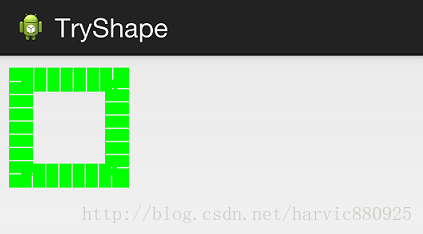
5、size和padding
這兩個基本上不怎麼用,因為他們所具有的功能,控制元件本身也能實現。
size:是用來定義圖形的大小的。
-
<size
-
android:width=
"dimension"
-
android:height=
"dimension" />
-
<padding
-
android:left=
"dimension"
-
android:top=
"dimension"
-
android:right=
"dimension"
-
android:bottom=
"dimension" />
三、Shape的屬性(rectangle、oval、line、ring)
上面我們講了Shape的子標籤的的作用,但Shape本身還沒講,Shape自已是可以定義當前Shape的形狀的,比如上面的矩形,還有橢圓形,線形和環形;這些都是通過Shape標籤的 shape屬性來定義的,Shape標籤總共有下面幾個屬性,我們一個個講:
可見,只有第一個shape是可用的,其它五個都是shape等於ring時所特有的。
- android:shape=["rectangle" | "oval" | "line" | "ring"]
- shape的形狀,預設為矩形,可以設定為矩形(rectangle)、橢圓形(oval)、線性形狀(line)、環形(ring)
- 下面的屬性只有在android:shape="ring時可用:
- android:innerRadius 尺寸,內環的半徑。
- android:innerRadiusRatio 浮點型,以環的寬度比率來表示內環的半徑,
- android:thickness 尺寸,環的厚度
- android:thicknessRatio 浮點型,以環的寬度比率來表示環的厚度,例如,如果android:thicknessRatio="2",
- android:useLevel boolean值,如果當做是LevelListDrawable使用時值為true,否則為false.
注意,無論這裡shape取什麼形狀,他的子標籤都是可用的,但有時並不會有效果,比如在shape為橢圓時,那corners標籤就不會有效果,很顯然的道理。下面一個個看看各個形狀都是怎麼樣的;
1、rectangle (矩形)
這就是上一節我們使用的形狀,當我們不指定shape屬性時,預設就是矩形的。
控制元件程式碼:
-
<LinearLayout xmlns:android="http://schemas.android.com/apk/res/android"
-
android:layout_width=
"match_parent"
-
android:layout_height=
"match_parent"
-
android:orientation=
"horizontal" >
-
<TextView
-
android:layout_width=
"300dp"
-
android:layout_height=
"100dp"
-
android:layout_margin=
"10dp"
-
android:textColor=
"#ffffff"
-
android:textSize=
"18sp"
-
android:textStyle=
"bold"
-
android:background=
"@drawable/try_shape_3"/>
-
</LinearLayout>
shape程式碼:
-
<?xml version="1.0" encoding="utf-8"?>
-
<shape xmlns:android="http://schemas.android.com/apk/res/android"
-
android:shape=
"rectangle">
-
<solid android:color="#ff00ff"/>
-
</shape>
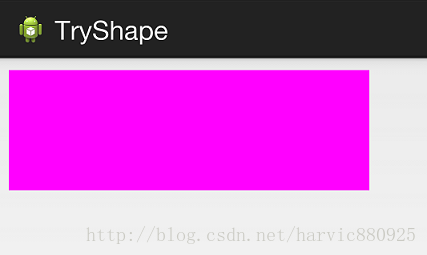
2、oval(橢圓)
控制元件程式碼不變,下面是shape程式碼: