ECharts 從後臺動態獲取資料 (asp.net)
阿新 • • 發佈:2018-11-15
(一) 使用工具 visual studio 2017;Web開發:asp.net
(程式碼中的js引用路徑以及ajax方法呼叫的url,記得修改哦)
(二) 準備工作(此處寫給和我一樣小白)
1.動態從後臺獲取資料,需使用Ajax獲取後臺Json,為此我們需要做一些準備工作,安裝兩個包(在vs的NuGet包管理)
一個json的包,一個mvc的包。
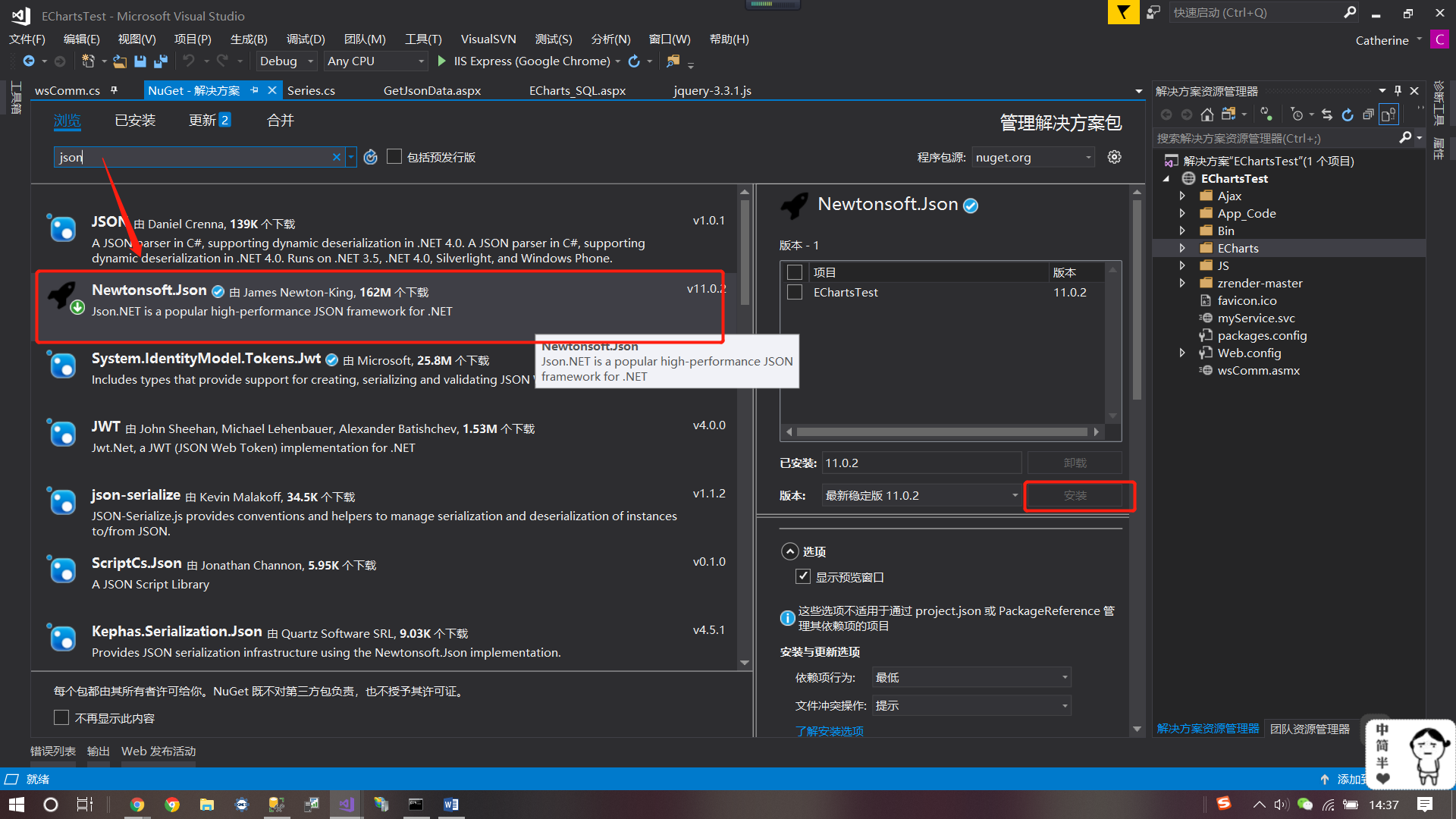
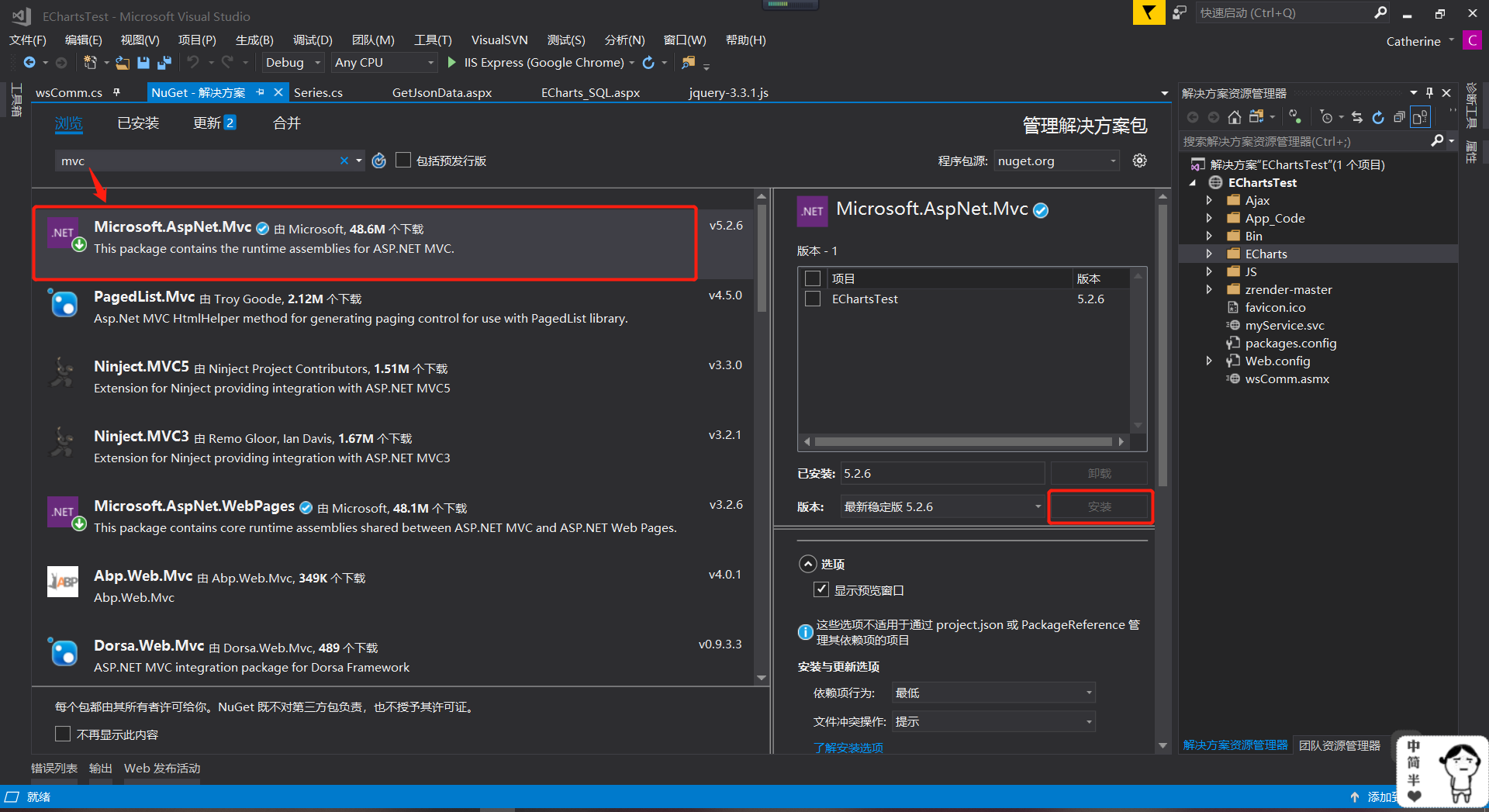
2.新增必要的js。
ECharts和jQuery均可在各自官網下載到。Echarts依賴zrender,但好像專案中是否引用並不影響。原諒我對Echarts還只是初識,理解不夠深刻。
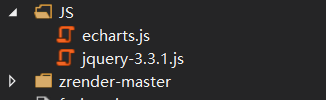
(三) 開始吧~
然後現在開始我們的小練習。
先準備一個Series類

1 using System; 2 using System.Collections.Generic; 3 using System.Linq; 4 using System.Web; 5 6 /// <summary> 7 /// Series 的摘要說明 8 /// </summary> 9 public class Series 10 { 11 public string name; 12 public string type; 13 publicSeriesint yAxisIndex; 14 public List<double> data; 15 }
然後我們新增一個web服務
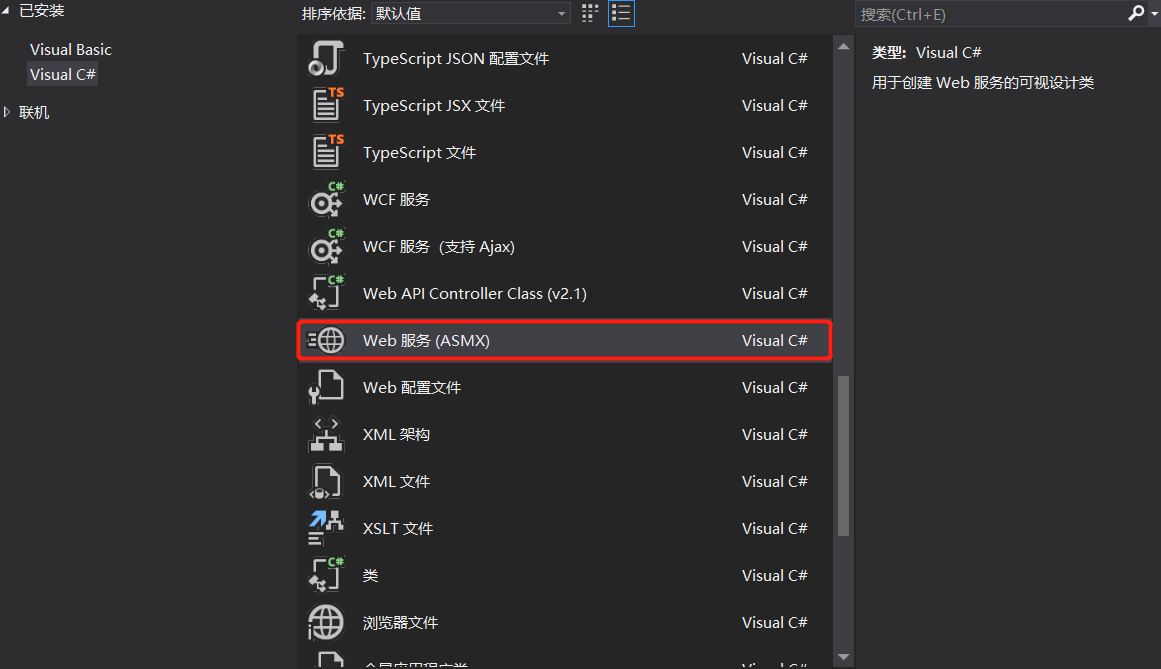
是的,就是這個~ 我給的名字叫 wsComm
(VS很智慧的告訴我要取消如下注釋,然而我一開始仍然沒有看到,瞎了大概)
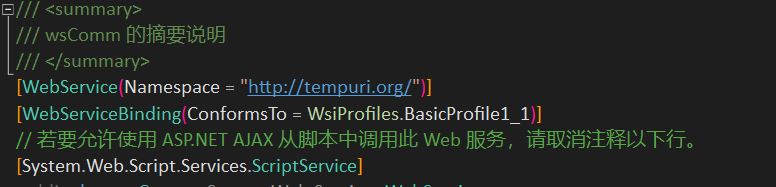
然後我們需要在這裡面寫一個webmethod,以便在前臺進行資料獲取(關於webmethod的問題,這裡不做詳述)。

1 /// <summary> 2 /// wsComm 的摘要說明 3 /// </summary> 4 [WebService(Namespace = "http://tempuri.org/")] 5 [WebServiceBinding(ConformsTo = WsiProfiles.BasicProfile1_1)] 6 // 若要允許使用 ASP.NET AJAX 從指令碼中呼叫此 Web 服務,請取消註釋以下行。 7 [System.Web.Script.Services.ScriptService] 8 public class wsComm : System.Web.Services.WebService 9 { 10 11 /// <summary> 12 /// ECharts圖表資料獲取 13 /// </summary> 14 /// <returns></returns> 15 [WebMethod] 16 public JsonResult getdataechart() 17 { 18 //考慮到圖表的category是字串陣列 這裡定義一個string的List 19 List<string> categoryList = new List<string>(); 20 //考慮到Echarts圖表需要設定legend內的data陣列為series的name集合這裡需要定義一個legend陣列 21 List<string> legendList = new List<string>(); 22 //考慮到圖表的series資料為一個物件陣列 這裡額外定義一個series的類 23 List<Series> seriesList = new List<Series>(); 24 //設定legend陣列 25 legendList.Add("月支出金額"); //這裡的名稱必須和series的每一組series的name保持一致 26 legendList.Add("月工作量"); //這裡的名稱必須和series的每一組series的name保持一致 27 //填寫第一個Series 28 //定義一個Series物件 29 Series seriesObj = new Series(); 30 seriesObj.name = "月支出金額"; 31 seriesObj.type = "line"; //線性圖呈現 32 seriesObj.data = new List<double>(); //先初始化 不初始化後面直直接data.Add(x)會報錯 33 34 //模擬兩組資料,都放在二組陣列中。該資料你可以從資料庫中獲取,關於如何從後臺資料庫進行讀取,本文不再詳述。 35 string[,] MonthCost = new string[,] { { "201701", "10110020" }, { "201702", "2000000" }, { "201703", "3500000" }, { "201704", "4590876" }, { "201705", "5809833" }, { "201706", "5309902" }, { "201707", "7388332" }, { "201708", "2000000" }, { "201709", "19879802" }, { "2017010", "2378945" } }; 36 string[,] ProjectVal = new string[,] { { "201701", "3000" }, { "201702", "7500" }, { "201703", "9500" }, { "201704", "10000" }, { "201705", "12000" }, { "201706", "10050" }, { "201707", "30050" }, { "201708", "7893" }, { "201709", "7312" }, { "2017010", "8905" } }; 37 //設定資料 38 for (int i = 0; i < 10; i++) 39 { 40 //加入category刻度陣列 41 categoryList.Add(MonthCost[i, 0]); 42 //加入資料值series序列陣列 這裡提供為了效果只提供一組series資料好了 43 seriesObj.data.Add(Convert.ToDouble(MonthCost[i, 1])); //資料依次遞增 44 } 45 seriesList.Add(seriesObj); 46 //填寫第二個Series 47 seriesObj = new Series(); 48 seriesObj.name = "月工作量"; 49 seriesObj.type = "bar"; //線性圖呈現 50 seriesObj.yAxisIndex = 1; 51 seriesObj.data = new List<double>(); //先初始化 不初始化後面直直接data.Add(x)會報錯 52 //設定資料 53 for (int i = 0; i < 10; i++) 54 { 55 seriesObj.data.Add(Convert.ToDouble(ProjectVal[i, 1])); //資料依次遞增 56 } 57 seriesList.Add(seriesObj); 58 //最後呼叫相關函式將List轉換為Json 59 //因為我們需要返回category和series、legend多個物件 這裡我們自己在new一個新的物件來封裝這兩個物件 60 JsonResult json = new JsonResult(); 61 var newObj = new 62 { 63 category = categoryList, 64 series = seriesList, 65 legend = legendList 66 }; 67 json.Data = JsonConvert.SerializeObject(newObj); 68 return json; 69 } 70 }wsComm
前臺:

1 <html xmlns="http://www.w3.org/1999/xhtml"> 2 <head runat="server"> 3 <meta http-equiv="Content-Type" content="text/html; charset=utf-8" /> 4 <script type="text/jscript" src="../JS/jquery-3.3.1.js"></script> 5 <script type="text/jscript" src="../JS/echarts.js"></script> 6 <title></title> 7 </head> 8 <body> 9 <form id="form1" runat="server"> 10 <div id="main" style="height: 400px"></div> 11 <script type="text/javascript"> 12 var myChart = echarts.init(document.getElementById('main')); 13 //圖表顯示提示資訊 14 myChart.showLoading({ 15 text: "圖表資料正在努力載入..." 16 }); 17 //定義圖表options 18 var options = { 19 title: { 20 text: "測試報表1", 21 }, 22 //右側工具欄 23 toolbox: { 24 show: true, 25 feature: { 26 mark: { show: true }, 27 dataView: { show: true, readOnly: false }, 28 magicType: { show: true, type: ['line', 'bar'] }, 29 restore: { show: true }, 30 saveAsImage: { show: true } 31 } 32 }, 33 tooltip: { 34 trigger: 'axis' 35 }, 36 legend: { 37 data: [] 38 }, 39 calculable: true, 40 xAxis: [ 41 { 42 type: 'category', 43 name: '月份', 44 data: [] 45 } 46 ], 47 yAxis: [ 48 { 49 type: 'value', 50 name: '金額', 51 axisLabel: { 52 formatter: '{value} Y' 53 }, 54 splitArea: { show: true } 55 }, 56 { 57 type: 'value', 58 name: '工作量', 59 axisLabel: { 60 formatter: '{value} M3' 61 }, 62 splitArea: { show: true } 63 } 64 ], 65 series: [] 66 }; 67 //通過Ajax獲取資料 68 $.ajax({ 69 type: "POST", 70 async: false, 71 contentType: 'application/json; charset=utf-8', 72 url: "../wsComm.asmx/getdataechart", 73 dataType: "json", //返回資料形式為json 74 success: function (result) { 75 var obj = JSON.parse(result.d.Data); //一定要注意大小寫,本語句中,一直把Data寫成data,總是取不出資料,耽誤了半天 76 if (result) { 77 //將返回的category和series物件賦值給options物件內的category和series 78 //因為xAxis是一個數組 這裡需要是xAxis[i]的形式 79 options.yAxis[0].data = obj.value; 80 options.xAxis[0].data = obj.category; 81 options.series= obj.series; 82 options.legend.data = obj.legend; 83 myChart.hideLoading(); 84 myChart.setOption(options); 85 } 86 }, 87 error: function (XMLHttpRequest, textStatus, errorThrown) { 88 alert(XMLHttpRequest.responseText); 89 alert(XMLHttpRequest.status); 90 alert(XMLHttpRequest.readyState); 91 alert(textStatus); 92 } 93 }); 94 </script> 95 </form> 96 </body> 97 </html>html
嗯,然後就完成了。
參考原文:https://blog.csdn.net/guoxy_nb/article/details/78943185

