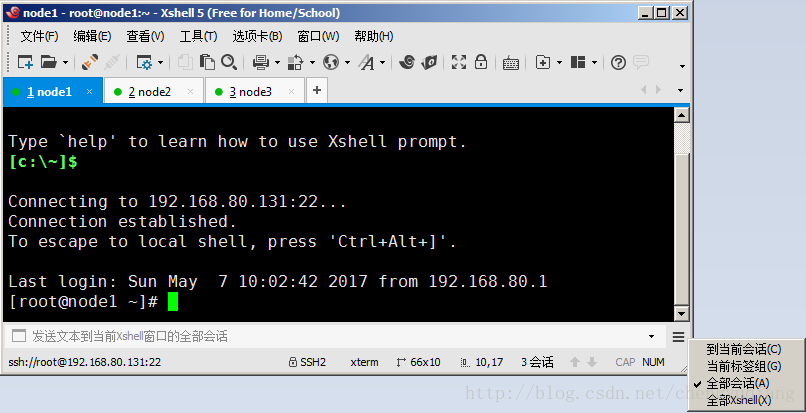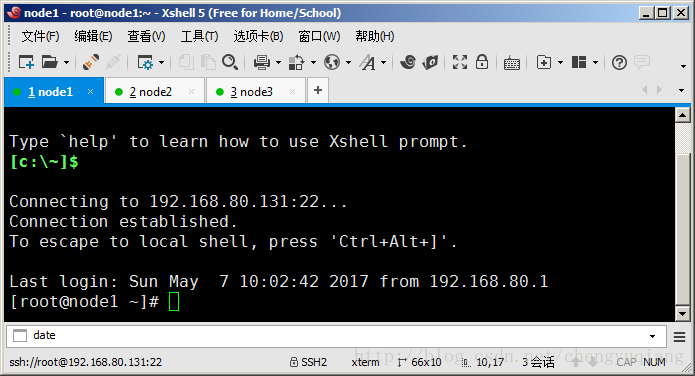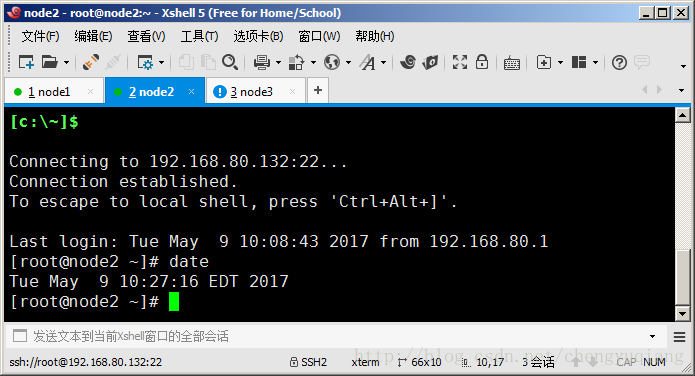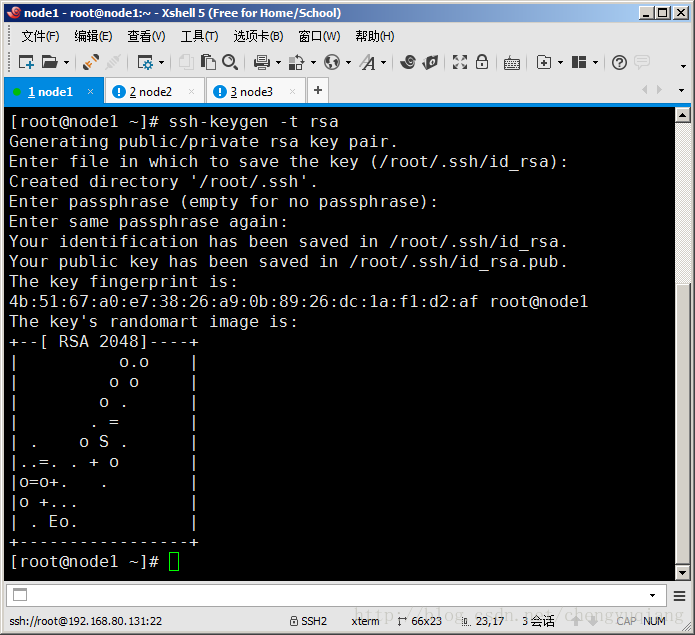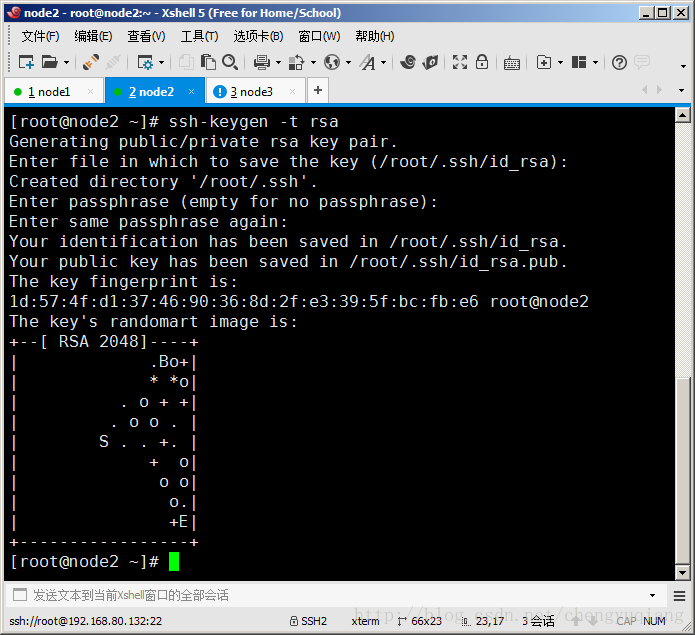1.6 SSH免密登入
第1章 環境安裝配置
1.6 SSH免密登入
1、XShell的一個技巧
當多臺虛擬機器需要執行相同命令時,可以單擊XShell右下角的“三條橫槓”按鈕,選擇“全部會話”,這時XShell下方的輸入框將顯示提示“傳送文字到當前XShell視窗的全部會話”
比如在XShell下方輸入框輸入data命令
回車後,將該date命令同時傳送到node1、node2和node3。這時可以看到其他兩個會話標籤多了個歎號提示符。
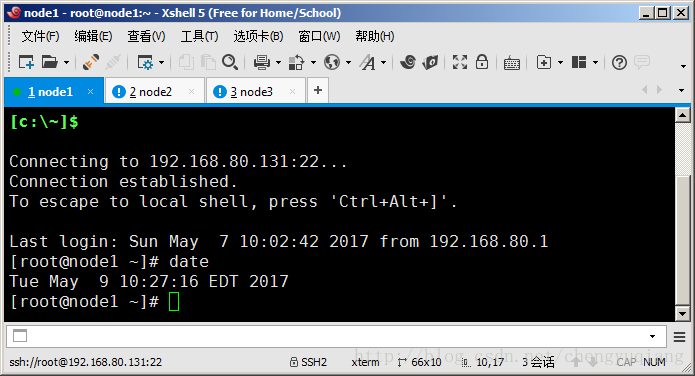
檢視node2執行情況
查詢node3執行情況
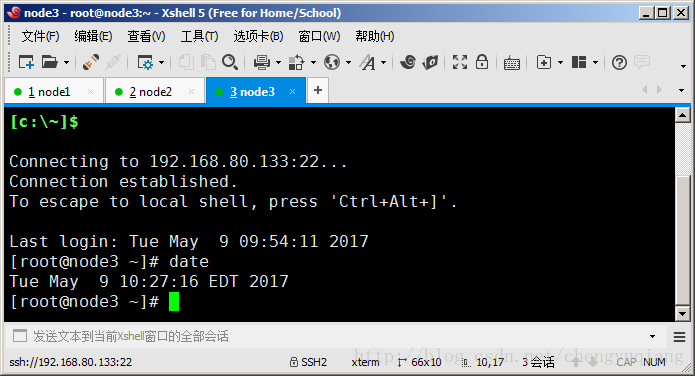
2、生成RSA祕鑰對
在XShell下方輸入框中輸入命令ssh-keygen -t rsa,然後回車執行。再回車3次,即可生成RSA祕鑰對
檢視金鑰對檔案
-
[root
@node1 ~]
# ls .ssh
-
id_rsa id_rsa.pub
- 1
- 2
- id_rsa:私鑰
- id_rsa.pub:公鑰-
3、將每個節點的公鑰拷貝到authorized_keys
可以通過命令ssh-copy-id,將本機公鑰複製到其他節點的authorized_keys目錄,這樣本機即可免祕鑰登入其他節點。
為了操作方便,我們通過XShell執行下方輸入框執行命令即可:
ssh-copy-id node1
- 1
按照提示輸入“yes”和密碼,即可將node1的公鑰複製到node1、node2和node3節點。(複製本機,可以實現免密登入本機)
然後再通過XShell分別執行:
-
ssh-
copy-
id node2
-
ssh-
copy-
id node3
- 1
- 2
通過XShell執行三條ssh-copy-id命令,實際上就是分別在node1、node2和node3節點執行。下面是命令執行資訊:
(1)node1
ssh-copy-id node1
ssh-copy-id node2
ssh-copy-id node3
-
[[email protected] ~]
# ssh-copy-id node1
-
The authenticity
of host
'node1 (192.168.80.131)' can't be established.
-
ECDSA
key fingerprint
is e2:
9a:
7d:
70:
25:
24:
45:
11:
97:
12:
35:e0:
45:
4c:
64:
31.
-
Are you sure you want
to
continue connecting (yes/no)? yes
-
/usr/bin/ssh-copy-id: INFO: attempting
to log
in
with the
new
key(s),
to filter out any that are already installed
-
/usr/bin/ssh-copy-id: INFO:
1
key(s) remain
to be installed --
if you are prompted now it
is
to install the
new keys
-
[email protected]
's password:
-
-
Number
of
key(s) added:
1
-
-
Now
try logging
into the machine,
with:
"ssh 'node1'"
-
and check
to make sure that only the
key(s) you wanted were added.
-
-
[[email protected] ~]
# ssh-copy-id node2
-
The authenticity
of host
'node2 (192.168.80.132)' can't be established.
-
ECDSA
key fingerprint
is e2:
9a:
7d:
70:
25:
24:
45:
11:
97:
12:
35:e0:
45:
4c:
64:
31.
-
Are you sure you want
to
continue connecting (yes/no)? yes
-
/usr/bin/ssh-copy-id: INFO: attempting
to log
in
with the
new
key(s),
to filter out any that are already installed
-
/usr/bin/ssh-copy-id: INFO:
1
key(s) remain
to be installed --
if you are prompted now it
is
to install the
new keys
-
[email protected]
's password:
-
-
Number
of
key(s) added:
1
-
-
Now
try logging
into the machine,
with:
"ssh 'node2'"
-
and check
to make sure that only the
key(s) you wanted were added.
-
-
[[email protected] ~]
# ssh-copy-id node3
-
The authenticity
of host
'node3 (192.168.80.133)' can't be established.
-
ECDSA
key fingerprint
is e2:
9a:
7d:
70:
25:
24:
45:
11:
97:
12:
35:e0:
45:
4c:
64:
31.
-
Are you sure you want
to
continue connecting (yes/no)? yes
-
/usr/bin/ssh-copy-id: INFO: attempting
to log
in
with the
new
key(s),
to filter out any that are already installed
-
/usr/bin/ssh-copy-id: INFO:
1
key(s) remain
to be installed --
if you are prompted now it
is
to install the
new keys
-
[email protected]
's password:
-
-
Number
of
key(s) added:
1
-
-
Now
try logging
into the machine,
with:
"ssh 'node3'"
-
and check
to make sure that only the
key(s) you wanted were added.
-
-
[[email protected] ~]
#
- 1
- 2
- 3
- 4
- 5
- 6
- 7
- 8
- 9
- 10
- 11
- 12
- 13
- 14
- 15
- 16
- 17
- 18
- 19
- 20
- 21
- 22
- 23
- 24
- 25
- 26
- 27
- 28
- 29
- 30
- 31
- 32
- 33
- 34
- 35
- 36
- 37
- 38
- 39
- 40
(2)node2
ssh-copy-id node1
ssh-copy-id node2
ssh-copy-id node3
-
[[email protected] ~]
# ssh-copy-id node1
-
The authenticity
of host
'node1 (192.168.80.131)' can't be established.
-
ECDSA
key fingerprint
is e2:
9a:
7d:
70:
25:
24:
45:
11:
97:
12:
35:e0:
45:
4c:
64:
31.
-
Are you sure you want
to
continue connecting (yes/no)? yes
-
/usr/bin/ssh-copy-id: INFO: attempting
to log
in
with the
new
key(s),
to filter out any that are already installed
-
/usr/bin/ssh-copy-id: INFO:
1
key(s) remain
to be installed --
if you are prompted now it
is
to install the
new keys
-
[email protected]
's password:
-
-
Number
of
key(s) added:
1
-
-
Now
try logging
into the machine,
with:
"ssh 'node1'"
-
and check
to make sure that only the
key(s) you wanted were added.
-
-
[[email protected] ~]
# ssh-copy-id node2
-
The authenticity
of host
'node2 (192.168.80.132)' can't be established.
-
ECDSA
key fingerprint
is e2:
9a:
7d:
70:
25:
24:
45:
11:
97:
12:
35:e0:
45:
4c:
64:
31.
-
Are you sure you want
to
continue connecting (yes/no)? yes
-
/usr/bin/ssh-copy-id: INFO: attempting
to log
in
with the
new
key(s),
to filter out any that are already installed
-
/usr/bin/ssh-copy-id: INFO:
1
key(s) remain
to be installed --
if you are prompted now it
is
to install the
new keys
-
[email protected]
's password:
-
-
Number
of
key(s) added:
1
-
-
Now
try logging
into the machine,
with:
"ssh 'node2'"
-
and check
to make sure that only the
key(s) you wanted were added.
-
-
[[email protected] ~]
# ssh-copy-id node3
-
The authenticity
of host
'node3 (192.168.80.133)' can't be established.
-
ECDSA
key fingerprint
is e2:
9a:
7d:
70:
25:
24:
45:
11:
97:
12:
35:e0:
45:
4c:
64:
31.
-
Are you sure you want
to
continue connecting (yes/no)? yes
-
/usr/bin/ssh-copy-id: INFO: attempting
to log
in
with the
new
key(s),
to filter out any that are already installed
-
/usr/bin/ssh-copy-id: INFO:
1
key(s) remain
to be installed --
if you are prompted now it
is
to install the
new keys
-
[email protected]
's password:
-
-
Number
of
key(s) added:
1
-
-
Now
try logging
into the machine,
with:
"ssh 'node3'"
-
and check
to make sure that only the
key(s) you wanted were added.
-
-
[[email protected] ~]
#
- 1
- 2
- 3
- 4
- 5
- 6
- 7
- 8
- 9
- 10
- 11
- 12
- 13
- 14
- 15
- 16
- 17
- 18
- 19
- 20
- 21
- 22
- 23
- 24
- 25
- 26
- 27
- 28
- 29
- 30
- 31
- 32
- 33
- 34
- 35
- 36
- 37
- 38
- 39
- 40
(3)node3
ssh-copy-id node1
ssh-copy-id node2
ssh-copy-id node3
-
[[email protected] ~]
# ssh-copy-id node1
-
The authenticity
of host
'node1 (192.168.80.131)' can't be established.
-
ECDSA
key fingerprint
is e2:
9a:
7d:
70:
25:
24:
45:
11:
97:
12:
35:e0:
45:
4c:
64:
31.
-
Are you sure you want
to
continue connecting (yes/no)? yes
-
/usr/bin/ssh-copy-id: INFO: attempting
to log
in
with the
new
key(s),
to filter out any that are already installed
-
/usr/bin/ssh-copy-id: INFO:
1
key(s) remain
to be installed --
if you are prompted now it
is
to install the
new keys
-
[email protected]
's password:
-
-
Number
of
key(s) added:
1
-
-
Now
try logging
into the machine,
with:
"ssh 'node1'"
-
and check
to make sure that only the
key(s) you wanted were added.
-
-
[[email protected] ~]
# ssh-copy-id node2
-
The authenticity
of host
'node2 (192.168.80.132)' can't be established.
-
ECDSA
key fingerprint
is e2:
9a:
7d:
70:
25:
24:
45:
11:
97:
12:
35:e0:
45:
4c:
64:
31.
-
Are you sure you want
to
continue connecting (yes/no)? yes
-
/usr/bin/ssh-copy-id: INFO: attempting
to log
in
with the
new
key(s),
to filter out any that are already installed
-
相關推薦
centos 7 ssh免密碼登入(補充1.6 SSH免密登入)
參考(十分詳細):http://blog.csdn.net/newstruts/article/details/46424191
目的
在搭建Linux叢集服務的時候,主伺服器需要啟動從伺服器的服務,如果通過手動啟動,叢集內伺服器幾臺還好,要是像阿里1000臺
1.6 SSH免密登入
第1章 環境安裝配置
1.6 SSH免密登入
1、XShell的一個技巧
當多臺虛擬機器需要執行相同命令時,可以單擊XShell右下角的“三條橫槓”按鈕,選擇“全部會話”,這時XShell下方的輸入框將顯示提示“傳送文字到
expect一鍵實現集群ssh免密登入
scriptexpect具有非交互式功能yum -y install expectmkpasswd -l 20 #<==生成隨機字符串,-l參數指定生成字符串的長度非交互密鑰分發添加用戶(所有機器)useradd jiege1echo 123456|passwd --stdin jiege1id j
linux設定ssh免密登入和ssh-copy-id命令
linux系統配置免密碼的方式:
1:ssh-keygen -t rsa
ssh-keygen -t dsa
生成金鑰
2:ssh-copy-id -i ~/.ssh/id_rsa.pub [email protected]
# 接下來一路回車到底
配置Linux ssh 免密登入
linux 常用的ssh登入方式主要有兩種:密碼登入和證書登入
有兩臺機器,機器A和機器B: 如從A登入機器B:
密碼登入方式:在機器A上操作 ssh [email protected]機器B的ip 提示輸入密碼,登入成功!
免密登入方式:在機器A上操作 ssh [em
SSH 免密登入配置和遠端登入伺服器
生成SSH私鑰和公鑰
ssh-keygen -t rsa
手動建立一個 authorized_keys檔案
touch ~/.ssh/authorized_keys
公鑰檔案內容複製到authorized_keys檔案裡面
cat ~/.ssh/id_rsa.pub
自動設定ssh免密登入指令碼
自動設定ssh免密登入指令碼
`#!/bin/bash #yum安裝expect yum -y install expect #PWD_1是登陸密碼,可以自己設定 PWD_1=123456 ips=$(cat /etc/hosts |grep -v “::” | grep -v “127
配置ssh免密登入伺服器
當前伺服器環境為ubantu 14.04
一、本地
①生成id_rsa id_rsa.pub
ssh-keygen -t rsa -C "[email protected]"
ssh -T [email protected]
碼雲生成ssh ke
Linux的SSH免密登入認證過程研究
一、先看下SSH免密登入使用到的工具和生成的檔案
工具:ssh-keygen用於生成祕鑰檔案,其中祕鑰分為公鑰和私鑰、ssh-copy-id用於複製公鑰檔案到被控制機。
檔案:ssh-keygen生成的祕鑰檔案有兩個,放在~/.ssh/,id_rsa為私鑰、id_rsa.pub為公鑰
被控制機檔案:通過
關於Hadoop叢集中使用SSH免密登入的詳細操作!
很多時候,在我們操作不同的虛擬機器時,常常因為一些需要密碼的操作,因此,各虛擬機器之間的免密設定必不可少。那麼這篇我們就來介紹關於虛擬機器之間配置SSH免密操作的詳細流程! 準備條件:兩臺以上的虛擬機器,因為想要給大家介紹關於Hadoop叢集的搭建,所以我這邊準備了三臺虛擬機器,分別為: h
牛逼的SSH免密登入-低調小熊貓的技術小黑屋
牛逼的SSH免密登入
相逢便是緣,歡迎來到低調小熊貓的技術小黑屋我的部落格:https://aodeng.cc 我的公眾號:低調小熊貓 我的QQ群:756796932
1.生成SSH金鑰和公鑰
ssh-keygen -t rsa
會在當前目錄生成名為id_rsa的私鑰
linux ssh免密登入/scp命令
● 生成本機的密碼(私鑰和公鑰)
#一直回車下去即可(敲三下)
[[email protected] ~]# ssh-key
ssh-keygen ssh-keyscan
[[email protected] ~]# ssh-keygen
Generatin
Centos伺服器ssh免密登入以及搭建私有git伺服器
一、概述
伺服器的免密登入和git伺服器的搭建,關鍵都是要學會把自己用的機器的公鑰新增到伺服器上,讓伺服器“認識”你的電腦,從而不需要輸入密碼就可以遠端登入伺服器上的使用者
免密登入當然是登入root使用者,而搭建git伺服器需要在伺服器上建立一個git使用者。注意伺服器上每個使用者識別的公鑰存在不同
ssh 免密登入設定
1. SSH的登入原理如圖所示:
Client將自己的公鑰存放在Server上,追加在檔案authorized_keys中。
Server端接收到Client的連線請求後,會在authorized_keys中匹配到Client的公鑰pubKey,並生成隨機數R,用
Hadoop叢集搭建中ssh免密登入
參考:
大資料系列(3)
Hadoop中的ssh無密碼登入配置
解決 Agent admitted failure to sign using the key 問題 with ssh
三、配置SSH免密登入
企業級大資料平臺Ambari搭建與管理
本節中我們將介紹Ambari叢集的SSH免密登入
1、安裝openssh-client客戶端:
此步驟中所有操作都使用“傳送鍵輸入到所有回話功能”進行配置:
安裝openssh-client客戶端
[[email
centos7配置ssh免密登入
修改主機名和ip對映
i#修改p對映
vi /etc/hosts
#修改主機名
vi /etc/sysconfig/network
重啟機器使之生效
生成公鑰和金鑰
ssh-keygen -t ras
一直回車,會在使用者目錄下生成.ssh資料夾,裡面有三
Ubuntu16.04配置ssh免密登入
參考自:https://blog.csdn.net/wenyun_kang/article/details/77413714
原材料:
安裝成功的Ubuntu系統
步驟:
1.更新軟體源(在此之前需要確保自己的linux系統可以聯網)。命令:sudo apt-get
十四、SSH免密登入
SSH免密登入
1、客戶端生成公鑰、私鑰
[email protecte
入門學習Hadoop1:VMware上搭建hadoop伺服器Centos7叢集,並設定SSH免密登入。
修改主機名:hostnamectl set-hostname master
檢視自己虛擬機器閘道器IP為多少
修改ip:vim /etc/sysconfig/network-scripts/ifcfg-ens32
master:192.168.187.100